It’s common to forget the password for your old devices. However, you can quickly overcome this situation at the expense of your data loss using the factory reset option. But what if your devices, like OPPO, asking lock screen password to wipe data? Since this is really annoying, people often inquire about wiping data on OPPO without a password. Some OPPO users even look for the default password to perform the factory reset.
Fortunately, this article provides the four leading methods to fix this problem, as well as a solution to getting your OPPO device unlocked after the factory reset!
Part 1: Is There Any Default Password for OPPO Wipe Data?
Contrary to some beliefs, no universal or default password can be used to bypass the password requirement on an OPPO device for wiping data. Each device’s security is tied to the specific user-set password or biometric data, ensuring that unauthorized users cannot easily reset and access the device without permission.
Part 2: Can You Wipe Data on OPPO without A Password?
Yes, it is possible to wipe data on an OPPO device without entering the lock screen password. This is often necessary if you have forgotten your password or your device malfunctions. The methods for this task may vary, from using recovery mode to employing specialized software tools designed for unlocking.
Part 3: How to Wipe Data on OPPO without Asking Password?
Let’s dig into the details of all four superb methods to wipe data whenever your OPPO device displays the “please enter lock screen password” notification.
- Method 1. Wipe Data on OPPO via Recovery Mode
- Method 2. Remotely Wipe Data from OPPO
- Method 3. Wipe Data on OPPO Using Hard Reset Tool
- Method 4. Wipe Data on OPPO Using Free Tool – Complicated
Method 1. Wipe Data on OPPO via Recovery Mode
Some OPPO models like OPPO Reno7 won’t ask for the lock screen password if you wipe data via Recovery Mode. You only need to enter the verification code. Here is how to perform the task through the Recovery Menu:
Step 1. First of all, turn off your phone by holding the Power button. Now, hold the Volume Down and Power button for a few seconds.
Step 2. Use the Volume buttons to select your preferred language.
Step 3. Choose “Wipe Data.” Select the option twice and press the Power button to confirm.
Step 4. Press the Power button again to confirm as “Yes.”
Step 5. After the factory reset process, scroll down with the Volume buttons and search for the “Reboot” option.
Step 6. Select “Reboot” using the Power button to restart the device.
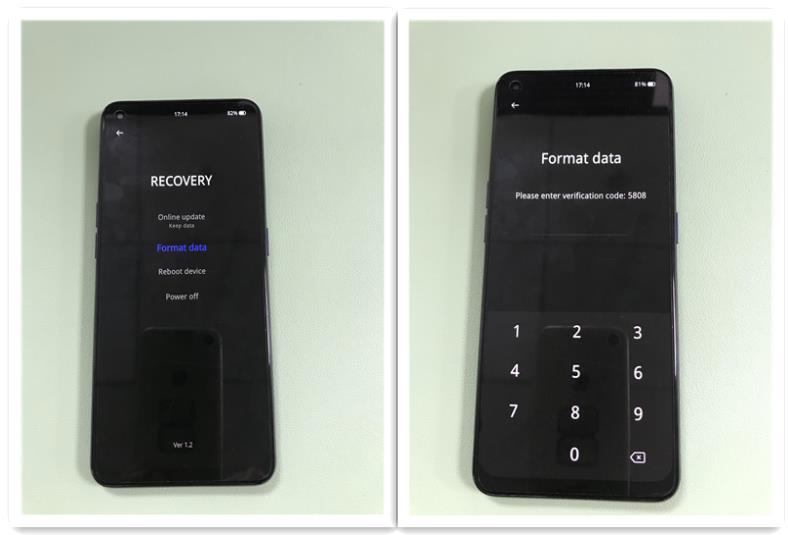
Method 2. Remotely Wipe Data from OPPO
If you have signed into a Google account on your OPPO phone, you don’t need to wipe data through Settings or Recovery Mode. Thus, you don’t need to enter the lock screen password. Let’s comply with the given steps to remotely wipe data from OPPO using Google Find My Device feature.
Step 1. Search Google Find My Device on Chrome.
Step 2. You must sign into the same Google account you used to set up the OPPO phone.
Step 3. Here, you will see three options, i.e., “Play sound,” “Secure Device,” and “Factory reset device.” Choose the “Factory reset device” option. Then follow the on-screen instructions to reset the device.
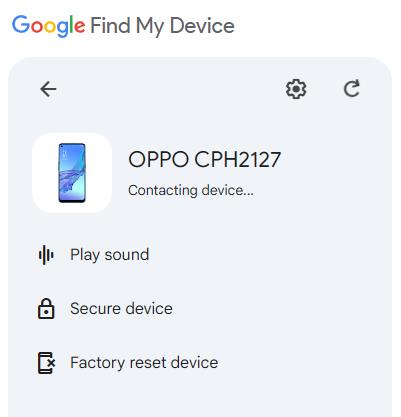
Method 3. Wipe Data on OPPO Using Hard Reset Tool
If the above methods, such as recovery mode or Google’s Find My Device, are not working to wipe data on an OPPO device, using professional software like FonesGo Android Unlocker can be effective. It not only helps you remove all types of screen locks, such as pattern, PIN, fingerprint, etc. but also wipes away all your device data. Let’s learn about the main features of this program:
- It supports all OPPO models and Android versions.
- It can wipe data on OPPO without screen lock password or Google account.
- If your old OPPO phone asks for password after restarting, its’ your best choice.
- It can also help you unlock the device if you stuck on Google FRP screen after reset.
Here are the steps to unlock an OPPO phone and wipe data from it without a password:
- Step 1 After installing FonesGo Android Unlocker, choose the “Remove Screen Locks” option from the main interface. Then, select the “Unlock Screen Lock” from the next screen.
- Step 2 Connect your locked OPPO device to a computer via a USB cable and press the “Start” button. Next, you will see all the supported phone brands. Choose “OPPO” to continue.
- Step 3 The tool will start to obtain resource. This will help you remove the screen lock and factory reset the device.
- Step 4 Then follow the on-screen instructions to move on. Once you remove the screen lock from your OPPO phone, the data stored on it will be erased completely.


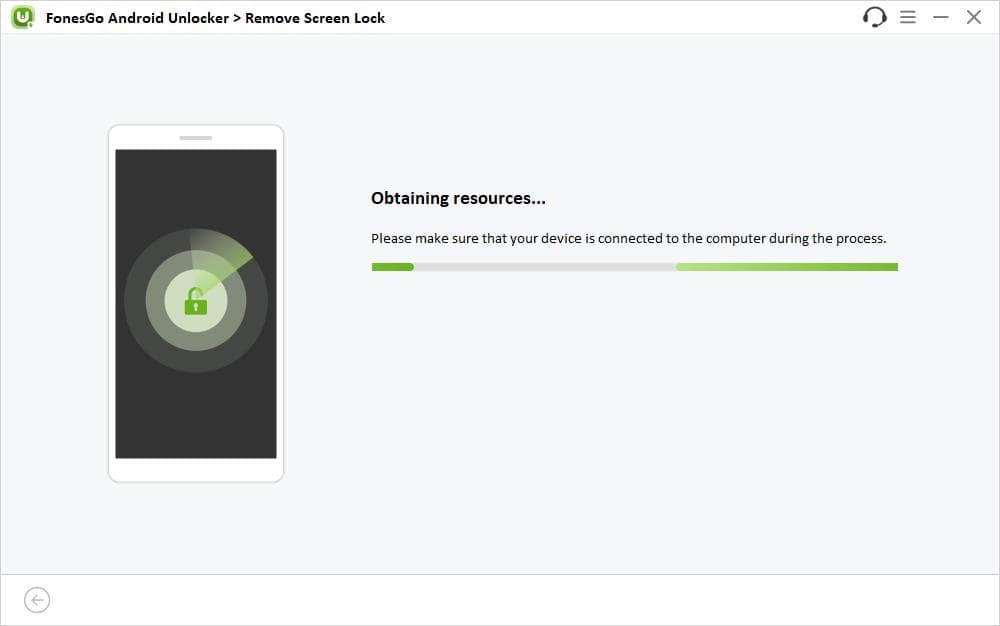

Method 4. Wipe Data on OPPO Using Free Tool – Complicated
Wiping data on an OPPO device using a more technical method involves the MSM Download Tool, an official software provided by OPPO and other manufacturers that use Qualcomm chipsets. It is mainly used for flashing firmware on OPPO smartphones, but it can also perform a factory reset when the device is unresponsive, wiping away all data from the device.
This method is somewhat complicated and is recommended for users who understand Android firmware and software tools. Let’s follow the detailed tutorial to install the MSM Download tool:
Step 1. First, download the OPPO Flash tool on your PC and disable the antivirus or Windows Defender program. Now, extract the files using WinRAR.
Step 2. Next, install the PDAnet.exe and CodeMeterRuntime.exe from the OPPO tool folder.
Step 3. After installing CodeMeterRuntime.exe, open it. Then import the MSM Download tool license into the code meter control center by clicking “File” > “Import.”
Step 4. Now, browse and select the OPPOMsmDownloadToolNoneLic_2001 to import it. You will see the License Activated Status in the Codemeter Control Center.
Step 5. Run the OPPO Flash tool.exe; you will see that the Format Download option is hidden. So, go back to the OPPO tool folder to run and enable the enable.exe.
Step 6. Open the MSM Download tool, tap “Format Download,” and enter the password “te123.”
Here is the process of firmware flashing your phone using the MSM Download tool:
Step 1. After downloading and extracting the correct version of the firmware, copy and paste the “Stock ROM” into the OPPO tool folder.
Step 2. Now, run the MSM Download tool. Choose the “Format Download” or “Upgrade Download” option.
Step 3. Connect your OPPO device to the computer or laptop. Now, click the “Start” button. It will take 10-15 minutes to complete the flashing process.
BONUS: OPPO Was Locked After Wiping Data, How to Fix?
If you have signed into a Google account on your OPPO phone, it will ask you to enter the previous Google account username and password to access the device. What if you forgot the Google account credentials?
This can be problematic, but no worries. FonesGo Android Unlocker can help. It can help you bypass Google FRP lock on OPPO, Samsung, Xiaomi, Redmi, vivo, and Motorola devices.
Let’s follow the steps to unlock FRP on OPPO devices:
- Step 1 After installation, connect your Google-locked OPPO phone to a PC through a USB cable. Now, select “Bypass FRP Lock on Other Brands”.
- Step 2 Select your device brand and click “Next” to continue.
- Step 3 To bypass FRP on an OPPO device, you must install a suitable driver on your system. Press “Install” > “OK” to continue.
- Step 4 It’s time to enter the Download Mode by following the on-screen instructions.
- Step 5 Once you enter this mode successfully, this tool will start removing the FRP from your phone. This will only take a few seconds. That’s all!
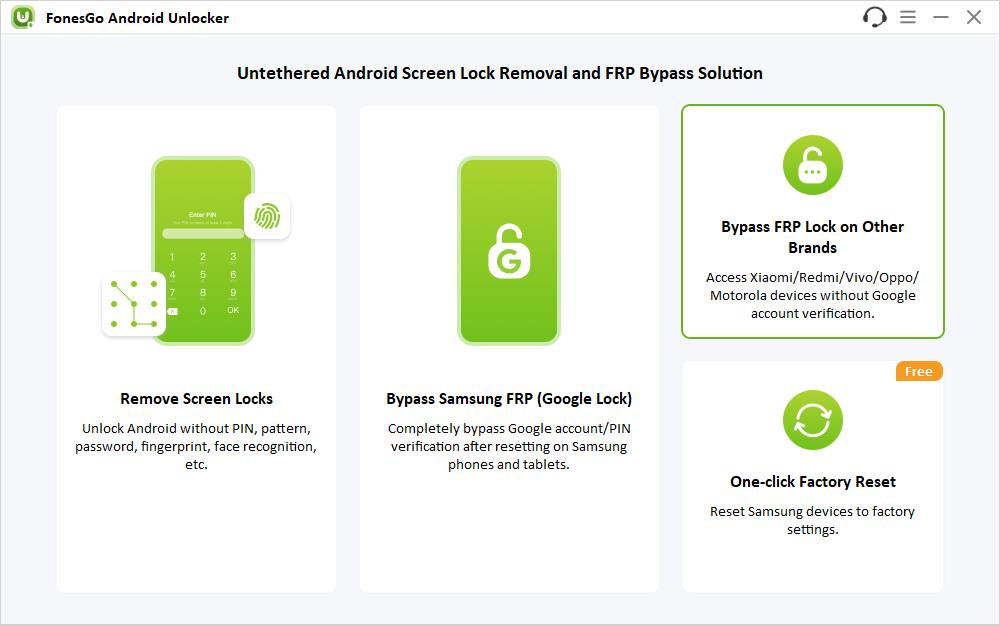
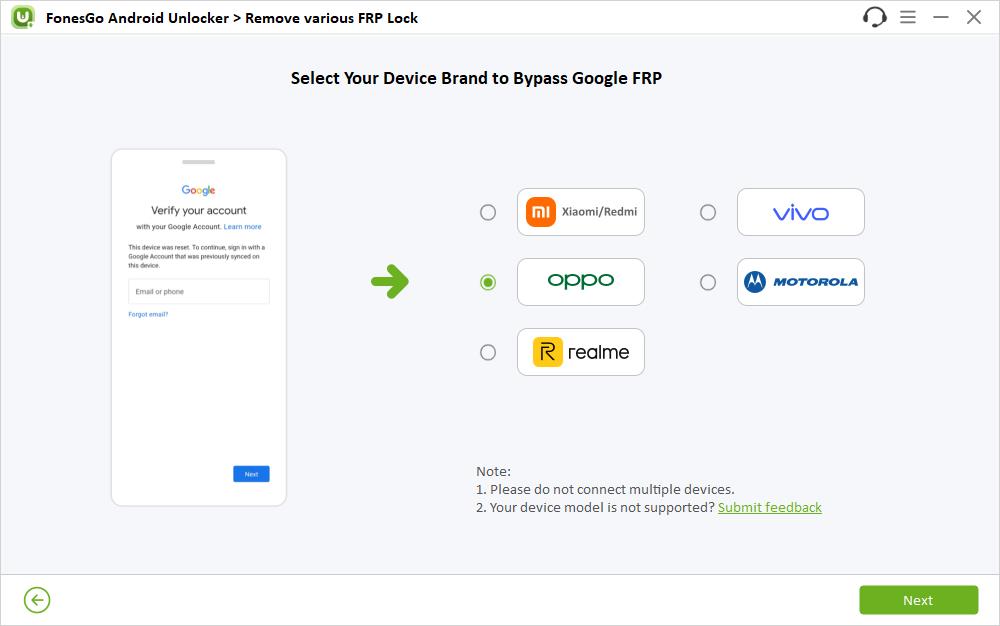
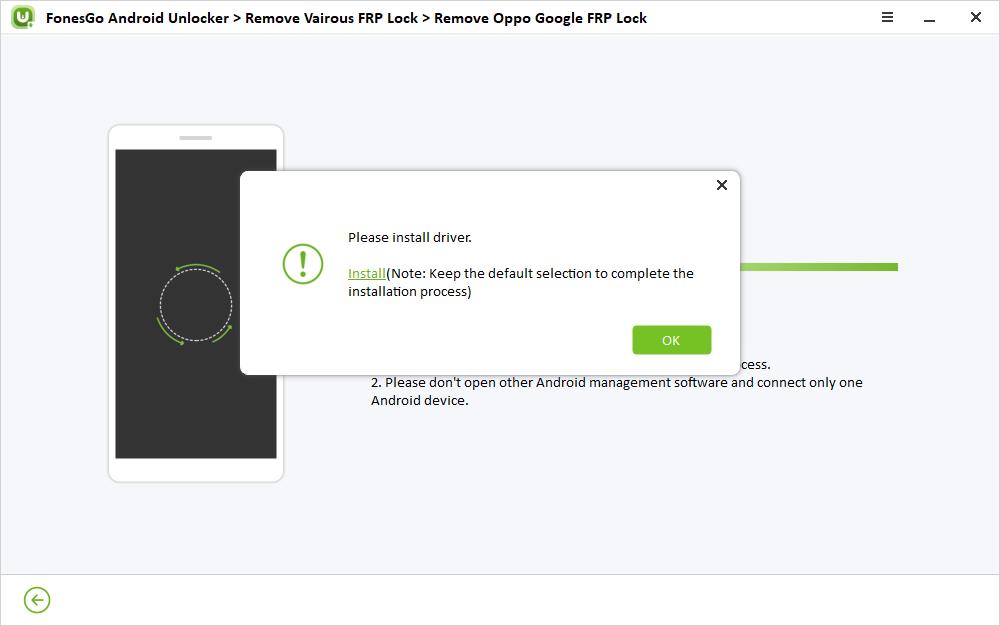
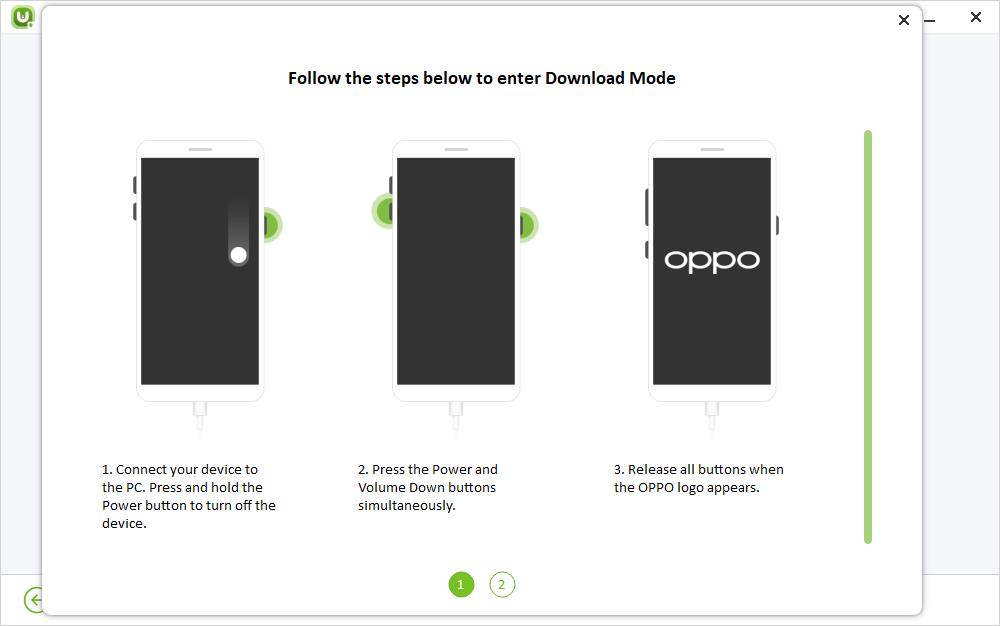
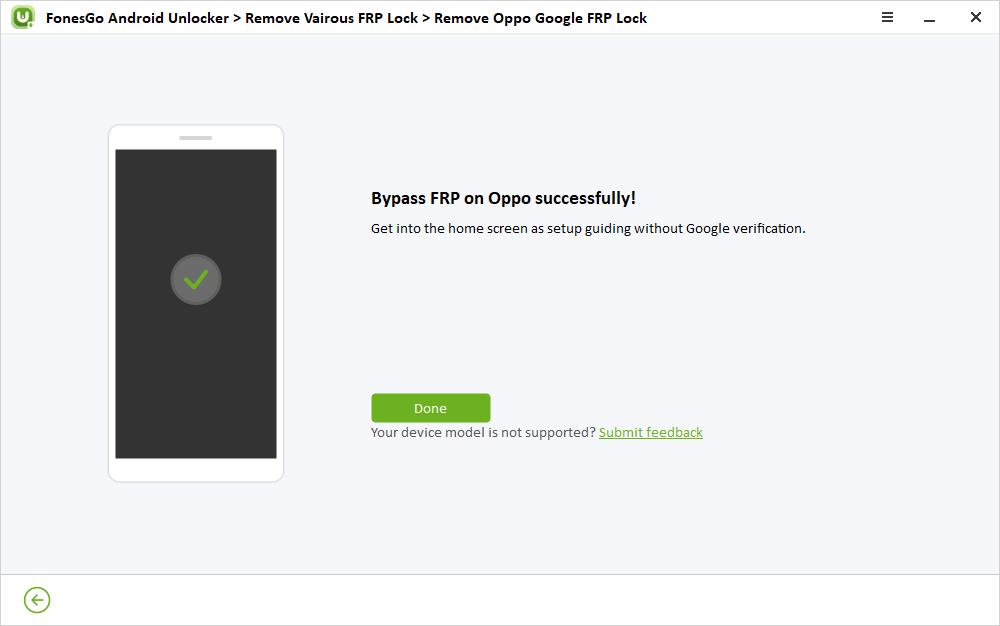
Conclusion
Now, you have learned 4 ways to wipe data on OPPO without lock screen password. Comparing with other 3 methods, FonesGo Android Unlocker is the easiest method to unlock OPPO and wipe data from it. Don’t hesitate to download it to try the free features.
We hope this article can help you solve the problem. Have a great day!

