If you’re frustrated with the “Pokemon Go routes not working” issue, you’re not alone. Many players have faced this problem, and it can be a real roadblock to enjoying the game. But don’t worry—this guide is here to help!
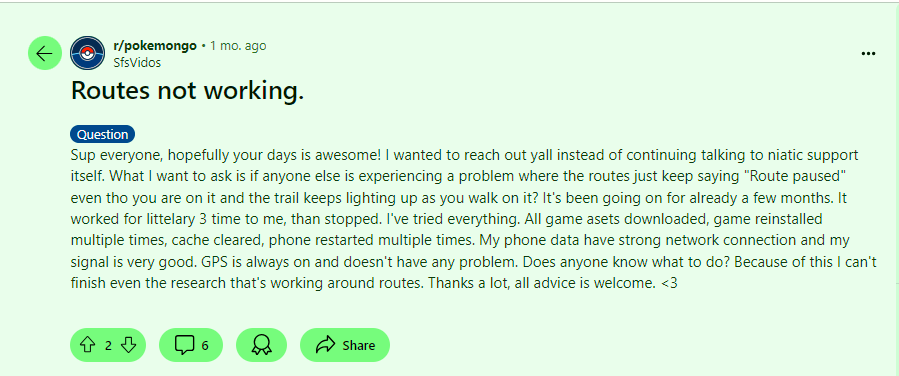
In just three minutes, you’ll learn how to fix the issue and get back to exploring those routes. Whether you’re a seasoned player or new to the game, these quick fixes will save you time and hassle.
Let’s dive in and get your Pokemon Go routes working smoothly again!
Part 1. Common Issues That Pokemon Go Routes Not Working
If Pokemon Go Routes aren’t working for you, it could be due to several common issues:
Part 2. Four Ways to Fix Pokemon Go Routes Not Working
If your Pokemon Go Routes aren’t working, don’t worry! Here are four simple ways to fix the issue.
- Way 1: Verify Your Network Connection
- Way 2: Check and Update the Pokemon Go App
- Way 3: Examine the Location Services and GPS
- Way 4: Confirm the Device Model and System Version
Way 1: Verify Your Network Connection
First, check your network connection. Pokemon Go relies on a stable internet connection, whether through Wi-Fi or mobile data. Go to your device’s settings and ensure you’re connected to a reliable network. You can test this by opening another app or website to see if it loads correctly. If your connection is unstable, try switching between Wi-Fi and mobile data or move to an area with better coverage. A stable connection is key to ensuring all game features, including Routes, function properly.
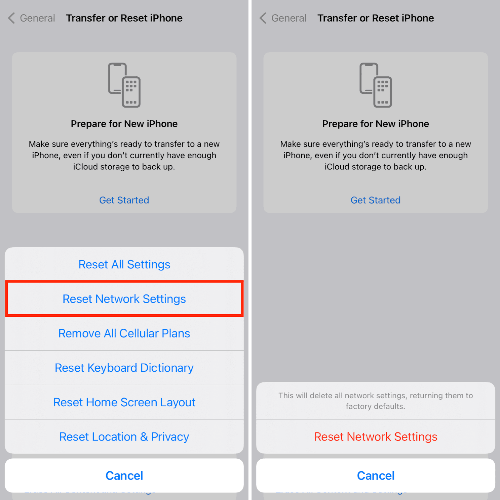
Way 2: Check and Update the Pokemon Go App
Keeping your Pokemon Go app updated is crucial. Developers frequently release updates that fix bugs and improve features, including Routes. To ensure you’re running the latest version, go to your device’s app store, search for Pokemon Go, and check if an update is available. If there is, download and install it. After updating, restart the app and see if the issue is resolved. Regular updates can prevent many common problems, so it’s a good habit to keep your app up to date.
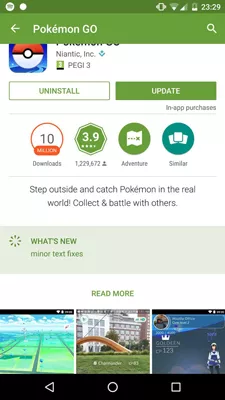
Way 3: Examine the Location Services and GPS
Pokemon Go heavily relies on your device’s location services and GPS. If Routes aren’t working, make sure your location services are turned on and that the game has permission to access your location. You can check this in your device’s settings under the ‘Location’ section. Ensure GPS accuracy is high, and if possible, switch to a stronger signal source like Wi-Fi. If the GPS signal is weak or inaccurate, the game may struggle to track your movements, affecting how Routes function.
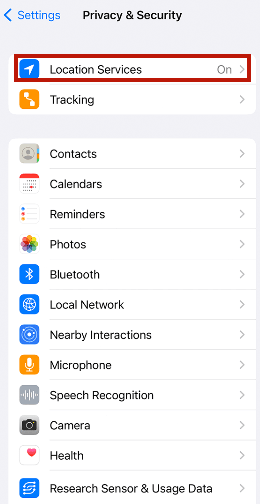
Way 4: Confirm the Device Model and System Version
Your device’s model and operating system version can also impact Pokemon Go’s performance. Older devices or outdated operating systems might not support all game features, including Routes. Check if your device is running the latest software version—iOS 15 or Android 9 and above are recommended. If your device is outdated, consider updating your system or using a newer device to ensure optimal performance. Ensuring your device is compatible with the game will help avoid many issues, including problems with Routes.
| System | Model | Version | Connection | Jailbreak/Root |
|---|---|---|---|---|
| iOS | iPhone 6s & above | iOS 15 & above | Wifi/5G | ❌ |
| Android | General | Android 9 & above | Wifi/5G | ❌ |
By following these steps, you should be able to get your Pokemon Go Routes working again. Happy gaming!
Part 3. Opt for the Location Changer to Enhance Pokemon Go Routes
To level up your Pokemon Go experience, using FonesGo Location Changer is highly recommended. This tool allows you to change your GPS location without physically moving, making it perfect for exploring new areas or completing in-game tasks. With FonesGo, you can teleport to any place in the world in seconds, making it easier to find rare Pokémon, participate in distant raids, or complete special quests. It’s not just about convenience—it’s about maximizing your gameplay. FonesGo is user-friendly, supports both iOS and Android devices, and doesn’t require jailbreaking. Plus, it offers game modes specifically designed for Pokemon Go, ensuring smooth and safe gameplay. With FonesGo, you can explore the world of Pokemon Go like never before, all from the comfort of your home.
- Offers easy GPS location changes on iOS devices without requiring jailbreak.
- Easily spoof your Pokemon Go’s location on both iOS and Android devices.
- Works with most dating and social apps, not just games.
- Fully compatible with iOS and Android.
- Step 1 Start by downloading FonesGo Location Changer on your Windows or Mac computer.
- Step 2 Use a USB cable or WiFi to connect your iOS or Android device to your computer.
- Step 3 Open FonesGo, select the “Teleport” icon, enter your desired location, and click “Start.”


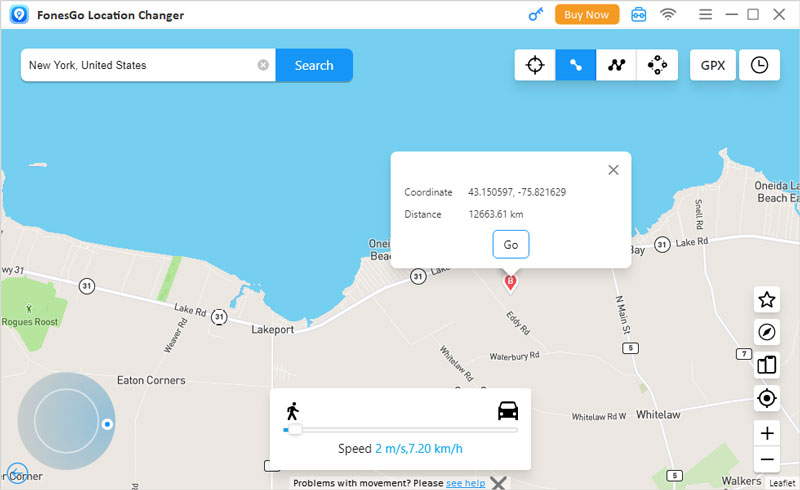
And that’s it! You’re ready to explore new places in Pokemon Go without leaving your spot.
People Also Ask about Pokemon Go Route Issues
Issue 1. Pokemon Go Route Not Turning Blue
If your Pokemon Go route isn’t turning blue, it usually means that the route isn’t recognized as active. Ensure you’re following the route correctly and that your GPS is accurate. Sometimes, restarting the app or toggling the GPS settings can fix this issue. If the problem persists, try recalibrating your location services.
Issue 2. Pokemon Go Routes Keep Pausing
When Pokemon Go routes keep pausing, it’s often due to weak GPS signals or interruptions in your phone’s location services. Make sure you’re in an area with a strong GPS signal and check that your phone’s battery saver mode isn’t causing disruptions. You might also want to clear the app’s cache to improve performance.
Issue 3. Pokemon Go Route Submission Error
A route submission error in Pokemon Go can happen if the route doesn’t meet the game’s guidelines or if there’s a connectivity issue. Double-check that your route adheres to the game’s rules and try submitting again when you have a stable internet connection. If the error continues, updating the app or reinstalling it might help.
Final Words
Dealing with issues like the Pokemon Go route not turning blue, routes pausing, or submission errors can be frustrating. However, with some quick troubleshooting steps, most problems can be resolved. If you’re still facing challenges with Pokemon Go routes not working, consider using FonesGo Location Changer. This tool can help ensure your routes work smoothly, making your Pokemon Go experience more enjoyable and hassle-free.

