Unlocking bootloader is necessary if you want to attain root access of your Android device. After unlocking bootloader, you can get privileged control over your Android device, like install a different operating system. However, not all bootloaders can be unlocked. Some bootloaders can be unlocked using a command-line, but some need assistance from the manufacturers.
In this article, we will tell you how to unlock bootloader on Xiaomi/Samsung/Motorola using a bootloader unlock APK.
Part 1: Why is the Bootloader Locked?
Bootloader is a small program to boot your operating system. The modern bootloaders can prevent unauthorized or unsigned version of Android OS from loading. A bootloader lock confirms that there will be no unwanted modifications to the firmware or ROM. So, the operating system can be loaded without any problems.
If you unlock the bootloader on your Android device, you will void the warranty. And your device will be vulnerable to hackers. Furthermore, you’ll lose all your data after successfully unlocking the bootloader. Therefore, please remember to back up your important data before the unlocking process.
Part 2: Top 3 Bootloader Unlock APK
As mentioned above, you need to type Fastboot command-line to unlock bootloader. To do this, you need assistance from a bootloader unlock APK. In this part, we will introduce 3 free bootloader unlock APK tools.
Top 1. KingoRoot
KingoRoot is a reliable free universal bootloader unlock APK developed by Kingo Software company. You can run it only on Windows OS. It consumes minimal hard drive space and is compatible with various languages. You can download it directly from the official KingoRoot website.
Check the steps for unlocking the bootloader using KingoRoot
Step 1. Consider data backup
The unlocking procedure will remove your Android data. So, back up the most valuable things before starting the unlocking process.
Step 2. Download KingoRoot free of cost
Download KingoRoot from the official website and install it to your PC.
Step 3. Enable USB debugging
- Pick up your Android device. Access the Settings and scroll down to click on About Phone. Locate the Build Number field and tap on the Build number seven times to activate the Developer options.
- Navigate to Settings – Developer Options – USB debugging to enable the USB debugging option.
- Once done, connect your Android device to the computer with a USB cable.
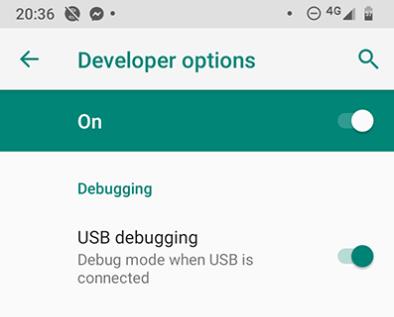
Step 4. Unlock bootloader
- Open the folder where you installed KingoRoot.
- Open the “tools” folder. Then type “cmd” in the address bar and press Enter. It will open a command prompt window on your computer.
- Type “adb devices” and press Enter. Then your Android device will be detected and displayed on the screen.
- Type “adb reboot bootloader” and press Enter. This command will put your Android device in Fastboot mode.
- Then you need to get your device ID. The command is different for different Android models. For example, you need to type “$ fastboot oem get_unlock_data” to get a device ID for Motorola devices.
- This command will return a character string. Then you need to visit the official website of Motorola. Paste the character string, and copy it to the corresponding field. If your device is unlockable, you’ll receive a unlock key in your email inbox.
- Type “fastboot oem unlock [your unlock key]” and press Enter.
- Pick up your Android device again. Press the volume keys to confirm that you’re sure to unlock the bootloader.
- Type “fastboot reboot” to restart your Android device. After restarted, you’ll find the bootloader has been unlocked.
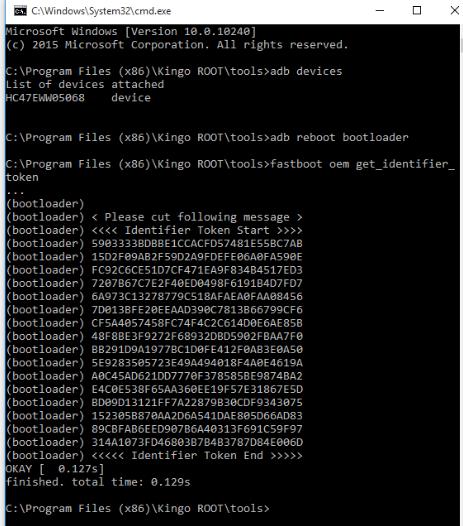
Top 2. Bugjaeger
Bugjaeger is one of the highly functional and feature-rich multitool apps intended for Android developers, hackers, geeks, and power users. This app gives you comprehensive insight and allows you to have better control over Android device internals.
If you want to unlock the bootloader without a PC, you can use Bugjaeger.
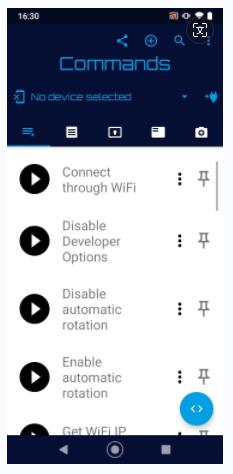
In this brief guide, you need to prepare another available Android phone. Here, we will call it HOST. And MOB refers to the device chosen for unlocking the bootloader.
- Download and install the Bugjaeger.apk file on your HOST Android phone.
- Go to the Settings of your chosen device and enable the USB Debugging options.
- Establish a connection between 2 Android devices via an OTG cable.
- If you have connected OTG properly, Bugjaeger app will open automatically on your HOST Android device.
- From the Command Section, hit the Reboot Bootloader option.
- If it asks you to allow Bugjaeger to access Android, tap on OK button. Then your MOB Android device will be put in Fastboot mode.
- On your HOST Android phone, go to the Fastboot section. Click on the Fastboot Shell button. It will open a command window.
- Type “adb devices” in the command window. If you see the information of your MOB Android device, it means that you can unlock bootloader now.
- Type “fastboot flashing unlock” in the command window. If it doesn’t work, type “fastboot oem unlock” instead.
- After you confirm the process to unlock the bootloader, type “fastboot reboot” in the command window.
Now, the bootloader has been unlocked successfully.
Top 3. Mi Unlock Tool
Mi Unlock Tool is an official tool to unlock bootloader on Xiaomi/Redmi devices. You can download this tool from the official website. And this tool is totally free to use.
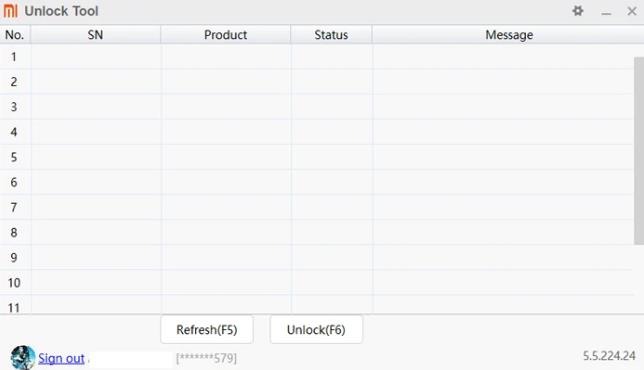
The steps for using the Mi Unlock Tool to unlock bootloader on Mi devices are simple.
- Go to the Settings of your mobile and click on the About Phone option.
- Tap on the MIUI version seven times to activate the develop mode. You’ll see a message saying “You are now a developer!”
- Go back and click on Additional Settings. Tap on the Developer option.
- Turn on the OEM Unlocking option and USB Debugging option.
- Check the Mi unlock status. Turn off Wi-Fi and enable your mobile data.
- Click on the “Add account and device” to associate your Mi account with this device.
- Turn on your computer and open your web browser. Search for Xiaomi unlock bootholder and visit https://en.miui.com/unlock.
- Download and install the Mi Unlock Tool on your computer. Open the Unlock tool and sign in. Enter the details of the same Mi account that you have opened on your mobile device. The screen will ask you to verify your account.
- Now hold your phone and turn it off. Hold down the power and volume down buttons to put it into Fastboot mode. Connect your PC and the mobile using a USB.
- On the interface of the Mi Unlock Tool, you will find a serial number and status. Click on unlock on the screen.
- Then your Mi device will restart, and you will see a unlocked status on the tool. That’s all.
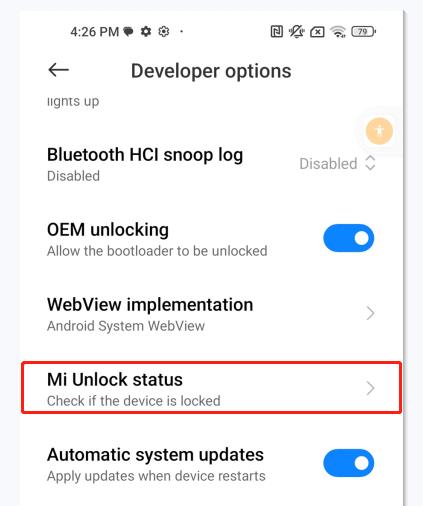
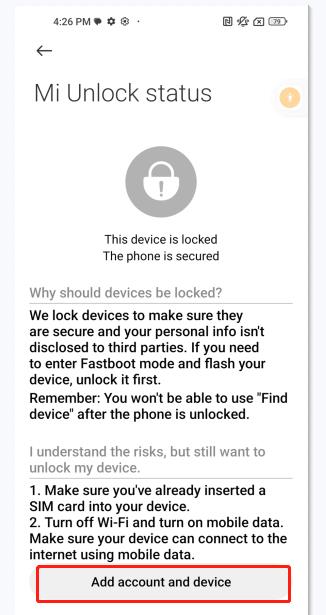
Remember that everything in your phone will be deleted. So, you have to back up your device before dealing with the device.
FAQs about Unlock Bootloader
Q1. Can you unlock the bootloader without a PC?
Yes. The bootloader can be unlocked without a PC. But, you have to use tools and software to accomplish the unlocking process. The requirements for unlocking a bootloader without PC are an OTG cable, and an Android mobile.
Q2. Can you unlock the bootloader without USB debugging?
No. USB debugging allows one Android device to communicate with a computer or another Android device.
Bonus Tip: How to Unlock Android Phone without Password?
Before unlocking bootloader on your Android device, you should enter your PIN or password to access your mobile. However, if you have forgotten the password, the device will not be accessible.
FonesGo Android Unlocker is the best tool to unlock all Android phones and tablets without a password. It comes with a variety of features:
- Remove different screen locks on Android mobiles (pattern/password/PIN), allowing you to gain access to your device.
- Remove Google FRP lock from Samsung/Xiaomi/Redmi/vivo/OPPO/Motorola devices within minutes.
- It allows you to factory reset a Samsung device in 1 simple click, and it’s free to use.
Here is how to unlock Android phone and tablet without password:
- Step 1 After installation, run FonesGo Android Unlocker on your computer. Go to the home screen and click on Remove Screen Locks and then Unlock Screen Lock.
- Step 2 Choose the phone brand, as the app provides a guide based on the phone model.
- Step 3 Follow the on-screen instructions to put your Android device into Recovery mode. Then FonesGo Android Unlocker will start to remove screen password from your device.




