If you are an iPhone user and you come across issues like no location found and you wonder what does no location found mean? It usually means that your device is unable to detect GPS signals or your location is turned off. For gamers, this text is of great importance, especially for Pokemon Go users who rely on location-based services, GPS, maps, etc. Such as if anyone is using the location-based app and no location found appears, they will not be able to get accurate locations and routes. So, users need to understand what such text means to solve such issues and ensure a seamless gaming experience.
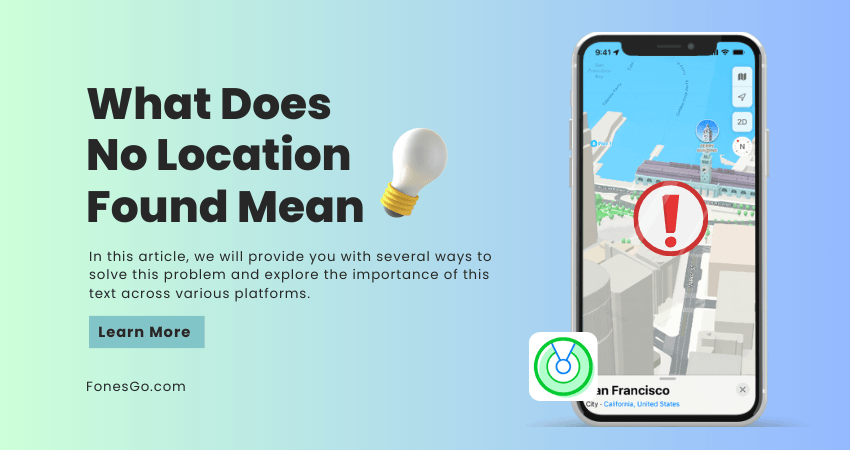
Something You Should Know about “No Location Found”
Do you encounter issues like no location found on your iPhone while using location-based apps, it can be due to several reasons:
1. Poor GPS Signal:
Location accuracy relies directly on GPS signals. The most common cause of issues like no location found can be because of poor GPS signals. It can happen in urban areas with little satellite coverage and hence your device is unable to determine precise location.
2. Settings disabled:
After installation of any specific app or spoofing tool, you must enable location services from the settings of your iPhone. In case you encounter no location found text, check whether you have enabled location services or not.
3. Software Glitches:
It is possible that some software bugs can cause issues in operating systems. This can be due to the installation of any new app or some software glitches, leading to no location found text. You can solve this issue by either updating or restarting your device.
Difference Between “No Location Found” and “Location Not Available
Texts like no location found and location not available may be sometimes frustrating for users trying to access the desired location. Users often assume that both these terms seem similar, but they have different meanings.
No location found indicates that your device is unable to determine the location due to poor GPS signals. This shows that the iPhone cannot establish a secure connection with a satellite to get the precise location. It simply means that the device is looking for a secure connection with GPS but is unable to access it now.
While Location not available shows that the iPhone was able to detect location previously but is unable to do it now. This message usually appears when there is either interference or GPS signals are lost. It may occur due to any restrictions or settings being disabled.
Understanding the difference between both can help users to solve related issues effectively.
How to Fix No Location Found on iPhone (6 Solutions)
There are several ways by which you can fix the no location found on iPhone issue. These are as follows:
- 1. Check and Restart Location Services
- 2. Enable Wi-Fi and Cellular Data
- 3. Restart iPhone Devices
- 4. Reset Location & Privacy Settings
- 5. Update IOS Version
- 6. Contact Apple Support
1. Check and Restart Location Services
If you encounter such an issue, start by checking whether the location services are enabled or not on the iPhone. Go to settings, click on privacy, and then on the location services to turn it on. Make sure this access is given to specific apps as well to ensure seamless functionality. If location services are already enabled and you face the same issue, try refreshing the settings.
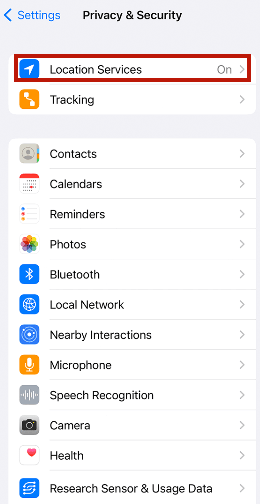
2. Enable Wi-Fi and Cellular Data
iPhone may face challenges to determine location accurately if Wi-Fi and cellular data are not available. So, turn on both to ensure easy access since location services usually depend on cellular data and Wi-Fi for determining accurate position.
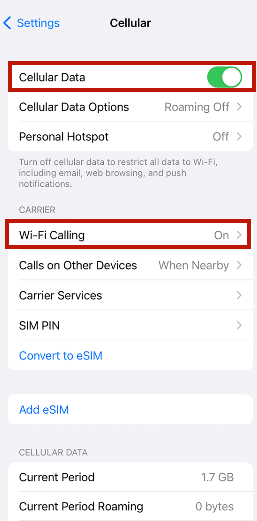
3. Restart iPhone Devices
Sometimes a simple restart can solve several issues and temporary glitches. In the same way, you can restart your device to encounter this problem.
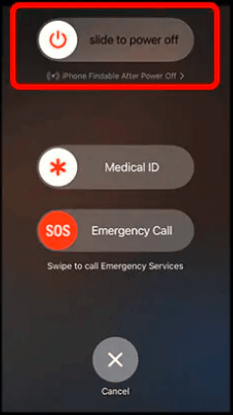
4. Reset Location & Privacy Settings
If following the above steps doesn’t resolve issues, consider resetting the location. Go to settings, click general and then reset location and privacy. This will reset location and settings to default and you will have to re-enable the settings for different apps.
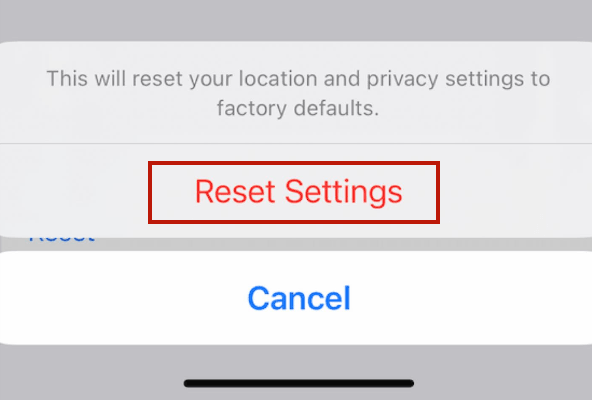
5. Update IOS Version
It may be possible that your device is not updated. Check for updates and download if available to get it fixed.
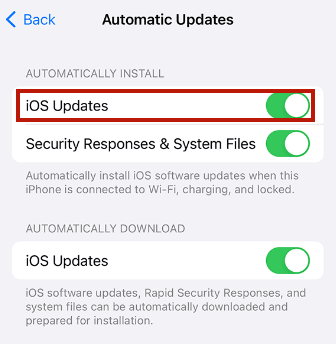
6. Contact Apple Support
If no location found still exists, contact Apple support for further help. Their assistance will guide and provide advanced troubleshooting steps to deal with such situations. There is a possibility that they offer replacement options as well.
✅Learn More: (Quick & Simple) How to Change Location on iPhone
Extra Tip to Change iPhone Location Without Anyone Knowing
Do you want to change your iPhone location without anyone knowing, we have found a perfect solution for you. FonesGo Location Changer is a powerful tool with a secure and user-friendly interface that helps players spoof their locations.
By using the FonesGo Location Changer app, you can adjust your speed accordingly. It allows you to stroll on streets or run with lightning speed by altering speed movement. Its tracing history feature allows users to keep a record of their spoofing activities and locations they have visited. Moreover, it uses advanced features that ensure long-term spoofing without worrying about power consumption.
- Best GPS location changer for iOS devices.
- Share Virtual Location on Social Apps.
- Better Control Actions Using Joystick.
- Change Location on Location-Based Games Easily.
- Simulate GPS Movement More Realistic on iOS/Android.
Step-by-step of Using FonesGo Location Changer
- Step 1 Go to the official website and install the FonesGo Location Changer App on your device. This app can be installed on both Windows and Mac devices.
- Step 2 Choose your device’s operating system and follow the on-screen prompts to establish a connection.
- Step 3 Enter your desired destination in the search bar, then click the “Teleport” icon in the top-right corner.
- Step 4 Finally, initiate the teleportation process by clicking “Go.” Your location will be updated to the selected area within seconds.



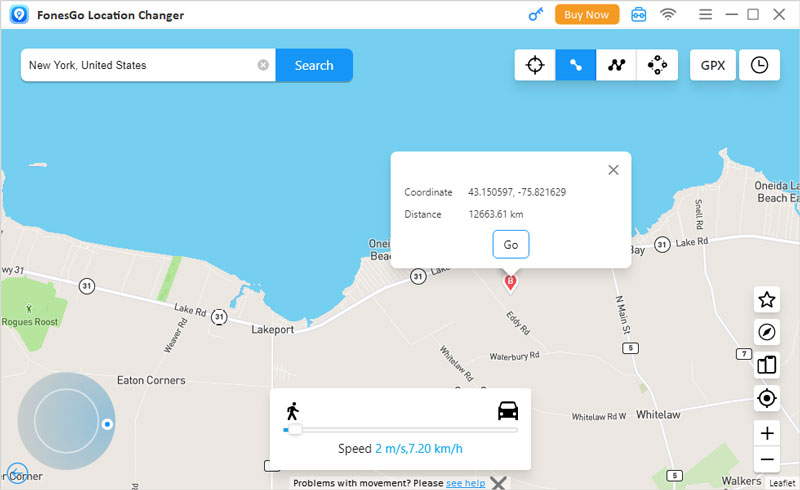
Final Words
Conclusively, no location can be frustrating sometimes. But if we understand no location found on your iPhone means and the reasons behind these issues, we can easily resolve them. From checking updates, and enabling location services to restarting your device, we can follow several steps to address such problems. Moreover, you can use FonesGo Location spoofer to access precise locations with its extraordinary spoofing capabilities. It will help iPhone users access locations without any geographical barrier. Don’t let a simple text stop you from adventure. Take a few steps and you are free to travel anywhere in the world virtually.

