To the best of my knowledge, many iOS users are curious about the simple processes involved in changing the location of their iPhones. There are a few reasons why you should modify the location on your iPhone. You may be concerned about privacy issues arising from location-tracking applications. Alternatively, you may like to access information from other parts of the globe.
You may quickly and simply update your iPhone’s location by following a few easy steps. We explore the many approaches available to determine how to change location on an iphone in this in-depth article.
Why You Might Want to Change Location on iPhone
For several reasons, you may find it helpful for ios to change location. These are a few of the most typical ones:
- Privacy: You might not want to provide websites, applications, or advertising access to your actual location if you respect your right to privacy online. These entities can monitor you and gather sensitive information about you. It can shield your online identity and prevent unauthorized tracking.
- Playing Games: If you enjoy location-based titles like Ingress, Pokemon Go, or Harry Potter: Wizards Unite, you may wish to modify your iPhone’s location to explore new areas, find uncommon Pokemon, or finish tasks that are not accessible in your current location.
- Using Streaming Platforms: By altering your location, you may access a plethora of streaming services that you wouldn’t normally be able to, such as HBO Max from outside the US or BBC iPlayer from the UK.
- Online Traffic Encryption: This means that hackers, government agencies, and advertising cannot gain access to it. Since you’re more likely to use your iPhone to connect to public Wi-Fi when you’re out and about, this is especially crucial.
Best Way to Change Location on iPhone (No Walking)
Are you trying to find the most dependable way to change location on iPhone 15? Using a reputable location spoofer like FonesGo Location Changer is your best option.
You may easily change the GPS position on your iPhone 15 using this utility. Without jailbreaking your iPhone, it only takes a few seconds to spoof your location to any location in the world. More remarkably, you can click to modify your GPS position as often as you’d like.
You may install location-restricted applications, play Pokemon Go without having to walk, meet people from different places, use location-specific filters on Snapchat and Instagram, and much more after changing your GPS location.
With just one click, you can now rapidly change the location of your Apple iPhone thanks to FonesGo position Changer.
- Instantly change your location to anywhere in the world.
- Simulate movement between two or multiple spots at a customized speed.
- Show a specific route you’ve traveled, even if you haven’t.
- Manually adjust your location in real-time using a virtual joystick.
How to Change Location on iPhone via FonesGo Location Changer
- Step 1 Download and install the app on your Windows or Mac computer. After that, pick your device by clicking “Start”.
- Step 2 Launch the app and choose your device. Connect your device to the computer and select its operating system.
- Step 3 On the map, you will see your current location. If it is wrong, click the Center icon to fix it.
- Step 4 To teleport to a new location, click the Teleport icon and type the place you want to go. Then click Search.
- Step 5 Click “Go” to complete the teleportation. Your location will be updated in seconds.




Other Options to Change Location on iPhone (No Tool)
- Option 1. Turn Off Location Services
- Option 2. Share a Different Location on Find My Friends
- Option 3. Change Your Apple ID Region
Option 1. Turn Off Location Services
Your phone and applications can locate you thanks to location services. This is helpful for social networking, navigation, and the weather, among other things. However, for battery-saving or privacy-related reasons, you might choose to disable location services. Here’s how to change location on iphone:
- Step 1: Click Privacy & Security after launching the Settings application.
- Step 2: Choose Location Services.
- Step 3: Disable the green toggle switch located at the top of the screen, to the right of Location Services.
- Step 4: Tap Turn Off in the pop-up menu to confirm that you wish to turn off location sharing. You may stop location sharing across all of your iPhone’s apps at once by turning off Location Services.
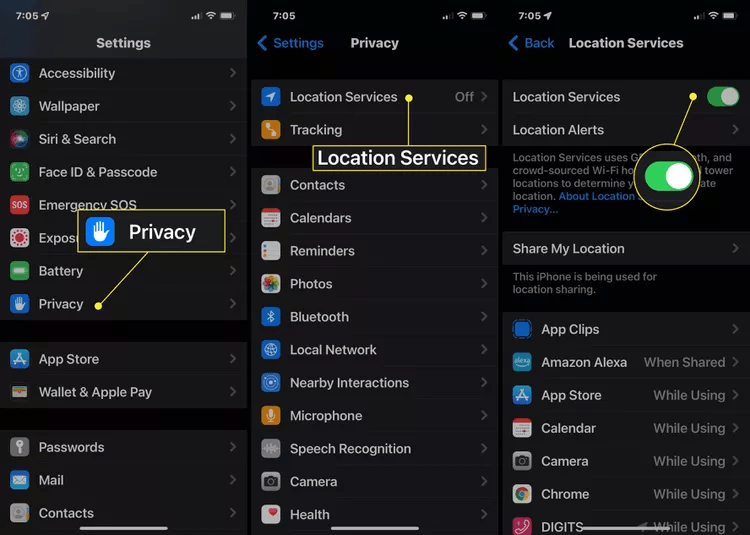
Option 2. Share a Different Location on Find My Friends
To change location on iphone, you can share a different location on Find My Friends. Turning off location services disables the phone’s ability to track your location and share it with apps. This app allows you to see your friends and family’s locations and share your location with them. But you can share different locations on Find My Friends.
- Step 1: Enable location sharing in Settings > [your name] > Find My. Allow friend requests in the Me tab.
- Step 2: Share your location with an iPhone user by tapping Add in the People tab. Choose how long to share.
- Step 3: Ask them to share their location back by tapping their name. Request their location if needed.
- Step 4: Change your location to theirs by tapping their name and choosing Share My Location at Their Location.
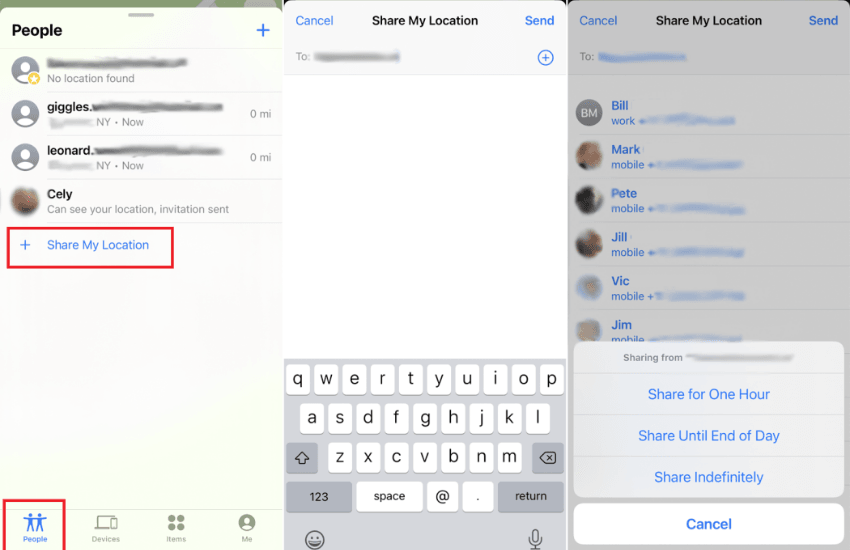
Option 3. Change Your Apple ID Region
Changing your Apple ID region on your iPhone allows you to access content and services specific to a specific country or region. However, it requires spending store credit, canceling subscriptions, waiting for pending transactions, and having a payment method for your new country or region. Additionally, you may lose access to certain content and services that are not available in your new country or region.
- Step 1: On a computer, an iPhone, or a browser, you must log into your Apple ID account.
- Step 2: Go to your account settings and change your nation or region.
- Step 3: For your new nation or area, you need to submit a legitimate payment method.
- Step 4: Accept the rules and regulations of your new nation or area. Your devices need to have their books, TV series, music, movies, and applications redownloaded.
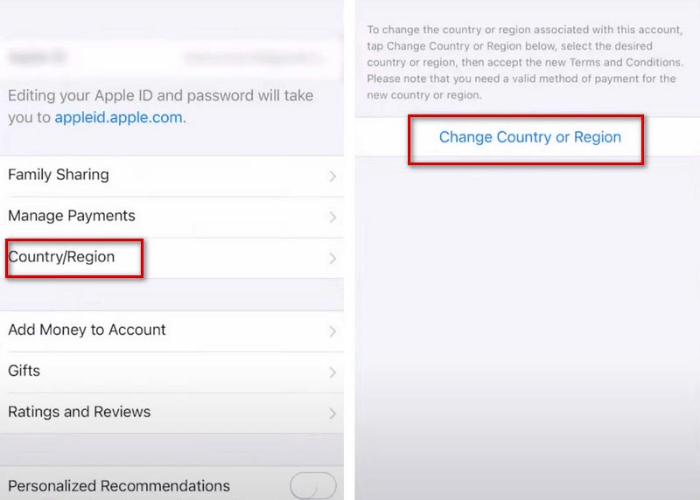
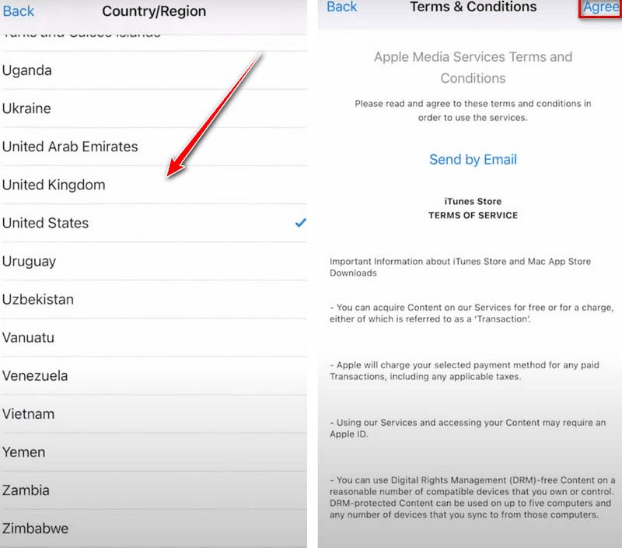
Tips for Sharing Location with Find My App
You can simply keep in touch and locate each other by sharing your position with your friends and family using the Find My app. The following tip will let you share your location with the Find My app:
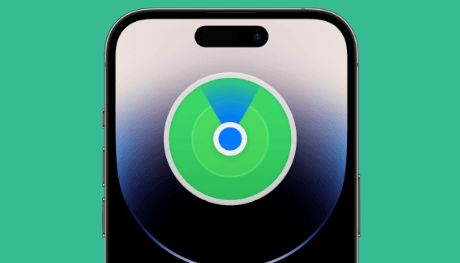
- You must allow Share My Location and Location Services under Settings > [your name] > Find My to share your location. Additionally, you must accept friend requests on the Find My App’s Me page.
- Select the People tab and then press the plus symbol to add a friend. Next, choose a contact by selecting Share My Location. By selecting Share My Location after touching the contact’s name in the Messages or Contacts app, you may also share your location with them.
- Tap the People tab and choose a buddy to view their location. By selecting the Map tab and pressing their name, you may also view their position on a map.
- Go to the People page, choose a person, and adjust the duration of the location share. Then, to modify the duration, press Share My Location or Stop Sharing My Location. For an hour, till the end of the day, or permanently, you can broadcast your location.
Conclusion
This article has provided four different ways for how to change location on an iPhone. While each technique has pros and cons of its own, we suggest utilizing FonesGo Location Spoofer for a more dependable and simple approach to fake your location on your iPhone. With just a few clicks, you can teleport to any location in the globe with this strong tool. In addition, you may choose your own pace, halt whenever you’d like, and simulate traveling along a path.

