Do you search for bypass FRP techniques? Are you interested to discover the best ways to remove the FRP locks in your Android phone? If you are a Samsung user, you would have come across the term Odin FRP bypass. Most users must be wondering about its usage because many are unaware of its function. In this content, you will learn what are Odin and its contribution to the Samsung phone. You will discover the best method to remove the FRP lock in your device. Connect with the FRP lock removal tool and get rid of the Google account verification phase when you try to factory reset your device. You can surf the below content for fabulous facts on the FRP bypass tool.
Part 1: FAQs about Odin FRP Bypass
In this section, you can be enlightened about Odin FRP bypass. The answers are reliable and understand the purpose of Odin in Samsung phones.
Q1. Will Flashing Firmware Remove FRP?
No, the normal flashing firmware cannot remove the FRP lock in your Android phone. You require a combination file patched with the Odin firmware module to unlock the FRP lock. The regular firmware is insufficient to process the FRP lock unlocking procedure. To remove the lock, you must create a combination file using the Odin and activate it based on your Samsung phone version for successful results.
Q2. Does Odin Only Work for Samsung?
Yes, the Odin is an exclusive firmware flashing package that helps users communicate with the Samsung phone. This mode is also termed as Download mode. You can use this module to unbrick your phone and serves as an alternative to Fastboot.
Part 2: How to Use Odin to Bypass FRP?
Odin is the most popular flashing tool for Samsung smartphones and tablets. To disable FRP lock on your Samsung phone, you need to put your device into Download mode. Then you can use Odin to communicate with your device. By the way, Odin tool is only compatible with Windows system right now.
Here, you will learn how to use Odin firmware flashing software to bypass the FRP lock in the Samsung phone. Use the tool as discussed below to avoid interruptions during the unlocking process.
Before commencing the unlocking process, ensure you download Samsung FRP reset firmware, Samsung Android USB drivers and Odin flashing tool.
You can follow the below steps to unlock FRP in your Samsung phone using Odin firmware.
- Step 1: Download the latest Samsung FRP file which is compatible with your Samsung device.
- Step 2: Download and install the Odin firmware on your PC. Do not forget to install the USB drivers in your Windows System.
- Step 3: Restart your Samsung device and put it into Download mode by pressing Power, Home and Volume keys.
- Step 4: Connect your Samsung device to the computer using a USB cable.
- Step 5: Run the Odin tool on your PC, and the program detects your connected Samsung phone.
- Step 6: You will view the Zip files on the Odin interface. Here, you must choose the AP, CP, and CSC tabs.
- Step 7: Now, surf Windows and choose downloaded reset files. Press the Start button on the PC, and Odin will communicate the process to the Samsung phone.
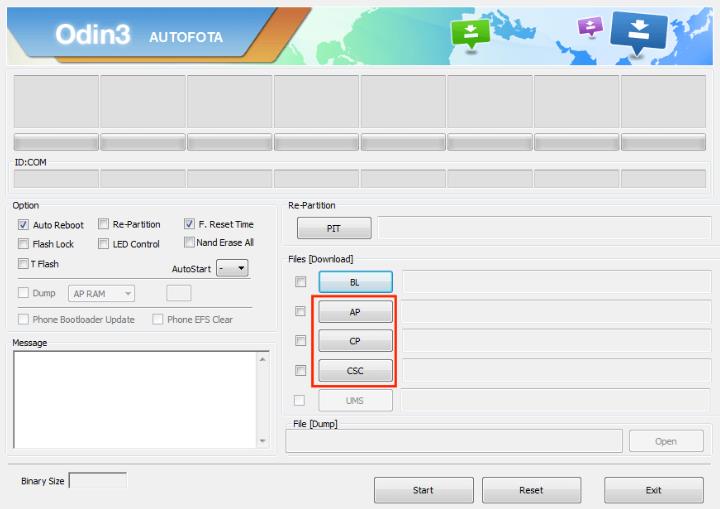
As soon as the process completes, you can find a pop-up text Pass at the Odin interface on your PC. This message states that the FRP lock has been successfully removed from your phone. You can disconnect the device and use the device free from FRP locks.
Part 3: Best Odin Alternative – Bypass FRP in 3 Steps
As mentioned, Odin can only bypass FRP on old and outdated Samsung devices. If Odin FRP bypass doesn’t work for your phone brand or model, we have a better alternative for you.
FonesGo Android Unlocker is the best alternative to Odin to remove the Gogle FRP lock in three steps. It is a simple tool and has a user-friendly interface. You can work on this app like a pro, even if you are a newbie user. It has many built-in features and selects the correct on-screen options to complete the unlocking process successfully. FonesGo Android Unlocker has high-end compatibility and serves users with quick removal of FRP locks.
The salient features of the FonesGo Android Unlocker application:
- Disable FRP lock on Samsung, Xiaomi/Redmi, vivo and OPPO devices running Android 5-13.
- You don’t need to install any extra driver or firmware package.
- Based on the advanced technology, it guarantees a high success rate.
- This Android Unlocker is compatible with Windows and Mac systems.
These are the vital features of this tool and you can use this app on Windows and Mac OS based on your requirements.
Here is the stepwise guide to removing FRP locks in your phone using the FonesGo Android Unlocker tool.
- Step 1 Download the FonesGo Android Unlocker app on your system and launch it. Select Bypass Samsung FRP on its home page and connect your phone to the PC using a reliable USB cable.
- Press the Start button and select the Android version by choosing the first option on the list. Click the Next button to proceed.
- Step 2 Return to the Welcome screen on your device and tap Emergency call and enter *#0*# to access the diagnostic menu.
- Click the Authorized button on the following screen and allow the phone to switch to USB Debug mode.
- Step 3 In a few seconds, the FRP lock unlocks automatically and your phone restarts. Finally, hit the Done button on the PC screen to complete the FRP lock removal process.
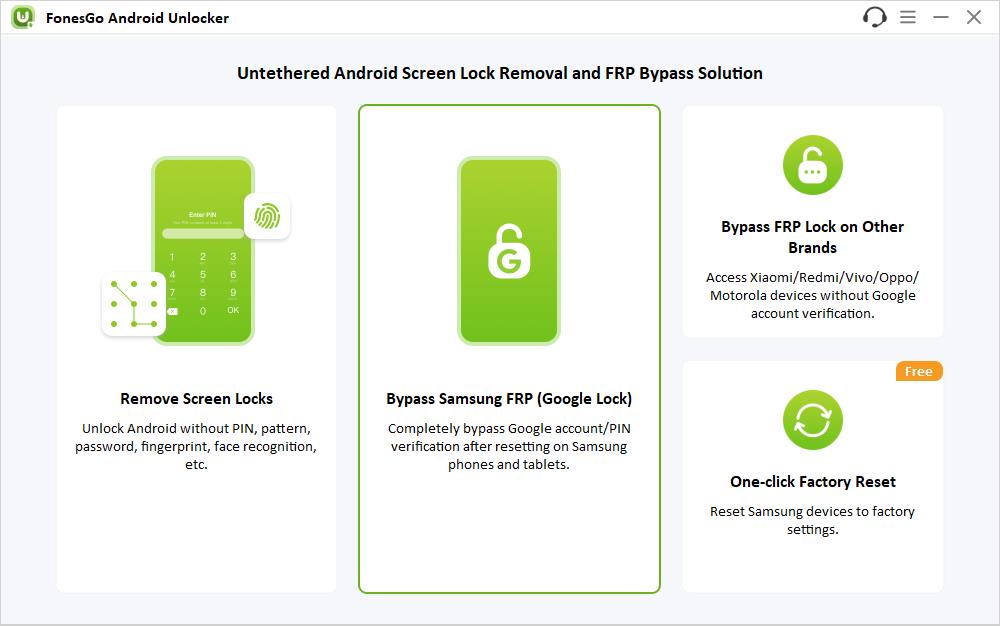
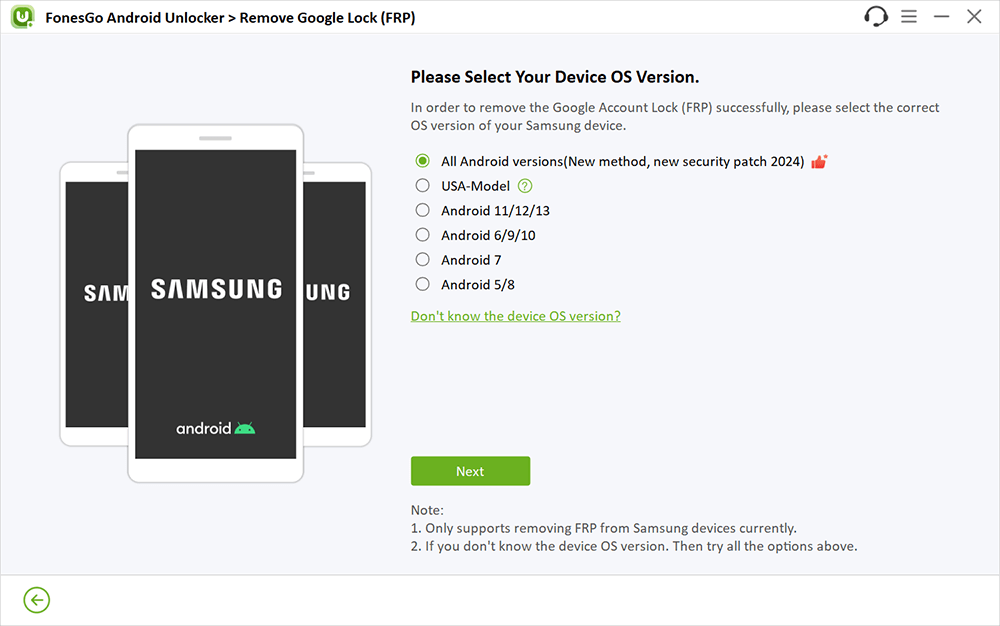
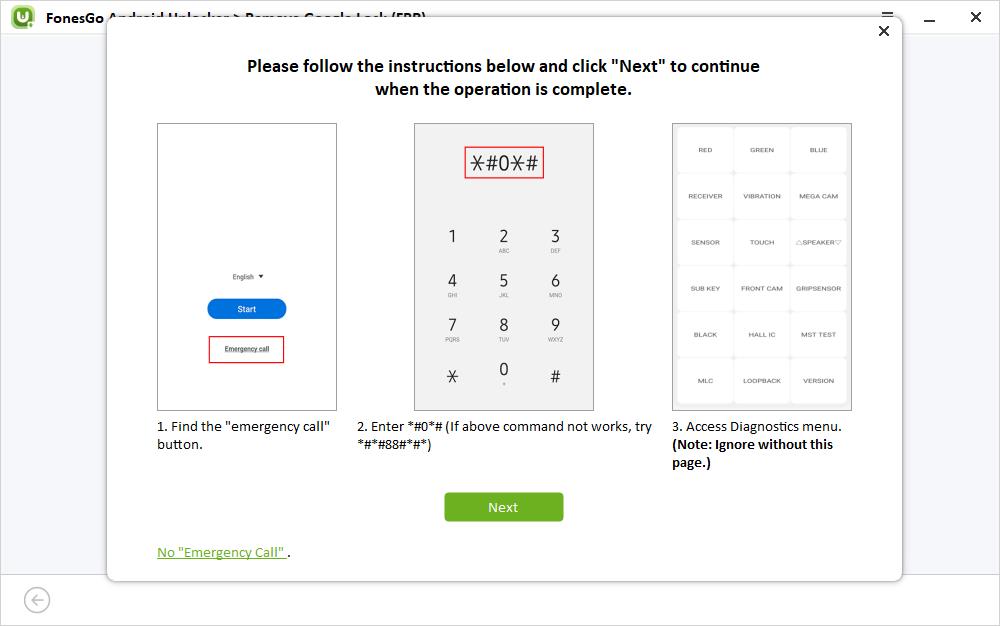
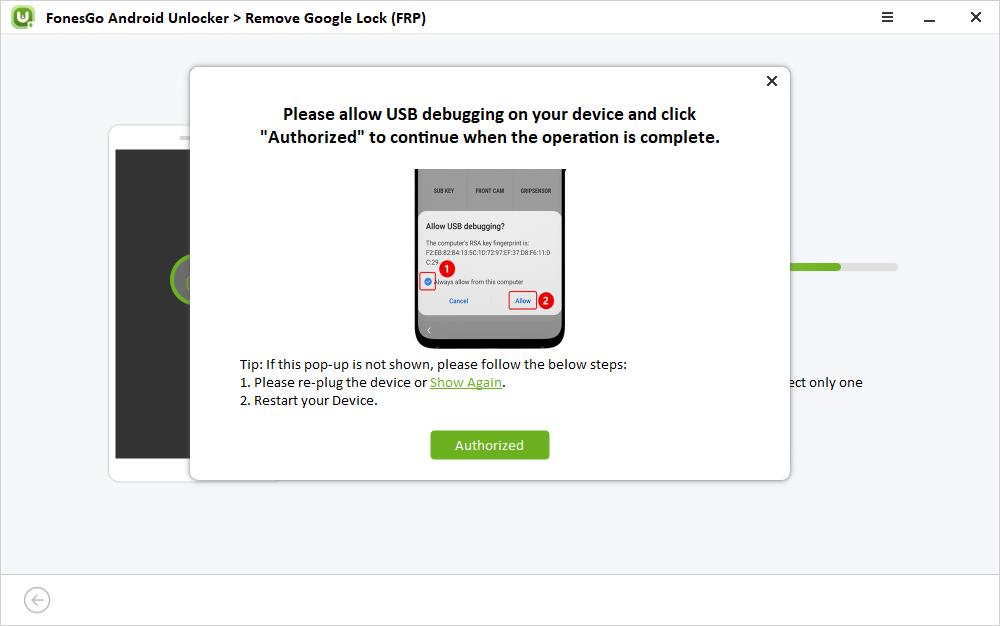
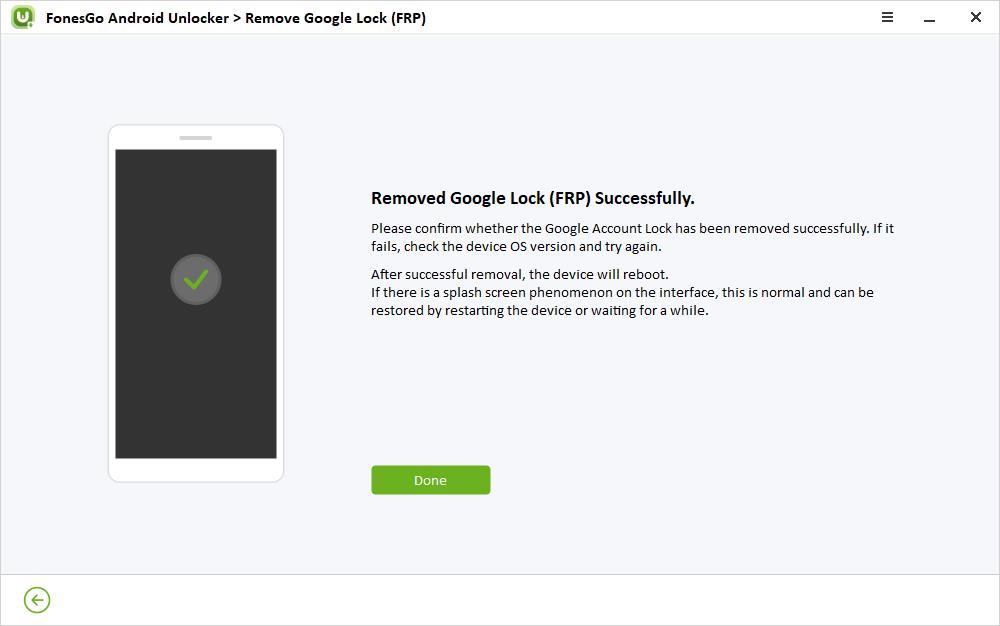
The above steps guide you to remove the FRP lock in your phone using the FonesGo Android Unlocker tool. You can connect with this device to overcome the Google verification process.
Conclusion
Thus, the above discussion has enlightened us about the Odin FRP bypass. Use the FonesGo Android Unlocker app as the best alternate method for Odin. When compared to Odin, the FonesGo Android Unlocker app is easy and aids newbie users to go for it without hesitation. Overcome the unlocking complexities by adopting the Unlocker app. It is a user-friendly tool that connects with the user easily to complete the process in no time. Stay connected with this article to explore the best ways to unlock the FRP locks in your phone.

