Nokia has long been a trusted brand in the world of mobile phones, known for its reliability and durability. However, even the most reliable devices can face issues, and one of the common challenges Nokia users may encounter is forgetting the security code or password. This can result in frustration and a locked device. In this article, we will explore the steps to factory reset a Nokia phone if you’ve forgotten the security code or password, ensuring you can regain access to your device without unnecessary hassle.
Part 1: What Is Nokia Default Security Code?
The default security code for Nokia phones, often set as “12345,” serves as a crucial defense against unauthorized access. This code acts as a safeguard for your personal data and privacy. In cases where this default code has been changed and subsequently forgotten, obtaining a Master reset code becomes essential to restore factory settings.
Imagine a scenario where the security code you set for your Nokia device slips your mind, leading to a locked device. This occurrence underscores the importance of the security code in securing your sensitive information.
If you find yourself in the situation of forgetting your Nokia security code, solutions are available to regain control. The following sections outline these solutions, providing step-by-step guidance to address the issue effectively.
Part 2: Things You Should Know Before Factory Reset Nokia
Before proceeding with a factory reset, there are a couple of things you need to keep in mind. First and foremost, a factory reset will erase all data on your device. Therefore, it’s crucial to back up any important files, photos, contacts, or other information before initiating the reset. Additionally, make sure your device’s battery is charged to at least 50% to avoid any interruptions during the process.
Part 3: How to Factory Reset Nokia If Forgot Security Code – Feature Phones
In this section, we delve into the practical steps for factory resetting Nokia feature phones when the security code has been forgotten. Whether you’re dealing with popular models like the Nokia 105, 106, or the iconic Nokia 3310, these methods will help you regain control of your device and unlock its potential. Let’s explore these approaches to ensure you can use your Nokia feature phone seamlessly once again.

Way 1. Factory Reset Nokia Keypad Mobile with Reset Code
When you’re locked out of your Nokia keypad mobile, like the popular models Nokia 105, 106, or the iconic Nokia 3310, there’s a method that can help you regain access. This method involves using USSD codes, which provide a straightforward approach to revert your phone to its original settings, effectively wiping the security code. Follow the steps below to initiate this process:
- Step 1: Open the call app on your Nokia feature phone.
- Step 2: Dial any of the following USSD codes: *#7780#, *#7370#, or *#62209526#.
- Step 3: Upon entering one of these codes, your phone will prompt a confirmation for “Erase and restore factory settings.” Confirm by entering the security code, which is typically the default security code.
Once you confirm, the phone will begin the hard reset process and automatically reboot within 30 to 60 seconds.
It’s important to note that this method will indeed revert your phone’s security code to the default, but it will also result in the loss of all personal data stored on the device.
Way 2. Factory Reset Nokia with Keys
If you find yourself unable to access your Nokia device’s home screen or keypad, or if the previously mentioned method proves ineffective, you can still perform a factory reset by leveraging your device’s physical keys. This approach is particularly useful when your phone is locked and unresponsive. Here’s how you can proceed:
- Step 1: Power off your Nokia phone.
- Step 2: Press and hold the following three buttons on the keypad, in the specified order:
- Call button (green button on the left side or an icon of a phone)
- Asterisk key (*) located in the bottom left or right corner
- Number three (3)
- Step 3: If pressing these buttons doesn’t initiate any action, repeat step 2, but this time, include the Power button (red turn on/off icon).
- Step 4: As a result, your Nokia device will boot into the “Formatting” screen. If prompted to confirm the formatting process, proceed with confirmation. If not, allow the phone some time to complete the formatting.

Following the reboot, you’ll observe that your data has been erased, but the security code will revert to the default “12345.”
Way 3. Visit Nokia Phones Care Center
If the above methods seem daunting or if you encounter any issues, you can always visit a Nokia Phones Care Center. Professionals there can help you with the factory reset process and provide guidance on overcoming any challenges you might face.

Part 4: How to Factory Reset Nokia If Forgot Password – Smartphones
When it comes to Nokia smartphones and the dilemma of a forgotten password, a different set of tools and approaches comes into play. One such tool is the FonesGo Android Unlocker, which empowers users to regain access to their locked devices. FonesGo Android Unlocker offers a range of essential features to assist users in regaining access to their locked Nokia smartphones. Some of the noteworthy features include:
- This unlocker tool can reset your Nokia phone to factory settings, even if your phone is locked by password, PIN, pattern, Face lock or fingerprint.
- The tool is easy to use. Your locked Nokia phone will be reset within several simple steps.
- In addition to Nokia phones, it can also reset locked Android devices of different brands, like Samsung, Huawei, vivo, OPPO, Xiaomi, etc.
- This program can also be used to bypass Google FRP lock after factory reset Samsung, Xiaomi/Redmi, vivo and OPPO.
Here are the steps to factory reset locked Nokia smartphones:
- Step 1 Launch the program and navigate to Remove Screen Locks – Unlock Screen Lock function. Then connect your Nokia smartphone to your computer.
- Step 2 Select your device brand and click on it.
- Step 3 Manually put your locked Nokia into Recovery mode. Then follow the instructions to remove screen lock.
- Step 4 Once done, all screen locks on your Nokia smartphone will be removed completely and your device will be reset to factory settings.


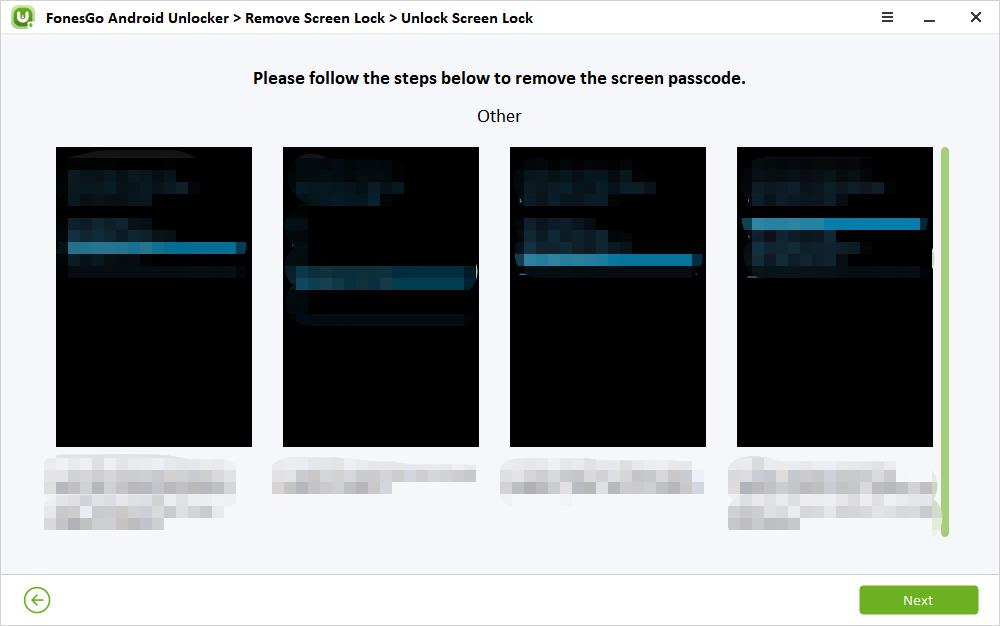

What Should You Do After Factory Reset Nokia
Upon successfully executing a factory reset on your Nokia device, a few crucial steps are in order to ensure a seamless transition. Begin by restoring your data from the earlier backup, subsequently updating your device’s software to its most recent version. To bolster security, consider crafting a new security code or password that strikes a balance between memorability and robustness.
In the grand scheme of things, grappling with a forgotten Nokia security code might appear daunting, yet armed with the right information and procedural insights, reentry into your device’s realm is entirely achievable. Frequent data backups are your shield against such predicaments, while the arsenal of methods outlined in this article remains at your disposal for any future locked-out scenarios.

