Samsung accounts play a crucial role, akin to iCloud accounts, in device management. However, there are various reasons why you want to sign out the current Samsung account from your device. You may want to sell or give your device to others, or someone else signed into a Samsung account on your device and you want to remove it now.
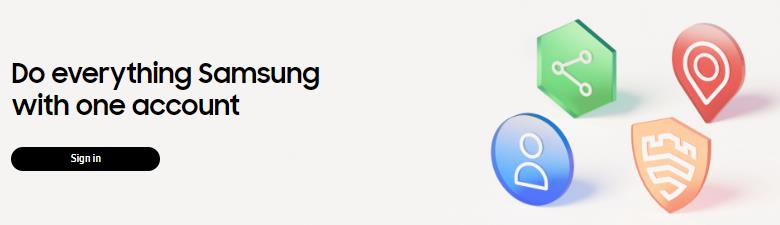
Removing a Samsung account from the device can be easily done when you have the Samsung account password. What if you forgot your Samsung account password or you need to remove someone else’s Samsung account? This article will walk you through reliable methods to remove Samsung account without password, ensuring device accessibility even without technical knowledge.
But make sure you don’t skip to get the full value.
Part 1: Will A Factory Reset Remove Samsung Account?
Removing a Samsung account without a password depends on the method chosen for a factory data reset. If you initiate the reset through the device’s Settings menu, you’ll encounter to verify the Samsung account password, making it impossible to remove the account without the password.
This security measure ensures that only the rightful owner can execute such actions. On the other hand, opting for a factory reset via recovery mode opens a potential avenue for removing the Samsung account.
However, it’s crucial to note that if you didn’t remove the linked Google account before resetting, you’ll need the account’s username and password for device activation.
Part 2: How to Remove Samsung Account without Password?
Finally, the wait is over because this section will give you the three best ways to remove a Samsung account without password that are safe and free. I recommend trying them all one by one to make sure what works for you.
- Way 1. Remove Samsung Account without Password via Settings
- Way 2. Sign out Samsung Account without Password via Samsung Website
- Way 3. Remove Samsung Account without Password or Email via APK
Way 1. Remove Samsung Account without Password via Settings
The most prevalent method for removing a Samsung account without a password is to do so directly within your device’s Settings. The specific steps may vary depending on the system version, the following instructions are based on Android 12.
1. Navigate to “Settings”, scroll down to “Accounts and backup”, and then select “Manage Accounts”.
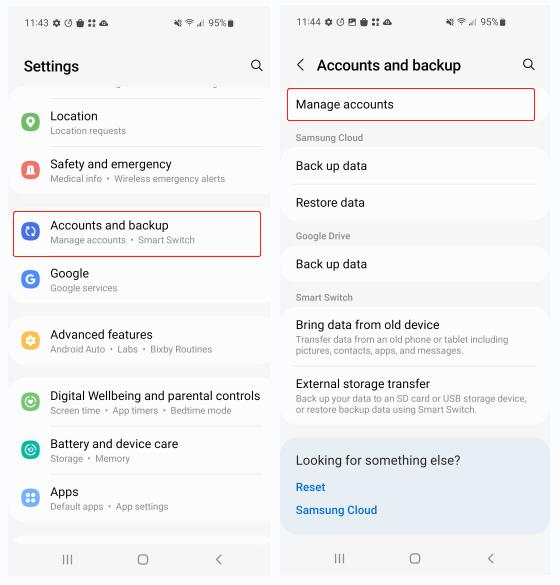
2. Choose the Samsung account you wish to remove, tap the “Remove account” button, and confirm your selection.
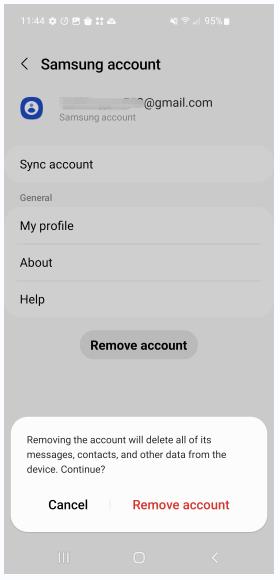
3. You will be prompted to enter your password, select “Verify with one-time email”, access the inbox of your email address to verify your identity, and return to the “Settings” of your phone. You’ll find the Samsung account has been removed from the phone.
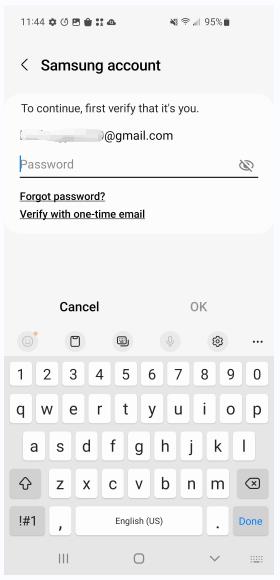
Alternatively, you can click on the “Forgot password” button, which redirects you to the password reset page. From there, you can reset the account password via email or recovery number. Once the new password is set, you can use it to remove your Samsung account from your phone.
Way 2. Sign out Samsung Account without Password via Samsung Website
If you’ve logged into your Samsung account on your computer before and it’s your device, you can remove your Samsung account without password from your phone directly.
However, if you forgot the Samsung account password, you can reset the password via Samsung account website.
- On your computer or mobile browser, navigate to the Samsung account login page and click on “Sign in”.
- Enter your email address and lick “Next” to move on.
- Below the sign-in option, locate “Forgot password?” and click on the link.
- You’ll be redirected to a page to reset password. Enter your Email address and click “Next”.
- Type the full phone number.
- You can choose to verify via email or phone number. If you choose to verify via email, it will send you a link to your inbox. Then you can reset Samsung account password by clicking the link. If you choose to verify via phone number, you’ll need to input your birth data. Then it will send a verification code via message.
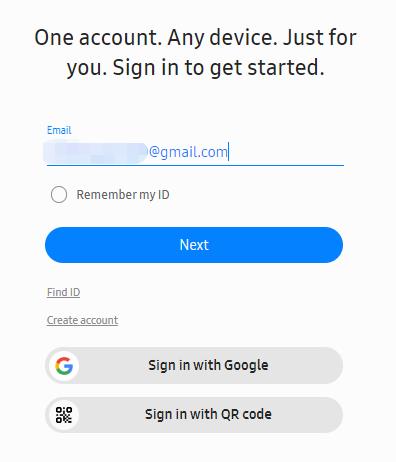
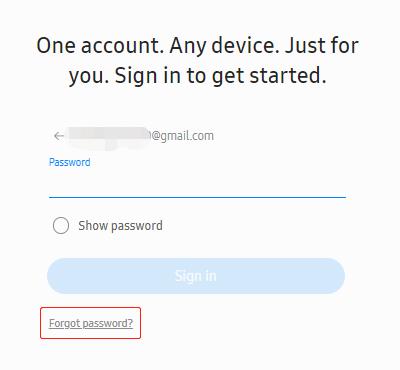
After resetting the password, you can remove Samsung account from your phone with the new password.
Way 3. Remove Samsung Account without Password or Email via APK
If you want to remove someone else’s Samsung account from your phone, the above 2 methods would fail. I want you to go through this method that will exactly show you how to remove someone else’s Samsung account without password or Email. This method only works on Android 9. I have tested with Android 9 and Android 12, but I can’t find the Samsung Experience Service on Android 12.
Please follow the steps wisely.
- Browse Quick Shortcut Maker on Google from your Android phone. Install the latest version of the APK on your phone.
- After installation, open the APK.
- Type Samsung on the search bar.
- Locate Samsung Experience Service and tap on it.
- Find Samsung Experience Service (Just one more step) and tap on it.
- Tap “Try”. You’ll see a “Change email address” option. Select it.
- Tap the “Sign out” option on the bottom of the screen. After this step, your Samsung account will be removed from phone.
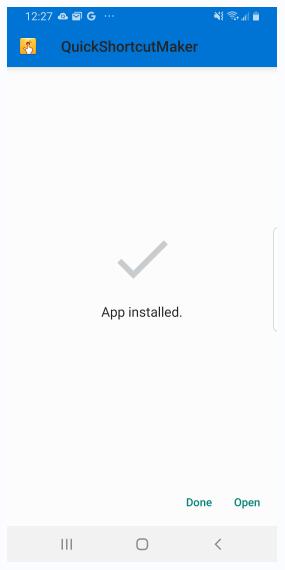
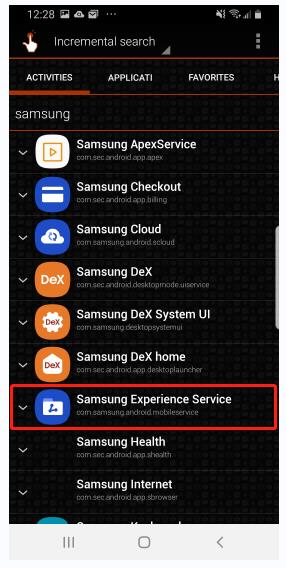
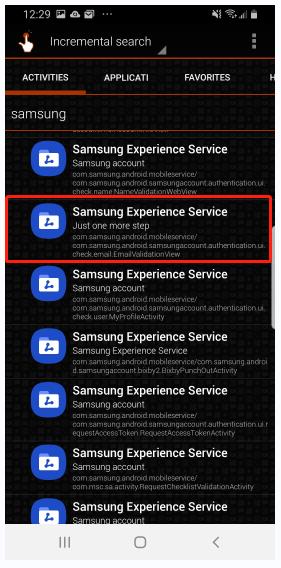
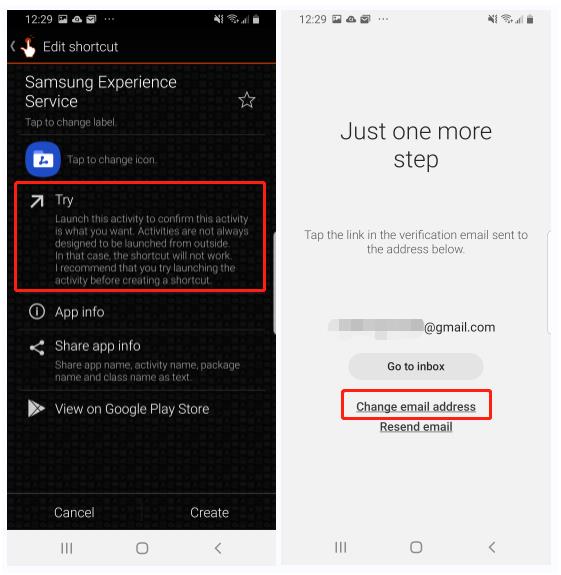
Part 3: How to Permanently Delete Samsung Account?
Deleting your Samsung account is a straightforward process, but it comes with a crucial caution- this action erases your Samsung purchase history, content subscriptions, uploads, and personal profile information permanently. Recovery is impossible, so exercise caution before proceeding.
- Open a browser and visit the Samsung account login page.
- Log in with your ID and password.
- Click on “Profile”, then “Manage Samsung account”.
- Opt for “Delete account” and follow the on-screen prompts to complete the deletion.
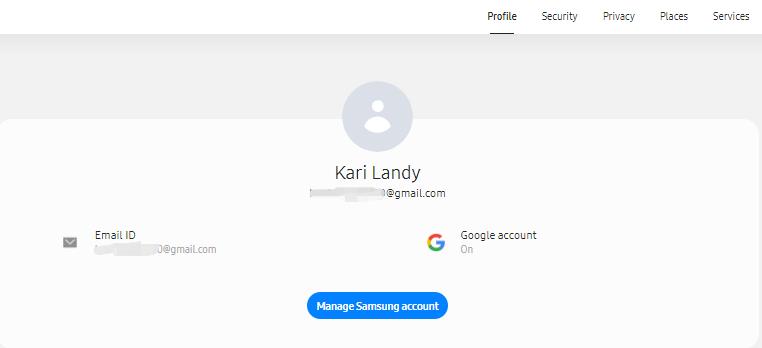
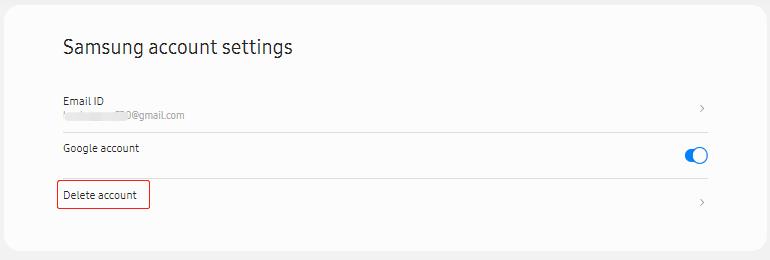
Part 4: How to Remove Google Account from Samsung without Password?
As mentioned before, you’ll need the Google account username and password to activate the device if you don’t remove the Google account before a factory reset. If unluckily you did a factory reset on a second-hand Samsung device without knowing the Google account credentials to activate the device, I have a solution for you.
FonesGo Android Unlocker – Samsung FRP Bypass Tool can help you bypass Google account verification after reset without password in minutes. It’s compatible with all Samsung phones and tablet running Android 5-13. With FonesGo Android Unlocker, you can remove Google account verification from Samsung without password, extra APK, or OTG cable.
Obsessed? Now let’s see how to use this tool!
- Step 1 After installation, choose “Bypass Samsung FRP” on the interface. Then connect your Samsung device to the computer with a USB cable and click “Start” to continue.
- Step 2 Upon selecting the first or second option, proceed by clicking “Next” to advance to the next step.
- Step 3 Return to the Welcome screen on your Google-locked Samsung device. Tap on “Emergency call” and enter the secret code to access the Diagnostics menu.
- Step 4 After a short moment, the FonesGo FRP bypass tool will facilitate USB debugging. On your Samsung device, tap “Allow”, and on the program’s interface, click “Authorized”.
- Step 5 FonesGo will initiate the removal of FRP from your Samsung device. Wait for a few seconds. Once completed, your Samsung device will reboot automatically. Now, you can access the device and enjoy all its features.
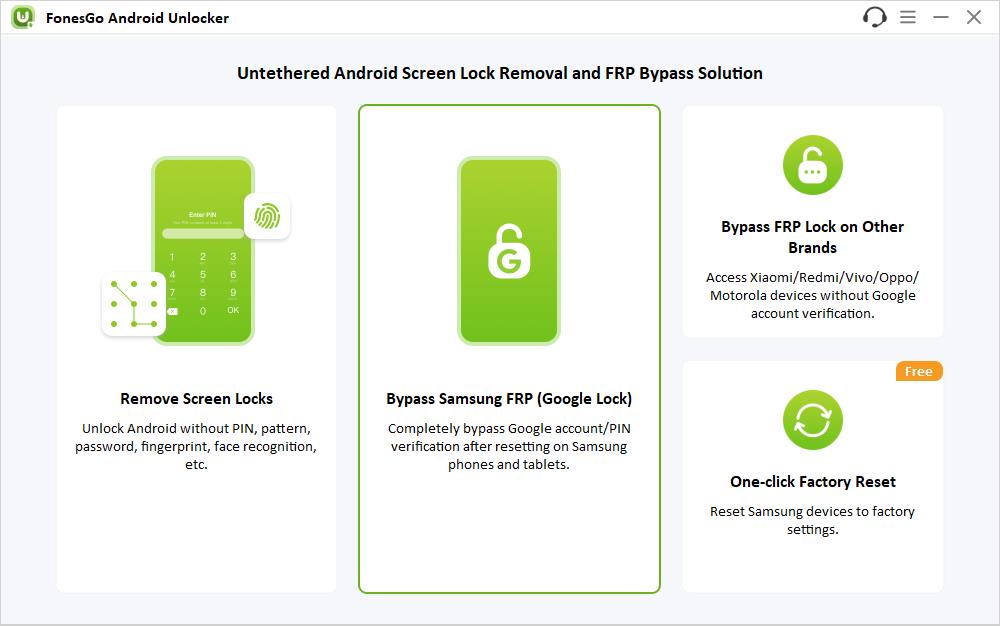
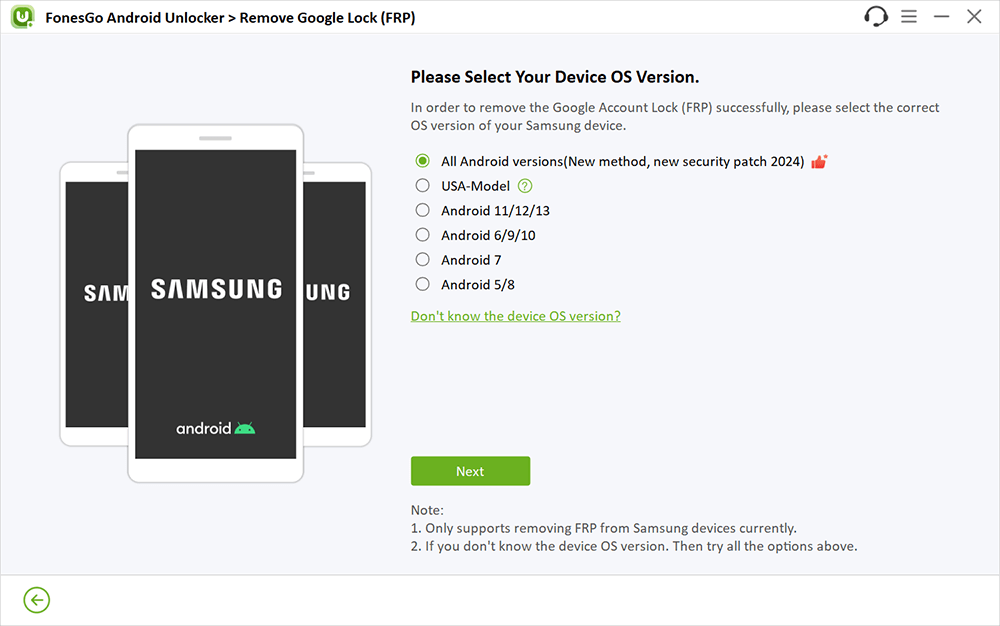
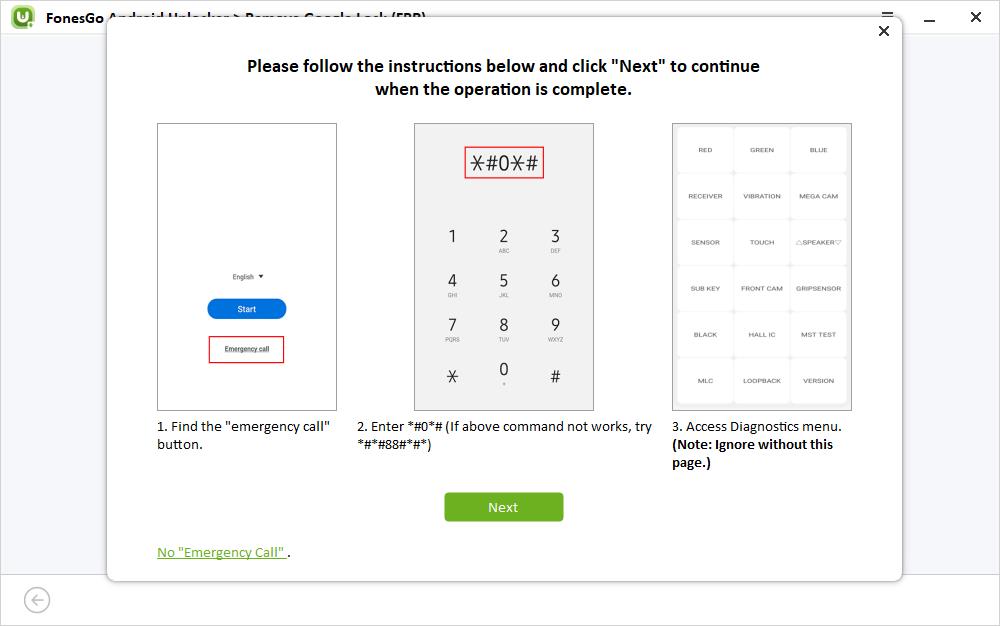
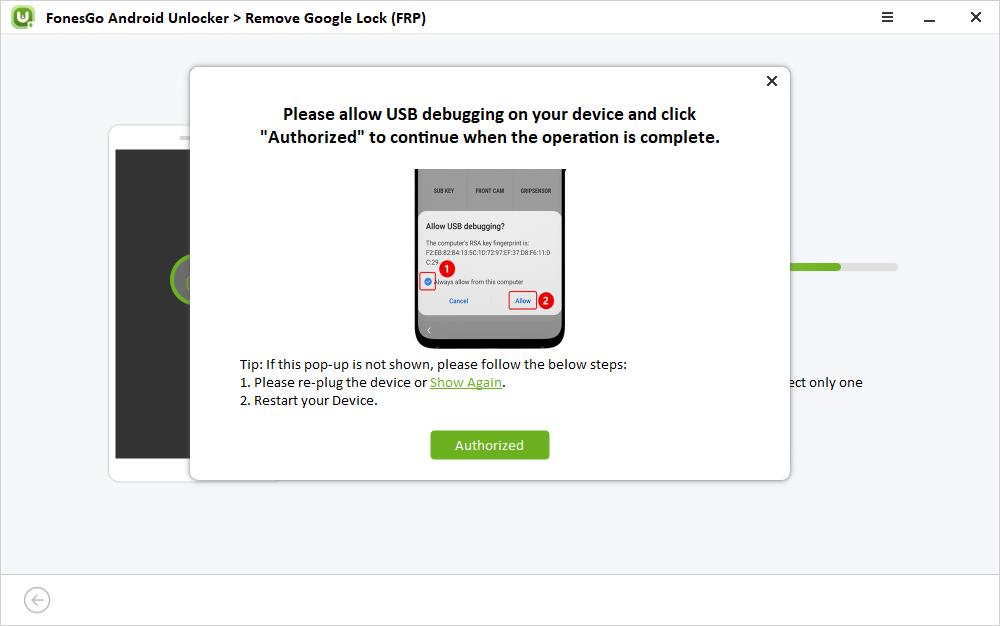
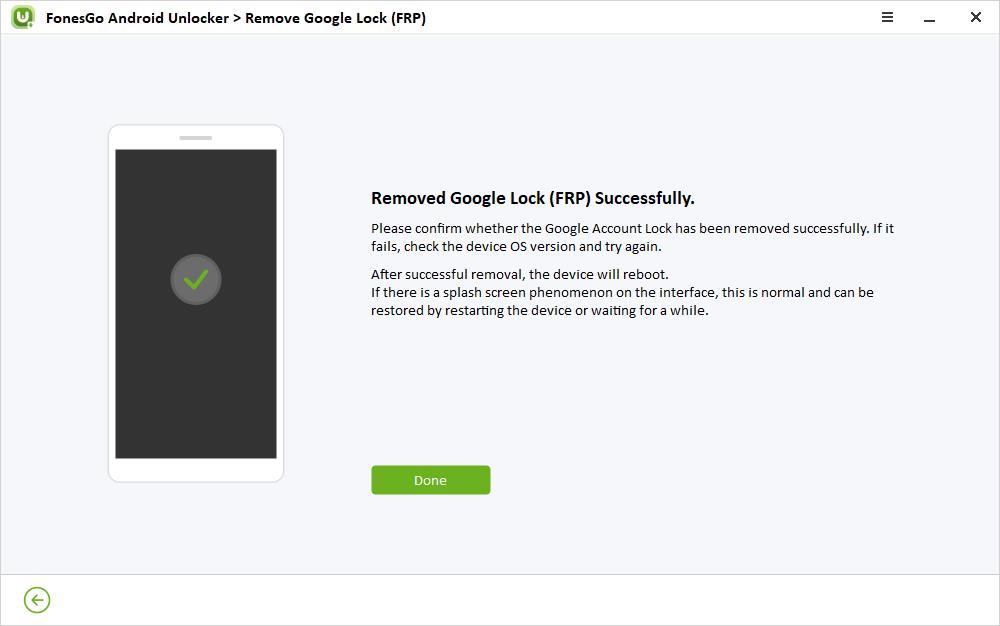
If this method proves ineffective for your Samsung device, return to the home screen and explore alternative options provided by the program.
The Bottom Line
I hope your query of how to remove a Samsung account without a password resolves. You can opt to remove Samsung accounts without a password through its official website or choose to download and utilize a dedicated app and other manual methods mentioned above.
If you need to remove Google account from your Samsung device without a password, you can try FonesGo FRP Bypass Tool. It is worth mentioning that the tool can help you factory reset Samsung devices in one click, and this feature is free of cost. So, don’t hesitate to install FonesGo Android Unlocker and it will come in handy one day.

