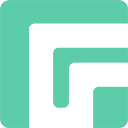To remove iCloud Activation Lock on iPhone/iPad/iPod touch, you need to jailbreak the iOS device first. Do you know how to jailbreak a locked iOS device on Windows computer? The common method to jailbreak an iOS device is using the jailbreak tool Checkra1n, where you need to download the Ubuntu file. And the process is complicated.
Today, in this guide, we will show you an easier way to jailbreak iPhone on Windows computer.
What to do Before Jailbreaking iPhone on Windows?
There are a few things to note before jailbreak iOS on Windows computer.
- Please make sure your computer is running Windows 7 or later, 32/64 bit.
- Please make sure you have a USB flash drive with 50 MB or more capacity. Burning the jailbreak environment to your USB flash drive will delete all the data on it.
This method only works for some iOS devices:
- A11 devices: iPhone 8/8 Plus/X running iOS 14.x versions without screen passcode or FMI password.
- A10/A10X devices: iPhone 6/6s/7/7Plus/ running iOS 14.x versions (Support iOS 14.8.1 Now).
- iPad (2018, 6th generation)/iPad (2019, 7th generation), iPod touch (2019, 7th generation).
- If you’re an owner of iPhone 5S, please jailbreak it on Mac computer.
Step-by-Step Guide to Jailbreak iPhone on Windows without Ubuntu
Here is the step-by-step instruction to jailbreak iPhone/iPad/iPod touch on Windows computer.
Step 1. Download Jailbreak Package
Download and install FonesGo iPhone Unlocker on your Windows computer. Run it and choose “Unlock iCloud Activation Lock” on the home screen.
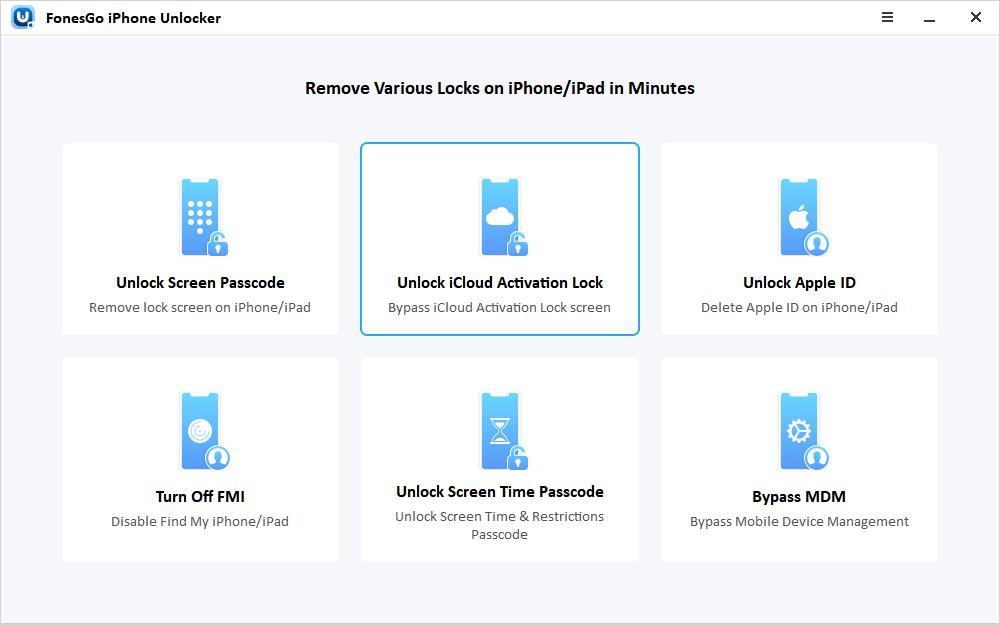
Connect your iCloud-locked iOS device to the computer with a USB cable. Then the program will help you download a jailbreak tool package.
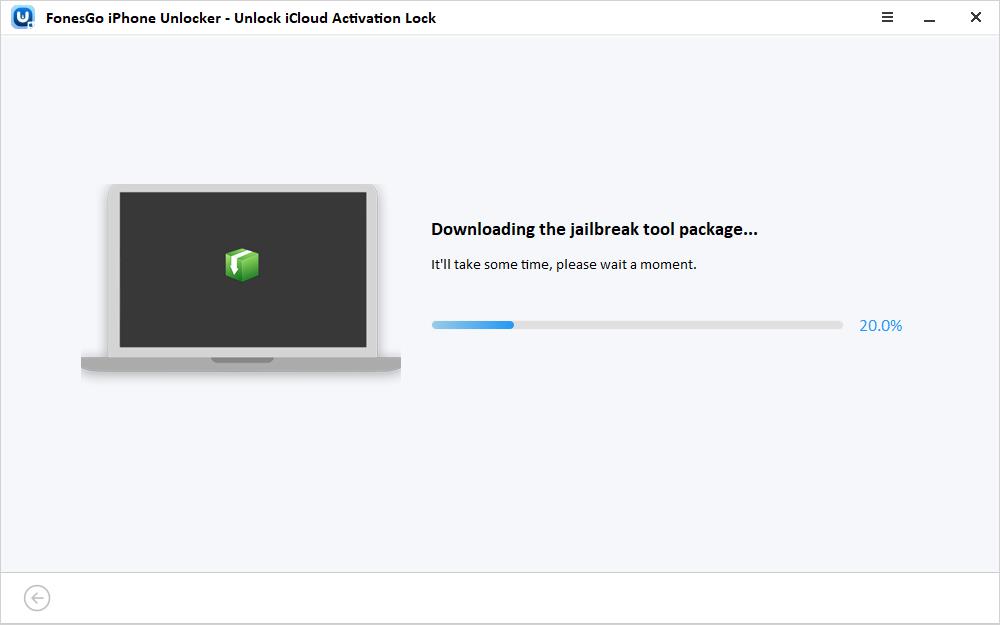
Step 2. Create A USB Boot Disk
Once done, click the “Create a boot disk” option at the bottom of the screen.
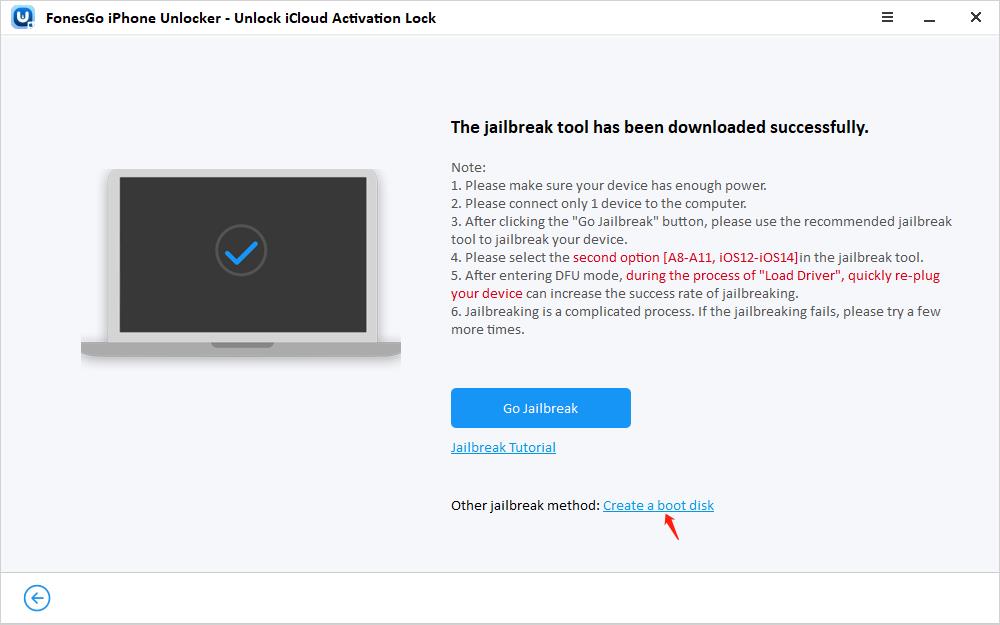
Then, insert a USB flash drive to the computer to burn the jailbreak environment.
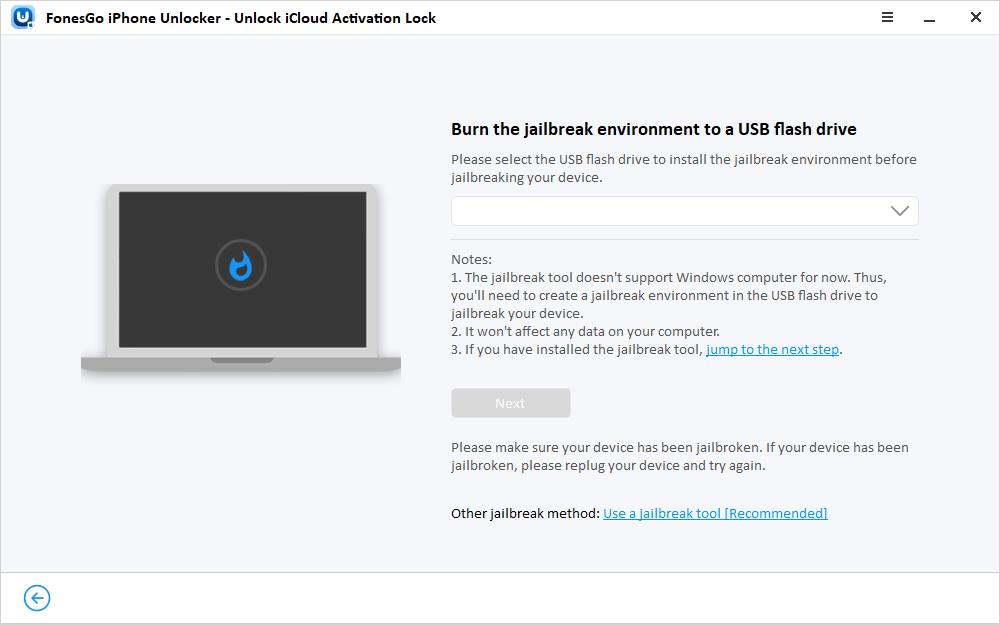
It will take several minutes to install the jailbreak tool on your USB Drive.
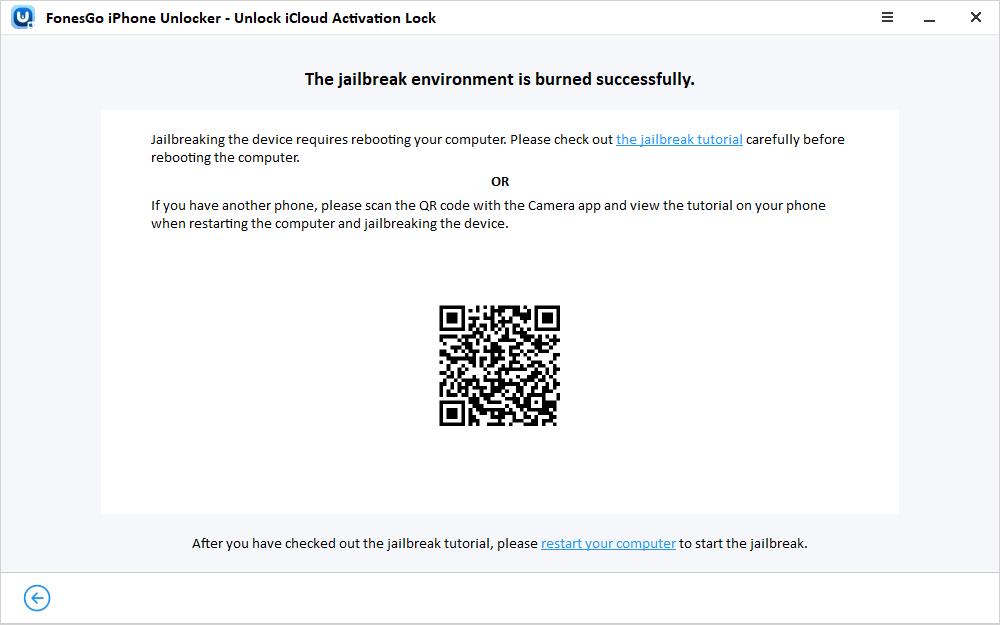
Step 3. Boot into Jailbreak Environment
Restart your Windows computer and press F12 to enter Boot menu.

Use the arrow key to choose the USB flash drive you have created before. Press Enter to confirm.
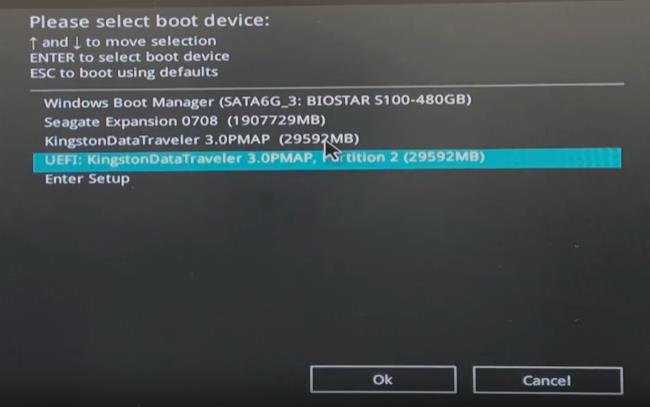
Step 4. Jailbreak iOS Device on Windows
Then, you will see the following screen. Press “Alt + F2” to enter Checkra1n jailbreak tool.
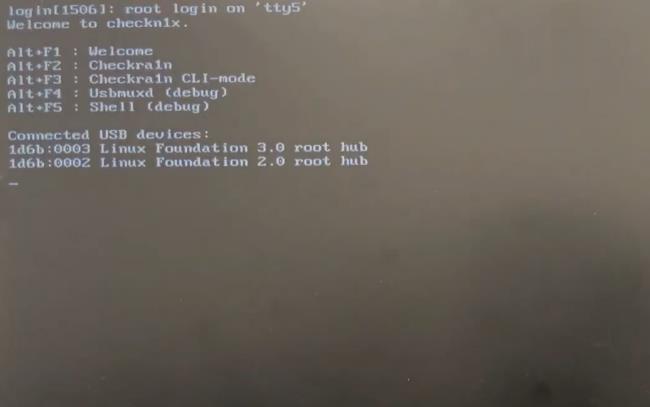
Please make sure your iOS device is connected to the computer. Then press the arrow key to choose “Options” at the bottom of the screen.
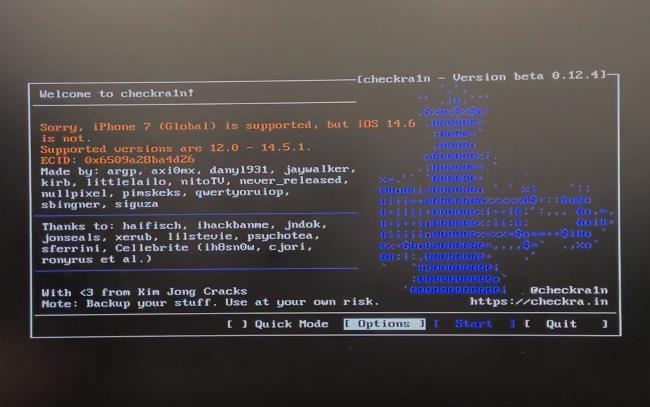
In this screen, please choose “Allow untested iOS/iPadOS/tvOS versions”.
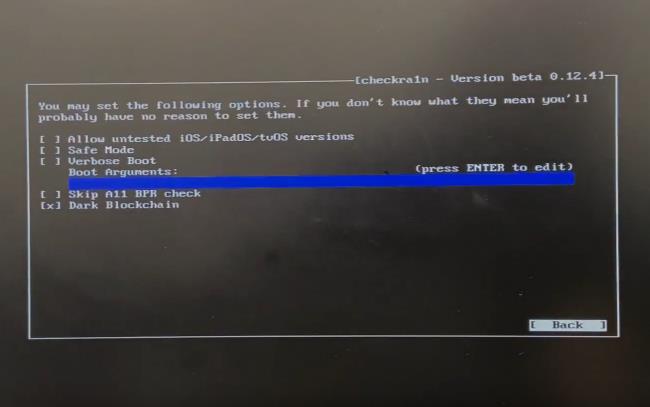
Choose “Back” option at the lower right corner and press Enter to exit the current screen.
Now, you can choose “Start” option to jailbreak your iOS device.
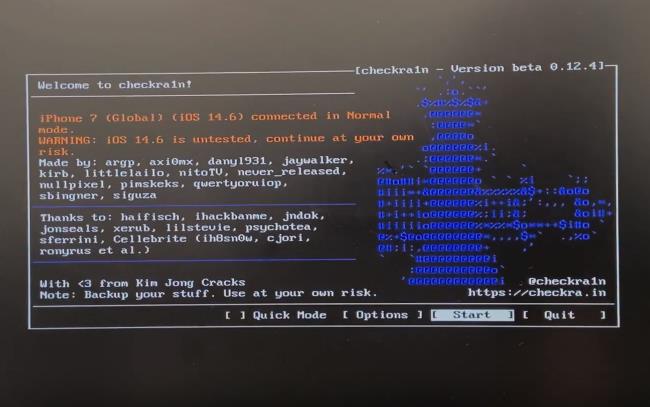
The jailbreak tool will put your iOS device into Recovery Mode automatically.
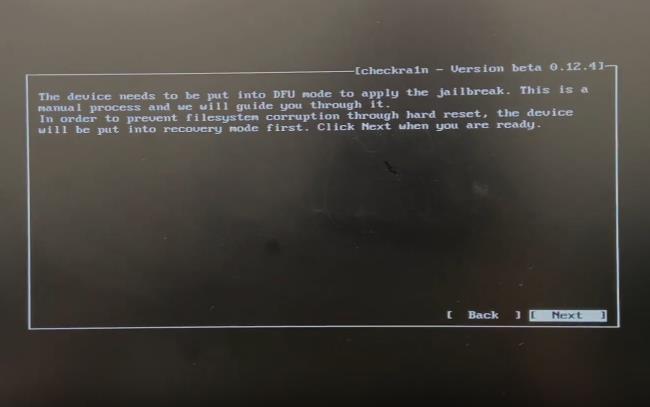
Then you need to put the device into DFU mode manually. Please follow the instructions carefully.
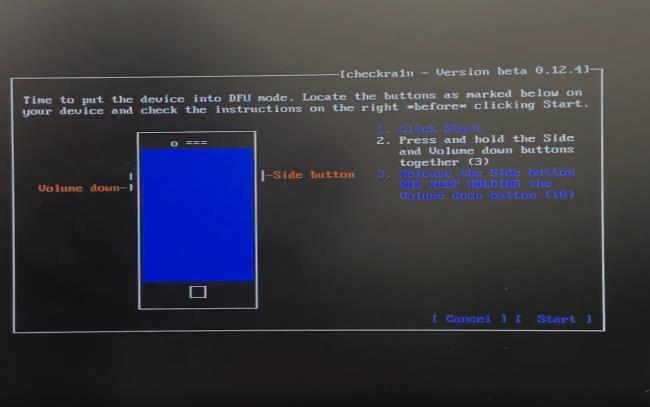
After you have entered the DFU Mode successfully, the tool will start to jailbreak your device. Once done, choose “Done” and press Enter. Now, you can disconnect your USB flash drive.
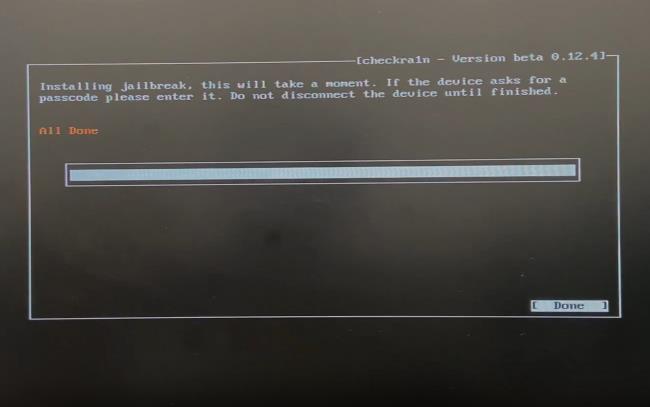
Next, press “Alt + F5” and type “reboot” to exit the jailbreak environment. You computer will reboot soon.
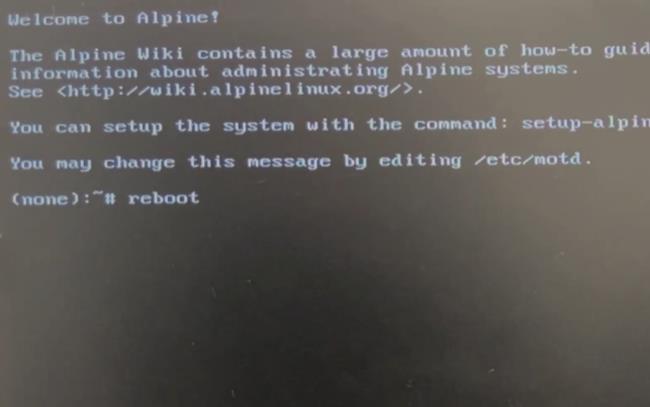
Launch FonesGo iPhone Unlocker and select “Unlock iCloud Activation Lock”. Please make sure your jailbroken device is connected to the computer. Then the program will remove the iCloud Activation Lock from your device immediately.
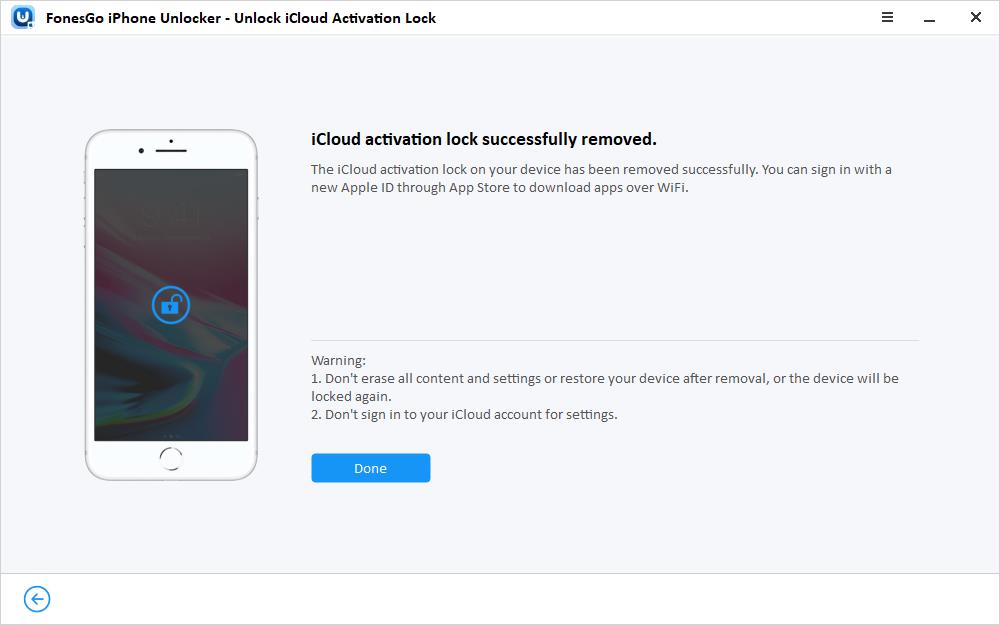
Now, you have successfully jailbroken your iPhone/iPad/iPod touch on Windows computer and remove iCloud lock. If you have any questions during the usage, please feel free to leave a comment below.