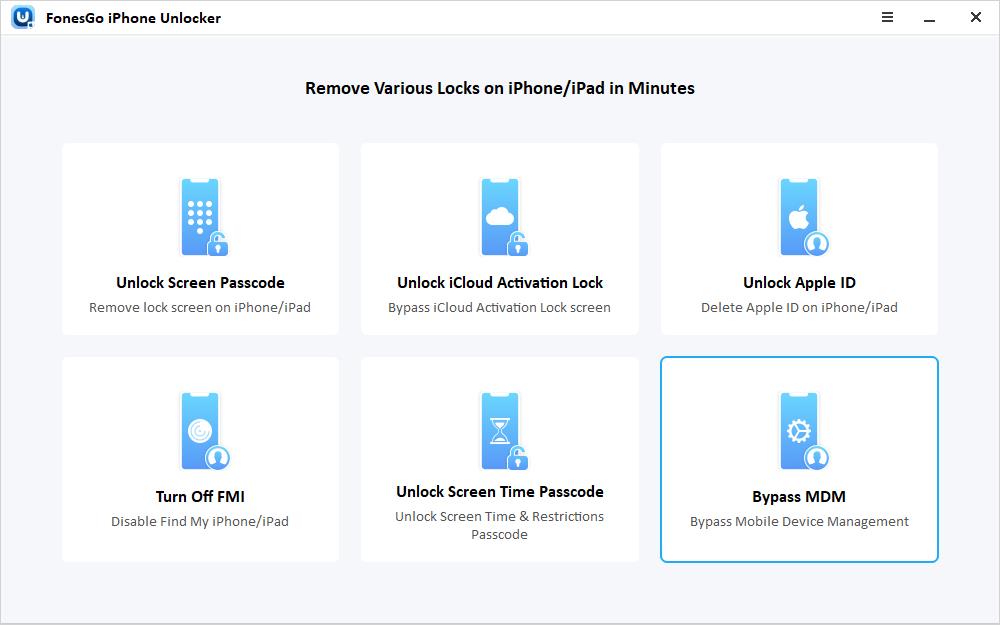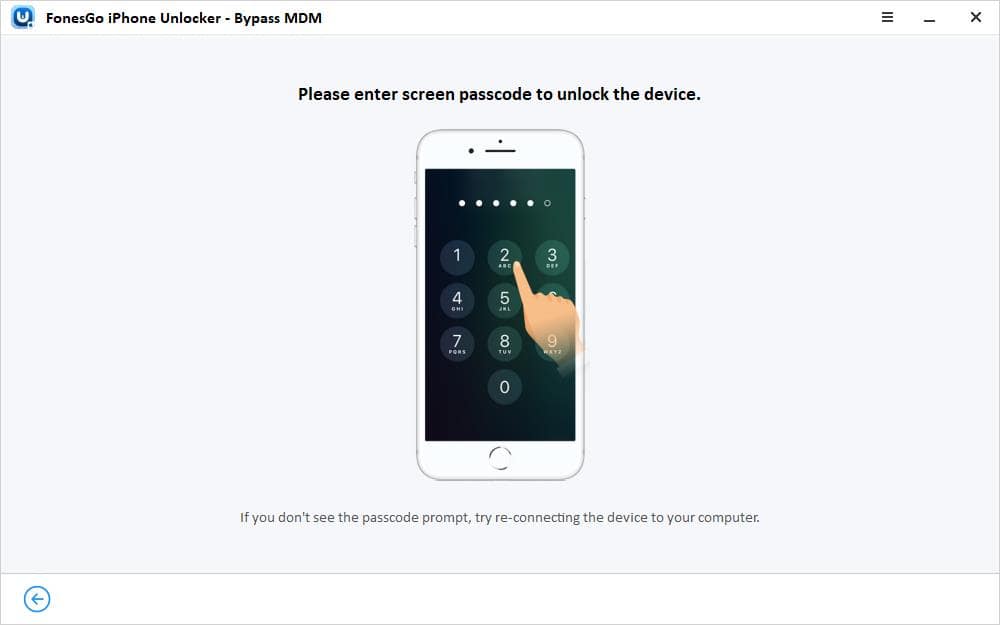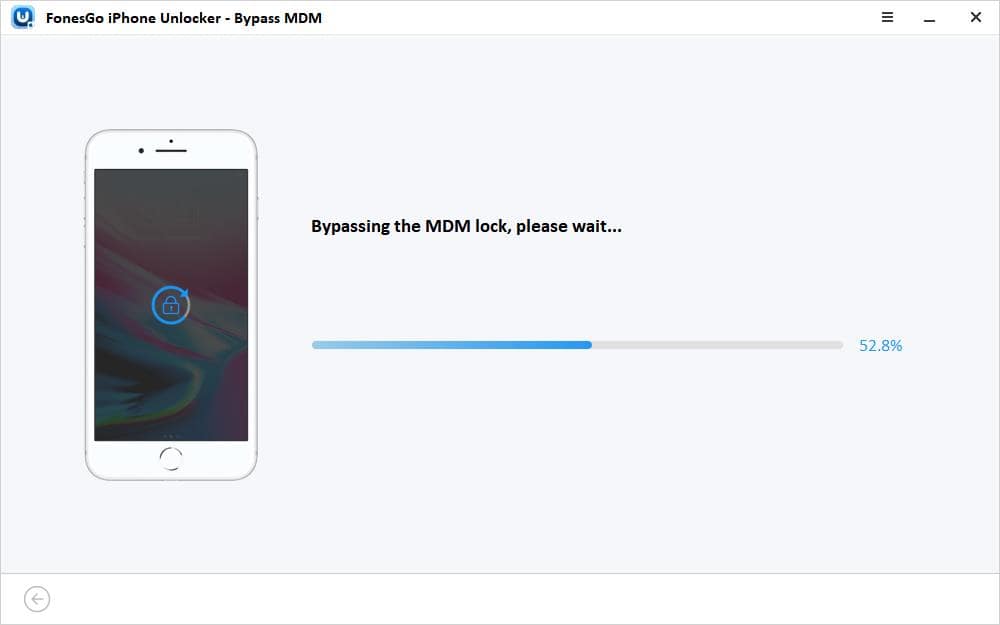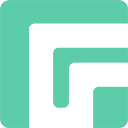FonesGo iPhone Unlocker is a powerful tool that can help you unlock iPhone/iPad/iPod touch without passcode. It can help you unlock the device when you forgot iPhone passcode, remove iCloud Activation Lock without password or previous owner, unlock Apple ID without password, bypass MDM lock and reset Screen Time passcode. In this guide, we will show you how to unlock your iPhone/iPad/iPod touch.
To started with, please download and install FonesGo iPhone Unlocker on your Windows or Mac computer.
Part 1: Unlock Screen Passcode
Forgot passcode and can’t access your iOS device? No matter your iPhone/iPad/iPod touch is locked with 4/6-digit passcode, custom numeric code, custom alphanumeric code, Face ID or Touch ID, FonesGo iPhone Unlocker can remove them completely.
After installation, follow those simple steps to unlock iPhone passcode.
- Step 1 Connect your iOS device to the computer with a USB cable. Launch the program, and select the “Unlock Screen Passcode” option. In most cases, your device will be automatically detected by the computer. If not, you can put your device in Recovery Mode or DFU Mode.
- Step 2 Before removing the lock screen passcode from your device, you’ll need to download a matching firmware package. It will take some time. Please wait patiently.
- Step 3 Once down, click “Unlock Now” to continue. FonesGo iPhone Lock Screen Removal tool will start to unlock your device. Please ensure that your device is connected to the computer during this process.
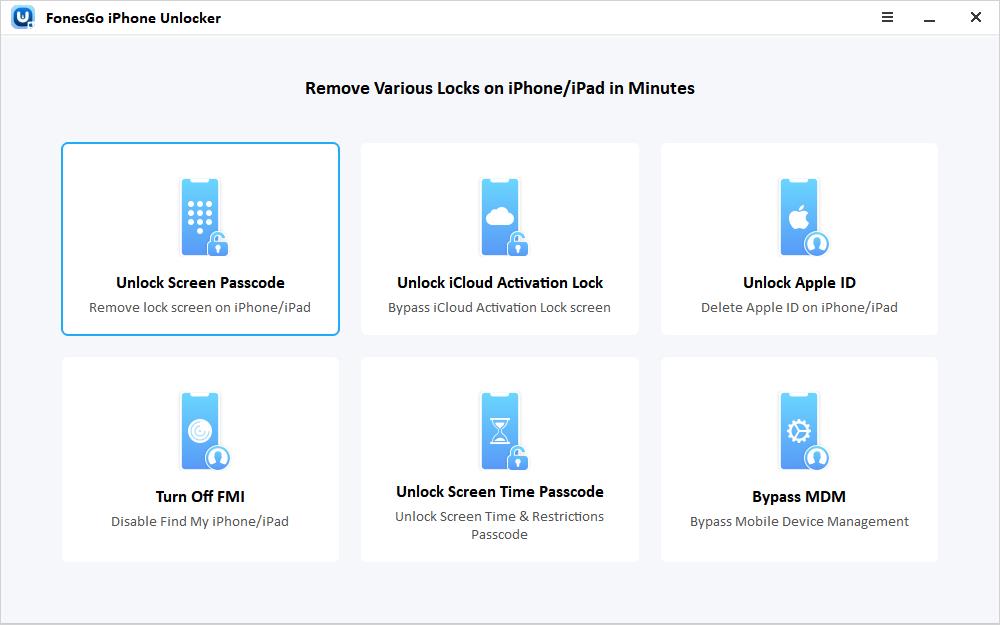
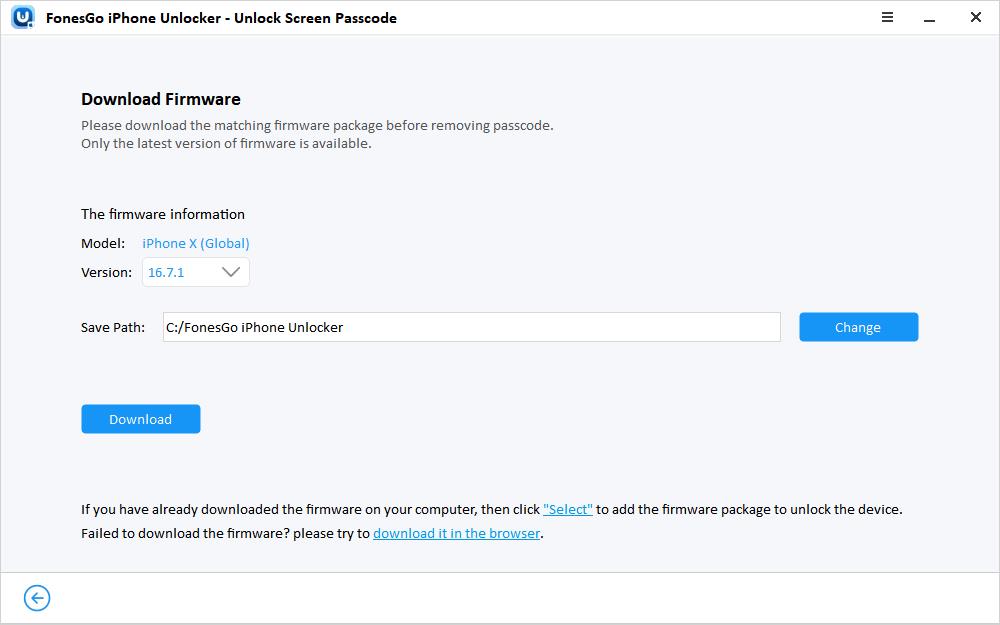
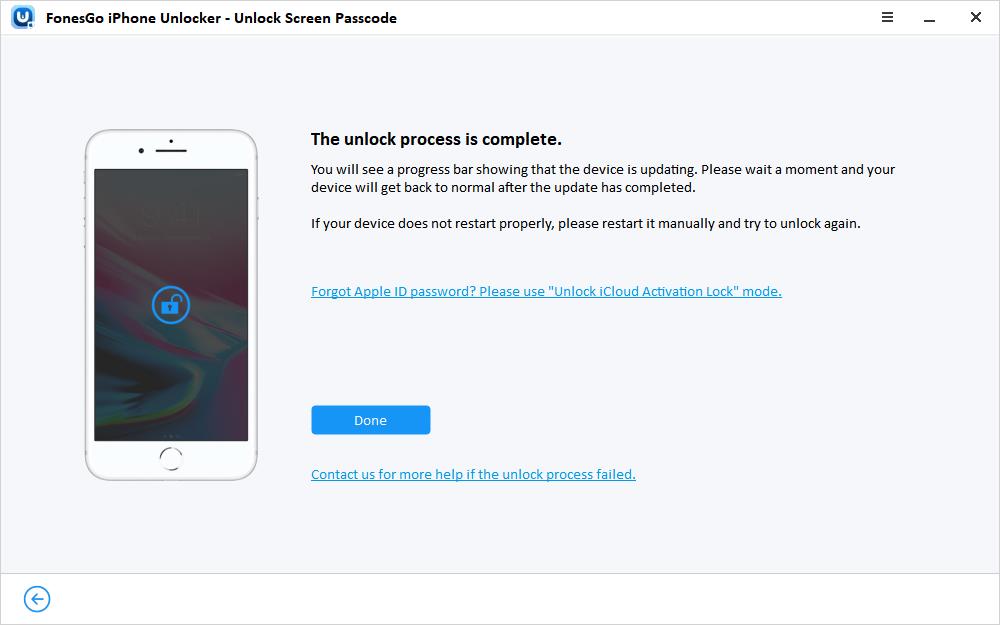
After the unlocking process, your device will restart automatically. Then you can set up your device as a new. You can create a new passcode, Face ID or Touch ID.
Part 2: Remove iCloud Activation Lock on Windows
Do you bought a second-hand iOS device and it’s stuck on iCloud Activation Lock screen? In this part, we will show you how to remove iCloud Activation Lock with Windows computer.
2.1 iOS 12.0-14.8
FonesGo iPhone Unlocker offers 2 options to bypass iCloud on iOS 12.0-14.8. One is using a jailbreak tool, the other is creating a boot disk. Here, we will show you how to bypass iCloud Activation Lock by creating a boot disk.
- Step 1 Connect your iCloud locked iOS device to the computer with a USB cable. Launch the program and select the “Unlock iCloud Activation Lock” option on the interface.
- Step 2 To unlock a iCloud locked iOS device, you need to jailbreak the device first. Therefore, you need to download a jailbreak tool.
- Step 3 Choose “Create a boot disk” on this screen.
- Step 4 Insert a USB flash drive to the computer to burn the jailbreak environment.
- Step 5 Once done, follow the instructions to jailbreak your iOS device.
- Step 6 After jailbroken, your computer will reboot automatically. Then launch FonesGo iPhone Unlocker and click “Unlock iCloud Activation Lock”. Please make sure your device is connected to the computer.
- Step 7 If there is no problem with your device information, click “Remove” to proceed. The iCloud Activation Lock will be removed within 1-2 minutes.
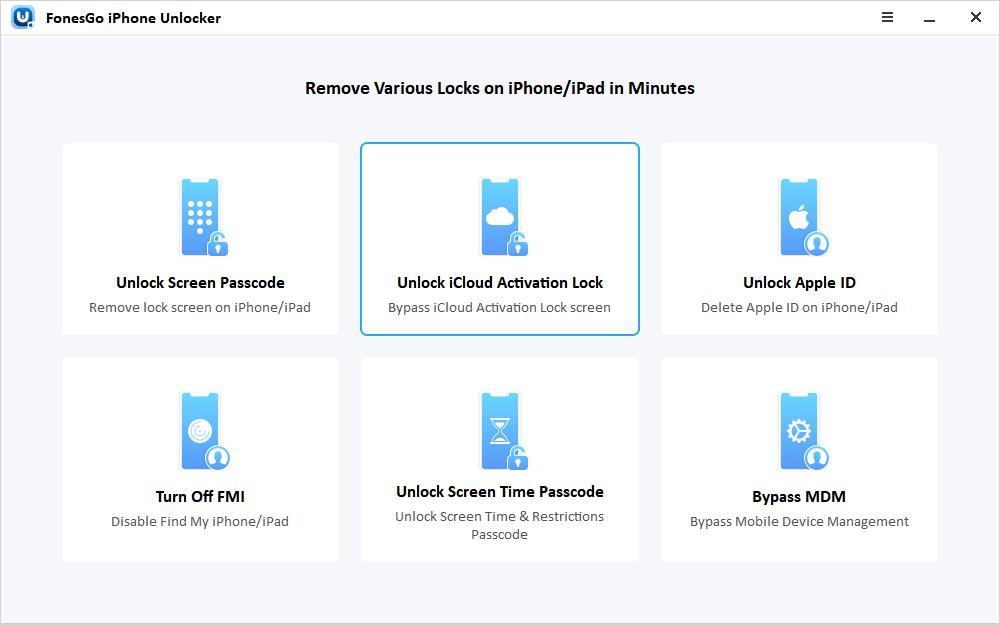
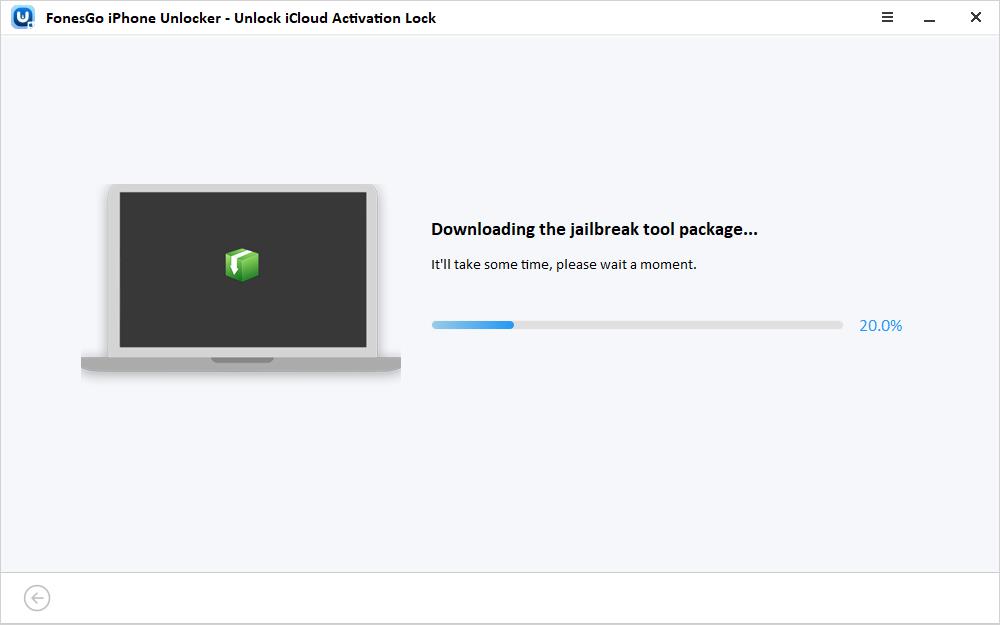
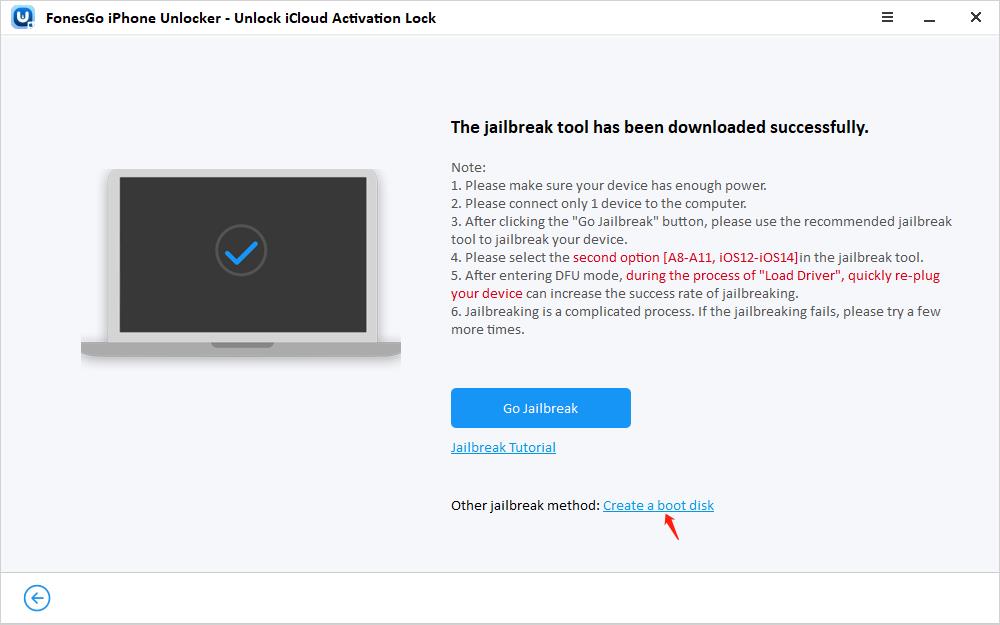
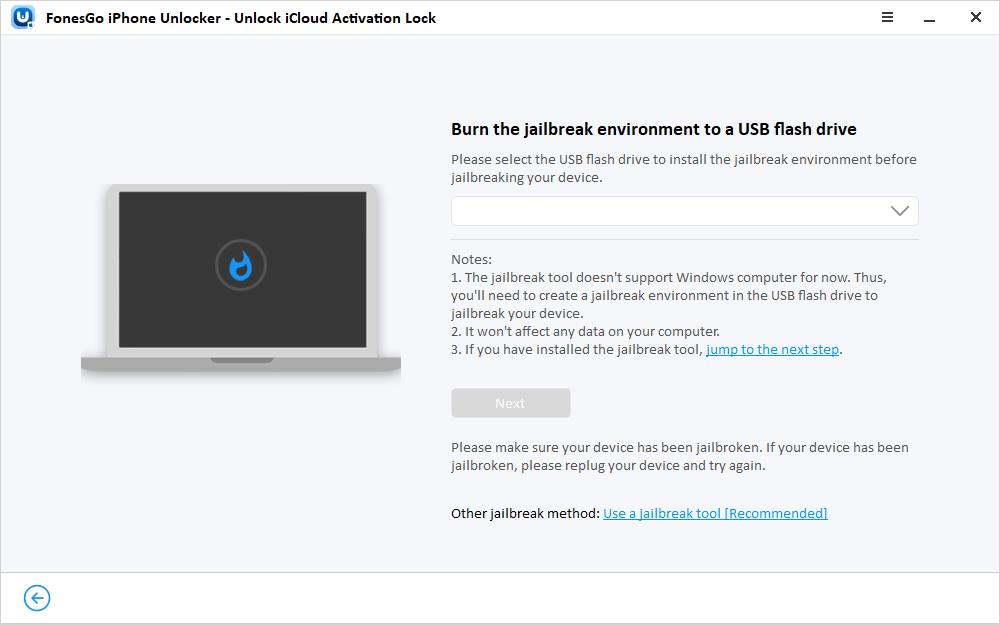
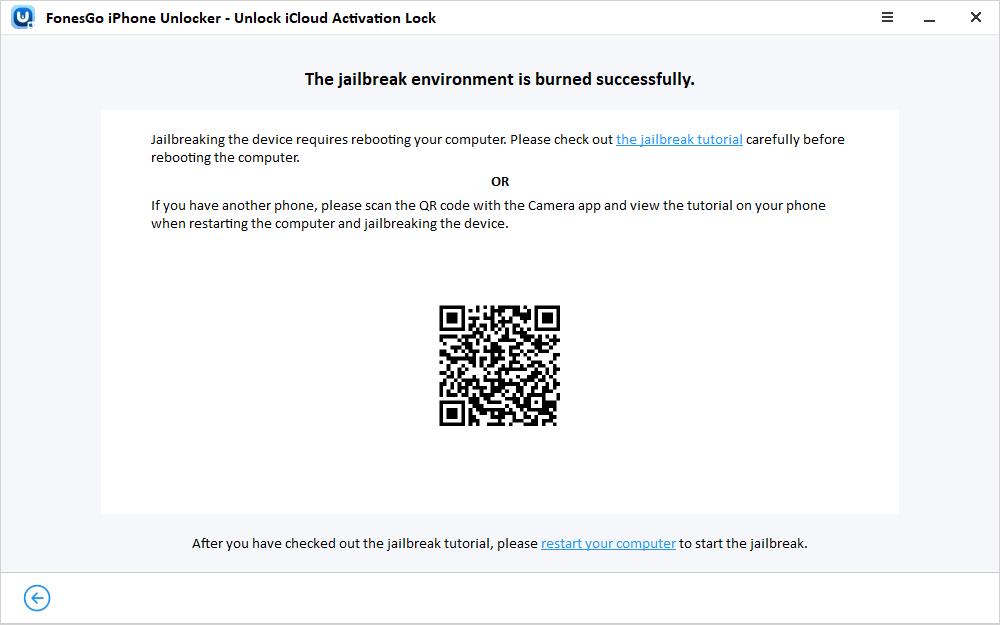
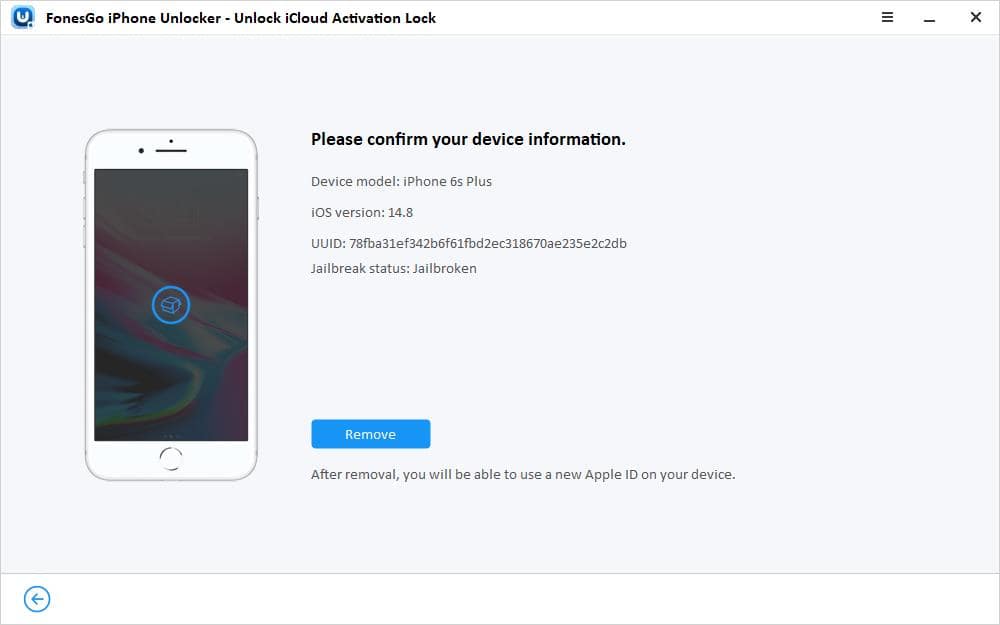
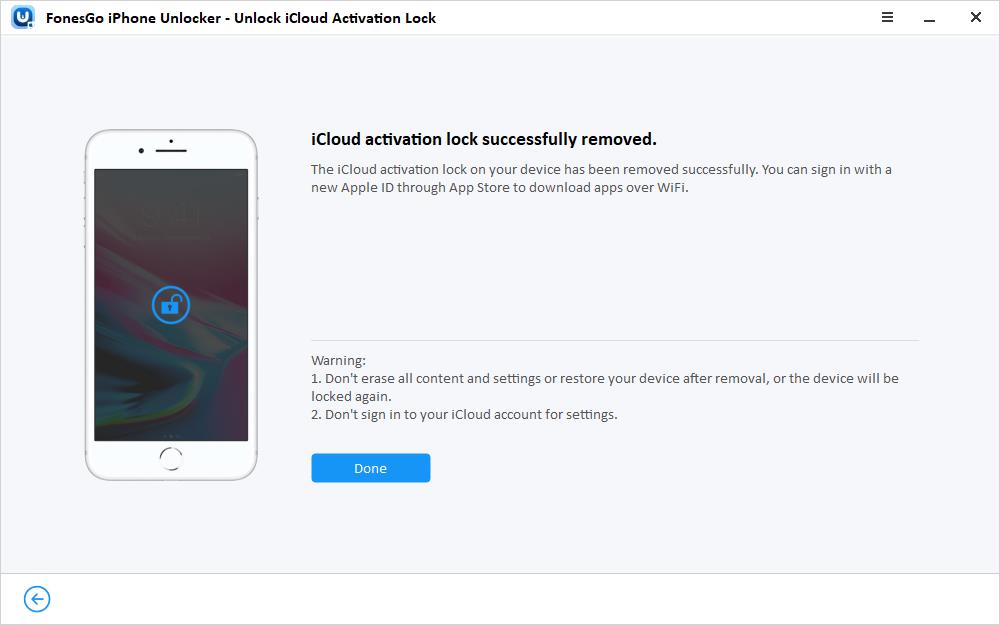
2.2 iOS 15.0-16.3
Follow these steps to unlock iCloud on iPhone, iPad, iPod touch running iOS 15.0-16.3.
- Step 1 Connect your iCloud locked iOS device to the computer with a USB cable. Launch the program and select the “Unlock iCloud Activation Lock” option on the interface.
- Step 2 To unlock a iCloud locked iOS device, you need to download a firmware package. Please make sure your computer is connected to a strong and stable network.
- Step 3 Once done, click “Remove Now” to continue. It will put your iOS device into Recovery Mode. Then you need to put the device in DFU Mode manually.
- Step 4 After entering DFU Mode successfully, the tool will start to jailbreak your device. If it asks you to re-plug the device, do it as soon as possible.
- Step 5 After the jailbreaking process, you need to enter DFU Mode again.
- Step 6 Once you have entered DFU Mode successfully, the tool begins to remove iCloud Activation Lock from your device. It will only take 1-2 minutes. After removal, your iOS device will restart automatically.
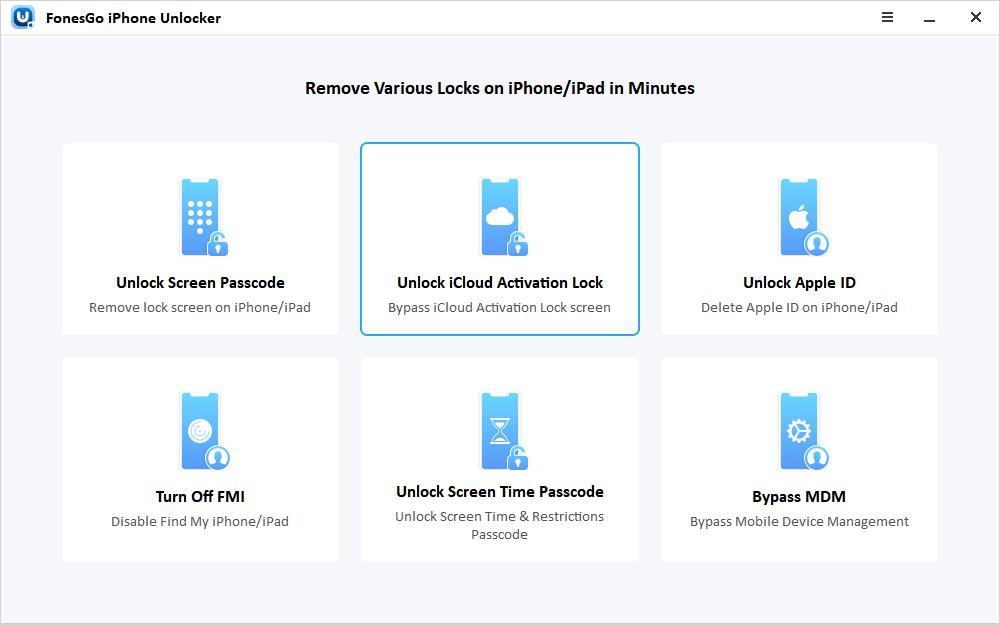
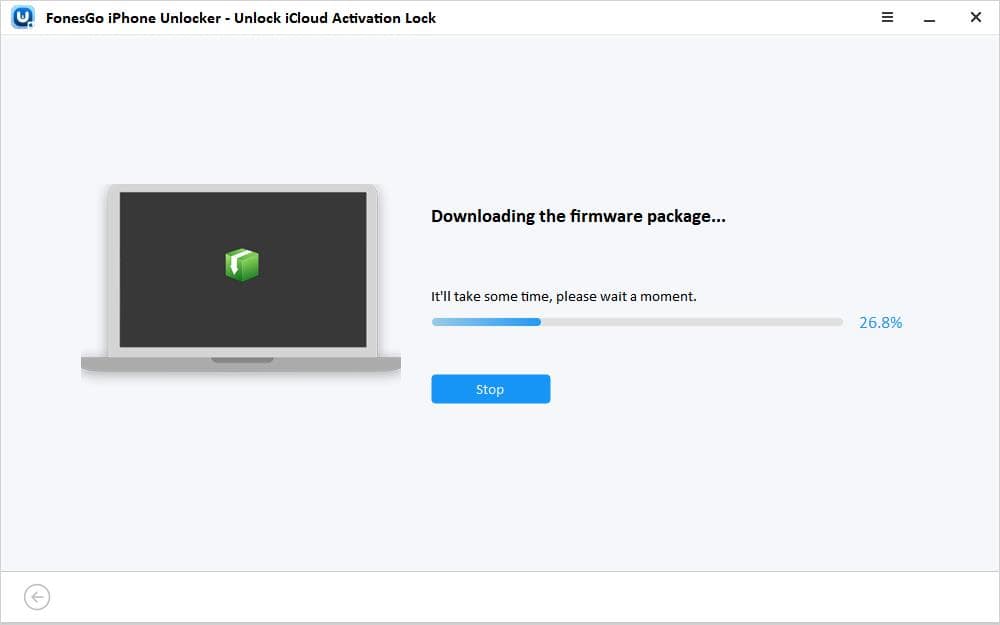
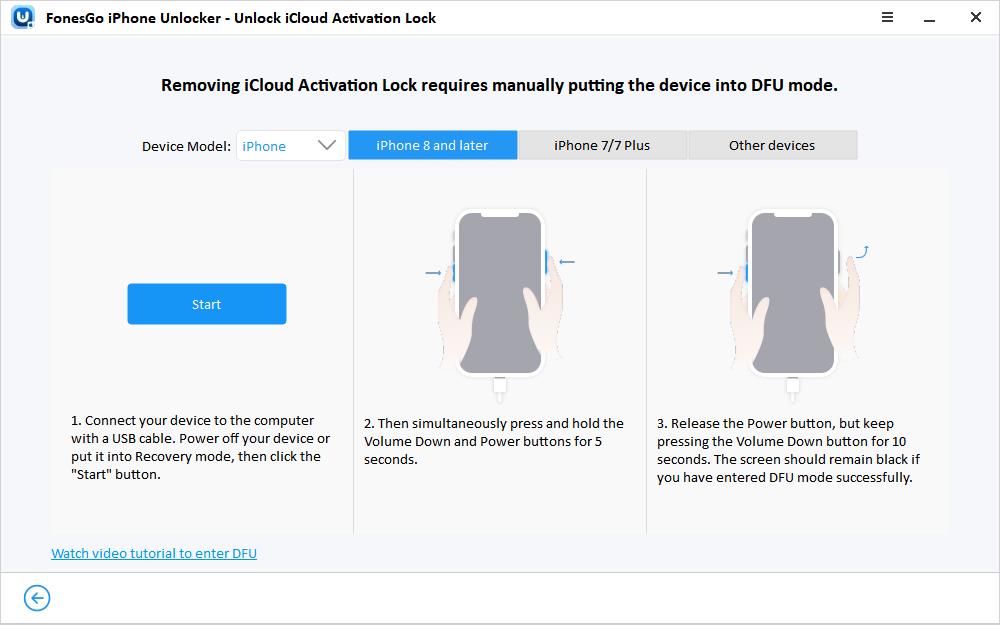
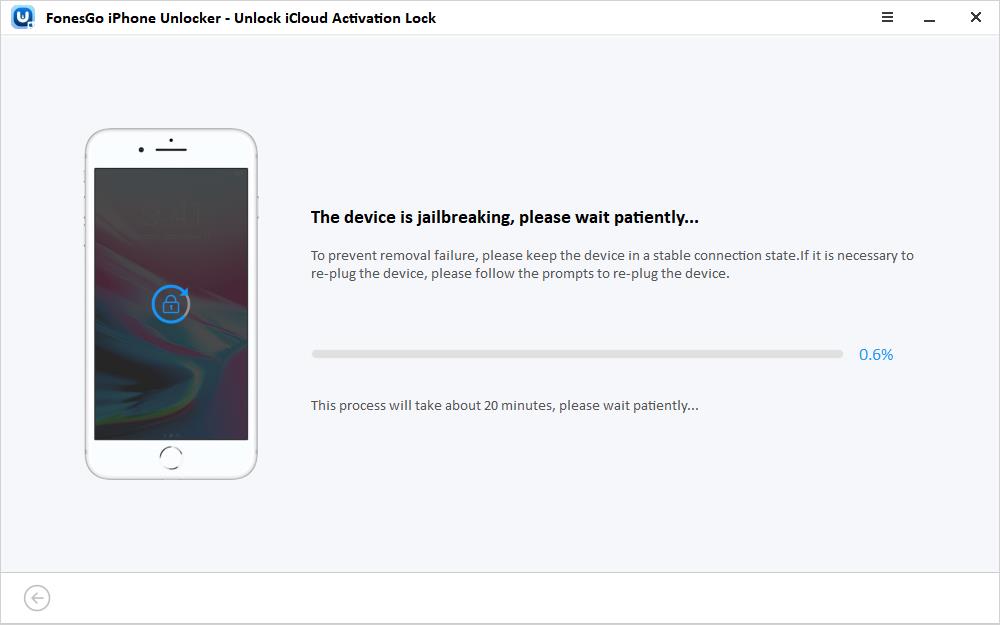
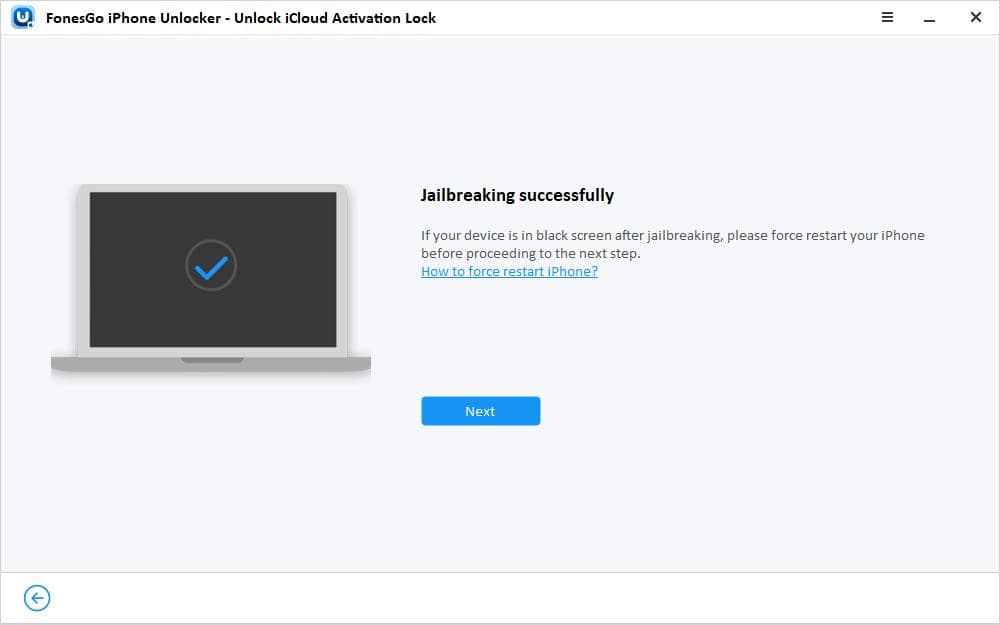
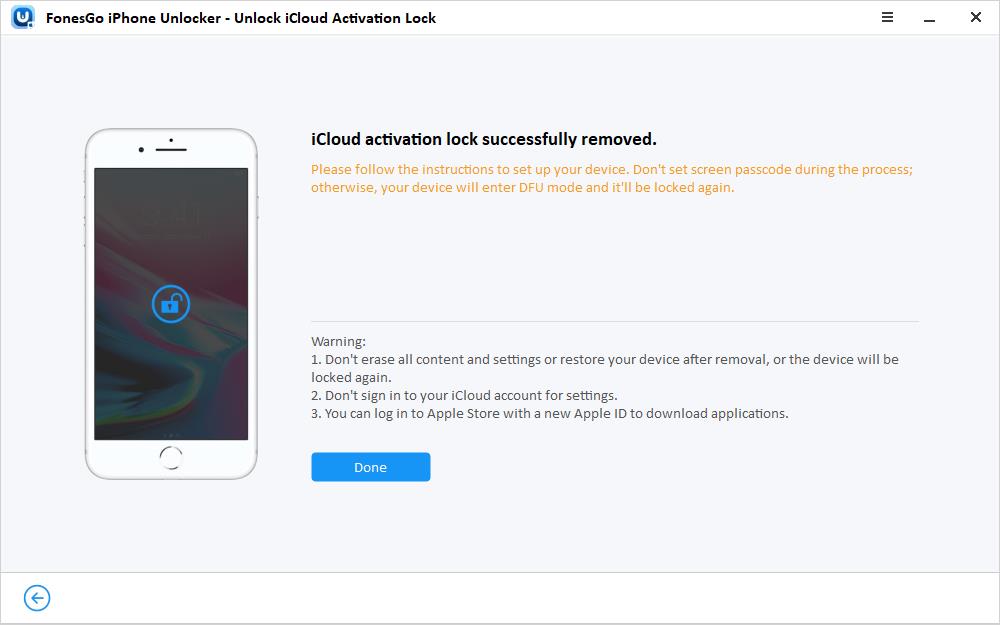
Part 3: Remove iCloud Activation Lock on Mac
Just bought a used iOS device and it’s stuck on the iCloud Activation Lock screen? This guide will show you how to remove iCloud Activation Lock using a Mac, depending on your device’s iOS version.
3.1 iOS 12.0 – 14.8
Facing iCloud Activation Lock on an older iPhone or iPad (iOS 12.0 to 14.8)? This guide will show you how to bypass it using a Mac.
- Step 1 Connect your iOS device to your Mac with a USB cable. Then Click “Unlock iCloud Activation Lock” option on the menu.
- Step 2 A jailbreak tool will be downloaded automatically. Then click the button “jailbreak”.
- Step 3 The “Checkra1n” window appear, click the “start” button there to jailbreak your deivce. After the jailbreak is complete, click the blue “Next” button.
- Step 4 You will see the device info. Just click “Remove”.
- Step 5 The iCloud activation lock will be successfully removed within a minute.
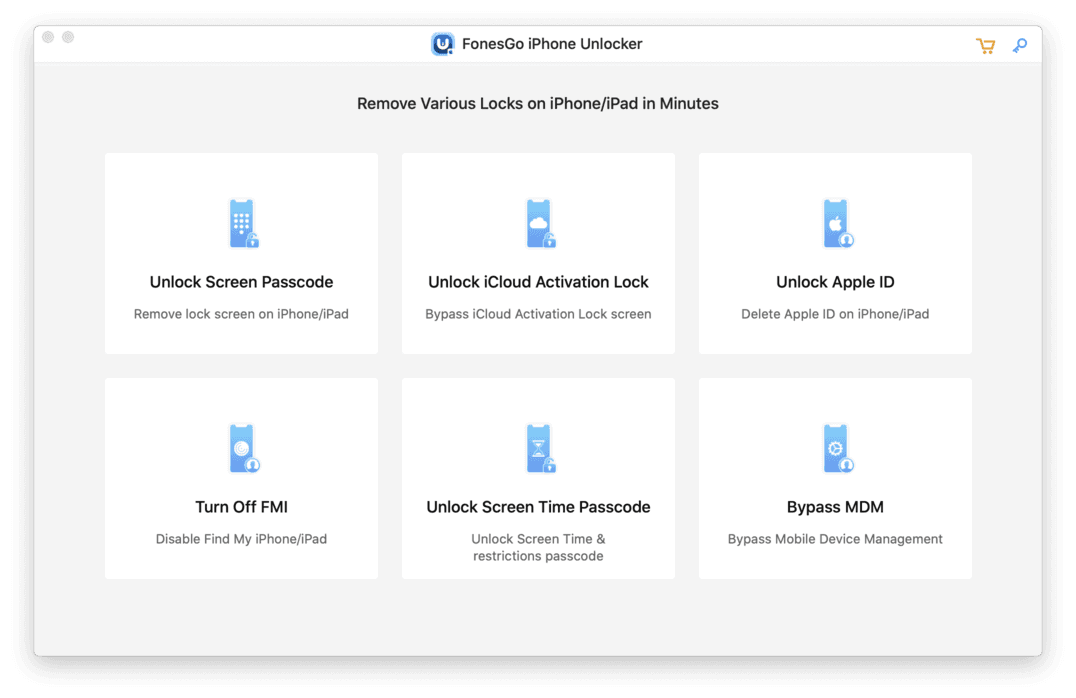
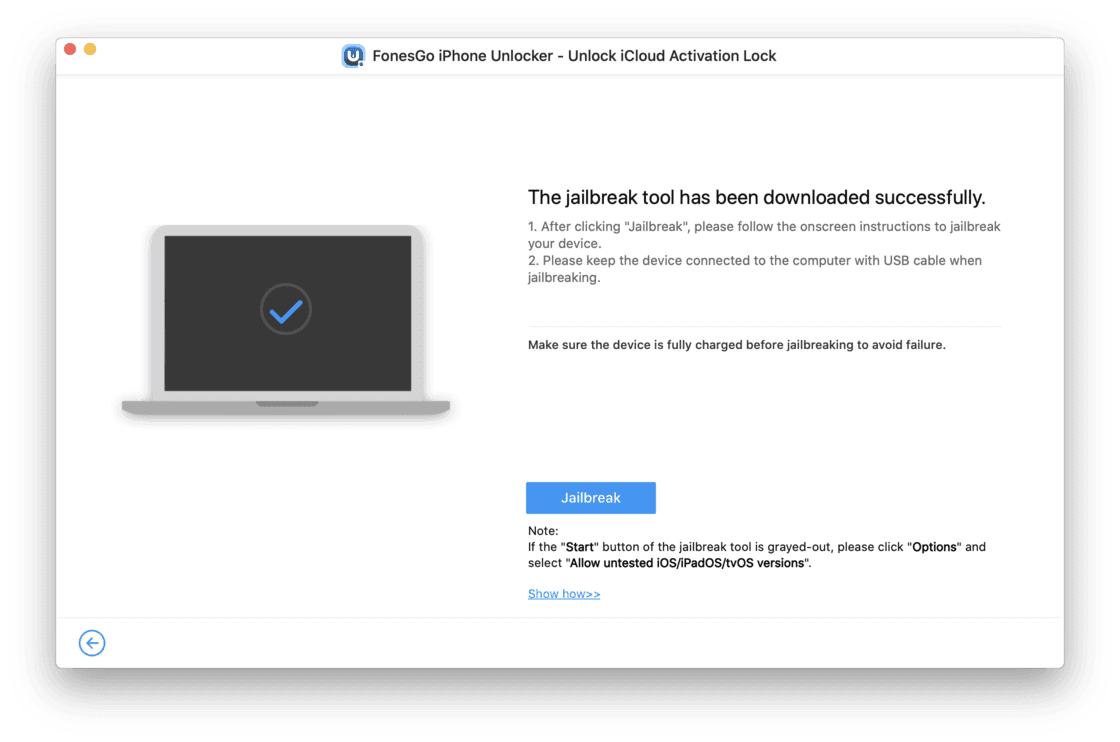
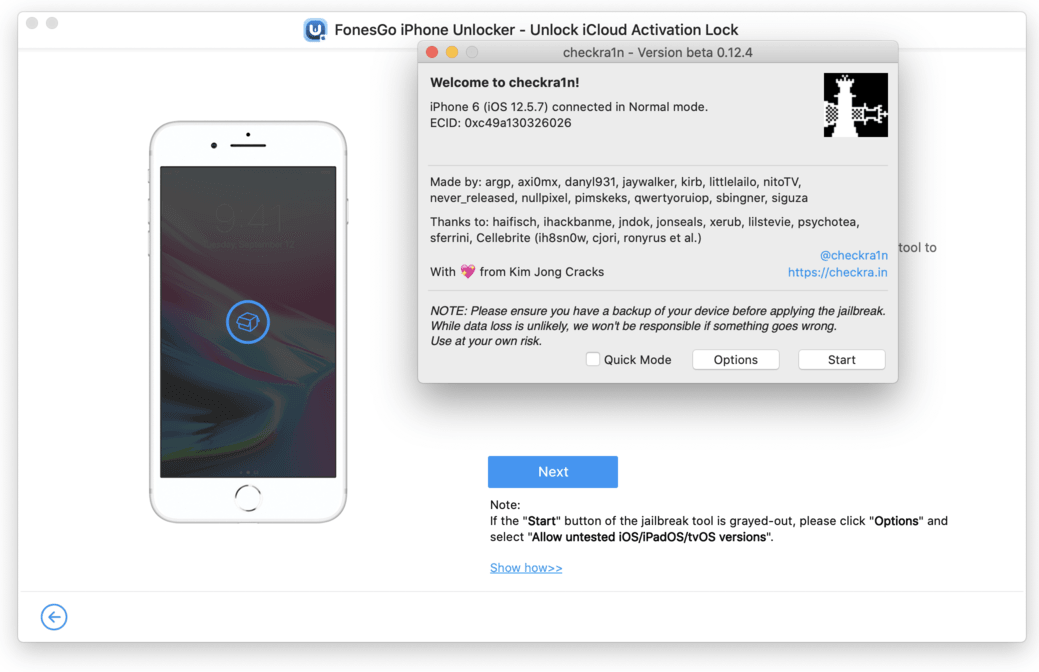
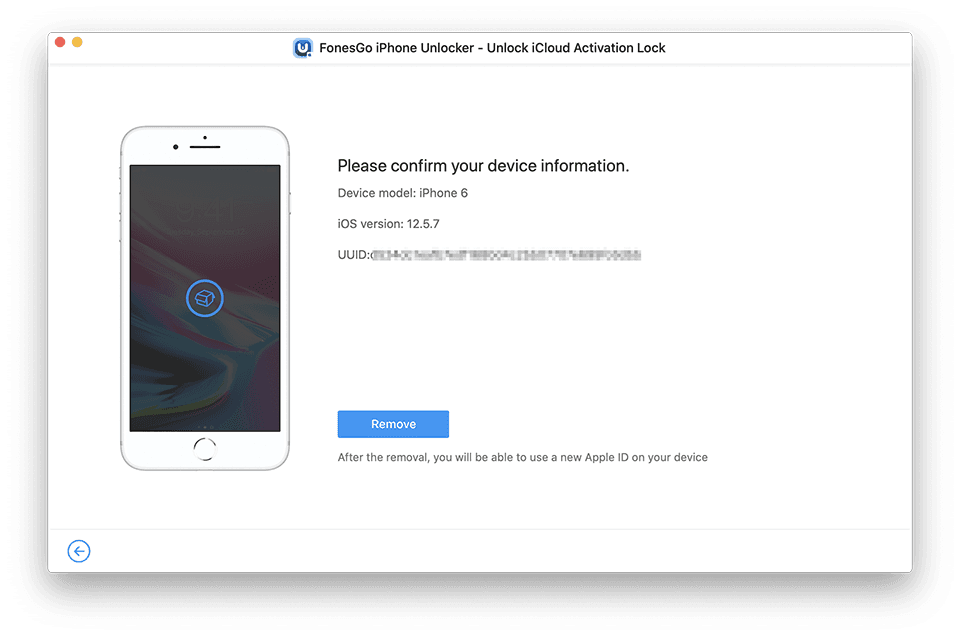
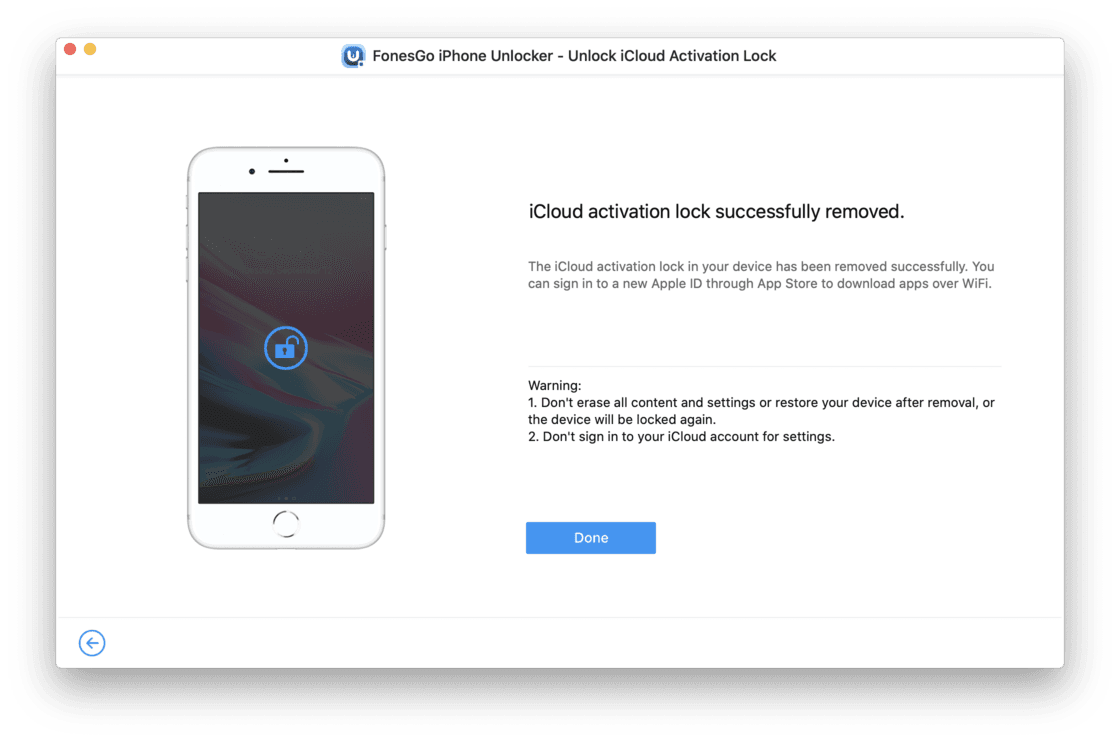
3.2 iOS 15.0 -15.8
Stuck on Activation Lock with a device running iOS 15.0 to 15.8? No worries, follow this guide to bypass it on your Mac.
- Step 1 Firstly, download FonesGo iPhone Unlocker to your Mac. Launch the application and select “Unlock iCloud Activation Lock”. Remember to connect your iOS device to your mac using a USB cable.
- Step 2 Next, you will see the “start” button. Click it.
- Step 3 Follow the on-screen guide to activate DFU mode.
- Step 4 The application will automatically begin removing the iCloud activation lock.
- Step 5 In less than one minute, the iCloud activation lock will be removed.
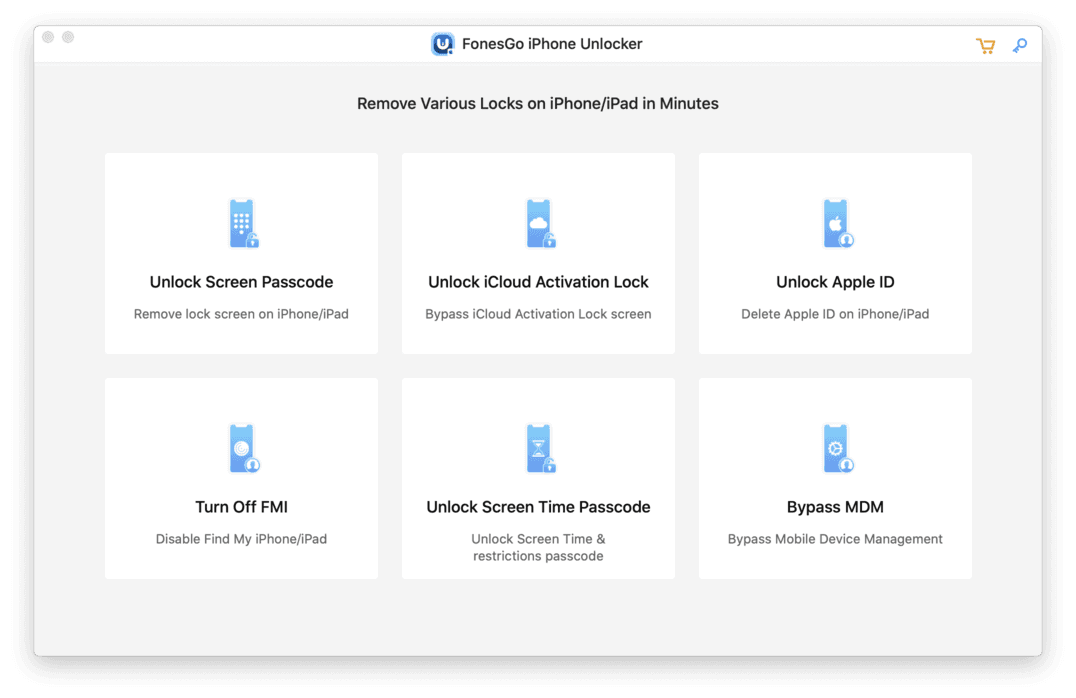
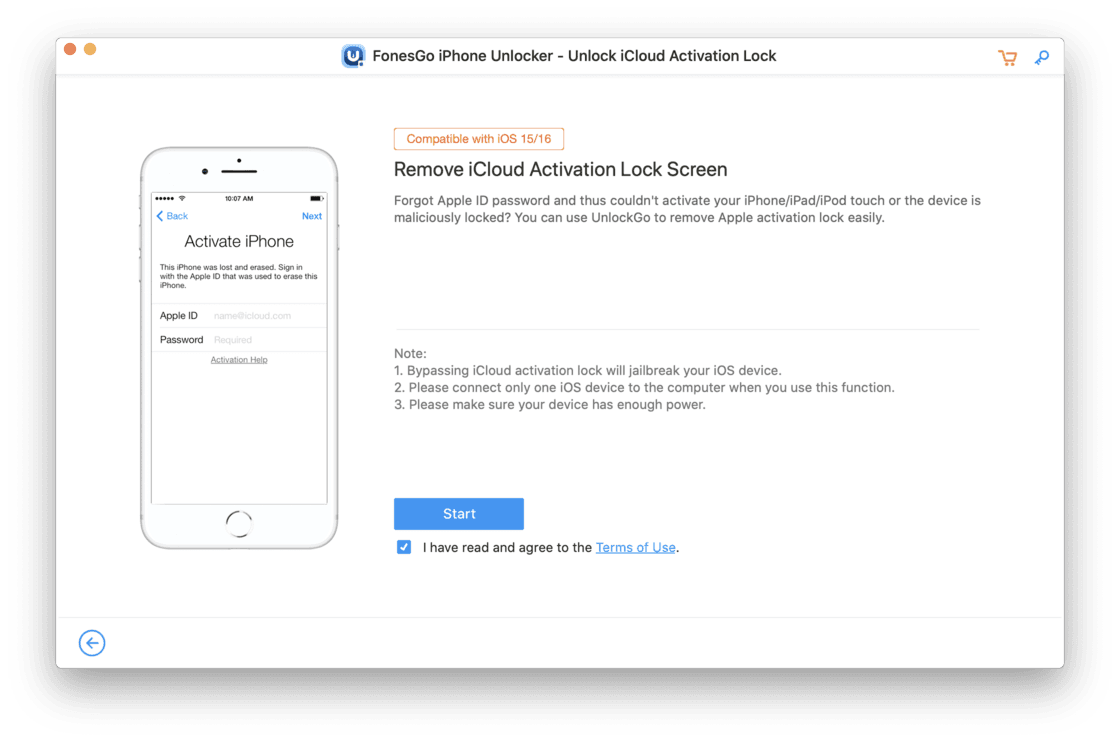
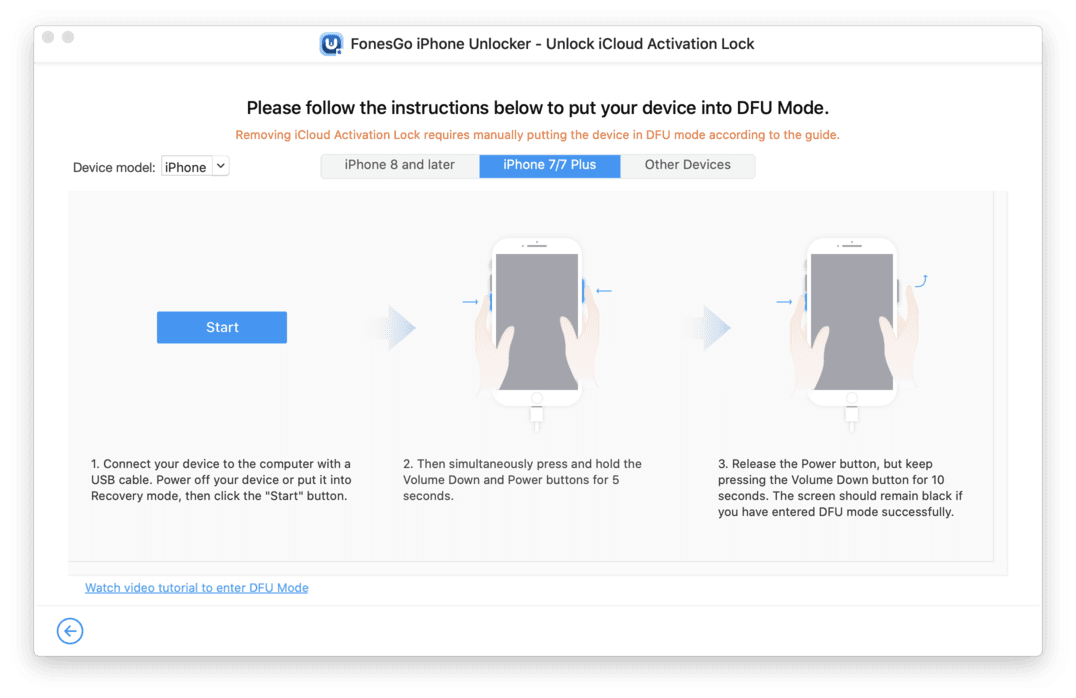
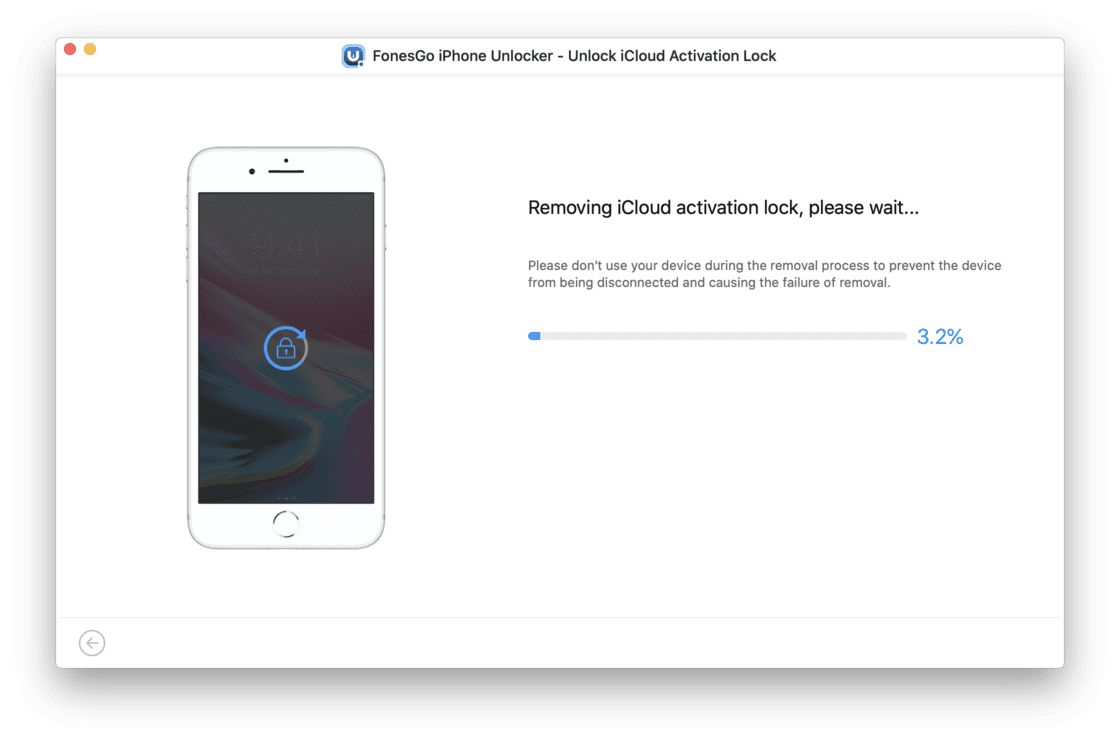
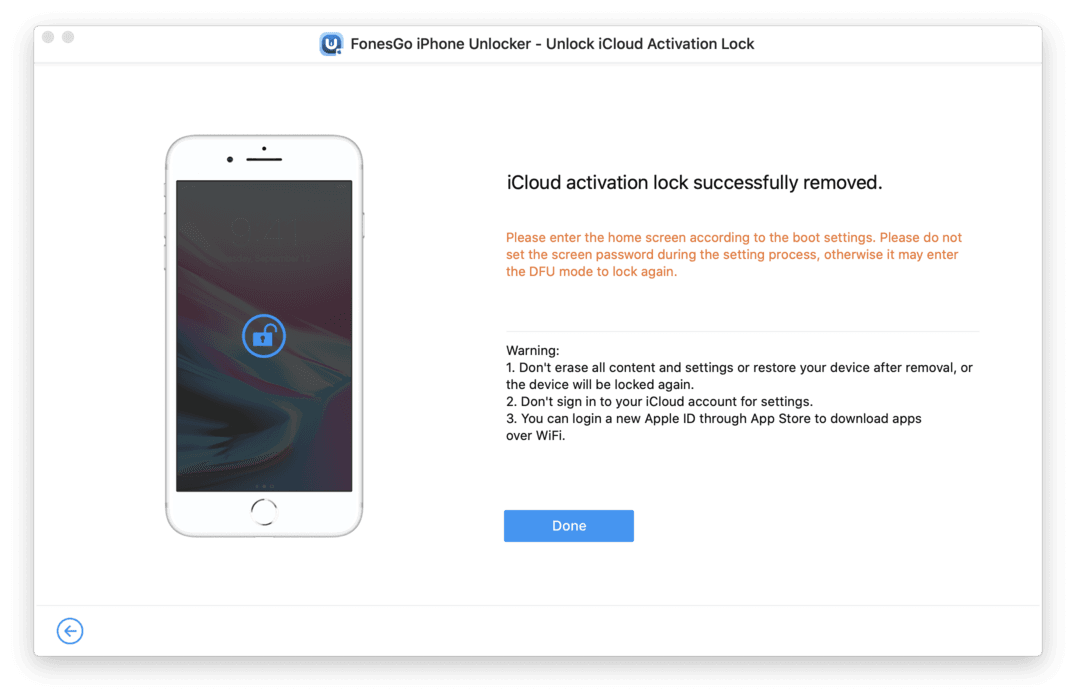
3.3 iOS 16.0 – 16.7
If your latest iPhone or iPad (iOS 16.0 to 16.7) is stuck in Activation Lock, this guide will show you the steps to bypass it using a Mac computer.
- Step 1 Download and install FonesGo iPhone Unlocker on your Mac. Then, open the application and select “Unlock iCloud Activation Lock” Option.
- Step 2 Connect your iOS device to your Mac via a USB cable. Upon detection, the following interface will appear. Click “Start” to proceed.
- Step 3 Follow the on-screen instructions to enter DFU mode on your device.
- Step 4 As soon as your device enters DFU mode, FonesGo will initiate the jailbreaking process.
- Step 5 During the jailbreaking process, you’ll see the following pop-up. At this point, disconnect your device from the Mac and then reconnect it using the USB cable.
- Step 6 The device should automatically reboot after the jailbreak. If it doesn’t, you’ll need to manually force a restart.
- Step 7 Re-enter DFU mode on your iOS device, mirroring the process outlined in Step 3. The activation lock will be removed in 1-2 minutes
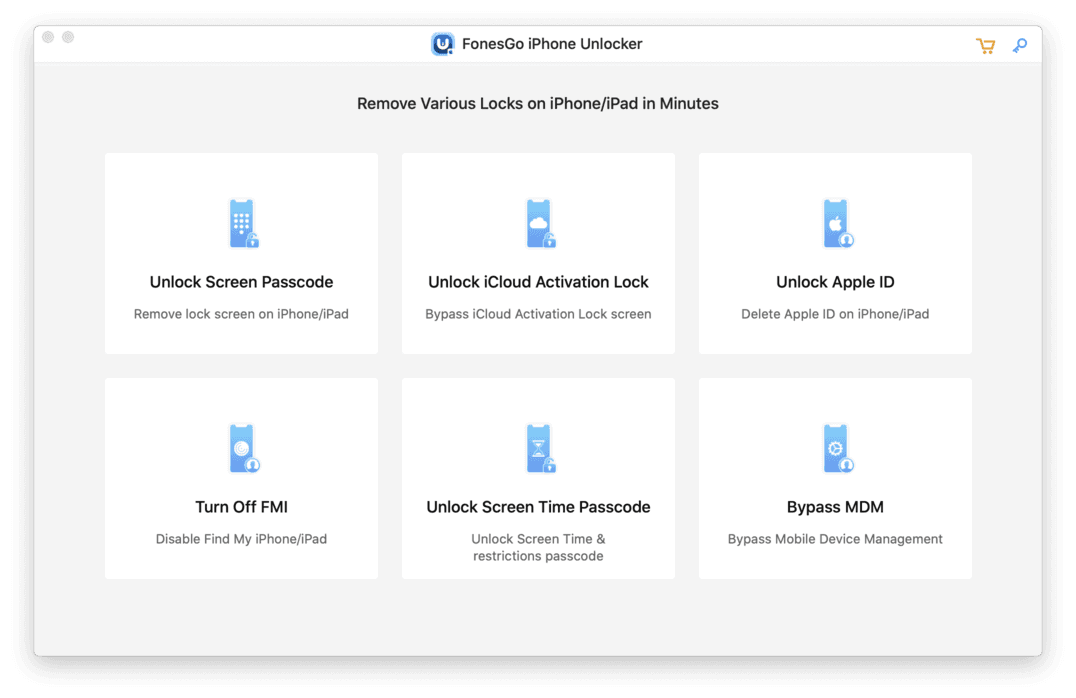
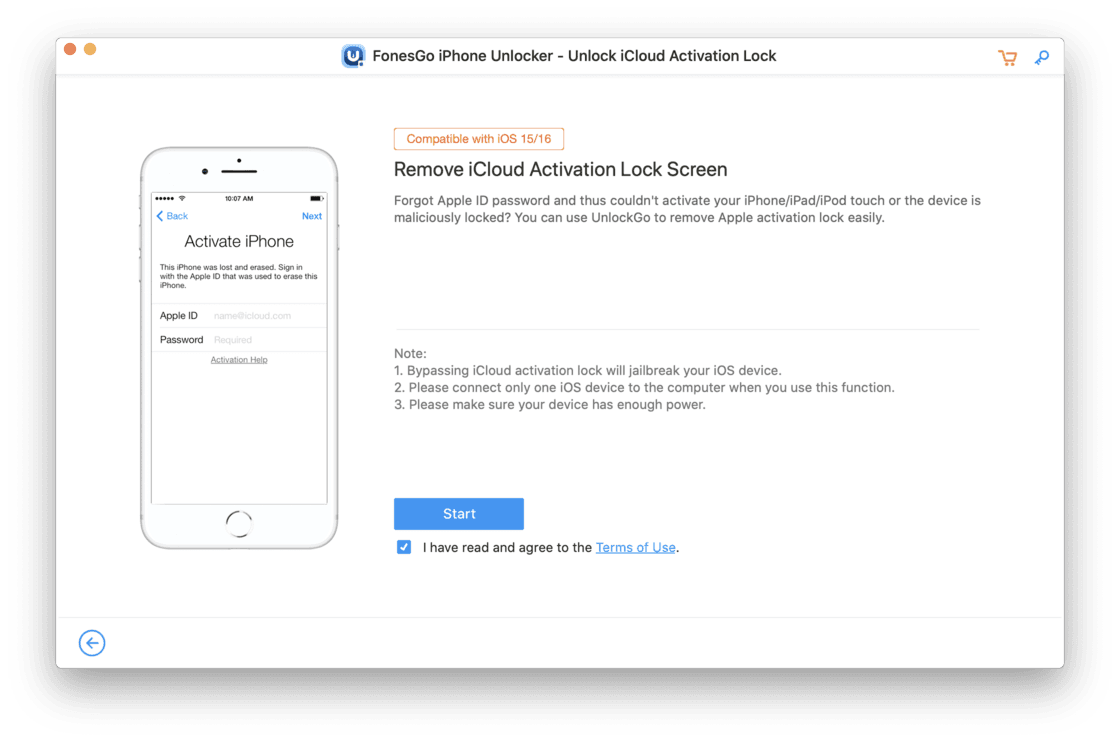
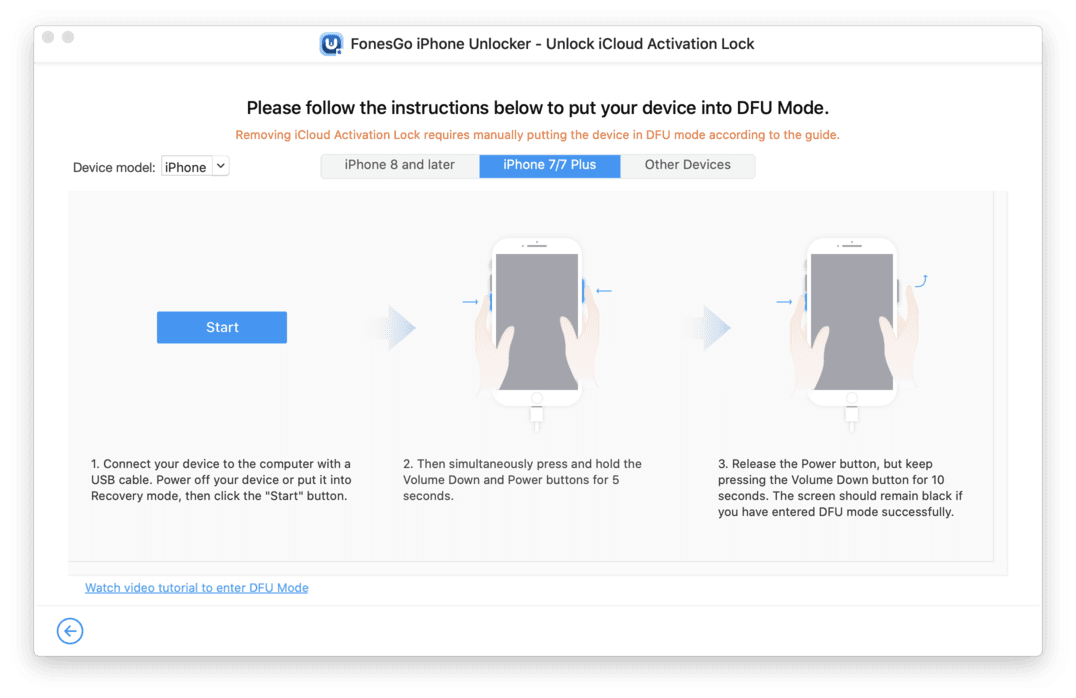
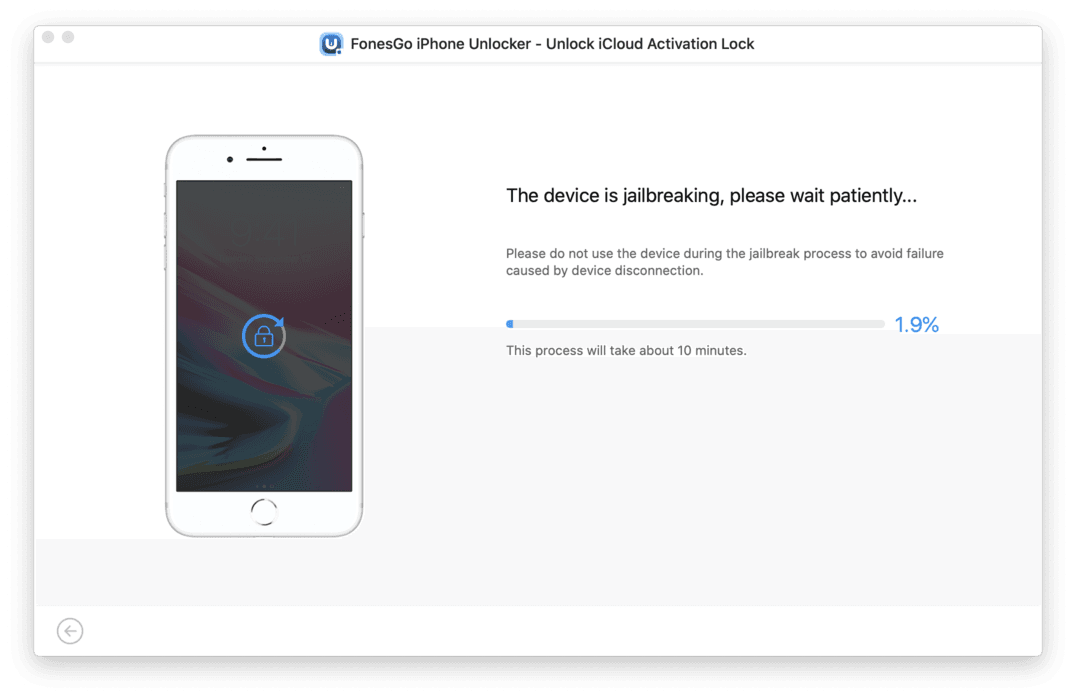

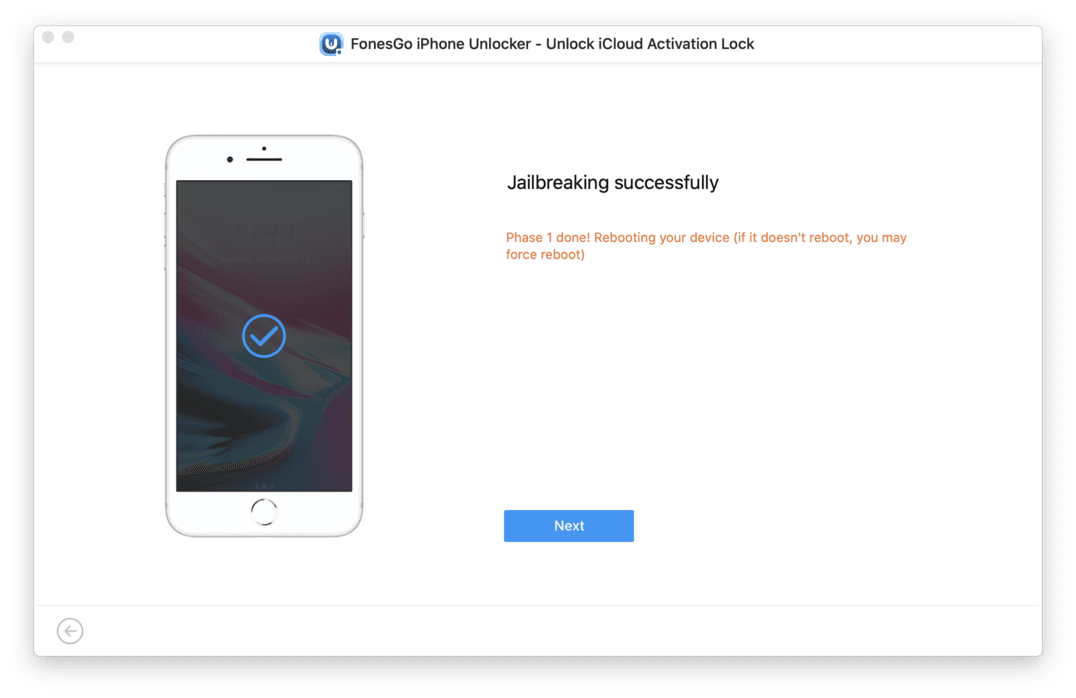
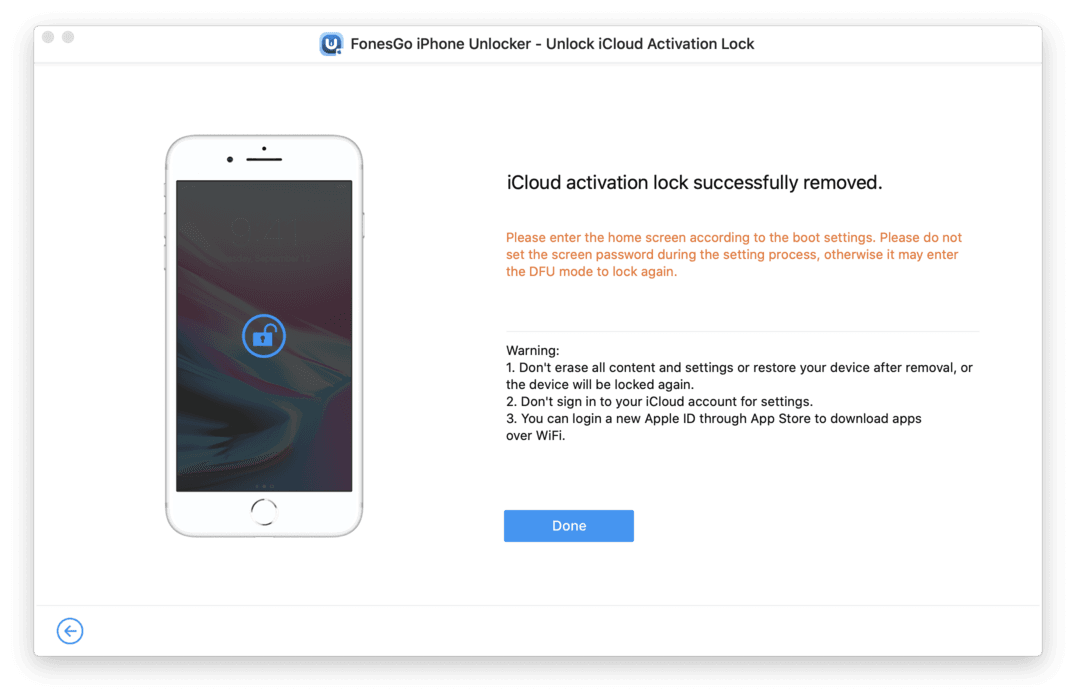
Part 4: Unlock Apple ID without Password
Do you want to sign out the current Apple ID on your iPhone/iPad/iPod touch, but forgot the password? This always happen if you purchased a second-hand device or someone else logged into his/her Apple ID on your device. Don’t panic, FonesGo iPhone Unlocker can help you remove or delete Apple ID without knowing the password.
- Step 1 Connect your iPhone to the computer with a USB cable. Launch the program, and select the “Unlock Apple ID” option.
- Step 2 Then, you need to make sure that the screen lock and two-factor authentication on your iPhone/iPad/iPod touch are turned on.
- Step 3 In order to remove Apple ID from your iOS device, you need to download a firmware package on your computer.
- Step 4 Once done, click “Unlock Now” to continue. The tool will begin to remove Apple ID from your device. Please make sure that your device is connected to the computer during this process.
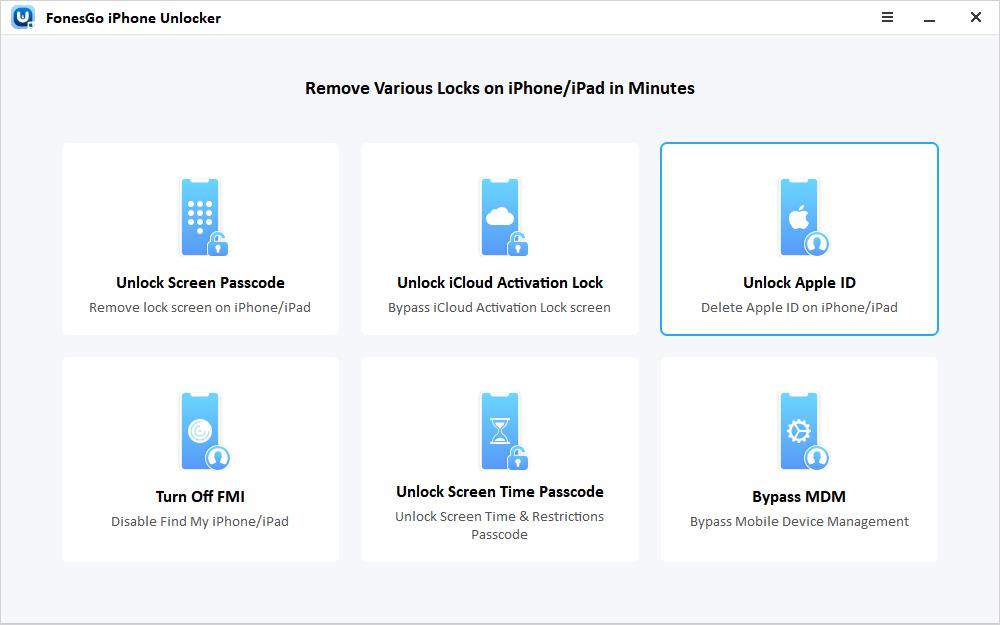
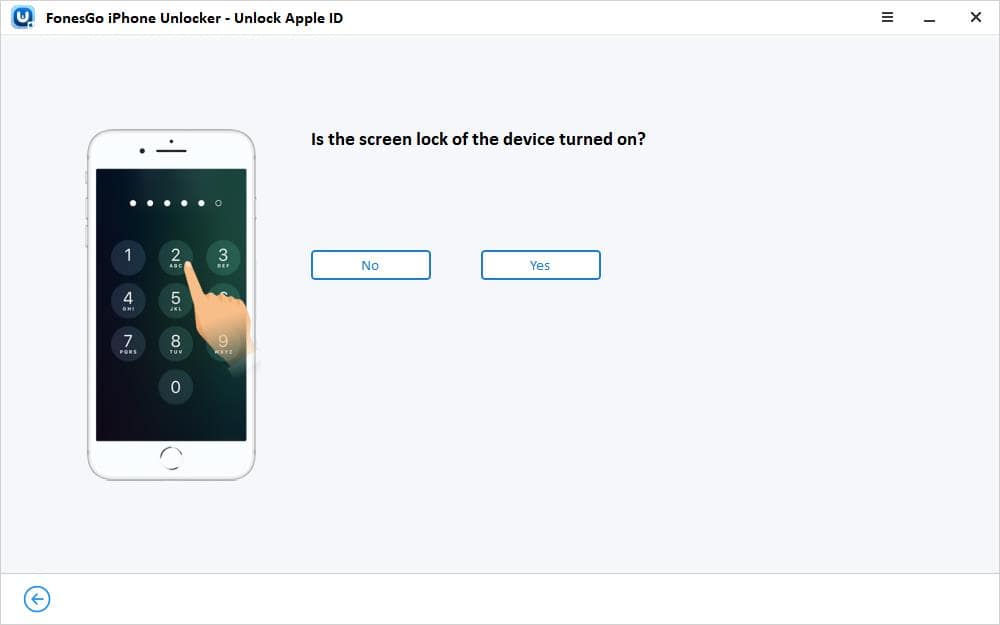
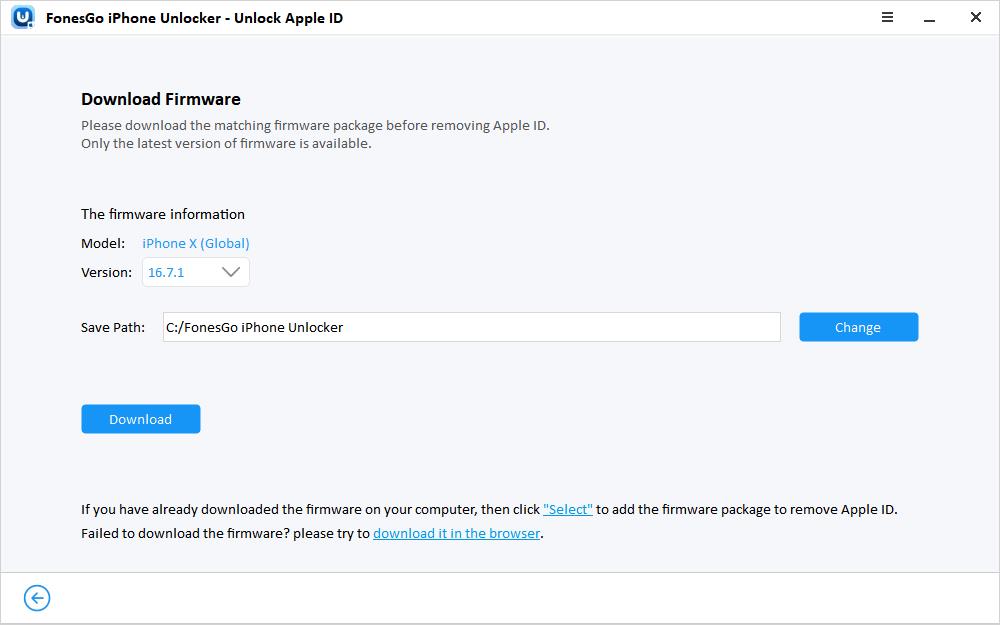
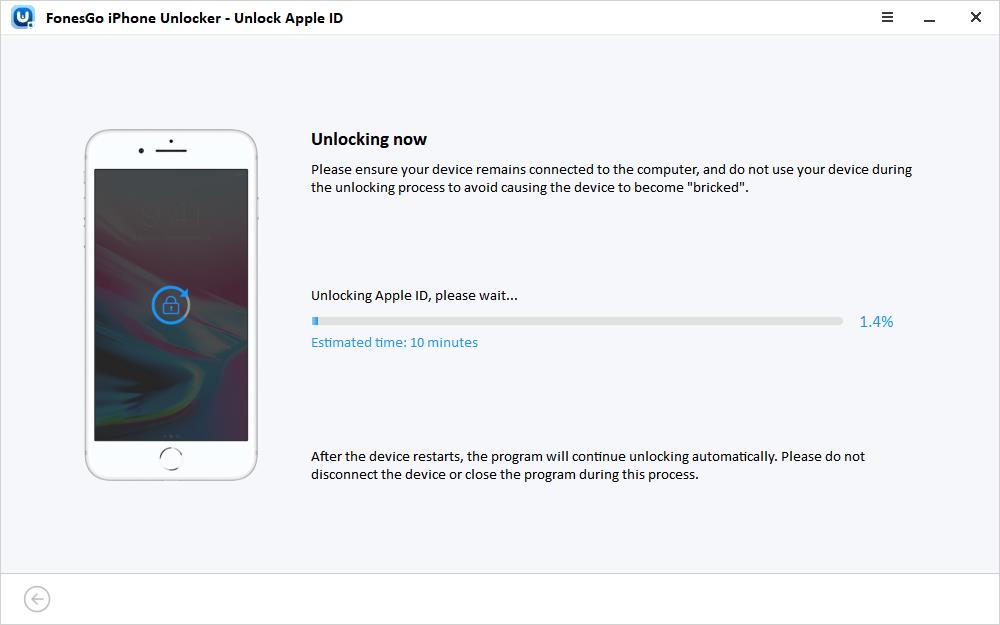
The Apple ID will be removed within minutes. Then you can follow the instructions to access your device.
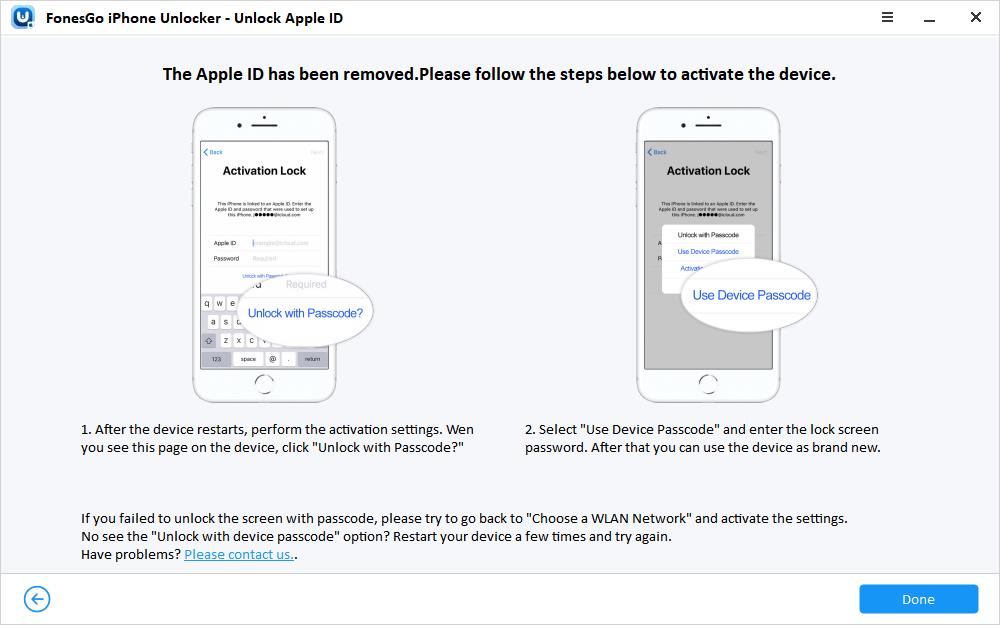
Part 5: Unlock Screen Time Passcode
Do you want to change your Screen Time passcode but forgot the previous one? FonesGo iPhone Unlocker can help you remove Screen Time passcode within several simple steps and you won’t lose any data after removal.
Let’s check how it works:
- Step 1 Connect your iPhone/iPad/iPod touch to the computer with a USB cable. Then select the “Unlock Screen Time Passcode” option on the interface.
- Step 2 You need to trust your computer. Then, the tool will start to remove Screen Time passcode.
- Step 3 Seconds later, the Screen Time passcode will be removed successfully. Then you can set up your device by following the instructions.
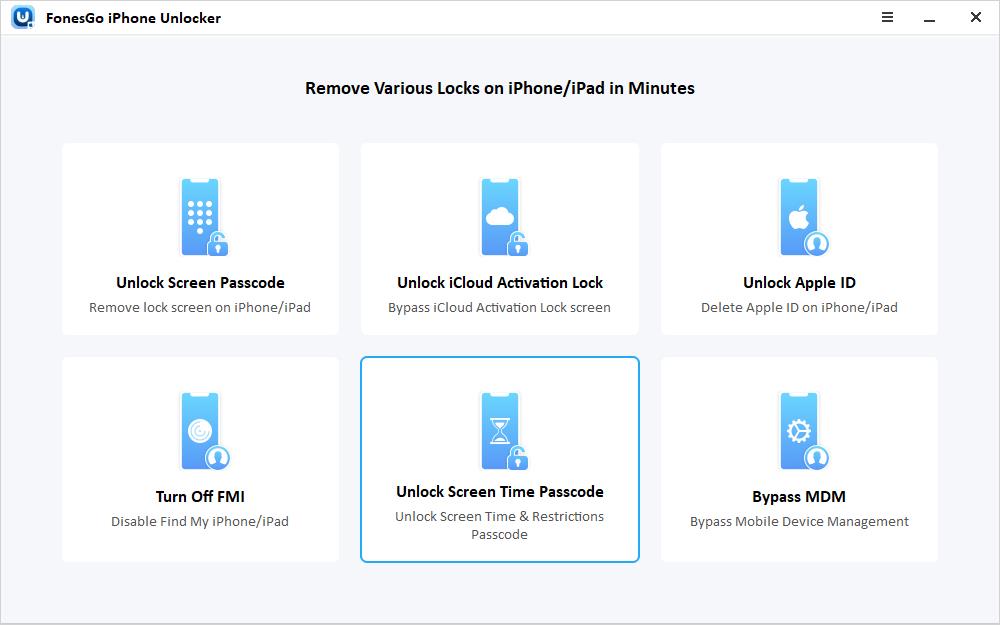
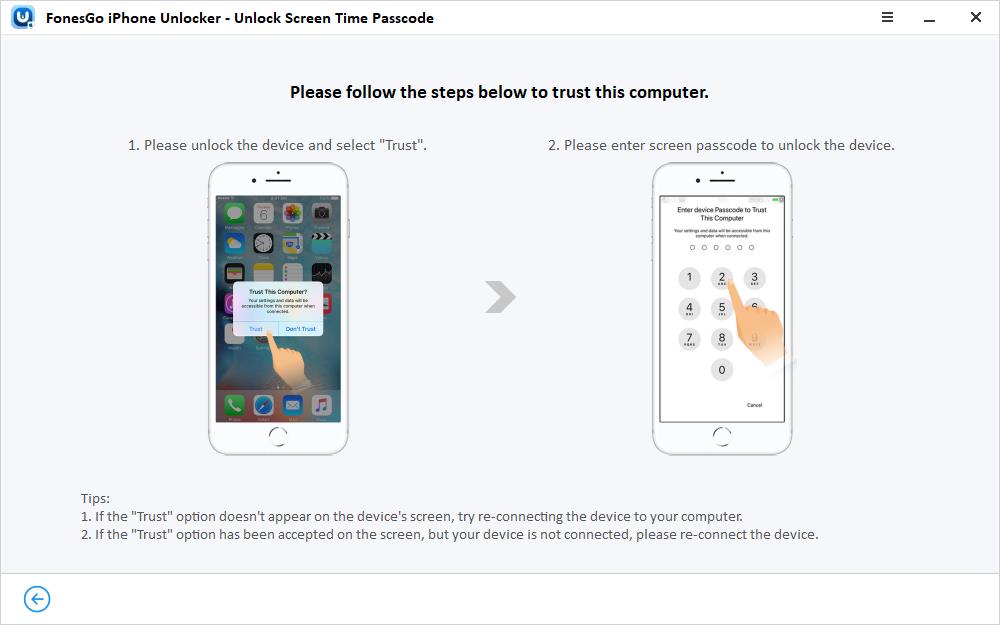
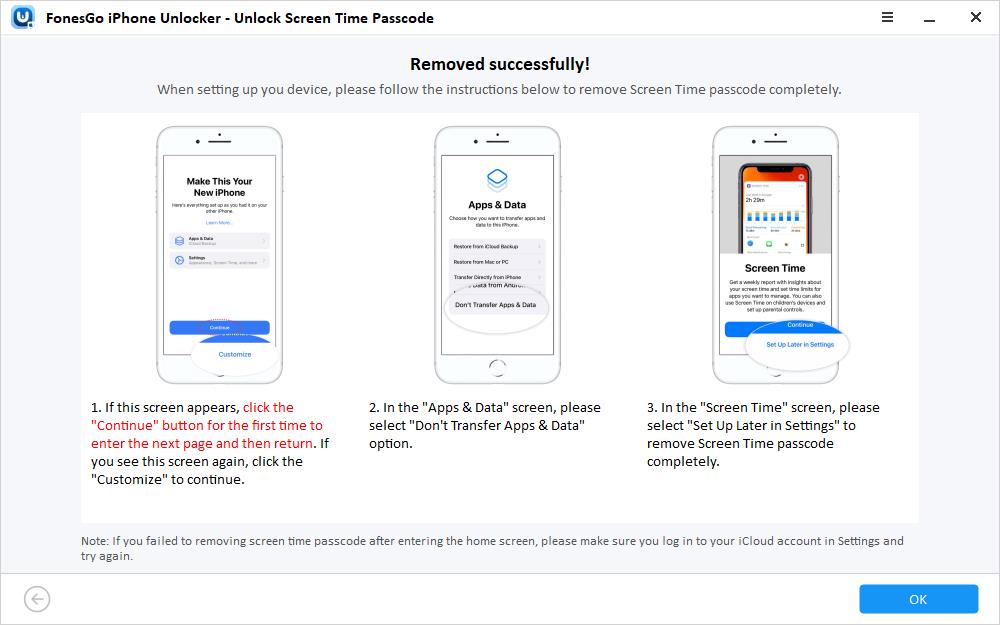
Part 5: Bypass MDM without Jailbreaking
Have you bought a used iPhone/iPad/iPod touch and can’t bypass the MDM control? FonesGo iPhone Unlocker can help you bypass MDM lock without jailbreaking or losing data. Here are the simple steps to follow:
- Step 1 Connect your iOS device to the computer with a USB cable, and select the “Bypass MDM” option on the interface.
- Step 2 You need to enter the screen passcode to unlock the device.
- Step 3 FonesGo iPhone Unlocker will start to bypass MDM lock on your iOS device immediately. The process will complete within seconds.