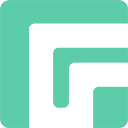As an iOS user, it’s worth knowing what iPhone Recovery Mode is, when to use iPhone Recovery Mode, how to enter and exit iPhone Recovery Mode. In this guide, we will answer all your questions.
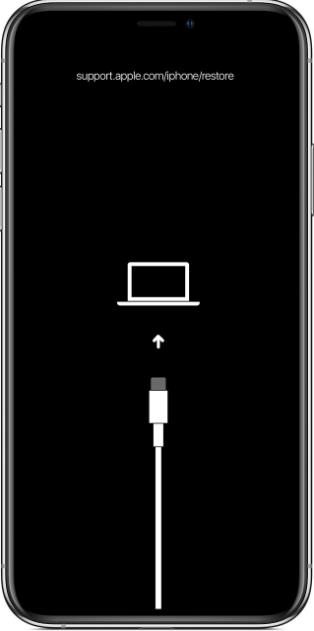
Part 1: When to Use iPhone Recovery Mode
Recovery Mode is a failsafe in iBoot that can help you solve various issues with your iPhone/iPad/iPod touch. It’s essential to know when you might need to use iPhone Recovery Mode. Here are some common situations:
iTunes can’t recognize your iPhone: If your iPhone can’t be recognized by the computer, then you need to put it in Recovery Mode. It will establish a stable connection between your iPhone and computer.
Stuck on Apple logo: If your iPhone gets stuck on the Apple logo screen for a long time, then you need to put it in Recovery Mode to fix the issue.
Password forgotten: If you forgot iPhone screen passcode and can’t access it, Recovery Mode allows you to erase your device and set it up as a new.
Software update failure: If a software update failed or is interrupted, it can leave your iPhone in an unstable state. Putting your iPhone in Recovery Mode can restore your device and complete the update.
Part 2: How to Put iPhone in Recovery Mode
In this part, we will tell you how to enter Recovery Mode on different iPhone models.
- 2.1 How to Enter Recovery Mode on iPhone 8 and Newer
- 2.2 How to Enter Recovery Mode on iPhone 7/7 Plus
- 2.3 How to Enter Recovery Mode on iPhone 6S and Older
2.1 How to Enter Recovery Mode on iPhone 8 and Newer
Here is how to enter Recovery Mode on iPhone 8/8 Plus, iPhone X/XR/XS/XS Max, iPhone 11, iPhone 12, and newer iOS devices.
- Step 1: Connect your iPhone to your computer with a USB cable.
- Step 2: If you are running a Windows computer or a Mac with macOS Mojave or earlier, open iTunes. If you are running a Mac with macOS Catalina or later, open Finder.
- Step 3: Quickly press and release the volume up button.
- Step 4: Quickly press and release the volume down button.
- Step 5: Press and hold the side button until you see the Recovery Mode screen.
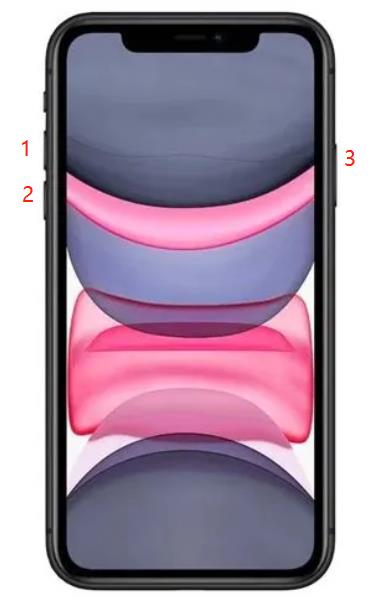
2.2 How to Enter Recovery Mode on iPhone 7/7 Plus
Here are the steps to put iPhone 7/7 Plus in Recovery Mode.
- Step 1: Connect your iPhone 7/7 Plus to your computer with a USB cable.
- Step 2: If you are running a Windows computer or a Mac with macOS Mojave or earlier, open iTunes. If you are running a Mac with macOS Catalina or later, open Finder.
- Step 3: Simultaneously press and hold the side and volume down buttons. Let them go when you see the Recovery Mode screen.
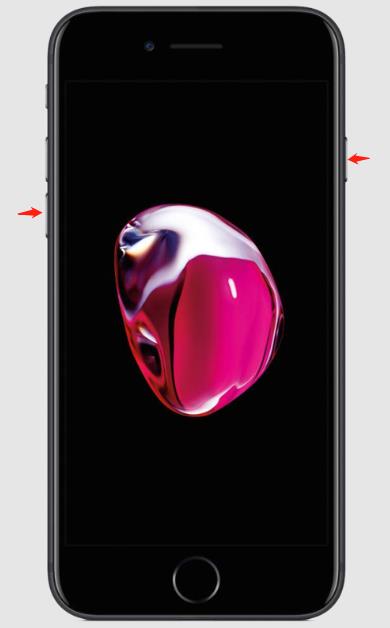
2.3 How to Enter Recovery Mode on iPhone 6S and Older
Following these steps to enter Recovery Mode on iPhone 6S and earlier models.
- Step 1: Connect your iPhone to your computer with a USB cable.
- Step 2: If you are running a Windows computer or a Mac with macOS Mojave or earlier, open iTunes. If you are running a Mac with macOS Catalina or later, open Finder.
- Step 3: Press and hold the Home and side buttons at the same time. Let them go when you see the Recovery Mode screen.

Part 3: How to Get iPhone Out of Recovery Mode
If your iPhone gets stuck on Recovery Mode or you don’t want to restore your iPhone, you can use a third-party tool to exit Recovery Mode or follow those steps to get iPhone out of Recovery Mode.
For iPhone 8 and later:
- Quickly press and release the volume up button.
- Quickly press and release the volume down button.
- Press and hold the side button until the Apple logo appears.
For iPhone 7/7 Plus:
- Press and hold the volume and sleep/wake buttons until you see the Apple logo.
For iPhone 6S or earlier:
- Press and hold the Home and sleep/wake buttons until you see the Apple logo.
Your iPhone will reboot, and you’ll be back to normal operation. Keep in mind that exiting Recovery Mode won’t erase your data if you chose to update your device earlier. However, if you restored your iPhone, you’ll need to set it up as new or from a backup.