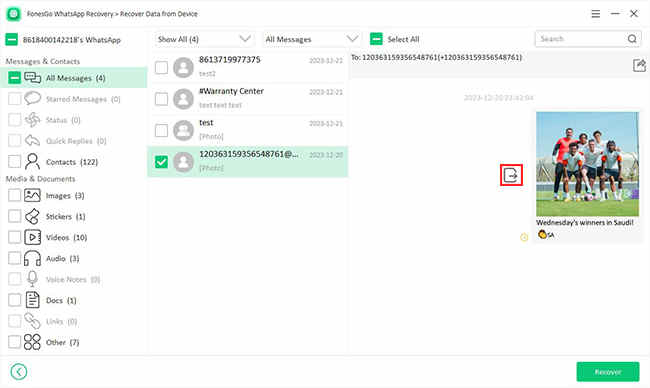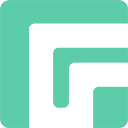Have you ever found yourself in a pinch, having accidentally deleted messages on WhatsApp or WhatsApp Business? FonesGo WhatsApp Recovery is here to turn the tide. This powerful tool offers a seamless solution for recovering your lost WhatsApp data on both iOS and Android devices. Offering four recovery options – from Google Drive, iTunes Backup, direct from the device without any backup, or utilizing a FonesGo-generated backup – it caters to every possible scenario. Simply choose the method that aligns with your needs and delve into our guide to get start.
Simply choose the method that aligns with your needs and delve into our guide to get start.
Part 1: Recover WhatsApp Data from Device Directly
With FonesGo, you can directly recover WhatsApp data from your device, even without a backup. Here is a step-by-step guide to achieve this.
- Step 1 Install and launch FonesGo WhatsApp Recovery. Choose ‘Recover deleted WhatsApp data from Device’ for recovering without backup.
- Step 2 Connect your device to the computer using a reliable USB cable. For iOS users, tap ‘Trust’ when prompted on your device.
- Step 3 Note, the larger your data, the longer the scan. Once completed, the program will display the total amount of data scanned. Effortlessly sift through your messages using the filter and search bar, or opt for ‘Select All’ to recover all your WhatsApp conversations in one go.
- Step 4 Choose your data and click ‘Recover’ to complete the process.
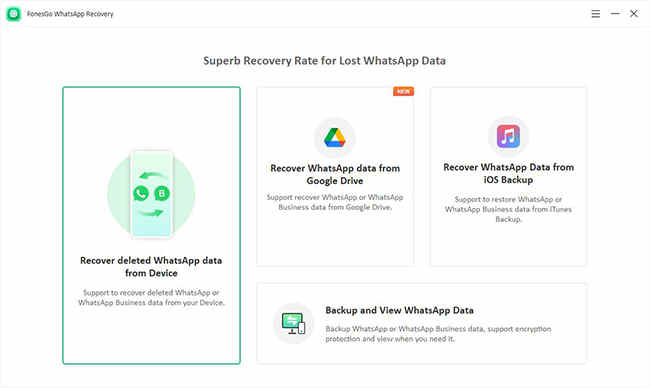

Select whether you’re recovering from WhatsApp or WhatsApp Business. The program will then initiate a thorough scan of your device.
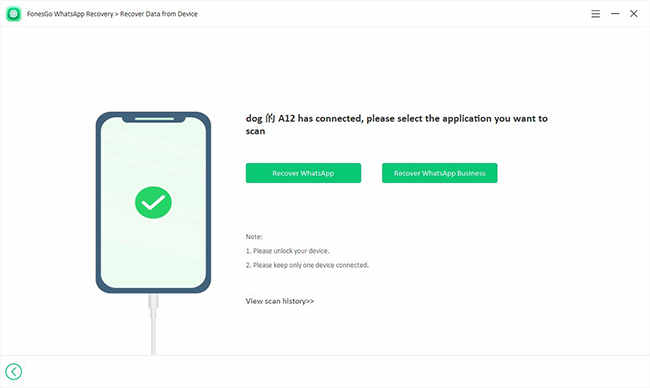
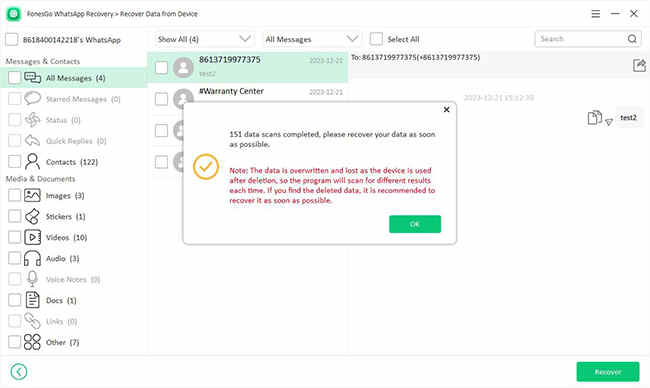
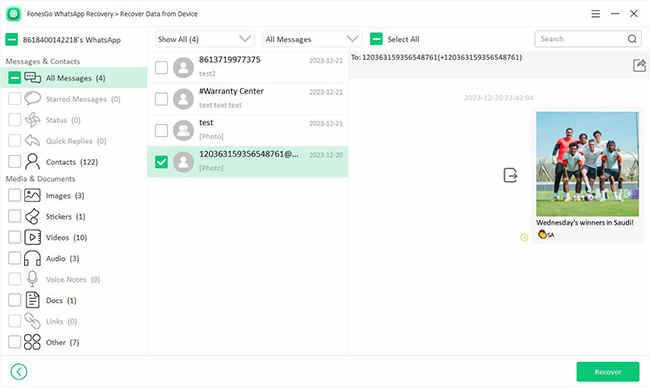
Voilà! Your WhatsApp messages are now successfully retrieved!
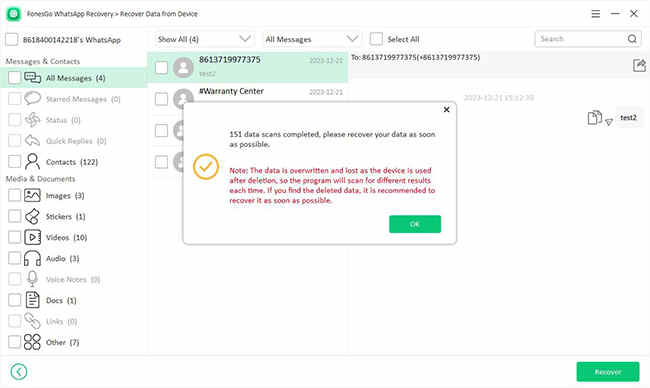
Part 2: Recover WhatsApp Data from Google Drive
You can also retrieve WhatsApp data from Google Drive if you’ve previously backed it up. Typically, recovering WhatsApp messages from Google Drive would overwrite existing data. However, with FonesGo WhatsApp Recovery, you can directly access the Google Drive backup on your computer and selectively recover WhatsApp data, all without overwriting the current data on your device.
- Step 1 Open FonesGo WhatsApp Recovery and select “Recover WhatsApp data from Google Drive”.
- Step 2 Log into your Google account using your preferred method. The default login option is Cloud login.
- Step 3 Enter the phone number associated with your Google account to allow the program to access the backup.
- Step 4 After the backup is scanned, preview the retrieved WhatsApp data. Select the data you wish to recover and click ‘Recover’ to export it to your computer.
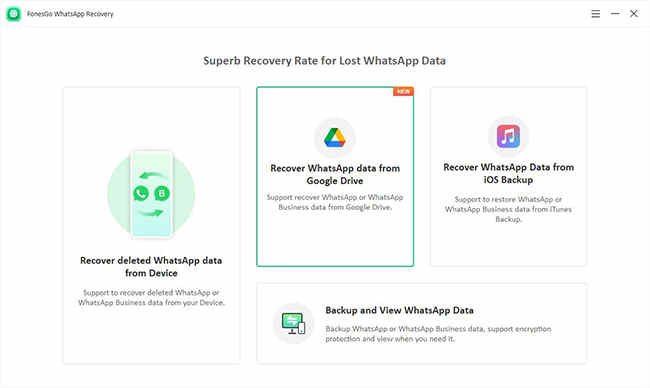
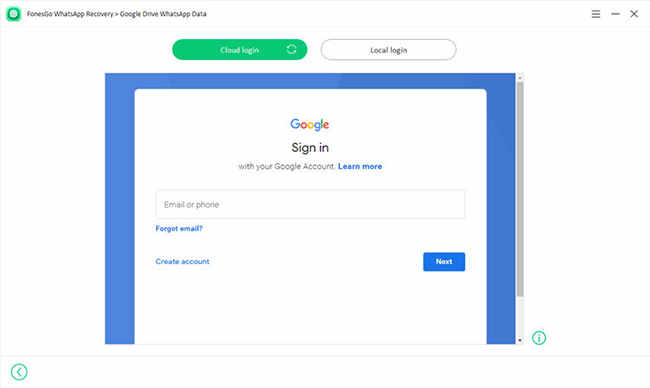
A verification code will be sent to your device. Verify this code on your device to grant the program access to your data.
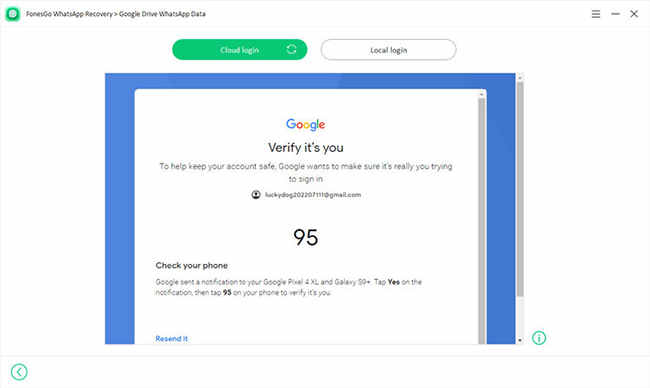
Once you’ve successfully signed into your account, the program will display a list of WhatsApp backups. Select the one containing the data you need and click ‘Download’.
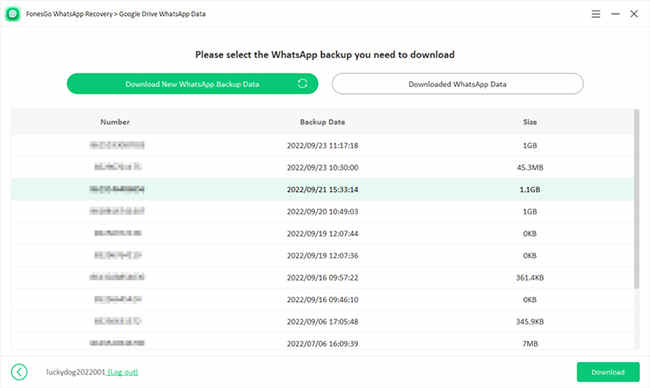
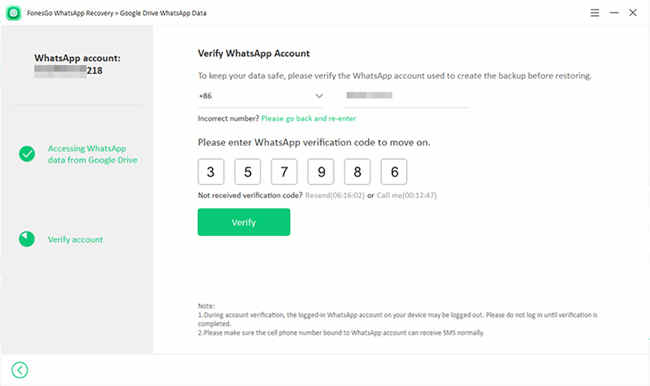
If end-to-end encryption is enabled on your WhatsApp account, you’ll need to enter the 64-digit encryption key to verify your Google account.
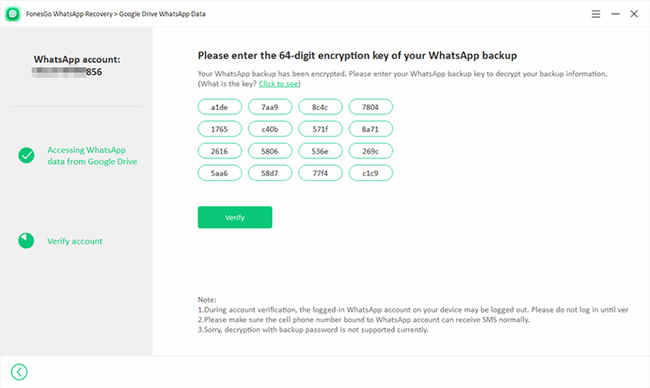

Part 3: Recover WhatsApp Data from iOS Backup
For iOS devices, if you have previously created an iTunes backup, you can recover WhatsApp data from it. FonesGo WhatsApp Recovery allows you to preview and selectively recover data from iTunes backup without overwriting the existing data on your device.
- Step 1 Open FonesGo WhatsApp Recovery and choose ‘Recover WhatsApp Data from iOS Backup’ from the main interface.
- Step 2 The program will display a list of iTunes backups. Choose the one that’s relevant and click ‘View’ to continue.
- Step 3 Once the backup is scanned, browse and select the data you wish to recover. Then, click the ‘Recover’ button to export this data to your computer.
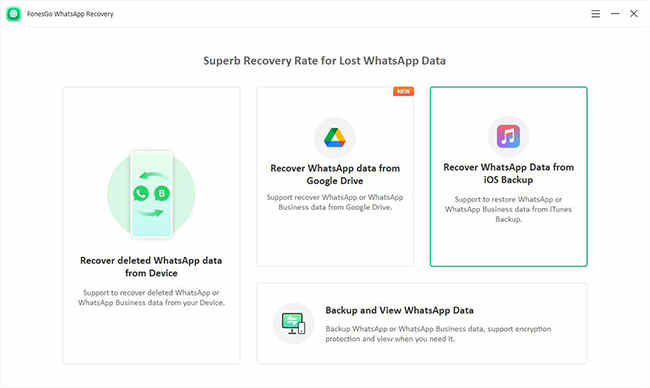
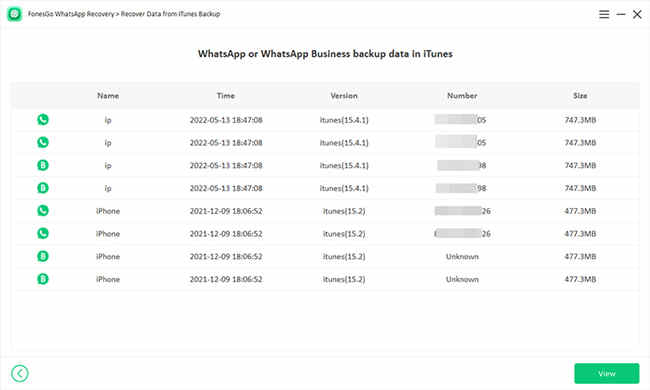
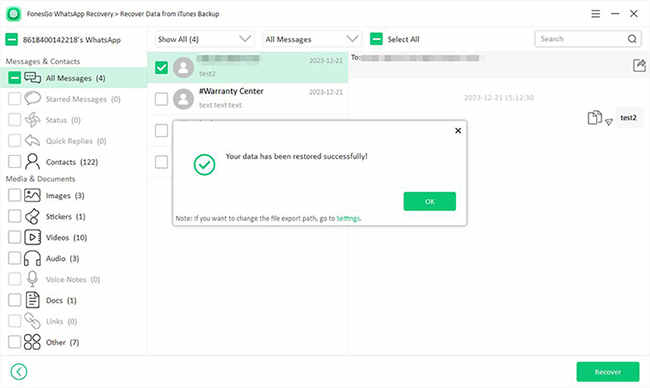
Part 4: Backup and View WhatsApp Data
FonesGo WhatsApp Recovery offers a feature for backing up and viewing WhatsApp data on your device, which is often more straightforward than using Google Drive or iTunes backups.
To do this, choose the “Backup and View WhatsApp Data” option from the main menu.
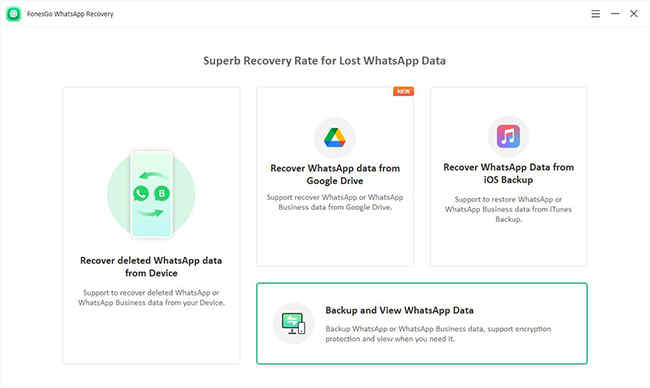
1: To Backup WhatsApp Data
- Step 1 Click ‘Backup Now’ to initiate a new backup.
- Step 2 Choose to back up either your WhatsApp or WhatsApp Business account. Please note that the backup process might take a few minutes.
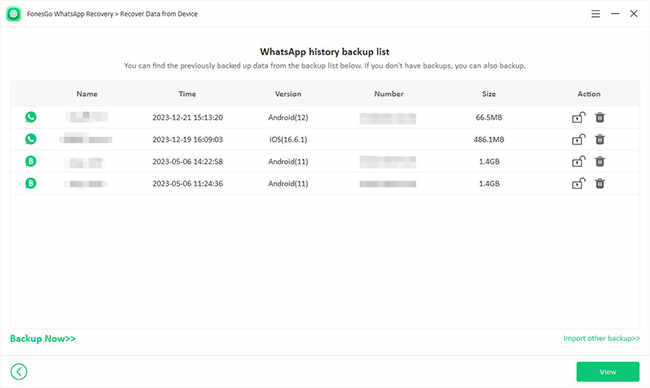
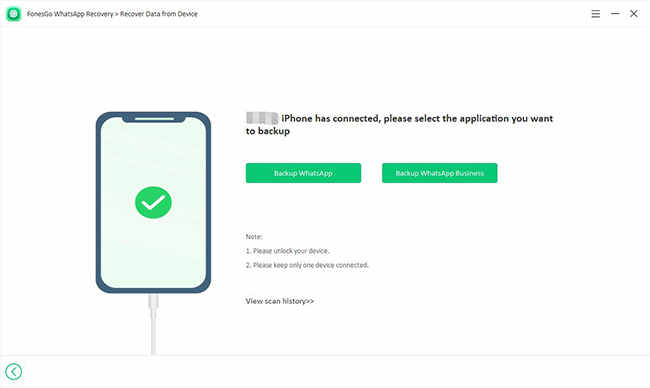
2: To view WhatsApp Data Backup
- Step 1 If you’ve previously backed up with FonesGo, the program will display a list of these backups. Choose the relevant one and click ‘View’ to proceed.
- Step 2 Once the backup is scanned, select the data you wish to recover and hit ‘Recover’.
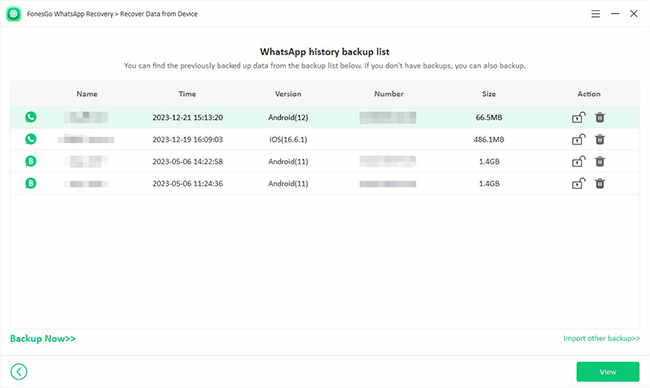
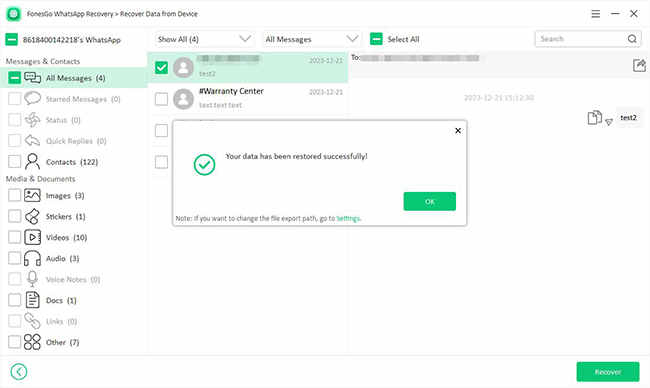
Part 5: Useful Features of FonesGo WhatsApp Recovery
FonesGo WhatsApp Recovery efficiently recovers all group contacts from group chats and individual messages or media files. Here’s how:
1: To Recover Group Contacts
On the preview page, select a group chat and hit the export button. All group contacts will be exported to your computer.
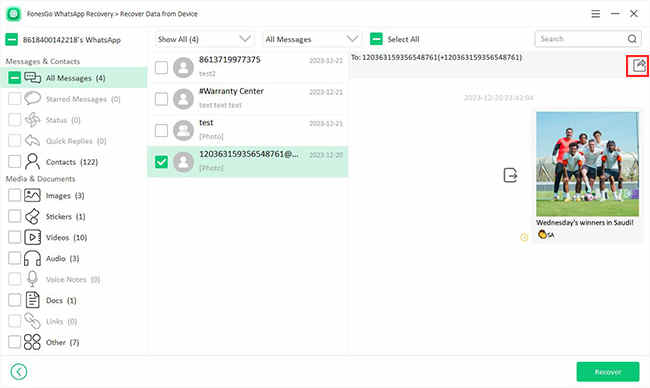
2: To Recover Messages Individually
On the preview page, choose a conversation. You can export messages, photos, videos, files, or links individually. For text messages, simply click the copy button and paste them into a text file.