DFU (Device Firmware Update) mode can help you restore iPhone/iPad/iPod touch, jailbreak iOS device, upgrade or downgrade iOS version, etc. Your iPhone can get stuck in DFU mode for various reasons, and it can be concluded as software issues and hardware problems. In this guide, we will take iPhone as an example to tell you how to exit DFU mode on iPhone/iPad/iPod touch.
Method 1: Exit DFU Mode on iPhone/iPad/iPod touch Manually
The first method you can try to get out of DFU mode on iPhone is to force restart the device by pressing some keys. Different models require pressing different keys. Please follow the instructions carefully.
iPhone 8 or later:
- Quickly press and release the volume up button, then the volume down button.
- Keep pressing the Side/Power button until you see the Apple logo on the screen.
- Release the Side/Power button, and your iPhone will restart. It means that you have exited DFU mode on iPhone successfully.
iPhone 7/7 Plus:
- Simultaneously press and hold the Power and volume down button until you see the Apple logo on the screen.
- Release the 2 buttons, and your iPhone will restart. It means that you have removed iPhone from DFU mode successfully.
iPhone 6S or earlier:
- Press and hold the Power and Home button at the same time.
- Release the 2 buttons when you see the Apple logo on the screen.
- Then your iPhone will restart. It means that you have taken iPhone off DFU mode successfully.
Method 2: Exit DFU Mode on iPhone/iPad/iPod touch with iTunes
Apart from force restart, you can also use iTunes to get out of DFU mode on iPhone/iPad/iPod touch. You can start with the following instructions.
- Step 1: Launch the latest iTunes on your computer, and connect your iPhone to the computer with a USB cable.
- Step 2: Your iPhone will be detected by iTunes automatically since it’s already in DFU mode. If iTunes can’t detect your iPhone, please try to put it in Recovery Mode.
- Step 3: A pop-up will show up. Click the OK button then Restore iPhone button.
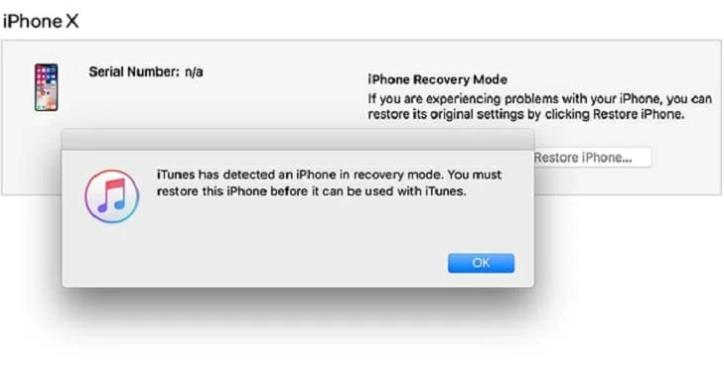
Method 3: Contact Apple Support
If none of the above methods works, we highly suggest that you contact Apple support for help. Please remember to prepare your purchase receipt, device accessories, your Apple ID and password.
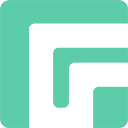

unlock apple icroud