Smartphone users worldwide use WhatsApp as their primary messenger service. Lots of folks use WhatsApp’s live location to keep tabs on friends and stay safe. But sometimes, it hits a snag and stops updating. Some users have reported that the WhatsApp live location feature is not working properly on their devices. When this happens, you need to know the cause and the solution.
Luckily, we have the answer for them. If you are facing the same issue, you just need to follow this guide and learn how to fix the WhatsApp location not updating.
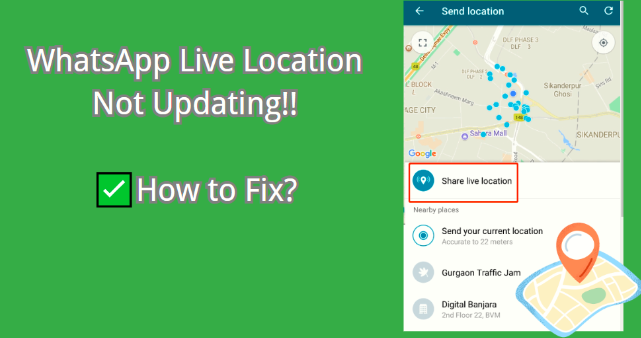
Why Does My WhatsApp Live Location Not Update
WhatsApp Live Location is a feature that allows you to share your real-time location with your contacts for a certain period. Here are some possible reasons why live locations on WhatsApp not updating and how to fix them:
Unstable Internet Connection: To maintain a GPS-refreshing and updating location, WhatsApp Live Location requires a stable Internet connection. If your internet connection is weak or unstable, your location may not be updated.
Wrong Time and Date: WhatsApp Live Location uses your device’s time and date settings to determine your location. Incorrect time and date may prevent your location from being updated.
WhatsApp Live Location Disabled: Your device might disable WhatsApp Live Location. If you have disabled location services, background app refresh, or battery optimization for WhatsApp, your location may not be updated.
Proven Ways to Fix WhatsApp Live Location Not Updating
- Fix 1. Check Internet Connection
- Fix 2. Enable Location Services
- Fix 3. Update WhatsApp
- Fix 4. Restart Phone Devices
- Fix 5. Adjust Location Sharing Settings
Fix 1. Check Internet Connectiong
If your internet connection is slow or spotty, you can approach this problem in a couple of ways. This works for both Android and iPhone since both types of devices make it easy to reset the internet connection. Here’s what you can try:
- Check your Wi-Fi or cellular data signal and make sure it is strong and stable.
- Switch between Wi-Fi and cellular data if one of them is not working well.
- Turn on and off the airplane mode to reset your network settings.
- Restart your router or modem if you are using Wi-Fi.
Fix 2. Enable Location Services
If WhatsApp experiences temporary issues with your device’s location services, it may encounter difficulty in tracking your location. To address this, you can follow these steps:
For Android:
1. Open the Settings app on your device and tap on “Location.
2. Disable the Location switch, wait for a moment, and then enable it again.
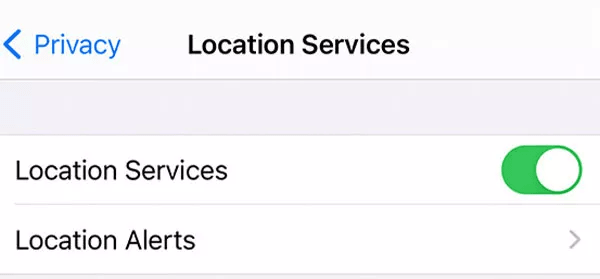
For iPhone:
1. Navigate to the Settings app on your iPhone.
2. Scroll down and select “Privacy,” then tap on “Location Services.”
3. Toggle off the switch next to “Location Services,” wait briefly, and then toggle it back on.
Fix 3. Update WhatsApp
Occasionally, if your WhatsApp app is old or glitchy, your live location may not update. Any bugs or issues that may impact the live location function of WhatsApp may be resolved by updating the app. You can attempt the following actions to resolve this:
1. Go to the App Store on your iPhone and select Updates. Next, locate WhatsApp and select Update.
2. For Android users, visit the Google Play Store and choose My Apps & Games. Next, locate WhatsApp and select Update.
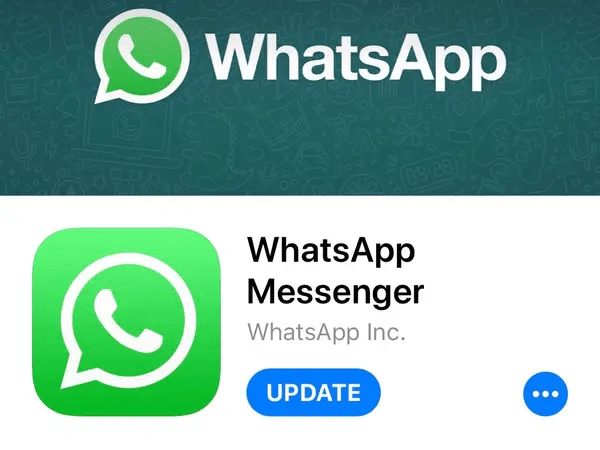
Fix 4. Restart Phone Devices
This is another effective way to fix your WhatsApp live location not updating. Restarting your device can sometimes resolve technical glitches affecting WhatsApp’s live location updates. Here’s how:
1. Press and hold the power button on your device until the power menu appears.
2. Select “Restart” or “Reboot” from the menu options.
3. Once your device restarts, open WhatsApp and check if the live location updates are functioning correctly.
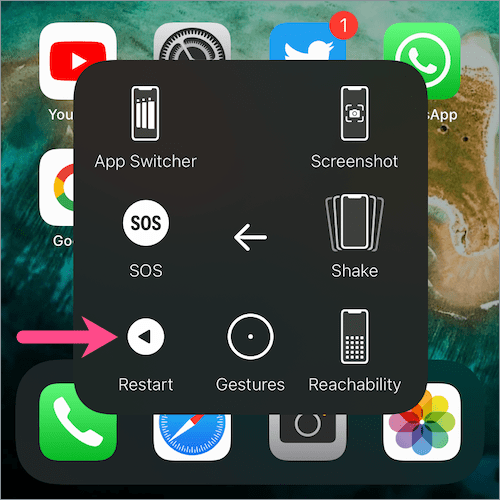
Fix 5. Adjust Location Sharing Settings
Like any other app, WhatsApp requires access to your location to share it. If your WhatsApp Live Location is not functioning, it may be because your phone’s Location Services settings are not correct. If they are turned off, Live Location won’t work.
1. For iPhone users, go to Settings > Privacy > Location Services and make sure it is turned on. Then, scroll down, tap on WhatsApp and select Always or While Using the App.
2. For Android users, go to Settings > Location and make sure it is turned on. Then, go to Settings > Apps > WhatsApp > Permissions and enable Location.
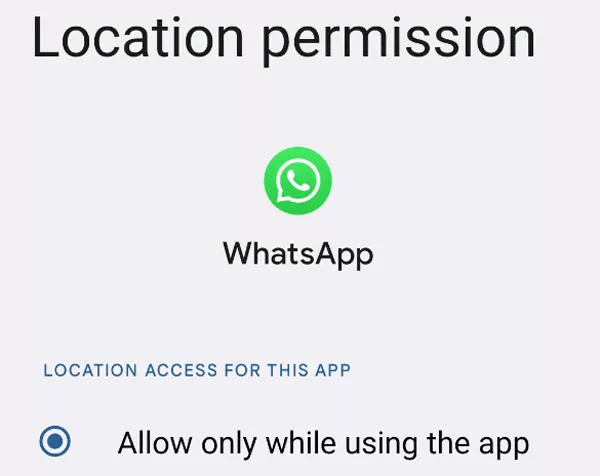
Warming Tip: How to Send Fake Location on WhatsApp
Sending a fake location on WhatsApp can be handy for various reasons, and FonesGo Location Changer stands out as a reliable tool for this purpose. It is the preferred option for easily changing your location due to its intuitive layout and smooth functioning. The best part is that it changes your GPS naturally and does not leave any clues. It is compatible with iOS and Android devices. It operates perfectly on your regular PC (Windows and Mac) and is compatible with all the most recent iPhone models.

- Spoof Pokemon Go location on iOS and Android devices.
- Risk-free Bluetooth Flying: Enjoy Original Games, No Bans!
- Simulate GPS movement along any custom path with joystick.
- Collect and import popular GPX route files for next use.
- Works well with location-based social apps and AR games.
- Fully support the latest iOS 26/Android 16.
How to Share Location on WhatsApp with FonesGo Location Changer
- Step 1 Get FonesGo Location Changer for either Windows or Mac. Open the app and click “Start” to pick your device.
- Step 2 Choose your device’s operating system and follow the connection step.
- Step 3 Once connected, see your current location on the map. If it’s not exact, click the Center icon to correct it.
- Step 4 Click the “Teleport” icon, type your desired location, and then hit “Search”.
- Step 5 Click “Go” to teleport and your location will change shortly after.



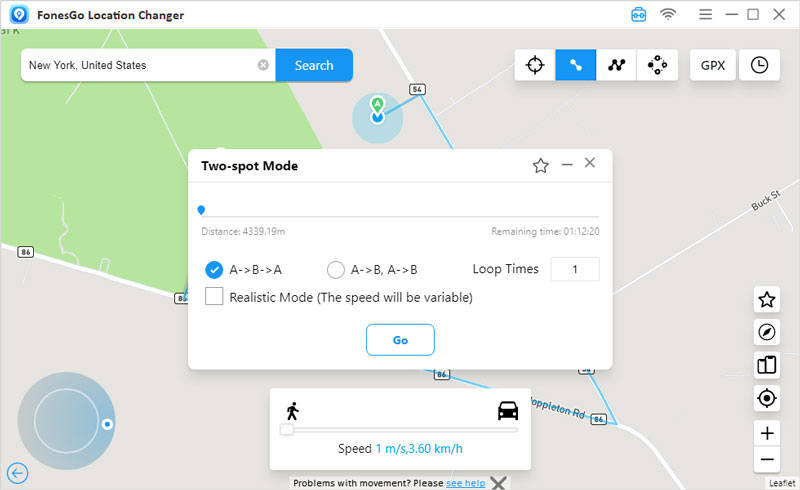
Final Words
We’ve covered the WhatsApp live location not updating potential causes and fixes, as well as a few tips on how to let your contacts know where you are. As the greatest and simplest approach to fake your location on WhatsApp among the options, we advise utilizing FonesGo Location Spoofer. Along with hiding your position and adjusting the pace and frequency of location changes, you may also mimic moving along a path. It’s a useful feature that makes controlling the location of your phone easy and guarantees that apps like WhatsApp function properly.

