Almost all updated iOS phones include location-sharing capabilities. This is a popular and effective method for staying connected and tracking one’s real-time whereabouts. However, users frequently want to avoid revealing or hiding their position from linked devices without their knowledge.
Do you want to restrict your iPhone contacts from seeing your location? If you want to cease broadcasting your location without anybody knowing, there are several options. This article will teach you how to turn off location on your iPhone without the other person knowing.
Why Would You Want to Turn Off Location on iPhone
There are several reasons why you might want to turn off location on iPhone without notifying. Some of them are:
1. Privacy: You may not want apps or websites to track your location and use it for advertising, analytics, or other purposes. Turning off location can help you protect your privacy and prevent unwanted access to your location data.
2. Battery: Location services use GPS, Wi-Fi, Bluetooth, and cellular networks to determine your location. Turning off location can help you save battery life and extend the usage of your iPhone.
3. Data: Location services use data to communicate with servers and download maps and other information. Turning off location can help you save data and reduce your data costs.
4. Security: Location services can also pose a security risk. Someone who has access to your iPhone can use your location to track your movements, access your personal information, or harm you in some way. Turning off location can help you avoid these risks and keep your iPhone safe.
4 Ways to Turn Off Location on iPhone
- Way 1. Disabling Location Services Globally
- Way 2. Managing Location Services for Specific Apps
- Way 3. Temporary Location Services Control
- Way 4. Turn Off Location Services
Way 1. Disabling Location Services Globally
Location services can be disabled globally or for specific apps on your phone. This can improve your privacy or save battery life. However, you should proceed with caution because many services and functions you need daily will be blocked.
- Step 1: To stop sharing location iphone, open the Settings app.
- Step 2: Tap Privacy on the Settings menu. On the Privacy screen, tap Location Services.
- Step 3: If location services are on, you will see a green switch next to Location Services. Swipe the switch to the left to turn it off.
- Step 4: A pop-up window will ask you to confirm your choice. Tap Turn Off to disable location services.
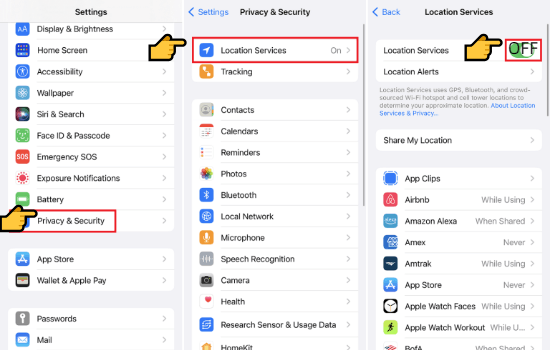
Way 2. Managing Location Services for Specific Apps
You can choose which apps can access your location data by adjusting the location settings for each app. This way, you can still use apps that need your location without sharing it with others. Here’s how to do it:
- Step 1: Open the Settings app, then tap Privacy.
- Step 2: Tap Location Services. Make sure that Location Services is on.
- Step 3: Scroll down to find the app that you want to manage. Tap the app and select an option:
- Never
- Ask Next Time or When I Share
- While Using the App
- Always
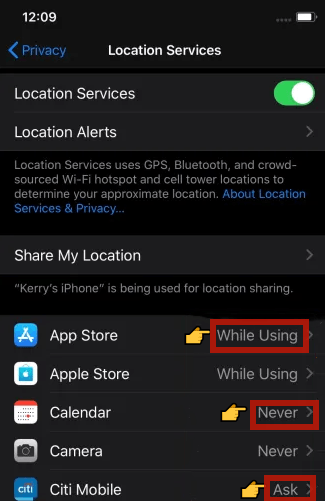
Way 3. Temporary Location Services Control
You can also temporarily control location services on your iPhone. This allows you to turn off location on your iPhone for a short period, such as when you are traveling or in a sensitive area. Here are the steps to turn off location on iphone:
- Step 1: To launch the Control Center, swipe down from the upper right corner of your screen.
- Step 2: Select the crescent moon symbol to enable Do Not Disturb mode. When the mode is turned on, the status bar will display a moon icon.
- Step 3: To get off the Do Not Disturb mode, hit the crescent moon icon again. When you turn off the mode, the moon icon disappears from the status bar.
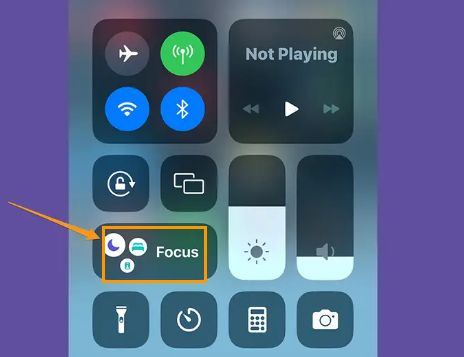
Way 4. Turn Off Location Services
One option to improve your privacy is to disable some backend location-tracking services in iOS System Services. This means that your iPhone will only utilize location services when necessary, providing you more control over your data and device usage.
- Step 1: Launch the Settings app on your iPhone.
- Step 2: Scroll down and tap “Privacy & Security.”
- Step 3: On the menu bar, select “Location Services.”
- Step 4: Scroll down and hit “System Services.” To enable or disable a service, toggle the switch next to it.

An Alternative Way to Turn Off Location on iPhone
Do you want to turn off location on iPhone without notifying your apps, contacts, or services? Do you want to have fun with location-based games or apps by changing your location to anywhere you want? If you answered yes to any of these questions, then you need FonesGo Location Changer. FonesGo Location Changer is a powerful and easy-to-use tool that allows you to spoof your location on your iPhone with one click. Anywhere in the world can be simulated, or you can even simulate a route at a customized speed.
- Instantly change your location to anywhere in the world.
- Simulate movement between two or multiple spots at a customized speed.
- Show a specific route you’ve traveled, even if you haven’t.
- Manually adjust your location in real-time using a virtual joystick.
How to Use FonesGo Location Changer to Turn Off Location on iPhone
- Step 1 Download and install FonesGo Location Changer on your Windows or Mac computer. Then launch it and click on Start to choose your device.
- Step 2 Select your device’s operating system and follow the instructions to connect your device with a USB cable. You may need to trust your computer on your device if prompted.
- Step 3 After your device is detected, you will see a map showing your current location. If the location is wrong, you can click on the Center icon to fix it.
- Step 4 Click on the Teleport icon on the top right corner of the screen and type the location you want to spoof. Then click on Search.
- Step 5 Click “Go” to confirm your choice. Your location will be spoofed to the selected place in a few seconds.




Summary
Your iPhone has a feature called Location Services, which allows apps and services to access your location data. In some circumstances, you don’t want to turn off location on your iPhone. FonesGo Location Changer is a great alternative to turn off location on an iPhone.
Your iPhone has a feature called Location Services, which allows apps and services to access your location data. In some circumstances, you don’t want to turn off location on your iPhone. FonesGo Location Changer is a great alternative to turn off location on an iPhone.

