A typical problem encountered by many Pokemon players is traveling great distances without coming across a tiny creature to capture or gyms to battle in. But occasionally, you could run across problems that keep you from having fun with the game, such as Pokemon Go nearby empty and loading maps.
Numerous things, including errors in the game, device settings, network problems, and server problems, might contribute to these problems. We’ll walk you through a few potential fixes for these problems in this article so you can have a seamless and enjoyable Pokemon Go experience.
Part 1: Why is Nothing Showing Up in Pokemon Go
This issue occurs when the nearby Pokemon list is empty and shows no Pokemon in your vicinity. There are various reasons for Pokemon Go nearby broken, including:
Server Problems: Sometimes, the Pokemon Go servers may be down or overloaded, causing the nearby list to fail to load.
Network Issues: Your internet connection may be weak or unstable, preventing the nearby list from updating. You can try switching to a different network, such as Wi-Fi or mobile data, or restarting your router or modem.
Device Settings: The GPS, date and time, or battery saver mode may interfere with the nearby list. You can try enabling the GPS, setting the date and time to automatic, or disabling the battery saver mode on your device.
Game Bugs: Sometimes, the game may have some glitches or errors that affect the nearby list. You can try clearing the cache and data, updating the game, or reinstalling the game on your device.
Part 2: 5 Ways to Fix Pokemon Go Nearby Empty Issues
- Way 1. Check Network Connection
- Way 2. Restart the App
- Way 3. Update Pokemon Go
- Way 4. Clear Cache
- Way 5. Enable Location Services
Way 1. Check Network Connection
One of the possible causes of the nearby empty issue is a poor or unstable network connection. You need a strong and stable internet connection to play Pokemon Go and load the nearby list.
- Step 1: Switch to a different network, such as Wi-Fi or mobile data, and see if the issue persists.
- Step 2: Restart your router or modem if you are using Wi-Fi.
- Step 3: Reset your network settings on your device by going to Settings > General > Reset > Reset Network Settings.
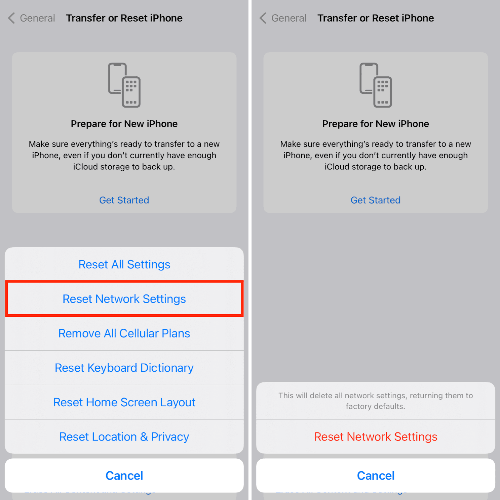
Way 2. Restart the App
The nearby empty issue might be triggered by a brief bug or error in the application itself. To resolve the problem and update the nearby list, you may try restarting the application. To do this, you can:
- Step 1: Swiping up the app from your device’s app switcher will force it to close.
- Step 2: Holding down the power button and sliding it to turn it off will restart your smartphone.
- Step 3: Relaunching the application and utilizing your account to log in.
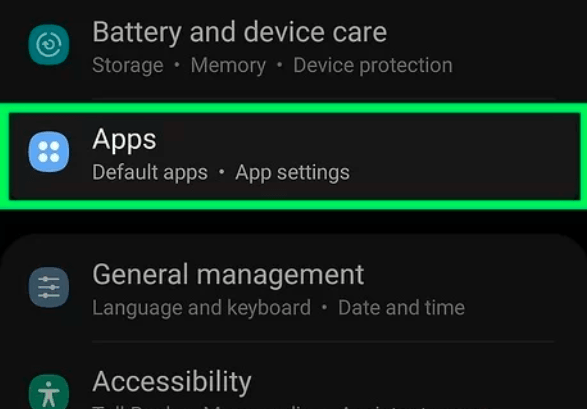
Way 3. Update Pokemon Go
An out-of-date or incompatible version of the application might be another reason for the nearby empty problem. To take advantage of the new features and address issues, you must upgrade the application to the most recent version. To do this, you can:
- Step 1: Open the app or play store on your device.
- Step 2: Is to look up Pokemon Go.
- Step 3: Select “Update.” By upgrading, you will be able to access a number of additional features and functionalities.
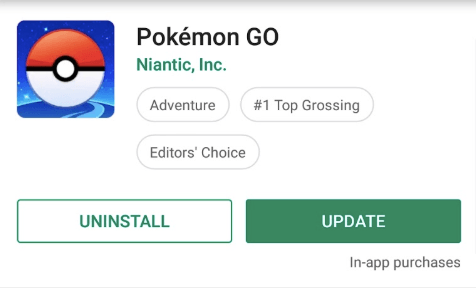
Way 4. Clear Cache
The nearby empty issue may be caused by corrupted or conflicting cache or data files in the app.
- For Android devices: going to Settings > Apps > Pokemon Go > Storage and tapping on Clear Cache and Clear Data.
- For iOS devices: going to Settings > General > iPhone Storage and tapping on Pokemon Go, and then tapping on Offload App. This will delete the app but keep the data. Then, you can reinstall the app from the App Store and log in with your account.
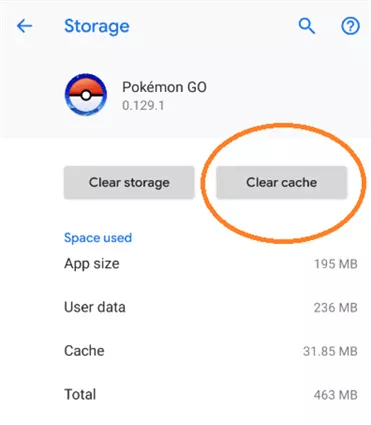
Way 5. Enable Location Services
One of the essential requirements of playing Pokemon Go is to enable the location services on your device. You can try enabling the location services on your device by the below steps.
- Step 1: Going to Settings > Privacy > Location Services and making sure it is turned on.
- Step 2: Scrolling down and tapping on Pokemon Go, and then selecting the option of While Using the App or Always.
- Step 3: Restarting the app and checking if the nearby list is working.
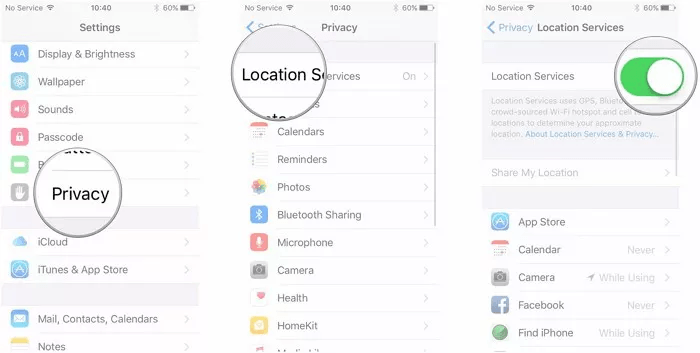
Pro Tip: Bypass Geo-blocked to Fix Pokemon Go Blank Map
The game may not be accessible or restricted in your area due to geo-blocking, which might occasionally be the source of the blank map problem. This may be quite annoying and disheartening, particularly if you’re hoping to find Pokemon that are unique to that region. Thankfully, geo-blocking can be circumvented so that Pokemon Go can be played wherever in the globe. You may modify your iOS or Android device’s GPS position without jailbreaking or rooting it by using FonesGo Location Changer, a potent piece of software.
iWhereGo POGO Genius freely solves “Pokemon Go failed to detect location 12”, which is free dowload to use by all Pokemon Go players.
- Best GPS location changer for iOS devices (No jailbreak)
- Spoof Pokemon Go location on iOS and Android devices.
- Simulate GPS movement directly or use a joystick.
- Change location on up to 15 devices simultaneously.
- Support changing location on most dating and social apps.
How To Bypass Pokemon Go Geo-blocked
- Step 1 Download FonesGo Location Changer on your Windows or Mac computer. Click “Start” after opening the program to select your device.
- Step 2 Choose your device’s system and follow on-screen steps to connect it via USB cable. Confirm on your device if prompted.
- Step 3 Tap the “Teleport” button, enter your desired location, and click “Search.”
- Step 4 Press “Go” to initiate the location change. Your device will soon reflect the new spot.



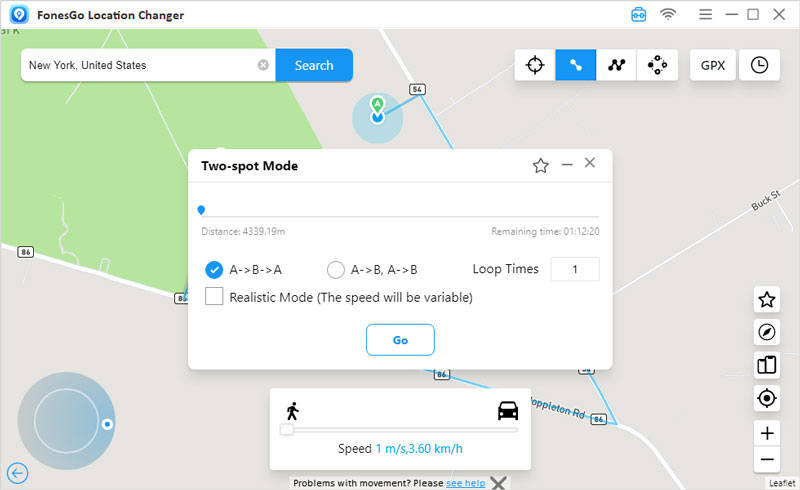
✅Learn More: Pokemon Go Eggs Not Hatching? 5 Solutions You Need to Know
Benefits of Using FonesGo Location Changer
With this cutting-edge tool, users may access a multitude of functions designed to enhance their digital experience. You may easily change your location to access privacy protection, regional services, and geo-restricted content. Whether you’re a frequent game player or just want to maintain your privacy online, FonesGo Location Changer offers you unparalleled control over your virtual location. You may find new possibilities, remain connected, and stay secure with FonesGo Location Changer.
Final Verdict
Issues like Pokemon Go nearby empty and empty areas can occur while playing Pokemon Go. To resolve these, use FonesGo Location Changer, a software that can be used for simulating GPS movement, changing and supporting the latest iOS. With full support for the latest iOS and Android update.

