Need help keeping tabs on your family’s whereabouts? Enter Life360 Circle, the ultimate solution for concerned parents. This comprehensive guide delves into everything you need to know about Life360 Circle. From understanding its functionality to assessing its efficiency, we’ve got you covered.
Discover how this innovative platform works seamlessly to ensure the safety and security of your loved ones. With easy-to-follow sections and native English wording, we’ll navigate the features and benefits, providing clarity at every step.
Say goodbye to parental concerns and hello to peace of mind with Life360 Circle. Let’s dive in!
What is a Life360 Circle & How to Join In
Life360 is a family safety service designed to facilitate communication and ensure the safety of loved ones. The Life360 Circle is a feature within the Life360 app that allows families to stay connected and aware of each other’s whereabouts in real time.
In the Life360 Circle, symbols on a map represent each member’s location, allowing other members to see where they are at any given moment. These symbols also convey additional information, such as the speed at which a member travels.
✔ Joining a Life360 Circle:
- Step 1: Download the Life360 app: Begin by downloading the Life360 app from the App Store or Google Play Store.
- Step 2: Create an account: Sign up for a Life360 account using your email address and create a password.
- Step 3: Invite family members: Once your account is set up, invite family members to join your Circle by sending them an invitation through the app.
- Step 4: Accept the invitation: Family members who receive it should accept it to join the Circle.
- Step 5: Understand Life360 symbols meaning: Familiarize yourself with the Life360 symbols meaning to interpret the app’s features accurately, such as location tracking and speed monitoring.
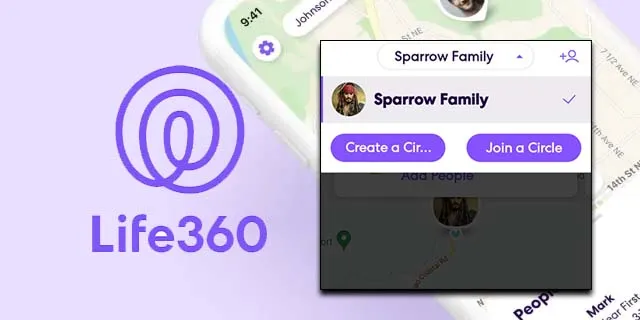
Following these steps, you can easily join a Life360 Circle and stay connected with your loved ones while ensuring their safety and well-being.
✅Learn More: Tips & Tricks: How Does Life360 Work [Easy Tutorial]
Best Way to Leave Life360 Circle Without Anyone Knowing
Being tracked constantly within a Life360 Circle can sometimes feel intrusive, especially for individuals seeking privacy. If you’re looking for a discreet way out, FonesGo Location Changer offers a simple solution. This tool lets users alter their GPS location without detection, providing freedom from constant monitoring.
- Best GPS location changer for iOS devices (No jailbreak)
- Spoof Life360 location on iOS and Android devices.
- Simulate GPS movement directly or use a joystick.
- Change location on up to 15 devices simultaneously.
- Support changing location on most dating and social apps.
How To Leave Life360 Circle with FonesGo Location Changer
Before diving into the steps, ensure your device is connected to your computer via a data cable or Wi-Fi connection. Here’s a step-by-step guide on how to use FonesGo Location Changer:
- Step 1 Download and install FonesGo Location Changer on your Windows or Mac computer. Once installed, launch the application and click on “Start” to select your device.
- Step 2 Select your device’s operating system and follow the on-screen instructions to establish a connection.
- Step 3 Click the “Teleport” icon, enter your desired location, and hit “Search.”
- Step 4 Initiate teleportation by clicking “Go,” within moments, your location will be switched seamlessly.



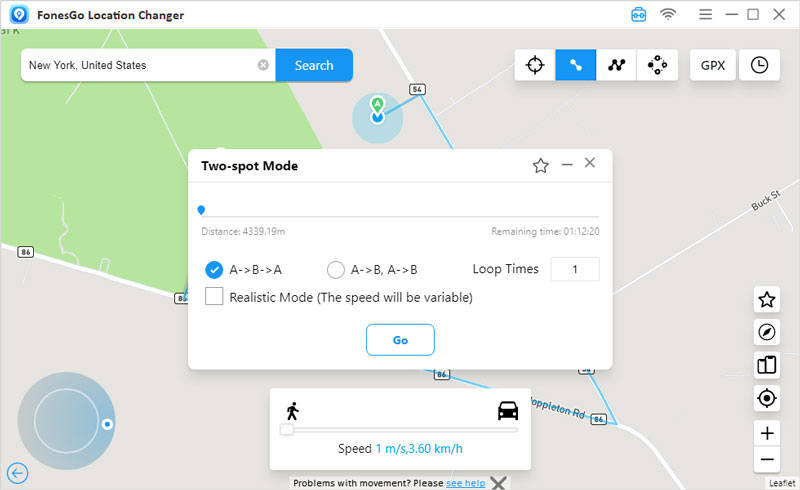
Alternative Ways to Leave a Life360 Circle [Received Life360 Notify]
Life360 is a valuable tool for keeping track of loved ones’ whereabouts, but there may come a time when you need to leave a circle discreetly or without alerting others. While the official methods might notify other members, alternative ways exist to exit a Life360 circle without drawing attention.
- Way 1: Disable Life360 Circle on Devices
- Way 2: Utilize a Burner Phone to Switch Devices
- Way 3: Use the Official Way to Leave Life360 Circle
Way 1: Disable Life360 Circle on Devices
If you want to disconnect from a Life360 circle without causing any alarms, restricting the app’s access to your location is a simple yet effective method.
- Step 1: Open Settings: Access the settings on your device, typically found on the home screen.
- Step 2: Privacy Settings: Tap on “Privacy” to manage permissions for various apps.
- Step 3: Location Services: Scroll down and select “Location Services” to view apps with location access.
- Step 4: Life360 Settings: Locate “Life360” from the list of apps and toggle the switch to restrict location access.
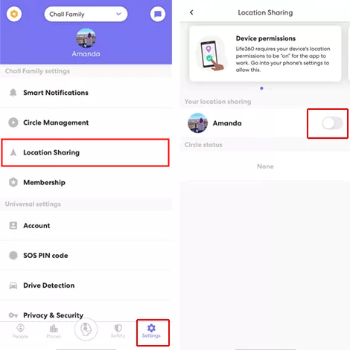
Following these steps, you can effectively disconnect from a Life360 circle without alerting other members.
Way 2: Utilize a Burner Phone to Switch Devices
If you prefer a more covert approach, using a burner phone or an old device can facilitate a seamless transition without raising suspicion.
- Step 1: Obtain a New Device: Acquire a burner phone or repurpose an old device not associated with your current Life360 account.
- Step 2: Install Life360: Download and install the Life360 app on the new device.
- Step 3: Login: Log in with a different account or create a new one to maintain anonymity.
- Step 4: Remove Previous Device: From your original Life360 account, remove the device you no longer wish to be tracked on.
- Step 5: Integrate New Device: Add the new device to the Life360 circle using the freshly created account.
Following these steps, you can seamlessly switch devices within Life360 without arousing any suspicion from other circle members.
Way 3: Use the Official Way to Leave Life360 Circle
While the official method may notify other circle members of your departure, it remains the most straightforward way to leave a Life360 circle.
- Step 1: Open Life360 App: Launch the Life360 app on your device.
- Step 2: Access Settings: Tap on the “Settings” option within the app.
- Step 3: Select Circle: Choose the specific circle you wish to leave from the list.
- Step 4: Circle Management: Locate and tap on the “Circle Management” option within the circle settings.
- Step 5: Leave Circle: Look for the “Leave Circle” button and confirm your decision to exit.
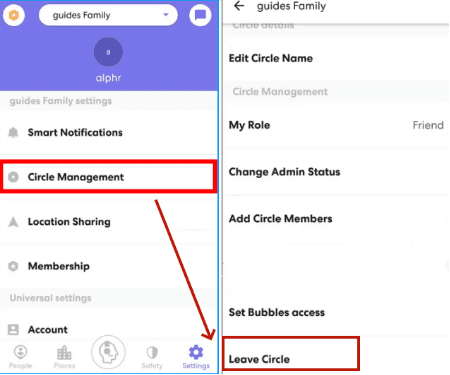
While this method may notify other members of your departure, it is the official and direct way to leave a Life360 circle.
Know More: What Do the Different Colors on Life360 Mean
Understanding these life360 circle colors’ meaning can enhance your experience, ensuring you make the most of its features and functionalities. Keep an eye out for purple and green to stay informed about your family members’ activities and safety.
🟣Purple: Recent Location
Life360’s purple color denotes the most recent drive or trip of a family member. It signifies their last known location when connected to Life360.
🟢Green: Driver Detection
The green dot indicates whether a Life360 circle member has enabled driver detection. If you see the green dot, it means the member is currently driving.
Final Verdict
Life360 Circle offers families a convenient way to stay connected and ensure each other’s safety through real-time location tracking and communication. By utilizing the Life360 app, users can easily join a Circle, invite family members, and keep track of each other’s whereabouts with the help of intuitive symbols. However, for those seeking additional privacy or control over their location data, I recommend considering FonesGo Location Changer. This tool allows users to modify their location information on various apps, including Life360, providing an extra layer of security and flexibility for those concerned about sharing their precise location with others.

