Life360 is a great tool designed for families that help keep people connected. But sometimes users need privacy or they either want to temporarily disable the tracking. Pausing Life360 is almost impossible but some things can be done in this scenario. Like Enabling the airplane mode or disabling the location services. This will help in uninterrupted privacy and the user will still appear active on the app. So, let’s further dive into the details of this application and get to know what it offers.
Part 1. Something You Should Know about Life360 Location
Life360 relies on GPS technology as it helps keep users track of location in real time. When a user installs the app, what it does is it continuously updates the user’s location and shares it with their particular designated circle members. To further answer the question, if you delete life360 does it still track you? The answer is once the app is deleted it no longer has access to your location data, and thus, it cannot track you.
✅Learn More: Tips & Tricks: How Does Life360 Work [Easy Tutorial]
Part 2. If I Delete Life360 Will It Notify the Other Person
If a user is unsatisfied with the services of Life360 and doesn’t want their location traced anymore they can delete the application. But the interesting thing is whether deleting will notify the other person. It doesn’t notify other people in friends circle but they will notice the absence from the app map as the location won’t be updated anymore. Some other tips can be used to avoid the notify function, these are as follows:
- Communicate with your friends’ circle beforehand and tell them why you are deleting the app.
- Temporarily turn on airplane mode before uninstalling as it will prevent any immediate updates in location.
- Before uninstalling, disable the location services to prevent further tracking.
Part 3. How to Pause Life360 without Anyone Knowing
Another way to pause the location other than uninstalling would be to use a good location spoofer. Using the FonesGo location changer is an effective way to pause life360 without alerting anyone. This app allows spoofing the device’s GPS location, essentially tricking Life360 into displaying a false location. By setting up a different location, one can give the impression of being in a different place than where they are. FonesGo Location Changer provides precise control over simulated locations so one can choose any location worldwide. It’s the best way to spoof your location temporarily. You will appear active and your location will be as you want it to be.
- Best GPS location changer for iOS devices.
- Share Virtual Location on Social Apps.
- Better Control Actions Using Joystick.
- Change Location on Location-Based Games Easily.
- Simulate GPS Movement More Realistic on iOS/Android.
- Step 1 Go to the official website and install the FonesGo Location Changer App on your device.
- Step 2 Launch the program, select your device, and choose the operating system.
- Step 3 Enter your desired destination in the search bar, then click the “Teleport” icon in the top-right corner.
- Step 4 Initiate the teleportation process by clicking “Go.” Your location will be updated to the selected area within seconds.



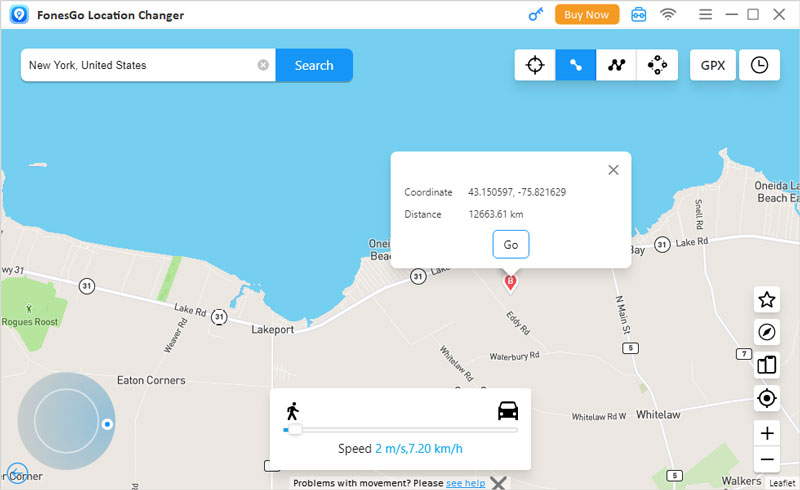
Tips for Protecting Life360’s Location Prevent Being Traced
Although using this app is pretty helpful as it helps keep the loved one connected and safe. Some tips should be kept in mind while using this app. They’re as follows:
- 1. Communication and Consent
- 2. Adjust Location Sharing Settings
- 3. Use “Places” Smart Alerts
- 4. Temporary Pausing Life360
- 5. Review and Manage Connected Circles
1. Communication and Consent
Make sure that all family members understand the purpose of this app. Always discuss privacy concerns with each other regarding location sharing as it will help maintain trust and respect among the family members.
2. Adjust Location Sharing Settings
Once you are using the app, regularly review and customize the location-sharing setting in the app. Adjust who can view your location and how often it updates to balance the privacy and safety preferences.
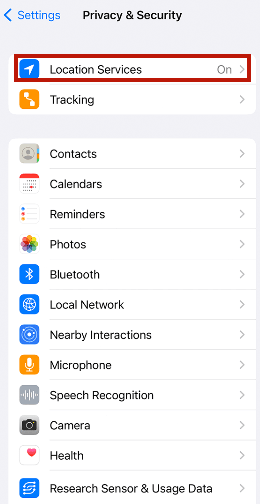
3. Use “Places” Smart Alerts
There is a feature of “Places” that helps in providing notification when a loved one arrives or leaves a particular location. Use this feature as this provides additional security without constant tracking.
4. Temporary Pausing Life360
For temporary pause, there is a temporary pausing feature within the app. This will temporarily halt the location sharing. It will allow the user some personal time and won’t alert the family members.
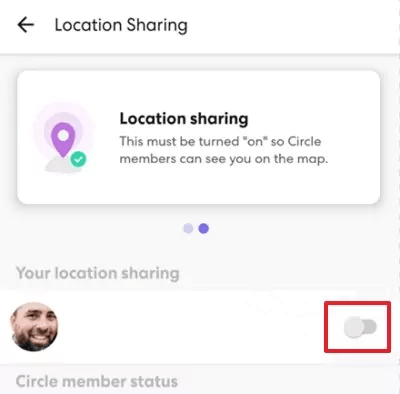
5. Review and Manage Connected Circles
Over the time you use the app, review the list of connected circles with the app Life360. Remove or adjust the setting for any unnecessary location sharing to your circle and update it accordingly.
✅Learn More: 2026 Can Life360 Track You When Your Phone Is Off?
Final Words
While Life360 offers some valuable features for the safety of friends and family, it’s essential to balance the pros and cons of it. If there are some privacy concerns then discuss them with your family members. Open communication and mutual consent are the keys to maintaining trust and respecting boundaries among each other. Features like adjusting location-sharing settings, utilizing smart alerts, and temporarily pausing Life360 when necessary can help strike this balance effectively. For users who seek more privacy, FonesGo location Changer offers a convenient solution to maintain control over location data. Lastly, if you delete life360 does it still track you? No, it doesn’t! So, using tools like FonesGo Location Changer can further enhance privacy and will make life easy and happy.

