Do you wish to stop applications from following you around and gathering location-related information? For fun or privacy, would you want to pretend to be somewhere else? The possibilities are endless, and fortunately, you can simply hide location on the iPhone for many reasons.
You’ve come to the correct spot if you’ve been searching for a solution to hide your location on your iPhone without anybody knowing. This article will go over many tested ways of how to hide location on a phone without telling anyone. Now let’s get started!
6 Ways about Hide Location on iPhone Without Someone Knowing
- Way 1. Use FonesGo Location Changer (iOS 26 Supported)
- Way 2. Turn On Airplane Mode
- Way 3. Disabling Location Services for Specific Apps
- Way 4. Using Private Browsing Mode
- Way 5. Turning Off Location Services Completely
- Way 6. Use VPN to Hide Location
Way 1. Use FonesGo Location Changer (iOS 26 Supported)
Faking your location is a good option if you want to keep using some features of your device without being tracked by others or apps. This way, you can still enjoy the location-based apps on your device without revealing your real location.
FonesGo Location Changer is the best tool to hide location on your iPhone. It is a user-friendly and effective iPhone app that lets you hide your location and go anywhere virtually without anyone in your friends or family circle knowing. You can also use FonesGo Location Changer to mimic your movement between two or more spots.

- Spoof Pokemon Go location on iOS and Android devices.
- Risk-free Bluetooth Flying: Enjoy Original Games, No Bans!
- Simulate GPS movement along any custom path with joystick.
- Collect and import popular GPX route files for next use.
- Works well with location-based social apps and AR games.
- Fully support the latest iOS 26/Android 16.
How to Use FonesGo Location Changer
- Step 1 To begin, download and install FonesGo Location Changer on your Mac or Windows computer. After that, pick your device by clicking “Start.”
- Step 2 Choose the operating system for your device and then proceed with the procedures to connect it.
- Step 3 The map on the next page will show your present position once you’ve connected. You may obtain the accurate location by clicking the Center symbol if the location is not accurate.
- Step 4 Enter the place you wish to teleport to by clicking the “Teleport” symbol in the top right corner of the screen, and then click “Search.”
- Step 5 To teleport, click “Go.” In a few seconds, your location will move to the designated spot.




Way 2. Turn On Airplane Mode
To hide location on your iPhone, activate Airplane Mode, which disables all wireless connections, including cellular, Wi-Fi, Bluetooth, and GPS. This prevents signals from revealing your location to others or apps. It also prevents calls, messages, and internet access, so it’s best used when not needed. It’s essential to use this mode only when necessary.
To turn on Airplane Mode, you can swipe down from the top-right corner of your screen to open the Control Center. Then, tap the airplane icon to enable it.
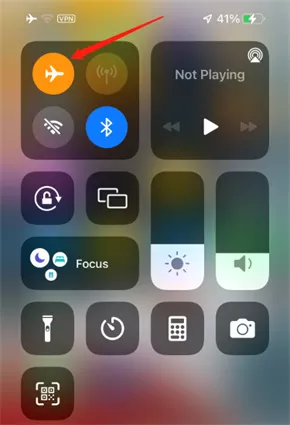
You can also go to Settings > Airplane Mode and toggle it on. To turn off Airplane Mode, you can repeat the same steps and tap the airplane icon again.

Way 3. Disabling Location Services for Specific Apps
Apple’s popularity stems from its security features, including methods to hide location on iPhones. One such option is using location services options, which allow users to turn off their location for specific apps you don’t want to share the location. If you want to disable location services for specific apps on your iPhone, you can follow these steps:
- Step 1: Go to Settings > Privacy & Security > Location Services and make sure that Location Services is on.
- Step 2: Scroll down to find the app that you want to disable location access for and tap on it.
- Step 3: Never, Ask Next Time When I Share, While Using the App, or Always. The Never option will prevent the app from accessing your location information, while the other options will allow it under certain conditions.
- Step 4: You can also turn off Precise Location for some apps if you only want to share your approximate location with them. Just toggle off Precise Location under the app’s settings.
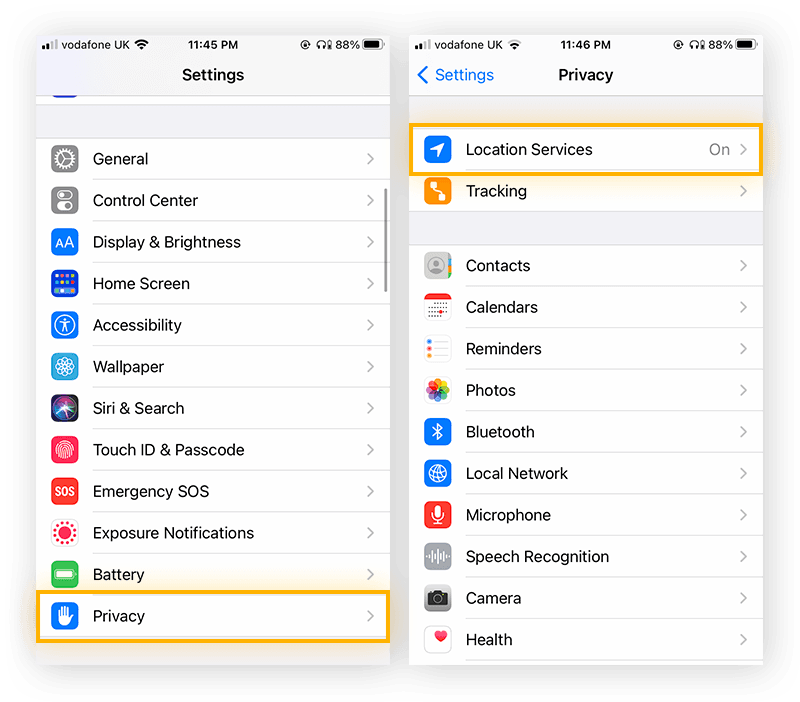
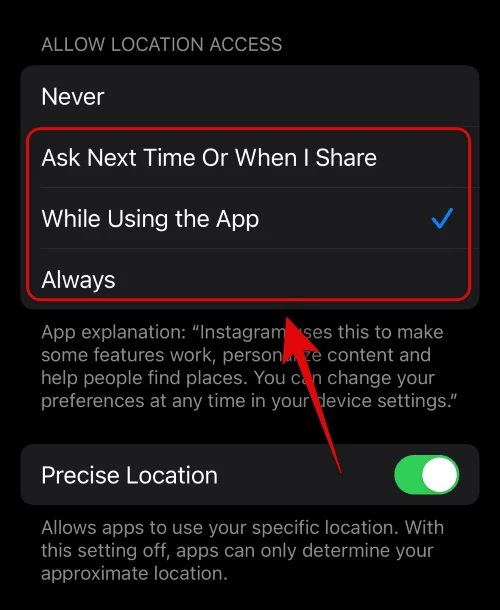
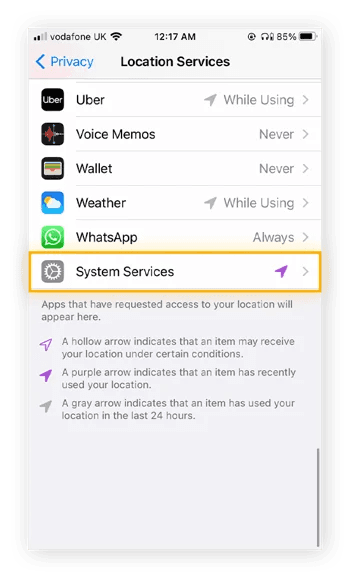
Way 4. Using Private Browsing Mode
With Safari’s Private Browsing Mode, you may surf the web without leaving any online or device traces of your activities. Safari won’t save your search history, cookies, autofill data, or the pages you view when you utilize Private Browsing Mode. In addition, Private Browsing Mode hides your IP address and precise location from websites and eliminates well-known trackers.
You can follow these steps to use your iPhone in Private Browsing Mode.
- Step 1: Launch Safari and select tabs from the menu in the lower right corner.
- Step 2: Tap and swipe to see the Private tab group button.
- Step 3: To launch a new private tab, tap the + sign.
- Step 4: Navigate to the website you wish to visit or do a search.
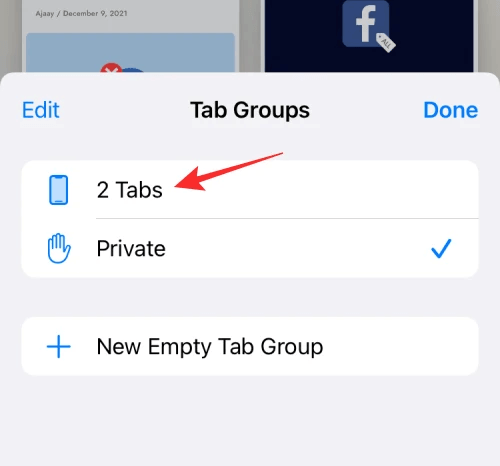
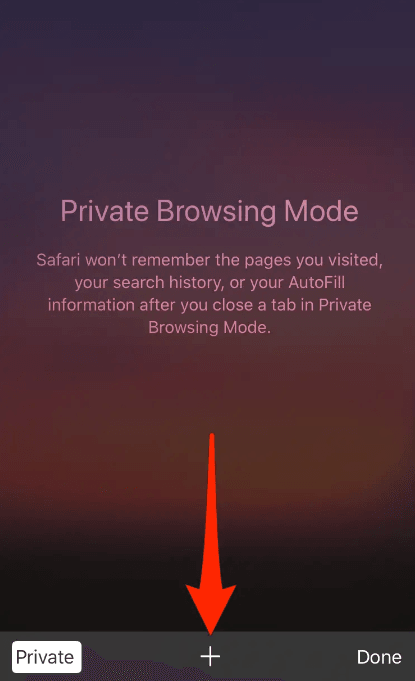
Way 5. Turning Off Location Services Completely
Turning off location services entirely is the most serious method to hide your whereabouts on an iPhone. This implies that no wireless signals, including GPS, Wi-Fi, Bluetooth, or cellular, will be used by your device to estimate your location. This disabling location service will have an impact on many of your device’s features and capabilities, including navigation, maps, weather, reminders, and more.
- Step 1: Go to your iPhone’s “Settings” menu and choose “Privacy.”
- Step 2: From the settings menu that displays on your screen, locate and select “Location Services.”
- Step 3: To view the current state of your device, choose the “Share My Location” option.
- Step 4: Look for the “My Location” option under the “Share” button. If its status indicates that it is off, toggle to make it so.
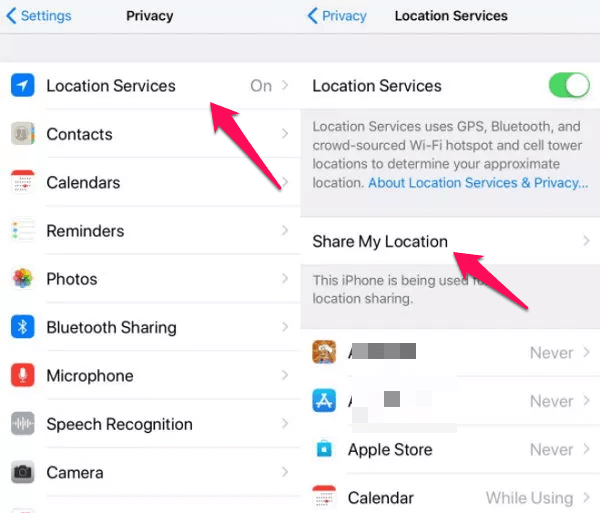
Way 6. Use VPN to Hide Location
To hide your location on an iPhone, install a VPN, a virtual private network, which sends and receives data through shared or public networks. This makes your iPhone believe you’re connected to a private network, thereby hiding your location. To use a VPN, download the VPN App. This guide will cover how to hide location on an iPhone.
- Step 1: Install a VPN app on your iPhone and grant it the necessary permissions when prompted.
- Step 2: Tap on “Allow” to let the VPN app set up automatically. Then, open the “Settings” app on your iPhone.
- Step 3: Select “General” and then “VPN”. If you have more than one VPN app on your device, pick the one you want to use.
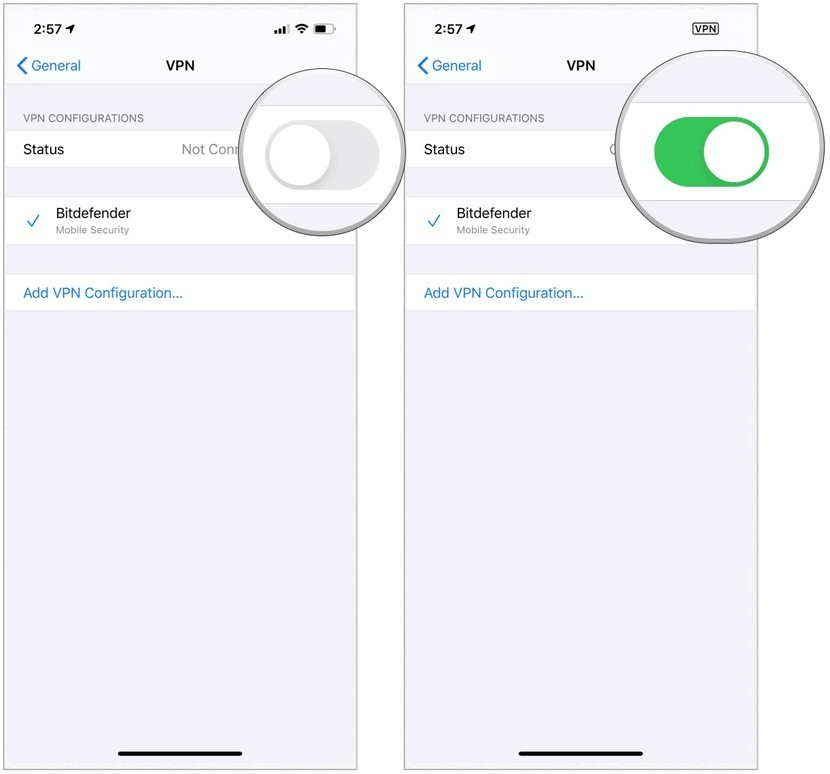
Warming Tips: How to Share Your Location on iPhone
iPhone lets you share your location with friends, family, and contacts in Find My, Messages, and Maps. You can choose how and when to share your location. You can share your location once in Messages or Maps, which sends a snapshot of where you are. The ETA and live location along your route can be shared in Maps or Messages while you’re on your way to a destination.
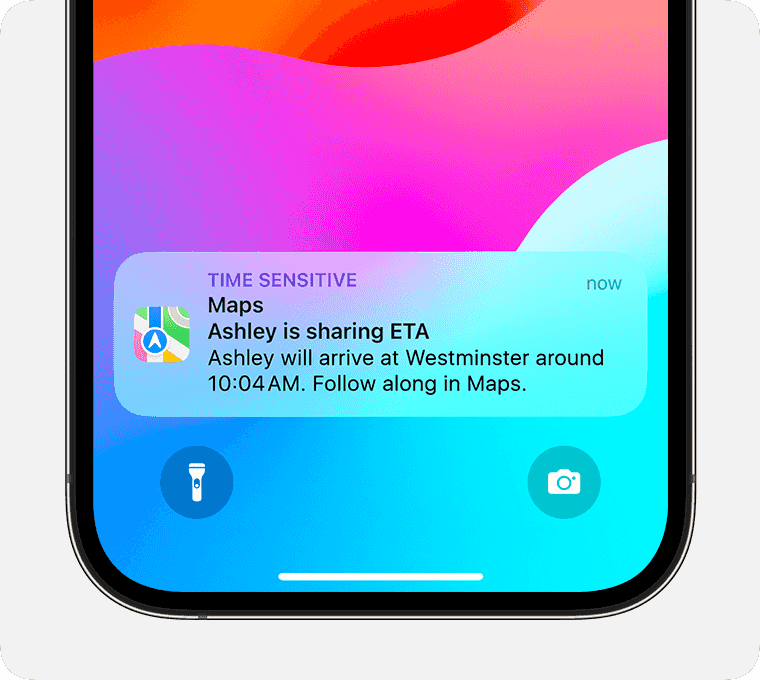
With Find My or Messages, you can share your ongoing location for an hour, a day, or indefinitely. Some location-sharing options require iOS 17. Update your iPhone to the latest software version to use them.
Conclusion
This article provides ways to hide location on iPhone using various methods and tools. The most effective way to protect privacy and location data is using FonesGo Location Changer, a user-friendly tool that allows you to spoof your location to anywhere in the world with one click. It works with all iPhone models and iOS versions, doesn’t require jailbreaking, and can be used to hide your location from apps tracking your whereabouts, access geo-restricted content, and play location-based games.

