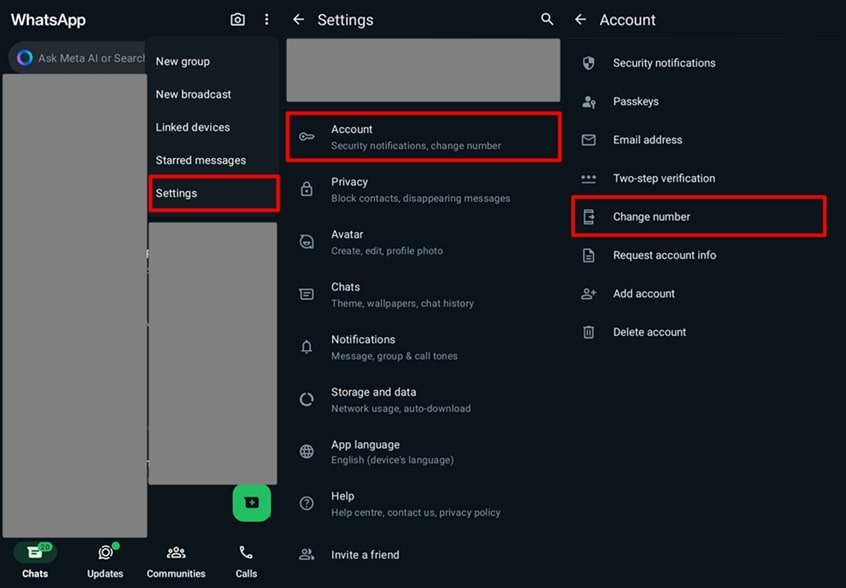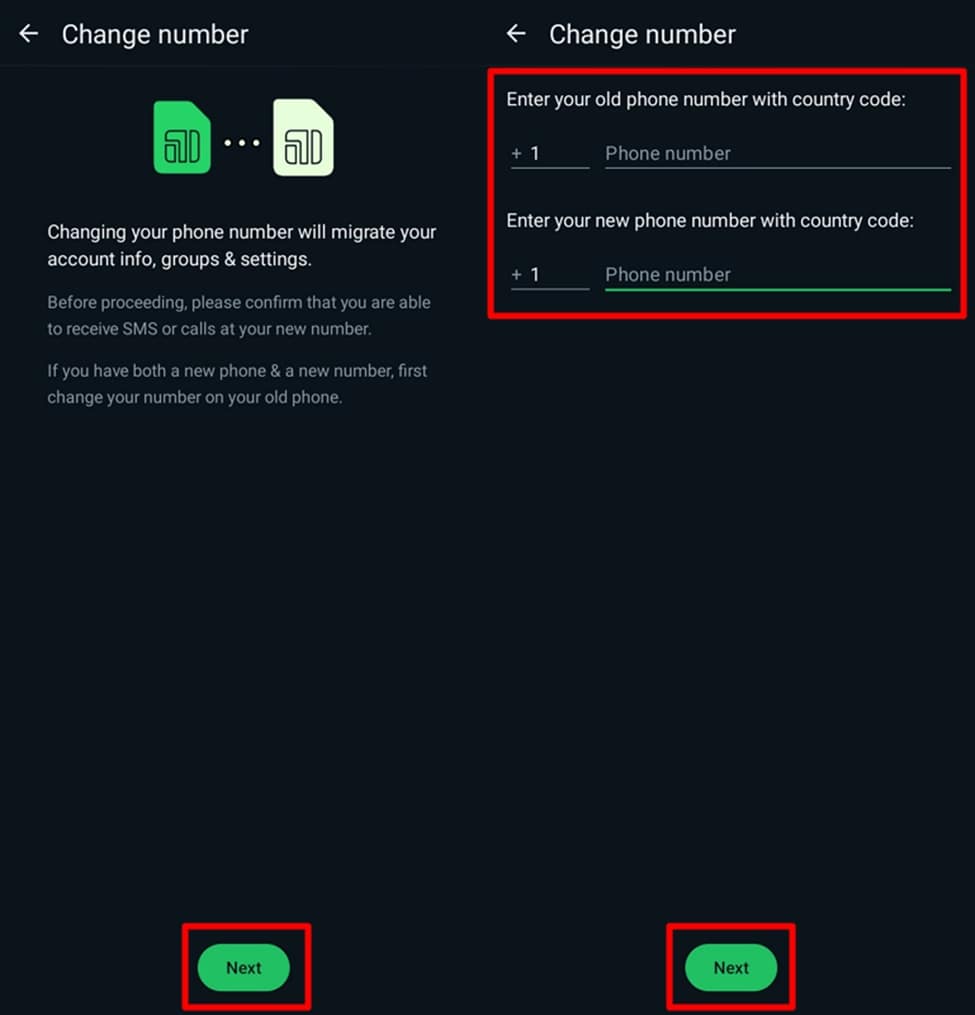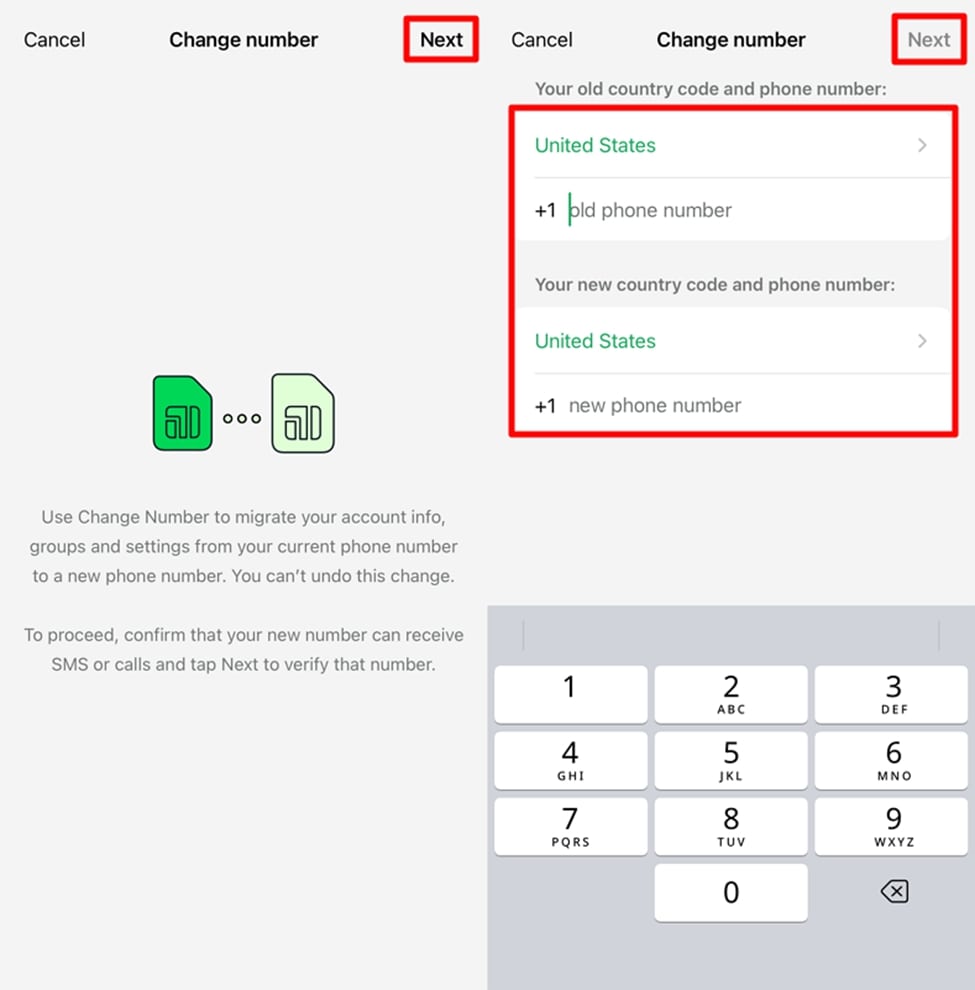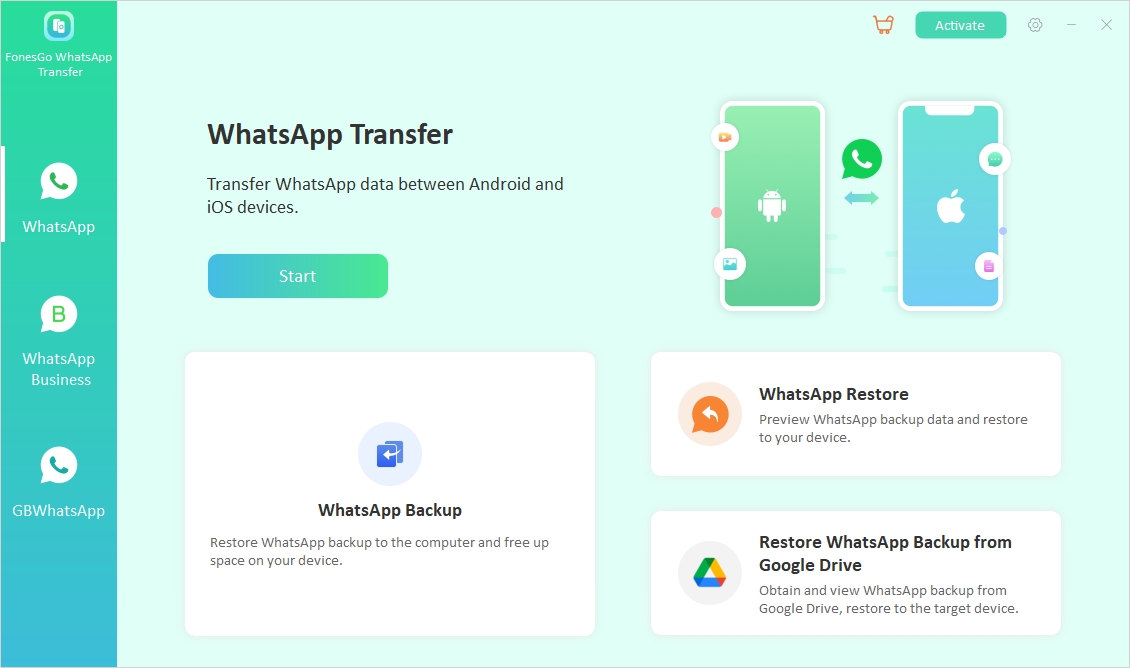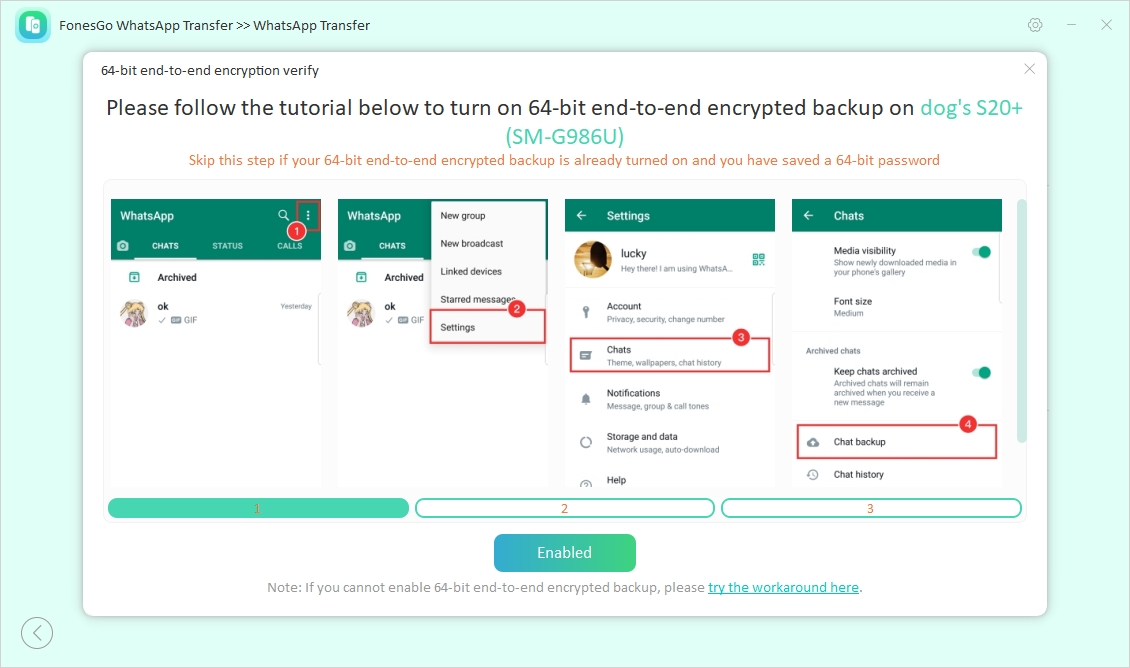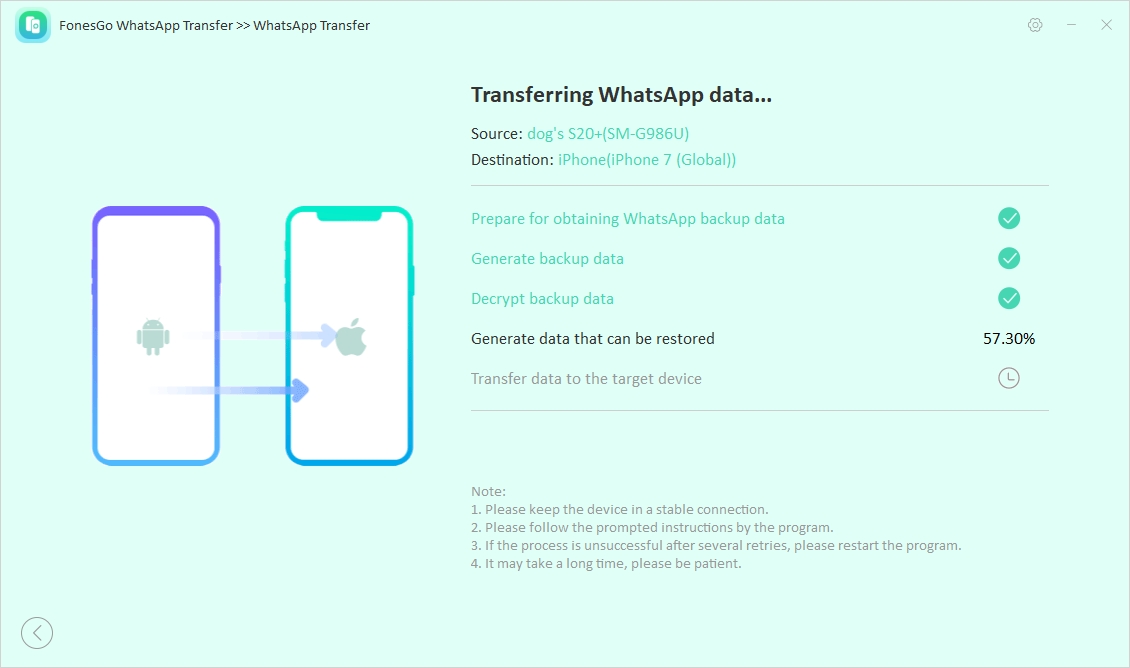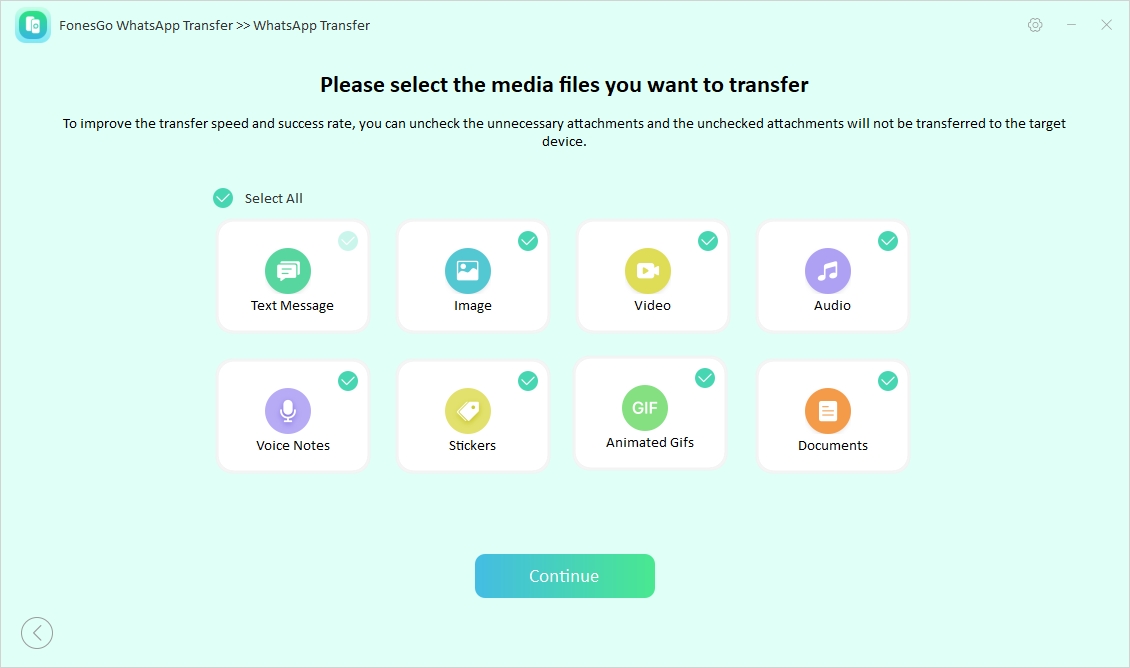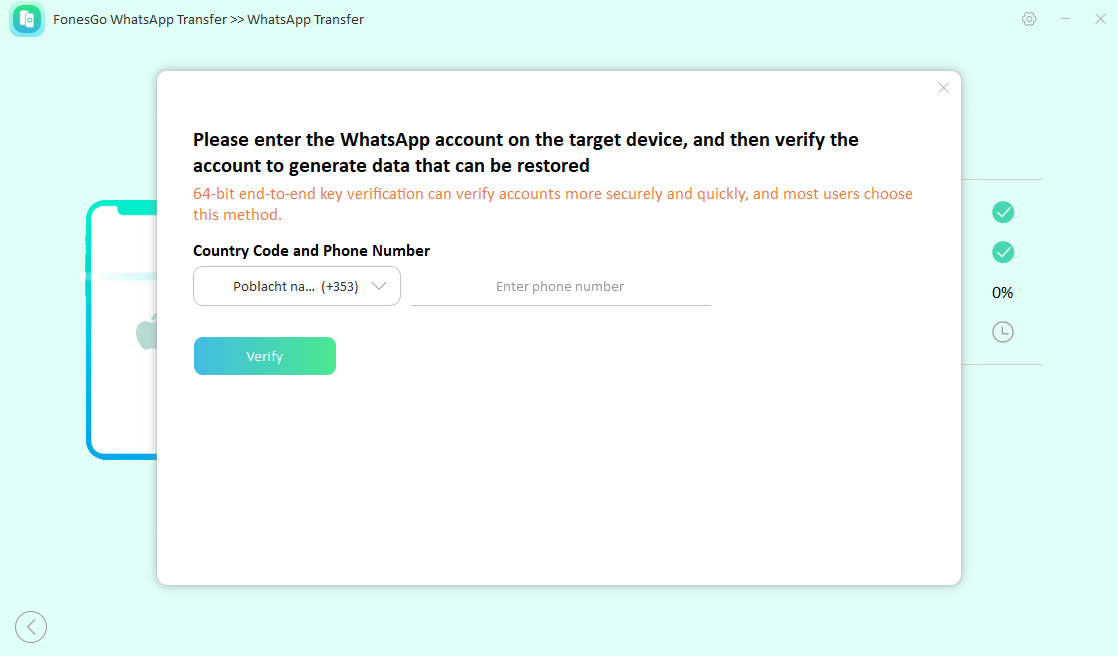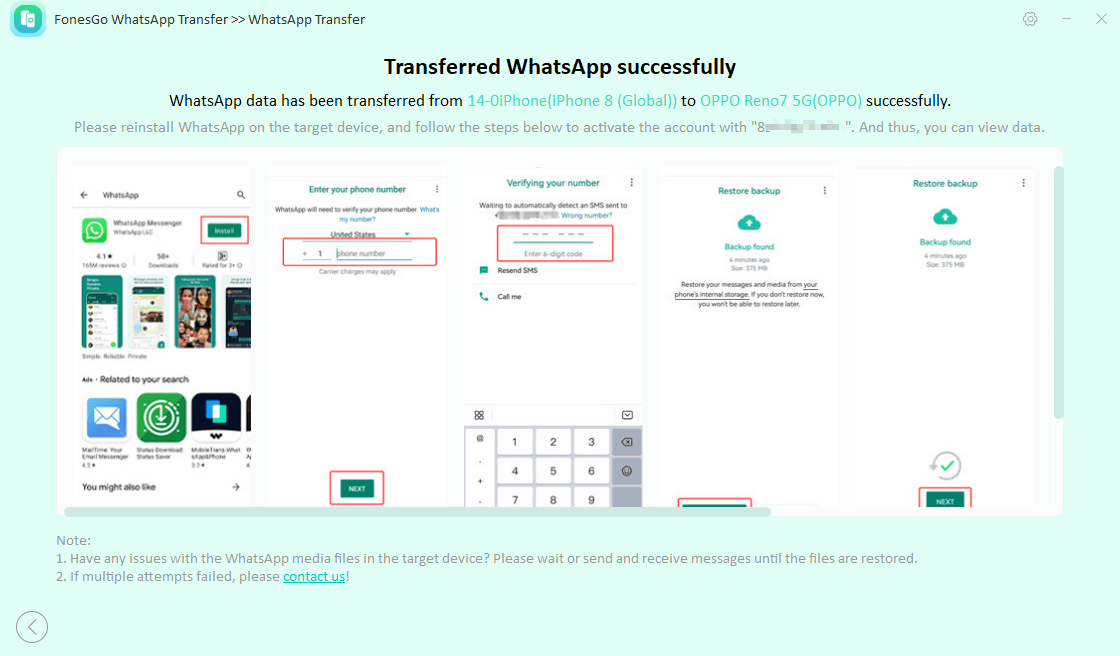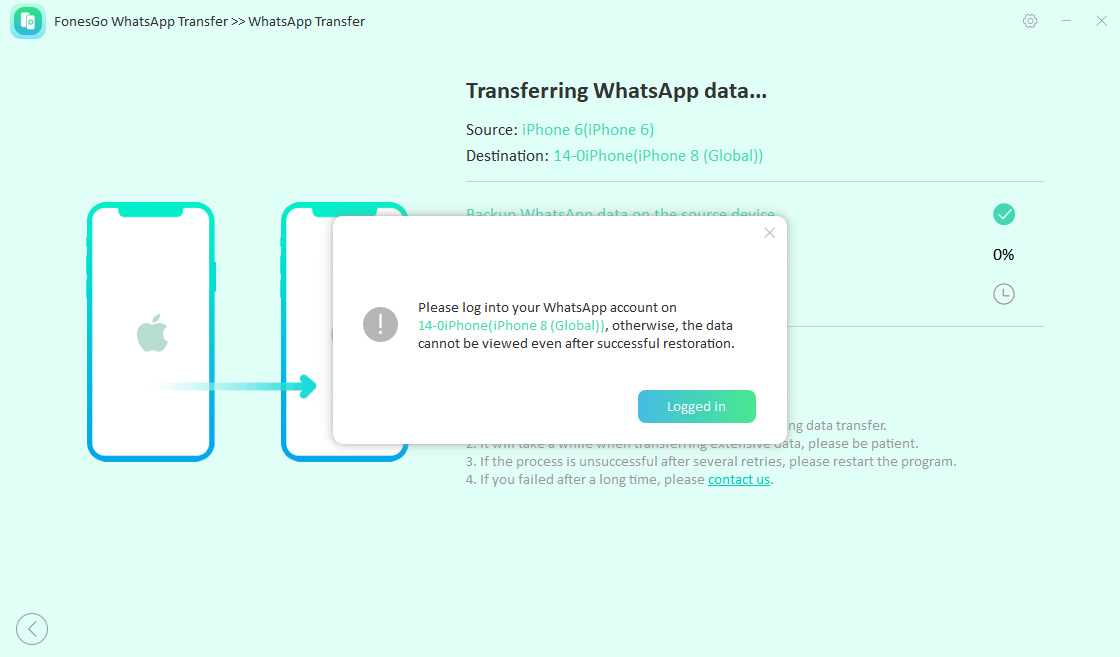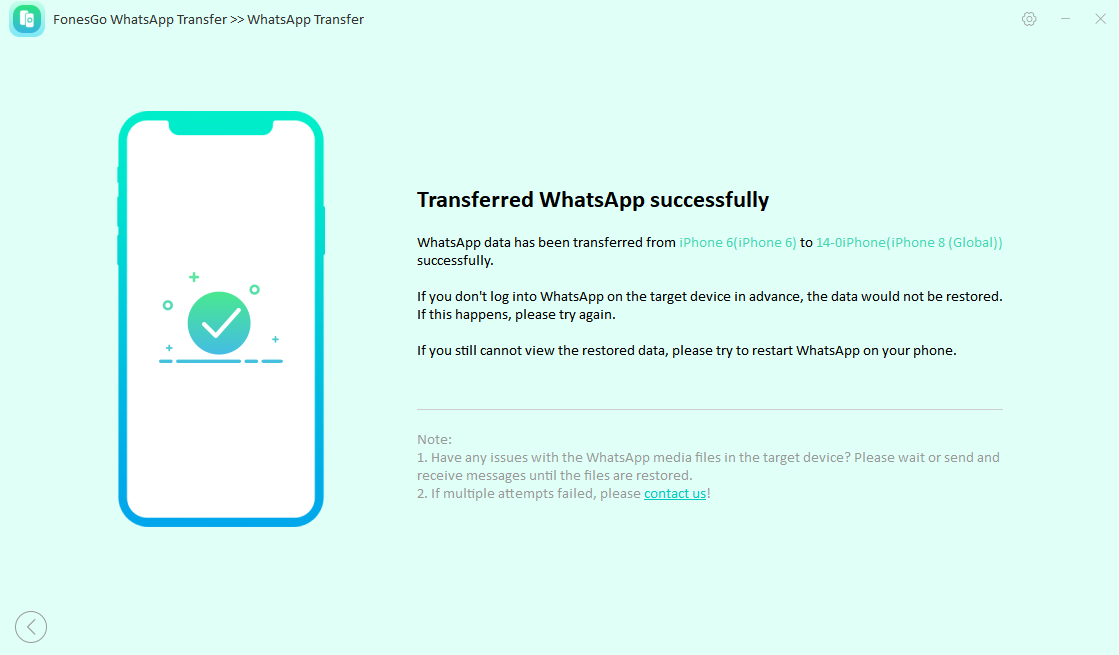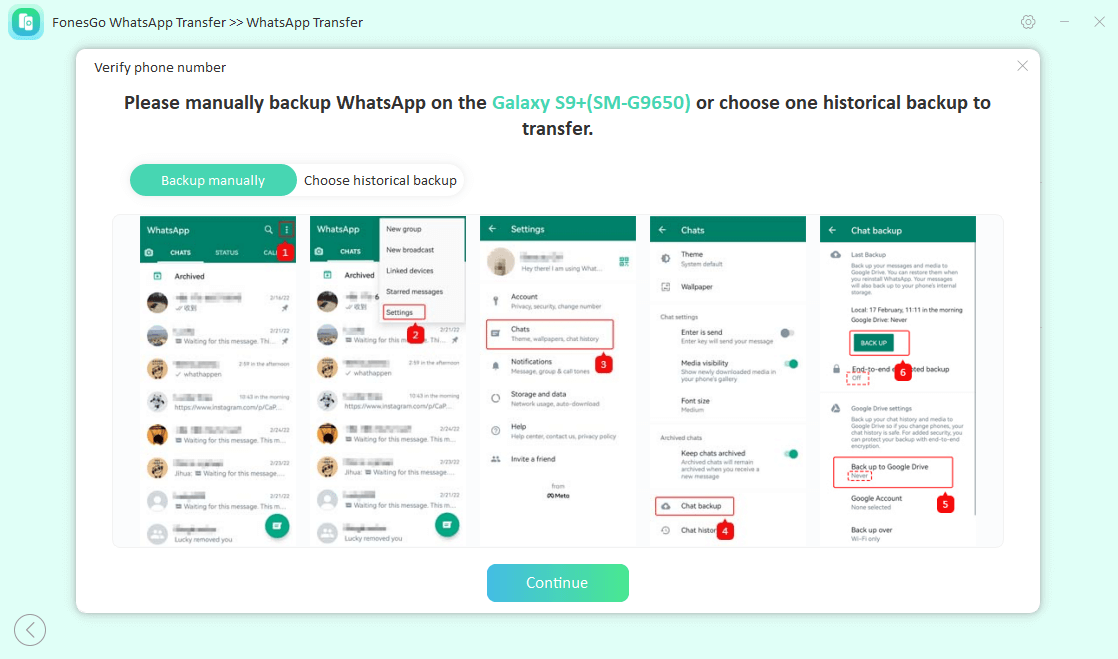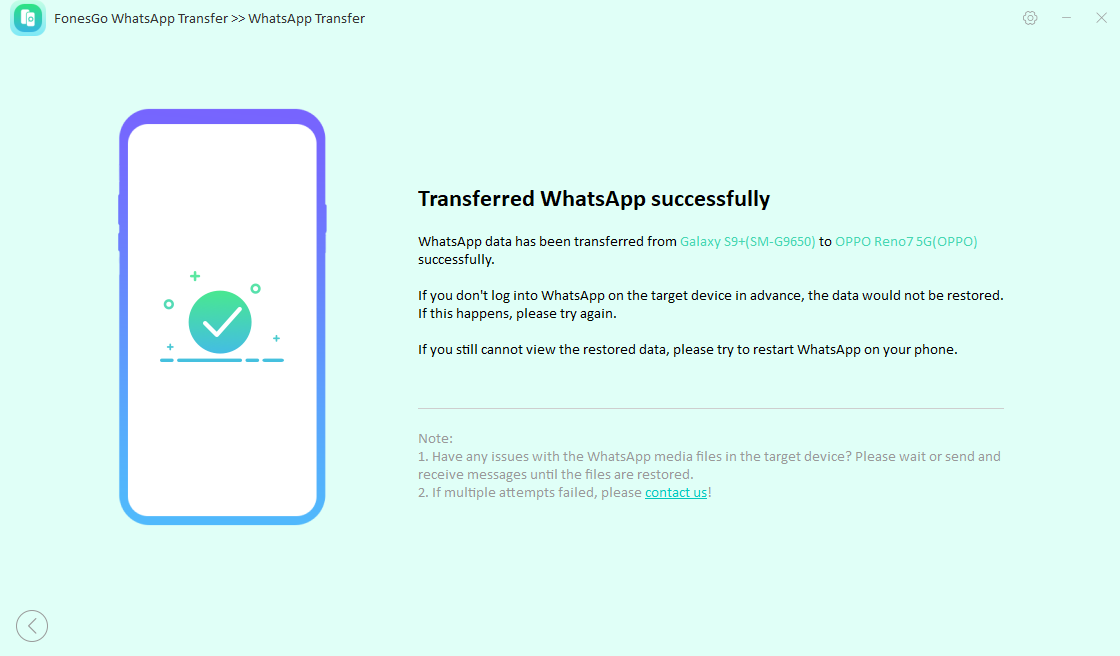As WhatsApp has become the most used application for personal or business conversations, there’s a pressing need to preserve its contents while switching numbers. In this regard, some advanced approaches allow you to access all of WhatsApp data without any disruptions when you change the number on your account.
Those who are unfamiliar with this technique can read through this guide which shares the most appropriate solutions to let you transfer WhatsApp to new number. Also, we will introduce you to a perfect tool that allows you to avail of this functionality while using a new number on another phone.
Part 1. Can I Transfer My WhatsApp Chats to Another Phone Number?
Many of you would be wondering about the confusion of “Can I transfer my WhatsApp chats to another phone number?” which is answered within the article. Evidently, WhatsApp now comes with a built-in feature that allows you to change your phone number while retaining your chat history and profile information.
In this way, you can keep using the same WhatsApp account with all the data and chat history but with a different account number. All you need to ensure is that the new SIM is active and can receive notifications for account activation.
Part 2. How to Transfer WhatsApp to New Number on The Same Phone
Now that you are somewhat aware of this new account shifting feature, let’s discuss how to transfer WhatsApp to new phone number on the same phone. Whether you are using an Android mobile or iOS, we will try to cover all the necessary aspects. Besides, you must take into consideration that the number you are trying to switch to is a WhatsApp supported number.
Transfer WhatsApp to New Phone Number on an Android Phone
Android users who want to change their contact number but are concerned about losing their WhatsApp content can get help from this section. By applying the step-by-step guide provided below, you can easily migrate WhatsApp to a new number:
-
Step 1:
First of all, tap the “three-dots” icon in the top-right corner of WhatsApp’s interface and access “Settings” from the drop-down menu. Then, navigate to the “Account” settings and select the “Change number” option.
![open change number settings in android]()
-
Step 2:
Afterward, a confirmation screen will appear where you will need to hit “Next”. Following this, input the old and new SIM numbers, and tap “Next.” You will then be given an option to selectively notify your contacts that you have changed your account number.
![change number on android]()
Migrate WhatsApp to New Phone Number on the iPhone
Fortunately, WhatsApp also considered iOS devices when launching this new feature, allowing them to move WhatsApp to a new number without any complications. Follow the simple guide below and learn how to perform this task on your beloved iPhone:
-
Step 1:
Start by navigating into the “Settings” section in WhatsApp and select the “Account” option. There, tap “Change number,” which will lead you to the confirmation window.
![access change number settings iphone]()
-
Step 2:
Now, hit “Next” from the above corner and enter your old and new mobile numbers. Following this, tap “Next” and notify your contacts about shifting your number.
![change number on iphone successfully]()
Part 3. How to Transfer WhatsApp to New Phone With New Number
In the previous section, the focus of our discussion was to inform you about shifting WhatsApp content to a different number but on the same mobile. However, let’s take it to the next step, where we will clarify your concern about “Can I restore WhatsApp backup to another number on a different phone?” Luckily, this is absolutely possible now with the innovation of a third-party app, FonesGo WhatsApp Transfer.
This powerful app works flawlessly to help you transfer WhatsApp data between any device in the most versatile way. Those who want to move their important conversations to another phone with a new SIM can also download this tool for free right now.
Step-by-Step Guide to Transfer WhatsApp to New Number via FonesGo WhatsApp Transfer
This WhatsApp shifting software allows users to transfer their data between all kinds of device OS, regardless of which of them is the source or destination. Check out the individual guide we have provided below for multiple kinds of WhatsApp transfer forms:
Android to iPhone
-
Step 1:
Upon launching the WhatsApp Transfer feature, select the “WhatsApp Transfer” option and hit the “Start” button. Connect Android and iPhone mobiles and choose them based on source and destination devices. Then, select the files you aim to transfer and click “Continue.”
![connect android iphone and select files]()
-
Step 2:
Now enable end-to-end encryption and capture a screenshot of the password to safeguard it. Tap “Enabled” and verify it by entering the 64-bit password.
![enable encryption and verify]()
-
Step 3:
Finally, the transfer process will start, and WhatsApp will be shifted to your iPhone with the new number.
![transfer whatsapp android to iphone]()
iPhone to Android
-
Step 1:
As you activate the WhatsApp Transfer feature, connect your Android and iPhone devices with separate cables and allow USB debugging for Android. Select the iPhone as the source and pick the data categories you want to shift to the Android phone.
![select files for whatsapp transfer]()
-
Step 2:
Now, back up your WhatsApp data on your iPhone, which will be restored to the target mobile after successful transmission. Next, access your account on the Android mobile with your new SIM and verify it.
![enter whatsapp account on target]()
-
Step 3:
Once you have gone through the verification process, you will be able to access all selected WhatsApp content on your new mobile.
![verify whatsapp on new device]()
iPhone to iPhone
-
Step 1:
First of all, download and install FonesGo WhatsApp Transfer on your PC and run it. Then, select the “WhatsApp Transfer” option and hit the “Start” button.
-
Step 2:
Next, connect both iPhones to your computer through USB-C-lightning cable for transferring data and set them as source and destination. After that, choose the file content you wish to transfer and tap “Continue”.
-
Step 3:
Now, wait till the process to backup WhatsApp data gets completed and sign in to your WhatsApp account with your new number.
![sign in whatsapp with new number]()
-
Step 4:
Lastly, restart the new iPhone after the data shifting process is completed in a while and enjoy.
![restart iphone to process successfully]()
Android to Android
-
Step 1:
When the “WhatsApp Transfer” feature opens, tap “Start” to initiate the process. Following this, connect your Android phones to the computer and perform USB debugging. When you are done with this step, set the source and destination pathway and hit “Continue” after choosing the type of data you want to share.
-
Step 2:
In the next step, backup the data on the source device and turn it off on your Google Drive.
![backup source device]()
-
Step 3:
Now, you will see a completion notification on the app screen for data transfer. Then, log in to your new Android and sign in to your account there with your old number. And replace it with the new number using the part 2 method. Now, you can use the old WhatsApp on your new phone without any problem.
![successfully transfer whatsapp android to android]()
Part 4. FAQs About Changing WhatsApp Phone Number
Q1. Will I lose my WhatsApp conversations if I change my phone?
No, you will not lose your social app chats if you change your mobile as long as you follow the proper steps to restore them. In this regard, you can use WhatsApp’s built-in backup feature or third-party software like FonesGo WhatsApp Transfer to ensure a successful data moving process.
Q2. Can I change my WhatsApp number to another existing WhatsApp number?
No, you cannot change your WhatsApp account number directly to another registered number. If you want this feature to work, the new SIM must not be associated with an existing WhatsApp account.
Q3. What are the disadvantages of changing your WhatsApp number?
The foremost drawback of switching WhatsApp numbers is that your contacts may not recognize the new number, which can be confusing for them. Besides, there is a high possibility of missing some messages if any contact doesn’t get your notifications and continues to send messages to your old number.
Conclusion
In conclusion, we often come across situations where we need to switch to another phone number and want to preserve our WhatsApp chat histories. Therefore, this article has provided you with all the techniques that can enable you to transfer WhatsApp to a new number. Moreover, we have explicitly shared details about this operation, whether you want it for the same phone or a newly purchased one.
As a bonus, we have introduced you to FonesGo WhatsApp Transfer, which offers you the ability to move WhatsApp content regardless of the device’s OS. Simply click the Download button below and have it for free on your computer.

- How to Fix the “This Account Can No Longer Use WhatsApp” Error
- Top 7 Ways to Fix “This Accessory Uses Too Much Power” within iOS 18
- How to Fix Move to iOS Not Working: Step-by-Step Guide
- A Complete Guide to Transfer from Android to iPhone After Setup
- Ultimate Guide: How to Transfer WhatsApp Business from Android to iPhone