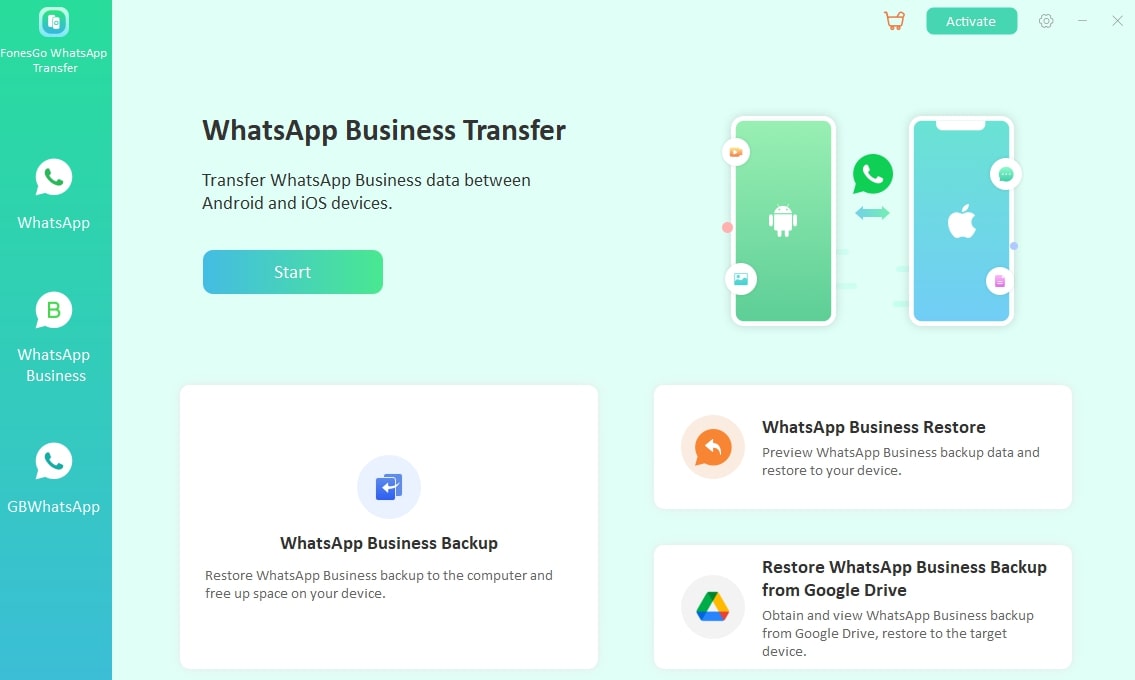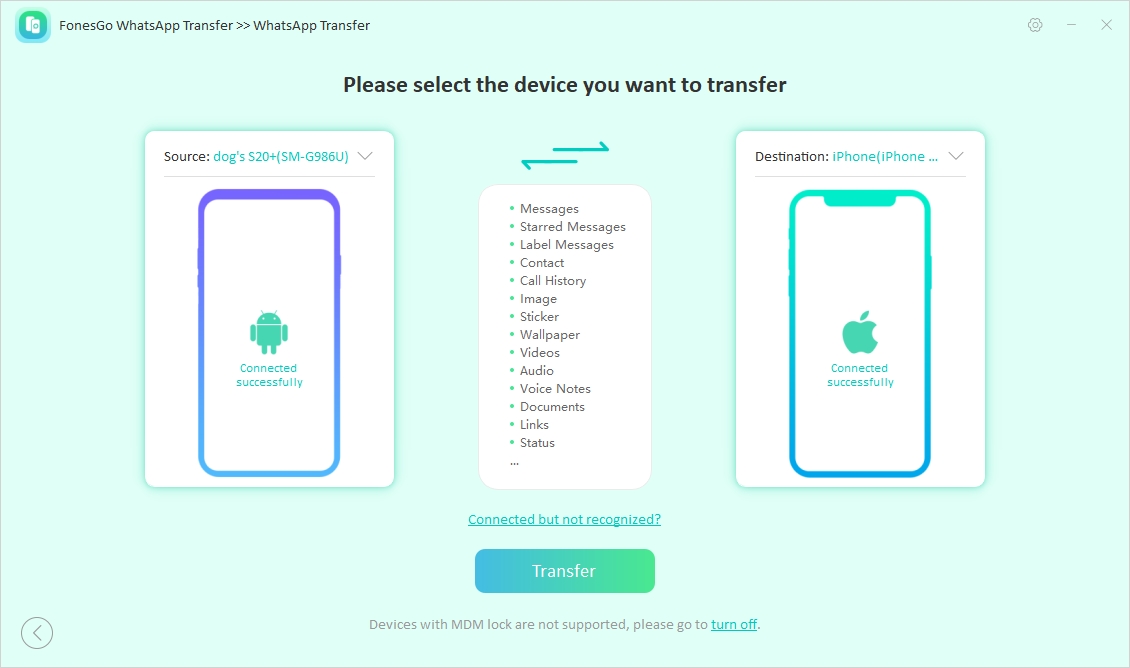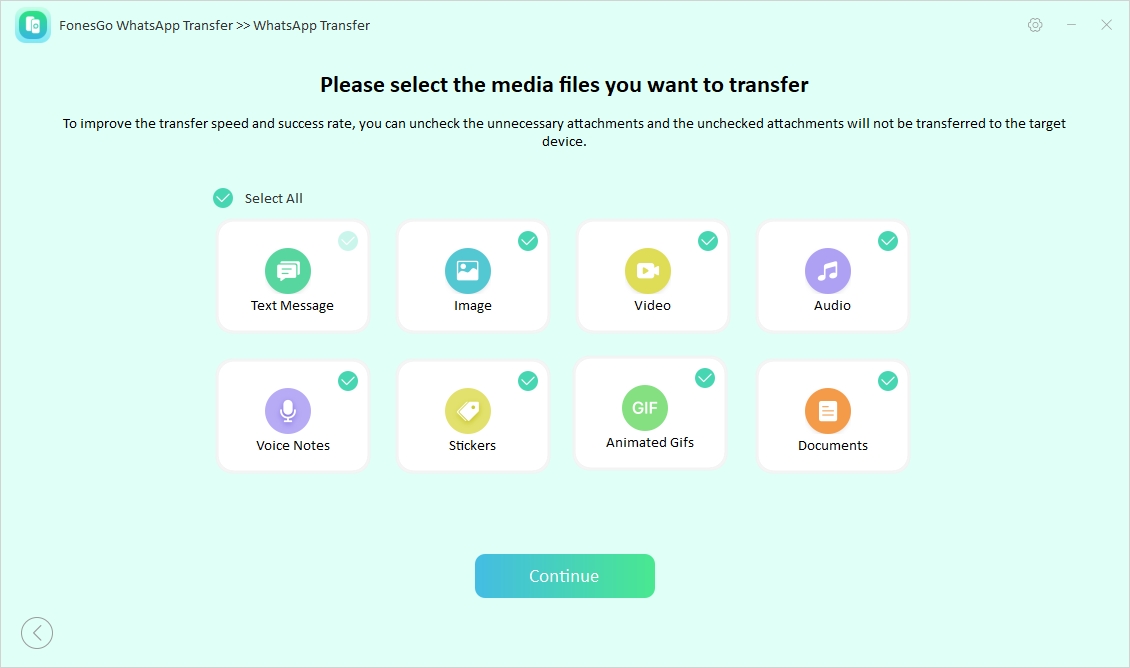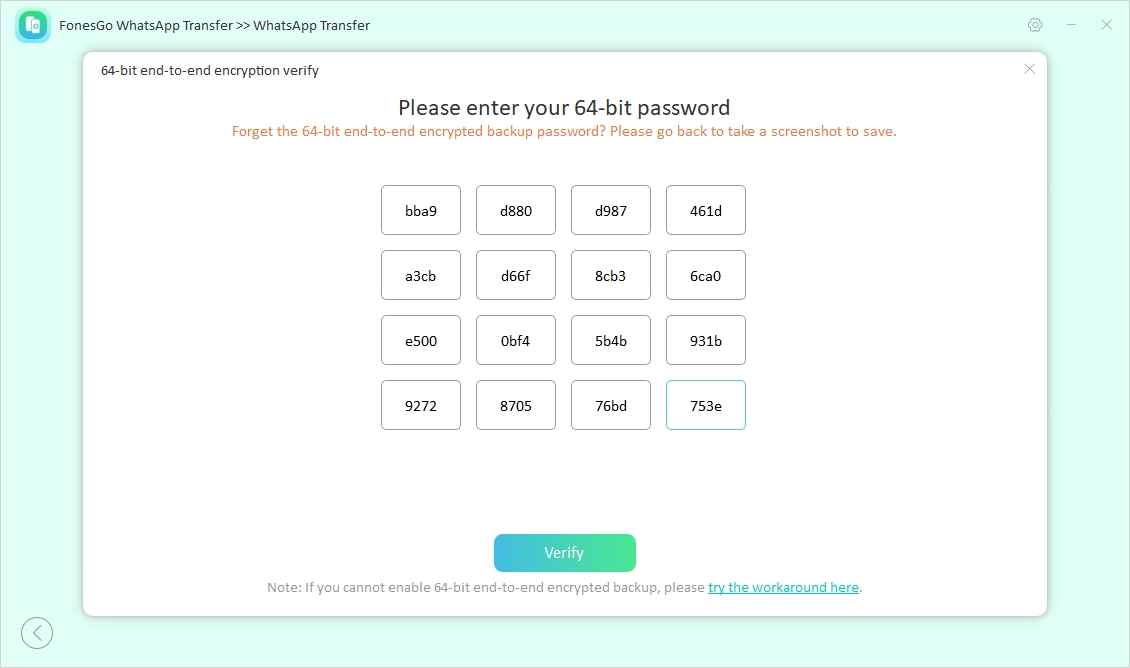For business owners, the messaging platform has become a valuable tool for communicating with customers and managing business interactions. Similarly, these owners often have to upgrade their devices for various reasons, and preserving their essential information is their ultimate priority.
Unfortunately, WhatsApp Business doesn’t allow users to transfer their essential data from one operating system to another by default. However, many third-party tools allow users to transfer WhatsApp business from Android to iPhone while ensuring their chats remain unchanged. This guide will take you through the steps of migrating data between devices without having to factory reset.
Part 1. What is WhatsApp Business?
As an improved version of the popular messaging app, it is designed specifically for businesses to stay in touch with their customers. Features like automated responses and product catalogs make it a must-have application for small businesses.
Being an alternative to e-commerce sites, it also allows business owners to track their sales and manage their invoices without leaving the app. Let’s compare its features with those of simple WhatsApp to give you a better idea.
| Feature | WhatsApp Business | Regular WhatsApp |
|---|---|---|
| Business Profile | It allows the creation of a detailed business profile with an address, website, and catalog. | No option for a business profile, only personal details. |
| Automated Messages | This app supports automated greetings and quick replies. | No automated messaging features. |
| Labels for Chats | Allows categorization of chats using labels (new customers, pending orders). | No labeling or categorization options. |
| Catalog Feature | Businesses can showcase their products/services directly in the app. | No catalog or product showcasing feature. |
| Analytics | Provides basic performance statistics (catalog views, profile views, and status views). | No built-in analytics or statistics. |
Part 2. Can I Transfer WhatsApp Business from Android to iPhone?
No, you cannot directly transfer WhatsApp Business from Android to iPhone as the official app doesn’t support any such migration mechanism. WhatsApp only supports regular account transfer between these two operating systems with the official app called Move to iOS.
However, users can use various third-party tools to securely transfer their business data from Android to iOS. For example, FonesGo WhatsApp Transfer is a reliable tool that lets users transfer all their information, from their business profiles to their catalog to the latest iOS devices.
Part 3. How to Move WhatsApp Business from Android to iPhone without Factory Reset?
While migrating WhatsApp Business from Android to iPhone, you might seek built-in features to securely transfer data. For that, download the FonesGo WhatsApp Transfer to seamlessly transfer WhatsApp data across devices without losing essential data. This tool eliminates the need for a factory reset and makes the process quick and easy.
Alongside that, you can move all your WhatsApp Business data, including chats and media files directly in just a few steps. Other than that, its seamless interface ensures that even beginner users can complete the process effortlessly.
It also preserves the data while successfully transferring everything from your Android device. Therefore, it is recommended to download this robust WhatsApp transfer toolbox on your PC or MacBook to transfer data from Android to iPhone.
Simplified Guide to Use FonesGo WhatsApp Transfer to Move WhatsApp Business
Follow the comprehensive guide below to learn how to transfer WhatsApp business from Android to iPhone without needing a factory reset.
-
Step 1
Access the FonesGo WhatsApp Transfer to Start the Process
Inaugurate the process by downloading the advanced software and launching it on your desktop. From its main interface, navigate to the “WhatsApp Business” tab from your screen’s left sidebar and click the “Start” button.
![choose the desired whatsapp data]()
-
Step 2
Connect Both Phones to the Desktop through a USB Cable
Afterward, you have to connect your old Android and new iPhone to the computer using their original USB cables to avoid disconnections. If the “Source” and “Destination” devices show incorrectly, flip them and click the “Transfer” button.
![choose source and destination for transfer]()
-
Step 3
Pick Data You Wish to Migrate
Now, select all the data that you want to transfer when migrating the messaging app from one device to another. Once you choose the files, click the “Continue” button to proceed.
![choose the desired whatsapp data]()
-
Step 4
Enable to End-to-end Encryption to Finish the Task
Later, you have to enable the end-to-end encryption for WhatsApp Business backup on your Android. Then, input the 64-bit encryption password to verify the migrating process. To proceed, click the “Verify” button to change your Android data into a suitable format for transferring to your iPhone with ease. After the process finishes, you will be notified by FonesGo WhatsApp Transfer that the data transfer has been completed.
![encrypt password and verify]()
Key Features
● Diverse Compatibility: This tool supports multiple devices, which makes it easy to transfer data from Android to iOS or vice versa.
● WhatsApp Backup: Users can create a backup of all their data to the computer in one click to safeguard precious data from accidental deletion.
● WhatsApp Restore: Besides backing up, you can quickly restore data from your computer to any smartphone to keep your chats and media intact.
● Fast Transfer Speed: This software offers up to 3 times faster transfer speeds compared to traditional methods, allowing you to move large volumes of WhatsApp data.
Whether switching devices or backing up important conversations, this tool ensures a secure and hassle-free process. So, you must try FonesGo WhatsApp Transfer to seamlessly move WhatsApp business from Android to iPhone.
Part 4. FAQs about WhatsApp Business Transfer from Android to iOS
Q1. Can I transfer WhatsApp Business from Google Drive to iOS?
You can transfer this messaging app from cloud storage platforms to iOS, but it requires a specialized tool. FonesGo WhatsApp Transfer stands out for this task, as it allows you to seamlessly migrate your WhatsApp Business data without losing critical information.
Q2. How to transfer WhatsApp Business from Android to iPhone without PC?
WhatsApp does not directly provide you a method to transfer your data from one phone to another. But worry not, there are various third-party applications available that you can use for the data transfer process. However, their processes are quite unstable and not safe to execute.
Q3. Can I transfer WhatsApp Business from Android to iPhone for free?
While you can move data from one OS to another for free using some third-party tools, these options often come with risks. Many free tools lack proper security measures, which can lead to data loss. For a more secure experience, it’s recommended to use trusted apps like FonesGo WhatsApp Transfer.
Conclusion
In conclusion, migrating WhatsApp Business from Android to iPhone without a factory reset can be accomplished using various methods. This is where FonesGo WhatsApp Transfer emerges at the top, offering a seamless and efficient solution for transferring all your WhatsApp Business data between devices. Moreover, its simple interface and blazing-fast speed makes the process straightforward.

- How to Fix the “This Account Can No Longer Use WhatsApp” Error
- Top 7 Ways to Fix “This Accessory Uses Too Much Power” within iOS 18
- How to Fix Move to iOS Not Working: Step-by-Step Guide
- A Complete Guide to Transfer from Android to iPhone After Setup
- Ultimate Guide: How to Transfer WhatsApp Business from Android to iPhone