Have you ever wondered how to unlock an iPhone without the Face ID or Passcode? iOS is thought to be the most secure operating system that Apple offers, but it is still possible to unlock your iPhone using the few methods available. What could be the reasons for unlocking your iPhone? There are plenty of them like your phone being broken or you want to give it to someone in your family.
This article is going to provide you with a comprehensive guide to unlocking your iPhone without a passcode or Face ID. Let’s give it a good read!
Method 1: Unlocking iPhone Without Passcode or Face ID via FonesGo iPhone Unlocker
FonesGo is an innovative and secure software that provides solutions for Android and iOS users. Here are a few of the main features that FonesGo offers.
- User-Friendly Interface: The interface of the FonesGo iPhone Unlocker is easy to understand. All you need to do is follow the on-screen steps to get things done.
- No Technical Skills Needed: FonesGo iPhone Unlocker is easy to handle, and there are no technical skills like programming or software knowledge needed to operate it. Just follow the instructions, and you will be good to go.
- Privacy and Security: FonesGo takes good care of the user’s privacy and security and doesn’t sell any personal information.
- Multilingual Support: The FonesGo iPhone Unlocker offers multiple languages to be used in the software to help users from different areas around the globe.
Do you want to know how to unlock your iPhone with a passcode or Face ID with the help of FonesGo? Follow these steps.
- Step 1 Download and Install FonesGo on your PC. Run it and select Unlock Screen Passcode.
- Step 2 Connect your device to the PC via USB Cable. Your device will be automatically detected by the computer. If not, you can put your device in Recovery Mode or DFU Mode .
- Step 3 Download the matching firmware package for your device. It will be shown on your screen. It will take some time to download the firmware package.
- Step 4 Click Unlock Now to start the unlocking process. Keep your device connected throughout the whole process. Once the unlock process is complete, your device will restart, and you will be able to set up your new Passcode or Face ID.
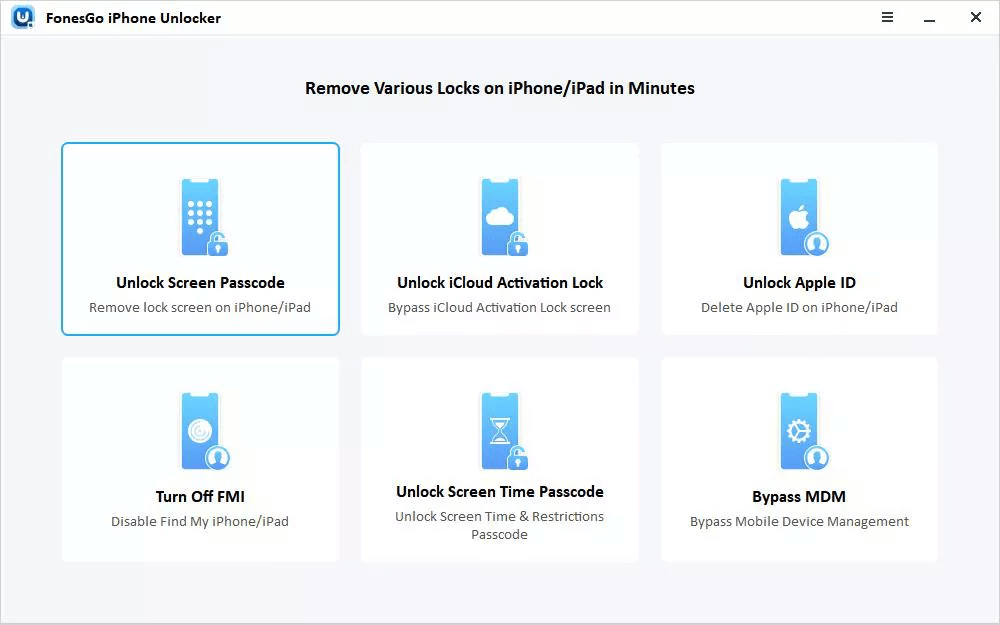
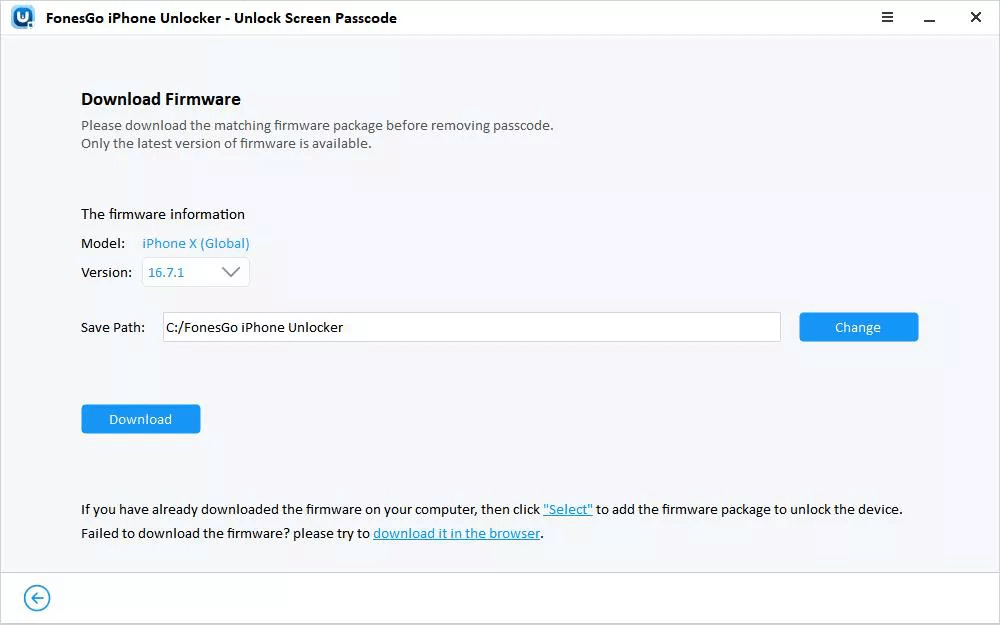
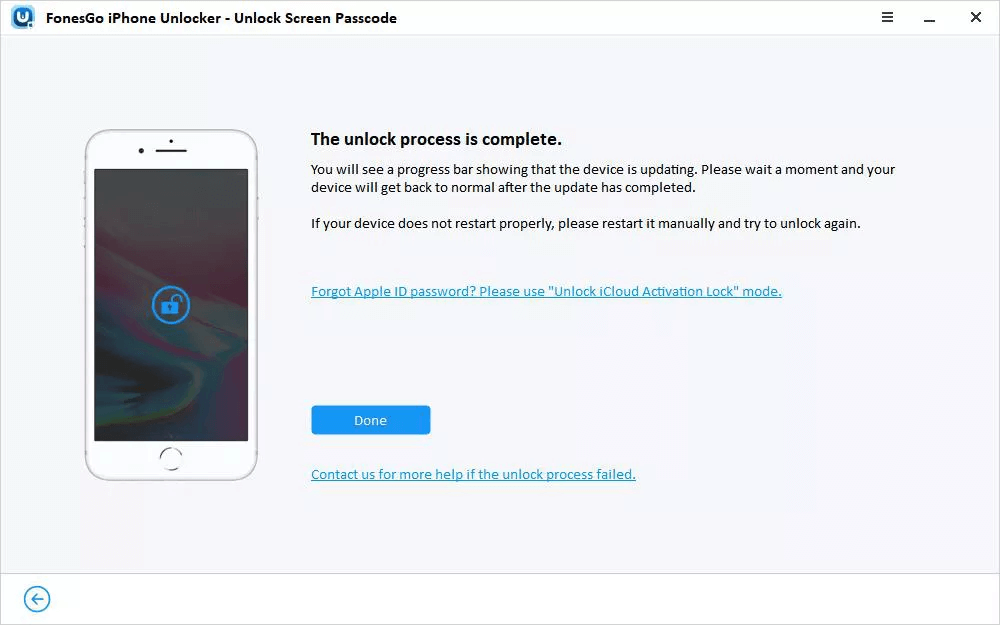
That’s it. Your device is ready to use. How easy was that? FonesGo iPhone Unlocker is the ultimate solution to unlock your iPhone.
Method 2: Unlocking iPhone Without Passcode or Face ID by iTunes/Finder
It is possible to unlock your iPhone through iTunes/Finder. However, you must have backed up your data as this method erases all the data from your iPhone. Here is how you can unlock your iPhone through iTunes.
- Step 1: Download and install the latest version of iTunes on your computer and connect your device to a USB cable.
-
Step 2:
Select your device in iTunes and put it in recovery mode.
- For iPhone 8 or earlier, you need to press the home button until you see the recovery mode.
- For iPhone X or later, press the Volume Up button and release it. Now, press the Volume Down button, release it, and press the side button until you see the recovery mode.
- Step 3: Now, restore your iPhone, and all the data from your device, including passcodes and Face ID, will be removed.
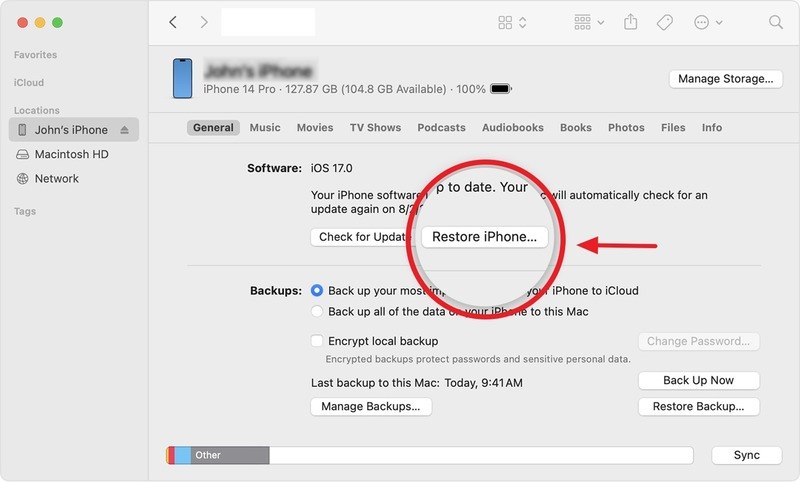
Method 3: Unlocking iPhone Without Passcode or Face ID By "Erase iPhone" (iOS 15.2 and later)
This method only works for users having iOS 15.2 or later. You need to follow the steps below to erase your iPhone.
Step 1: Start entering the wrong Passcode again and again. The device will ask for timeouts like 1, 5 and 15 minutes.
Step 2: After 15 minutes, you will have the Erase iPhone option at the bottom right side of the screen. Step 3:: Now, you need your Apple ID and its credentials. Put these credentials in, and your iPhone will start erasing data. You can set up your new passcode or Face ID now.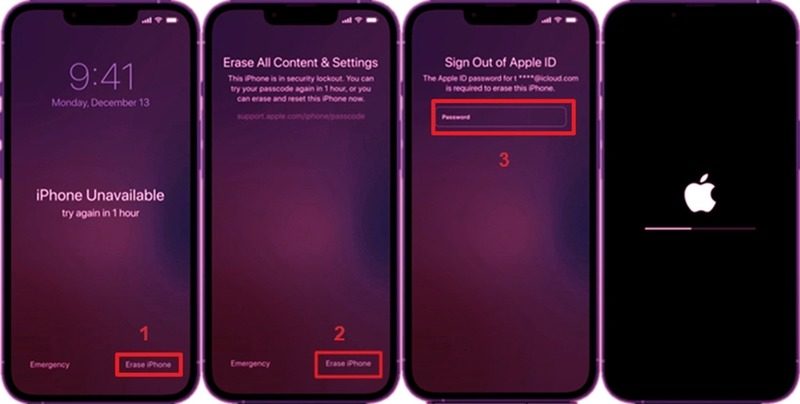
Method 4: Unlocking iPhone Without Passcode or Face ID via Calculator
There is a video on YouTube where an iPhone user enters a specific sequence in the calculator to unlock his iPhone.
The sequence is just simple: 987654321+987654321, and his iPhone unlocks. Is it really a solution? We think it is worth trying. However, this method works on certain iOS devices. It would take a minute to try. So, go for it!
Method 5: Unlocking iPhone Without Passcode or Face ID via Siri
Have you ever tried to unlock your iPhone through Siri? It’s quite interesting, but it works. So, if you have iOS 8 to 10.1, this method is for you. Here is a step-by-step guide for you.
Step 1: Activate Siri and ask, "What time is it?"Step 2: When Siri answers, go to the world clock and click the + button.
Step 3: Write something in the box, select all the text, and share it in messages.
Step 4: In the "To" section, write a contact number and click "Create New Contact".
Step 5: Now click "Add Photo," and you will be given access to the "Choose Photo."
Step 6: Now, press the home button, and you will be able to use any app or service on your phone. Your iPhone will be unlocked.
This is something that you might think is a bug. Yeah, kind of it is. But it works for users looking to unlock their devices through Siri. For the latest device, this method doesn’t work anymore.
Conclusion
Whenever a phone locks out, most people freak out as they have plenty of things to do on their phones. iOS, with better security, makes it harder for users to access their iPhones without passcodes and Face IDs. An expert advice could be using FonesGo iPhone Unlocker to unlock an iPhone without a Passcode and Face ID. It is quick, safe, and the easiest software to work on. It works on all the iPhone models and iOS versions and unlocks them without Passcode and Face ID. So, what are you waiting for? Get your locked iPhone out and unlock it through FonesGo iPhone Unlocker!

