Have you ever been in a situation where you can’t log out of your Apple ID just because you forgot your Apple ID password? Or you may need to disconnect a device from a previous owner’s Apple ID? such as when buying a secondhand device, loaning out your iPhone/iPad temporarily, or simply wanting to start fresh with your own account.
Signing out of the existing Apple ID is crucial in these scenarios, as it allows you to dissociate the device from the previous user’s iCloud services, App Store purchases, iMessages, and other data. This not only ensures your privacy but also enables you to sign in with your own Apple ID and regain full control over the device.
Well, now this guide show you some ways you can log out from an Apple ID without a password on iPhone/iPad! Just follow the steps mentioned below and you’re all good to go! We’ll also look at some frequently asked questions!
Method 1: How to Sign Out of Apple ID without password on iPhone/iPad Using FonesGo iPhone Unlocker
The first method is perfect if you want to quickly and easily remove any Apple ID or iCloud account from your iPhone or iPad without the password. It uses a handy little software tool called FonesGo iPhone Unlocker.
This software has an "Unlock Apple ID" function prepared for your situation. Unlock and sign out of any iPhone or iPad from the current Apple ID/iCloud account. That’s pretty cool, isn’t it? Therefore, no password is required.
The good news is that FonesGo works perfectly on all models of the iPhone and iPad, be it the latest and shiny iPhone 14 or that old iPad 2 gathering dust. It further operates perfectly with the latest iOS 17 software or any of its previous versions, like iOS 16, 15, and 14, among others.
Using FonesGo is a piece of cake, but let’s walk through the steps together:
- Step 1 Download and install the program on your computer.
- Step 2 Next, use the USB cable to connect your device to the computer.
- Step 3 Launch the FonesGo program. You should see the “Unlock Apple ID” option; click on it.
- Step 4 Then, you need to make sure that the screen lock and two-factor authentication on your iPhone/iPad/iPod touch are turned on.
- Step 5 In order to remove the Apple ID from your iOS device, you need to download a firmware package on your computer. The software will guide you through this process.
- Step 6 Once done, click “Unlock Now” to continue. The tool will begin to remove Apple ID from your device. Please make sure that your device is connected to the computer during this process.
- Step 7 Sit back and let FonesGo do its magic! Once completed, the Apple ID will be totally erased from your device, which means the Apple ID and iCloud has been signed out.
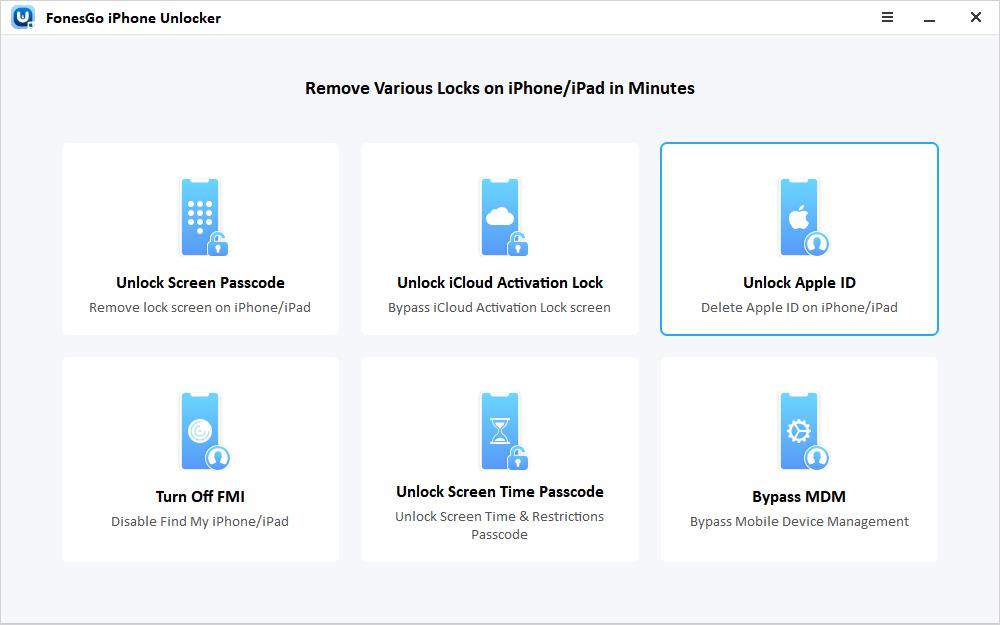
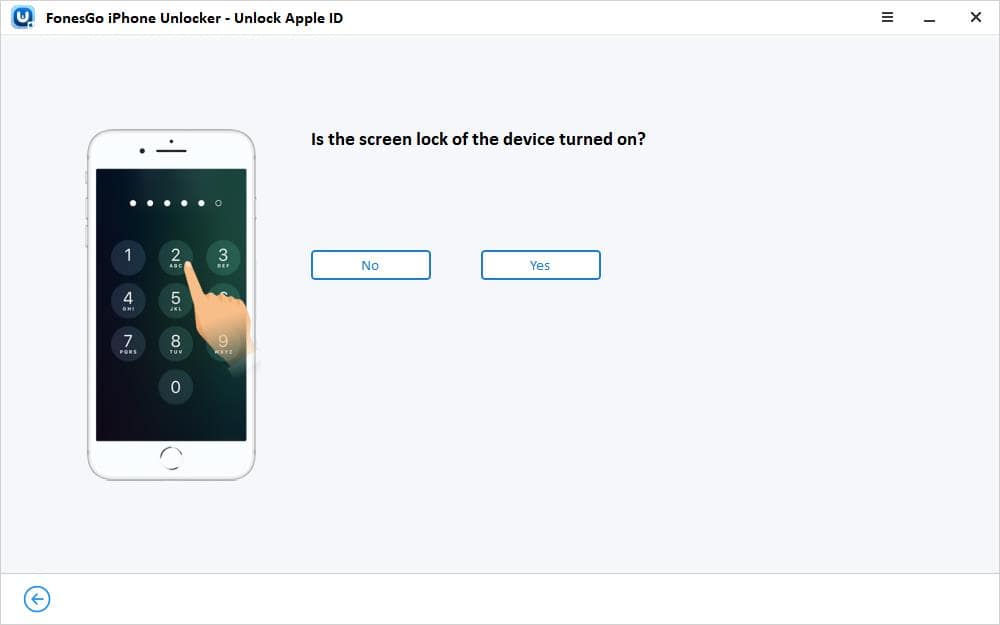
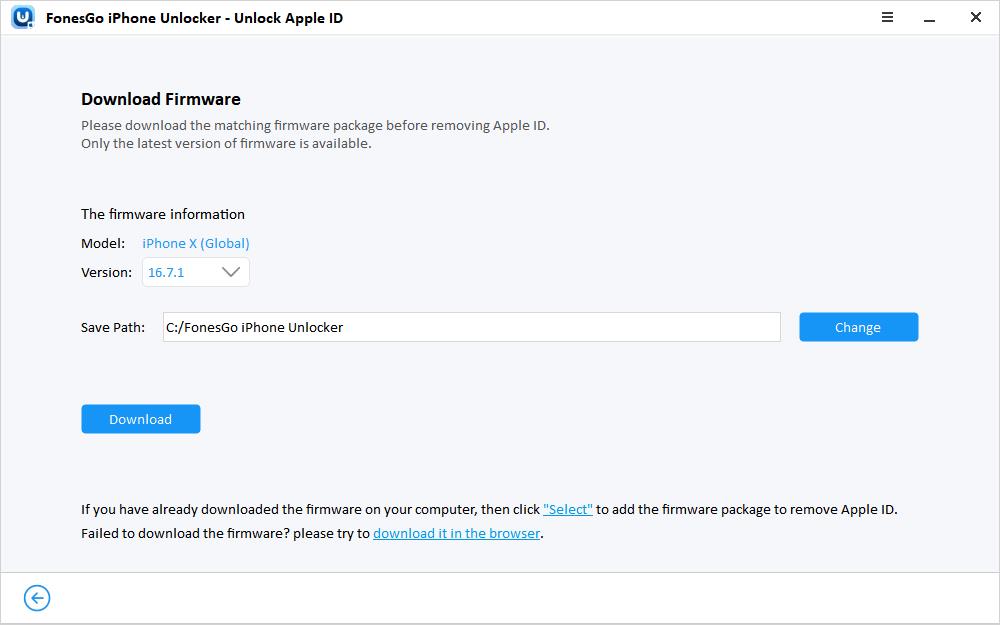
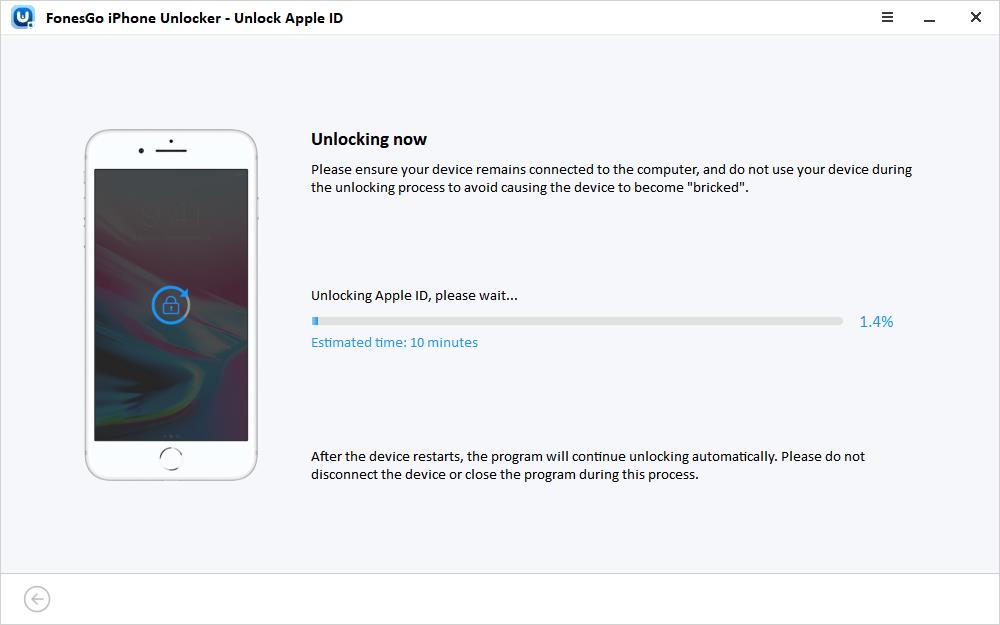
Method 2: How to sign out of Apple ID without password on iPhone/iPad by Resetting Your Apple ID Password
Well, what if you really have some way to reset or recover the password for the Apple ID account? For example, maybe you can access the rescue email address, or you have the recovery key written down somewhere.
So under this scenario, you can easily unlock your iPhone or iPad just by resetting your Apple ID password with the pre-installed tools by Apple to "Forgot Password." It’s so easy to sign out with the new password.
Here are the simple steps:
- Step 1: Open a web browser (on your computer or another device) and navigate to iforgot.apple.com. This is where Apple keeps its password reset tools..
- Step 2: Enter the Apple ID email address that you are unable to sign out of on your iPhone/iPad.
- Step 3: Follow the steps to reset or recover the password for that Apple ID. This could include answering security questions, entering a recovery key, having codes delivered to another device, and so on.
- Step 4: Once the password has been successfully reset, you will know the new password.
- Step 5: Finally, go to your iPhone or iPad and sign out of your Apple ID or iCloud account using the newly reset password.
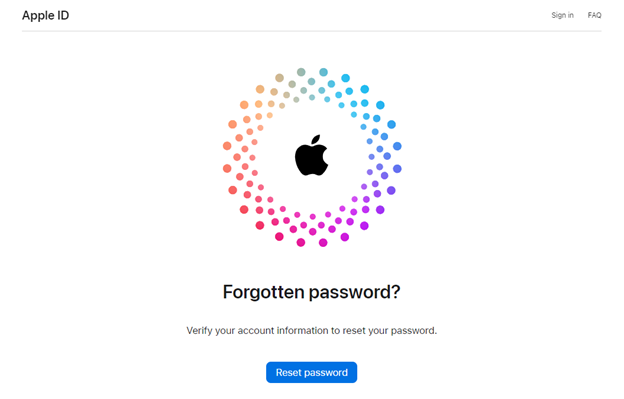
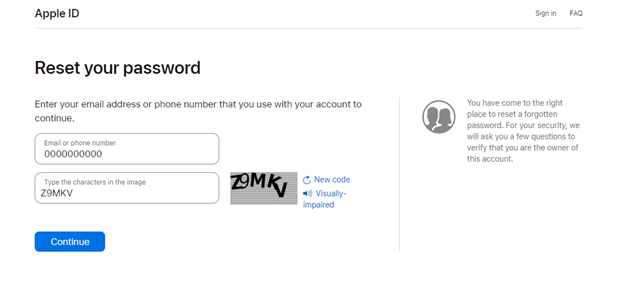
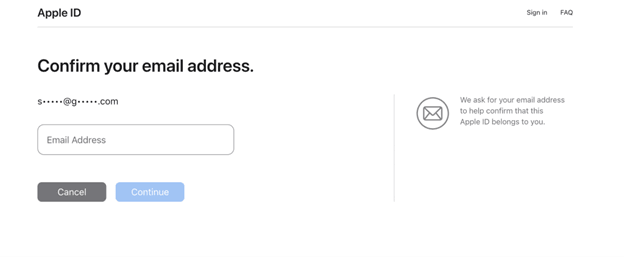
So if you’re able to reset or recover the password using official Apple methods, removing that Apple ID from your device becomes super simple. Just sign out with the new password you create.
However, keep in mind that a unique security code generated on your trusted device is not sufficient. If you’re completely locked out with no way to reset the password, you’ll need to explore one of the other methods.
Method 3: Here’s How to sign out of Apple ID without password on iPhone/iPad Using iTunes
Our third approach to signing out an Apple ID without the password uses a computer, meaning the good ol’ iTunes application in case the computer is not from Apple or Finder when using a Mac with newer macOS versions.
The idea is that we’re going to factory-reset your iPhone or iPad to its original, out-of-the-box configuration. This "nuclear option" should be the most useful and automatically remove the device from all Apple ID accounts.
The single condition is that the device should have "Find My iPhone/iPad" turned off. This anti-theft feature stops refresh without the required Apple ID credentials.
Assuming Find My is disabled, here are the steps to force a factory reset on your iPhone or iPad using iTunes:
Step 1: Connect your iPhone/iPad to a computer with the latest version of iTunes installed.
Step 2: Put your device into recovery mode or DFU mode
For iPhones, just follow these steps to enter Recovery Mode:
- Turn off the iPhone by holding Volume Up + Volume Down + Side button until it shuts off
- Once off, connect it to the computer while holding Volume Down only
- Keep holding Volume Down until you see the Recovery Mode screen
For iPads, the process is similar:
- Turn off the iPad
- Connect it to the computer while holding the Volume Down + Top button until Recovery Mode appears
Step 3: In iTunes, you should see a message prompting you to restore or update your device.
Step 4: Click "Restore" to factory reset your iPhone/iPad and remove your Apple ID.
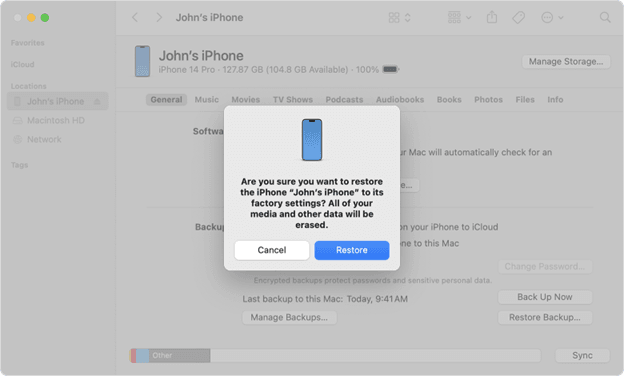
That’s it! Perform this full factory reset through iTunes (or Finder) without any Apple ID account. It also allows you to completely re-setup the iPhone or iPad from scratch.
The only downside is that obviously all your data and settings get erased in the process. So make sure to back up anything important before going this route!
FAQs
Now you know the main ways of removing an Apple ID account from an iPhone or iPad without having an easily accessible password.
But you may still have some lingering questions, so let’s cover a couple frequently asked ones:
Q: Will I lose all my data if I sign out of my Apple ID?
A: Yes, logging out of your primary Apple ID account means all data, settings, and content will be erased from your iPhone or iPad. Either way that properly wipes the old owner’s Apple ID, for instance, through FonesGo or restoration via iTunes, takes your device to an entirely new state right out of the box.
So, back up all that precious data—photos, messages, documents, etc.—you would like to keep before proceeding! Once that Apple ID is off, everything else gets wiped.
Q: After signing out, can the previous owner still track my iPhone/iPad?
A: After signing out and removing the previous owner’s Apple ID, they can no longer track or access your iPhone/iPad. The "Find My" feature relies on having an active Apple ID signed in and linked to the device. Since you’ve fully signed out their Apple ID, the previous owner has no way to track the iPhone’s location or access any of its data.
Q: Will I need to enter my Apple ID password when signing out?
A: Basically, all these ways are intended to enable you to log out of the Apple ID/iCloud on your iPhone or iPad even if you don’t know the password. Generally speaking, either being done through FonesGo iPhone Unlocker, resetting the password, or restoring the device through iTunes, at the end of the day, you can remove the account without actually knowing the original password.
Q: What if I can’t put my iPhone/iPad into Recovery Mode?
A: Entering recovery mode is an essential step in restoring via iTunes. If you have difficulty entering this mode, try the following:
- Ensure your iPhone/iPad has some battery life remaining before trying
- Try using a different cable or USB port on the computer
- Force restart the device by holding down the proper buttons firmly for 30+ seconds
- Make sure you have the latest iTunes version installed on the computer
If the same does not help, the Recovery Mode method probably will be of no use. You should then try other options to unlock the phone, like FonesGo or a reset to your password.
Q: Is there a way to bypass the Apple ID verification when setting up a new device?
A: When the Apple ID verification appears during the initial setup of a device, it indicates that the device was previously activated and has the "Find My" feature enabled with the former owner’s Apple ID.
In this case, the FonesGo iPhone Unlocker provides an "Unlock iCloud Activation Lock" function that allows you to bypass this Apple ID verification during setup. This lets you remove the previous owner’s account and then activate the freshly unlocked iPhone or iPad with your own valid Apple ID credentials.
Conclusion
Signing out of your Apple ID or iCloud account without a password can be a challenging task, but with the methods outlined in this guide, you can successfully remove the associated account from your iPhone/iPad.
For the fastest and most convenient solution, choose FonesGo iPhone Unlocker! You can have complete control over your iPhone/iPad and sign in to your Apple ID or iCloud whenever you want. Don’t let a forgotten password get in the way—unlock it now!

