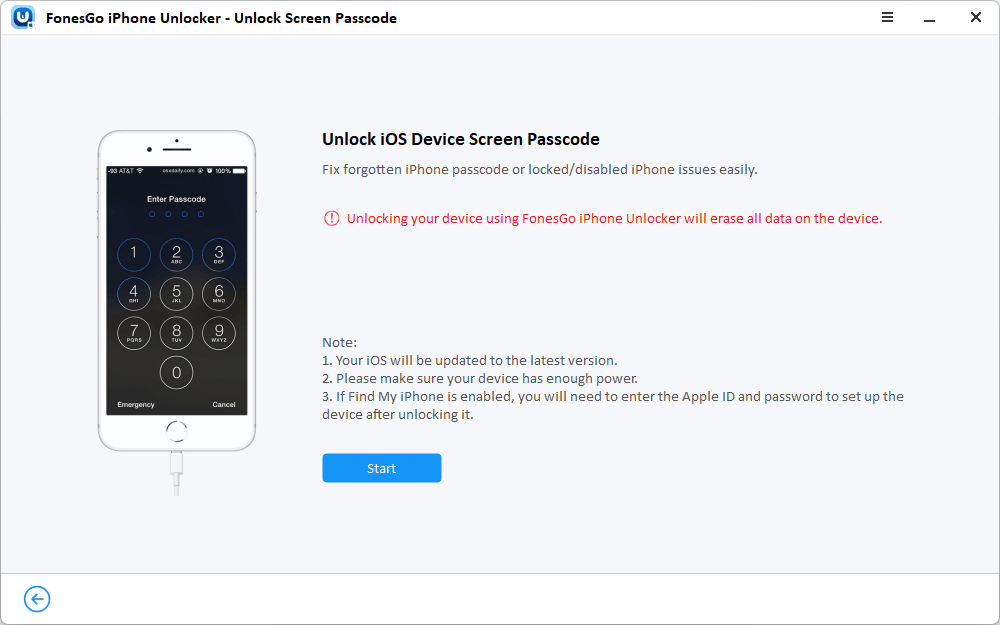Do you want to remove your iPhone’s screen lock but don’t know how to go about it? If yes, this article is for you.
Screen lock is a great security feature that serves as our device’s first line of defense against intruders.
But sometimes, we may need to remove — or deactivate it — for several reasons.
For one, you may have bought an old iPhone but don’t know the passcode. Or, you want to give the iPhone to someone else and have the passcode but don’t know how to deactivate the feature. Maybe you genuinely just forgot the screen passcode for your old iPhone now that you’ve not used it for a while after buying a new one.
Whatever scenario you’re in, expect to find a solution to your problem in this article. Our coverage reveals four ways to remove your iPhone’s screen lock with or without the lock screen passcode.
Let’s dive into how to remove iPhone screen lock straight away:Method 1: Removing Lock Screen via Settings
If you have your iPhone’s screen passcode, removing the lock feature is straightforward through the device’s settings. You won’t need any tricks or dedicated software to help with the job.
Just follow these simple steps:Navigate to Settings > Touch ID & Passcode (or Face ID & Passcode for newer iOS versions) > Turn Passcode Off.
After hitting the Turn Passcode Off option, you must enter your Apple ID password to confirm the action. Once you do that, your iPhone will no longer have a lock screen.
If your iPhone is running on an older iOS, choose the Passcode option after you open Settings as these phones don’t have the Touch ID & Passcode or the Face ID & Passcode options that come with more recent iOS software.
Method 2: Unlocking A Locked iPhone with FonesGo Unlocker
Don’t have the lock screen passcode needed in method 1? Made so many attempts with the wrong passcode that your phone now displays iPhone Unavailable on the screen?
No problem.
Our second method guides you on how to remove iPhone lock screen without the password or even the option to enter it.
This method is simple and involves using FonesGo iPhone Unlocker, a dedicated software that can help you with a multitude of iPhone woes, including the one you’re currently experiencing.
But what is FonesGO Unlocker in the first place?
- FonesGo Unlocker is a free trial software designed to help iPhone users easily unlock their iPhones even without the typically requisite passcode.
- It is a clean and safe software that supports all iOS devices, including the latest iPhone 15 and iOS 17. That’s unlike most similar software types that go only with older iOS versions.
- Whether you have iPhone X/11/12/13, or any other iOS type, you should find FonesGO Unlocker helpful.
- The software is intuitive, and no skills are needed to use it. It even comes in 10 language versions, so you can always choose the language you’re most comfortable using.
So, how do you get it to work for your case? It’s simple! Just follow these instructions:
- Step 1 On your desktop or laptop, download the FonesGo Unlocker software by clicking on the Download button below. Once downloaded, click on the file to start the setup process.
- Step 2 Attach the iPhone to the computer, launch the program, and select the Unlock Screen Passcode.
-
Step 3
Click on the Start on the next screen..
![Start to Bypass iPhone Screen Passcode]()
NOTE: If your iPhone is correctly connected to the computer, it should be detected automatically. If not, put your iPhone in Recovery mode.
Here is how:
- iPhone 8, iPhone 8 Plus, iPhone X, and later: With your iPhone connected to the computer, press and quickly release the Volume Up button. Then, immediately press and quickly release the Volume Down button. Lastly, press and hold the Side button until you see the connection to computer on your iPhone.
- iPhone 7, iPhone 7 Plus, iPod 7 touch (7th generation): Press and hold the Side (or top) and Volume Down buttons simultaneously until you can see the Connect to computer screen.
- iPhone 6s and earlier: Press and hold the Home and the top (or side) buttons simultaneously until you can see the Connect to computer screen.
- Step 4 4. Download the necessary firmware package by clicking the Download button. This process may take a few minutes, so be patient until the process is completed.
- Step 5 Onece done, Click the Unlock Now button to remove the screen lock from your iPhone. Again, this may take a few minutes so remain patient throughout.
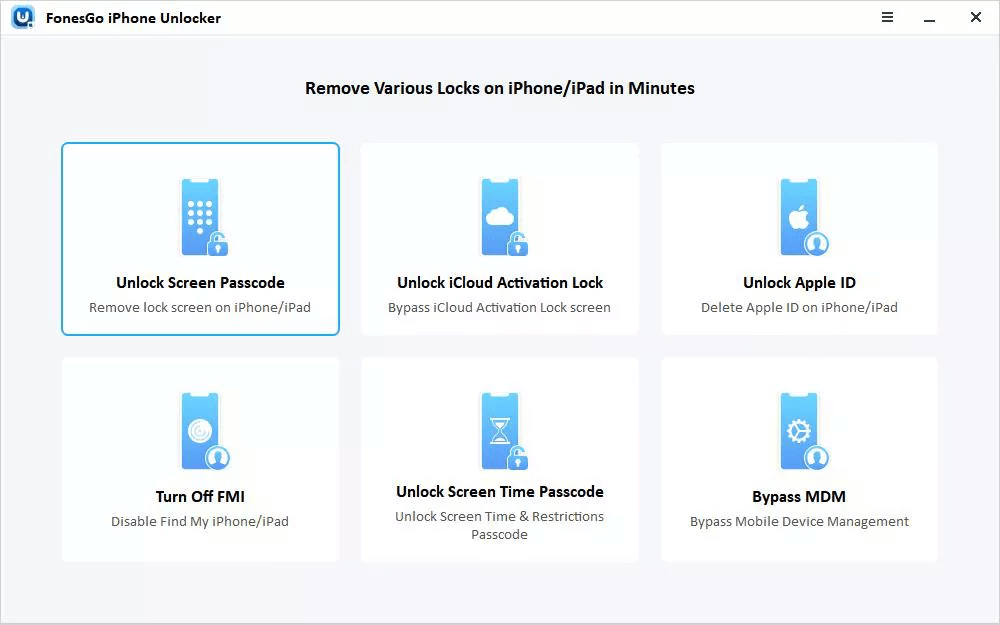
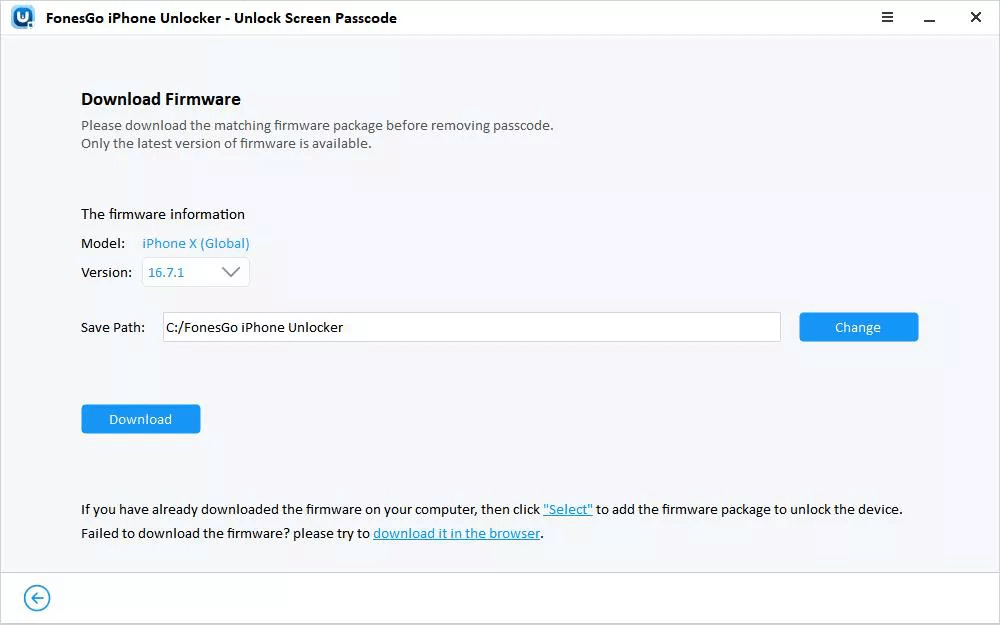
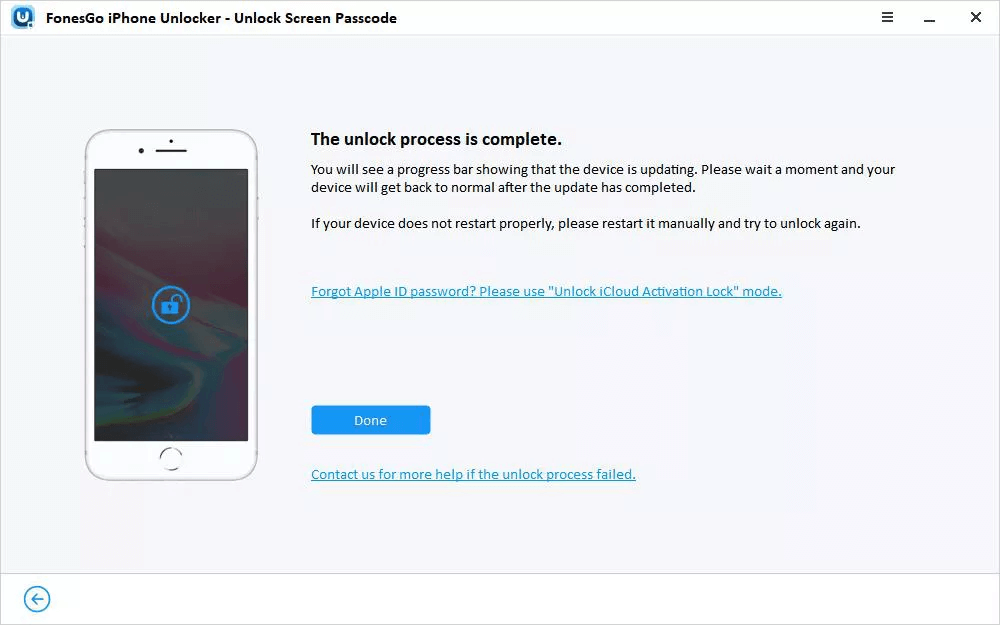
Once the program is done unlocking your iPhone, it will boot automatically. You can then proceed to set up the iPhone as new. You can set a passcode, Face ID, or Touch ID depending on your preference.
Method 3: Unlocking a Locked iPhone with iTunes/Finder
If you don’t have the unlock password but don’t want to use third-party software, here’s another way on how to remove lock screen on iPhone without the password: Apple’s official program, iTunes/Finder. You’ll need a computer to perform this task.
iTunes works for people using Windows or no higher than Mac Mojave, whereas Finder is for those using Mac Catalina or later, although they all work the same way.
The method wipes out all data and settings on your iPhone, so you’ll need to establish a backup to avoid losing important files.
Here are the steps:- Ensure you have the latest version of iTunes (or Finder) installed on your computer.
- Connect the iPhone to the computer using an Apple USB cable and proceed to set the phone in Recovery mode using the procedure provided earlier.
- Open iTunes on your computer. It will automatically detect your connected iPhone, and a window will pop up asking you to either Update or Restore your iPhone. Choose the Restore option.
- iTunes/Finder will download the iPhone software and then restore your iPhone to factory settings. You can then set up your iPhone without the initial passcode restriction.
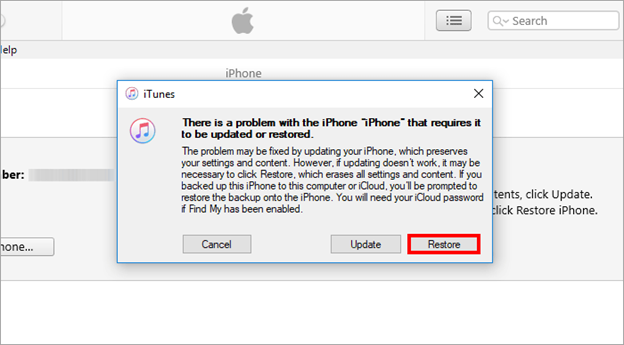
Method 4: Turning Off Screen Lock by "Erase iPhone" [without Computer]
If you’re using an iOS 15.2 or a later version, you still have another way to remove your screen lock without the unlock password. However, you’ll need the Apple ID passcode and a stable internet connection for this method to work for your case.
Here are the steps:
- Enter the wrong passcode several times until you’ve activated the Security Lockout feature on the iPhone screen.
This option will appear with the “Try Again in 15 minutes” prompt, so don’t stop at the 1-minute or 5-minute prompts.
- Choose the Erase iPhone option at the bottom right of the screen and then confirm the decision on the next screen.
- Enter your Apple ID on the next screen.
- The device will verify your Apple ID, and the erase process will begin. The iPhone will then boot on the Hello screen for you to perform the initial setup.
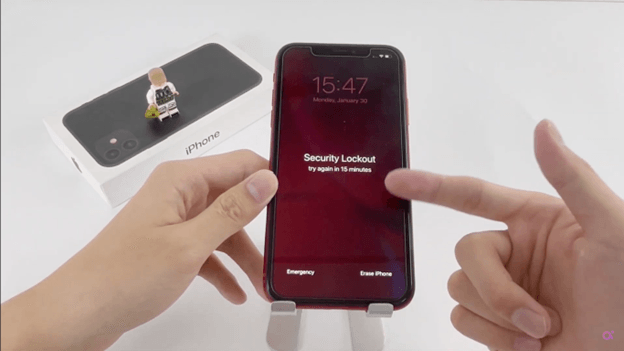
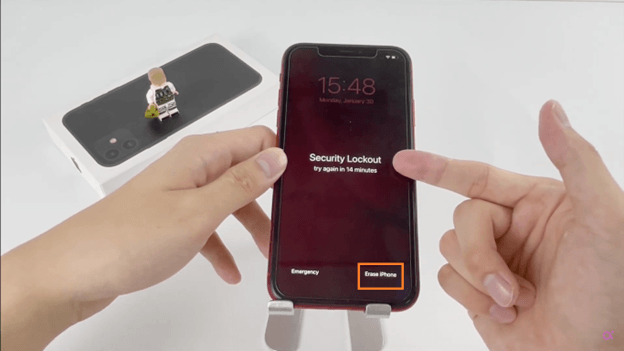
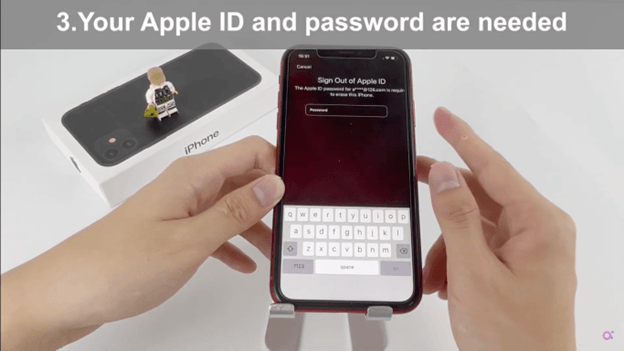
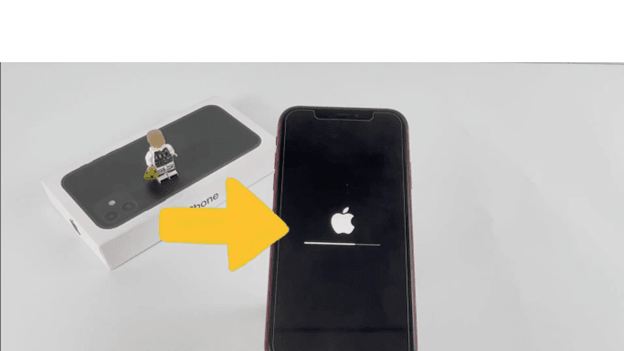
Extra Tip: Does Jailbreaking Unlock iPhone Passcode?
Contrary to common belief, jailbreaking doesn’t allow you to bypass a screen lock. Apple invests so much into its device security features that you just can’t outwit through a jailbreaking process.
Jailbreaking only allows bypassing some Apple restrictions on what apps and features users can have on their phones. This means that with jailbreaking, iPhone users can install apps and perform other tweaks that they would otherwise not be able to do on their Apple devices.
But this practice can’t help you with screen lock woes. In fact, to use jailbreaking, you must first unlock your iPhone, which requires you to enter your screen lock password.
Conclusion
If you’re wondering how to disable lock screen iPhone devices have, there are several ways to do it — whether or not you know the screen unlock password.
If you have the screen lock password, disabling it in the settings is the simplest way. But if you don’t have the password and can’t navigate past the lock screen, you’ve got alternative methods to remove your screen lock, including using the FonesGo iPhone Unlocker.