FRP is an inbuilt feature in Samsung J5 Prime that works as your data shield against unauthorized access. After a factory reset, you can’t access your phone without entering the Google account credentials. This can be annoying whether you purchased a second-hand Samsung J5 Prime phone or forgot the last active Google account used on that phone.
But instead of getting worried, you should look for the efficient Samsung J5 Prime FRP bypass methods to regain its access. This article offers two practical step-by-step tutorials to bypass Google account on Samsung J5 Prime running Android 6/7/8.

Part 1: Samsung J5 Prime FRP Bypass without PC
Here is the solution for those seeking a Samsung J5 FRP bypass method without PC. This method works for Android 6/7/8, but the process is complicated and time-consuming. Let’s comply with the given steps on how to bypass FRP on Samsung J5 Prime without a PC:
Step 1. Return to the Welcome screen if you’re stuck on the “Google Verifying your account” page.
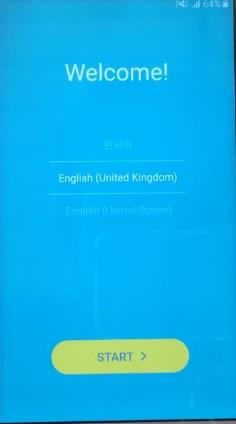
Step 2. Long press the touch screen with two fingers. Keep it until the “Accessibility Tutorial” page appears on the screen. You will see many options.
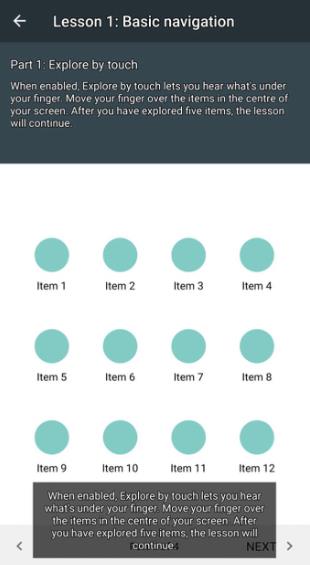
Step 3. Next, draw an “L” on the screen and choose “Talkback Settings.”
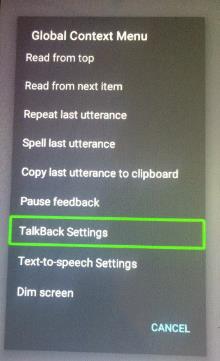
Step 4. Scroll down with two fingers and click the “Privacy Policy” tab. Your request will be declined.
Step 5. Scroll upward with two fingers and toggle the switch on for “Single-tap activation.”
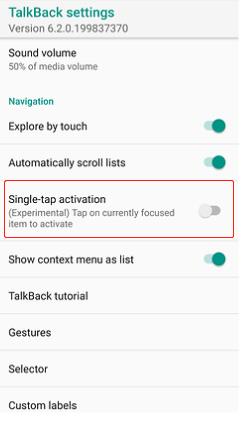
Step 6. Draw an “L” again and select the “Text-to-Speech Settings” option.
Step 7. Click the “Settings” icon for the “Samsung text-to-speech engine” option.
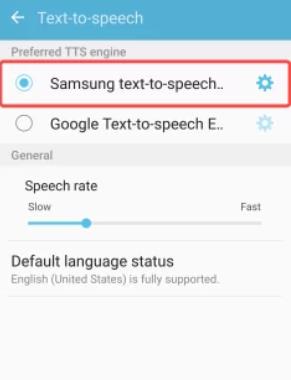
Step 8. Double-click the “Settings for Samsung text-to-speech engine” and hit the number under “Version.”
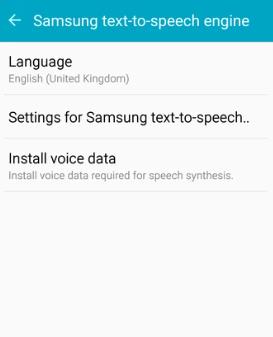
Step 9. Tap “Accept” from the pop-up.
Step 10. Press the “Version” number again until you see the “Terms and conditions” screen.

Step 11. Click “Agree”> “Search”. Type “Samsung Internet Browser” in the search box. Then download this application on your device.
Step 12. Once it’s installed, tap the “Play” icon and then “More”> “Continue.”
Step 13. Draw an “L” again. Choose “Pause Feedback.” It will disable the Talkback feature.
Step 14. Search “Vnrom,” press “Vnrom bypass,” and open “vnrom.net” from the search results.
Step 15. Scroll down and click “Setting.” It will help you open the Settings application on your device.
Step 16. Scroll down again and choose “About device.” Next, expand the “Software Info” section to check your Android OS. [If you know your Android OS, you can skip this step.]
Step 17. Press the back button and return to the “Vnrom.net” page. Go down and select an APK file based on your Android OS. You should also download a FRP bypass APK file.
Step 18. Once downloaded, tap the hamburger icon and choose “Downloads.”
Step 19. Install the two apps on your Samsung J5 Prime. Once installed, click “Open.”
Step 20. Press the three-dots icon and select “Browse Sign-in”> “OK.” You will see the “Google Sign in” screen. Use any other Gmail account to sign in. Once done, press the power button and choose “Restart.”
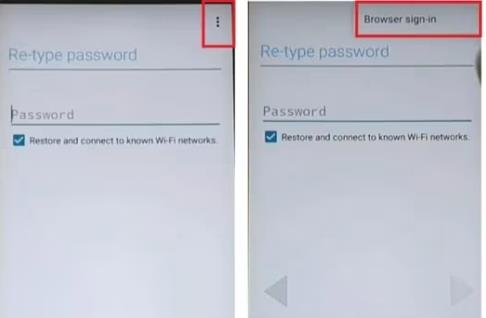
Step 21. Once restarted, follow the on-screen instructions to set up your Samsung device. From the “Account added” screen, draw an “L”, select “Pause Feedback” and click “OK.”
Step 22. If the device asks you to add another email address, choose “Add later in Gmail app.”
Step 23. Don’t set a PIN, password or pattern to protect this device here.
Follow the steps to finish the process. Then you can access the home screen of your Samsung J5 Prime.
Part 2: 1 Click to Bypass FRP on Samsung J5 Prime Android 6/7/8
Is the Samsung J5 Prime FRP bypass Talkback not working? Or do you want an easier FRP bypass solution? Whatever the situation, FonesGo Android Unlocker should be your way to go. It helps you bypass Samsung FRP on different Android versions. Here are some of its unique features:
- Support all Samsung phones & tablets running Android 5 to 13
- Bypass Google account on Samsung J5/J5 Prime without a password
- No Google account or PIN is needed to access your Android device
- Unlock Android phone screen locks, including PIN, password, pattern, face recognition, etc.
Below are steps to bypass Samsung FRP with FonesGo Android Unlocker:
- Step 1 After launching this software on your PC, choose the “Bypass Samsung FRP (Google Lock)” option. Connect your locked Samsung J5 Prime to the computer and tap “Continue.”
- Step 2 Now, checkmark the first or second option for the correct security patch level of your Samsung phone and click “Next.”
- Step 3 Return to the Welcome screen on your Samsung J5 Prime and press the “Emergency call” button. Enter the secret code to access the “Diagnostics” menu.
- Step 4 This tool will enable USB debugging in a few seconds. From your Samsung phone, click “Allow” and tap “Authorized” from the software interface.
- Step 5 It will remove the FRP from the Samsung J5 Prime and restart automatically. Now, you can access the device and enjoy its features.
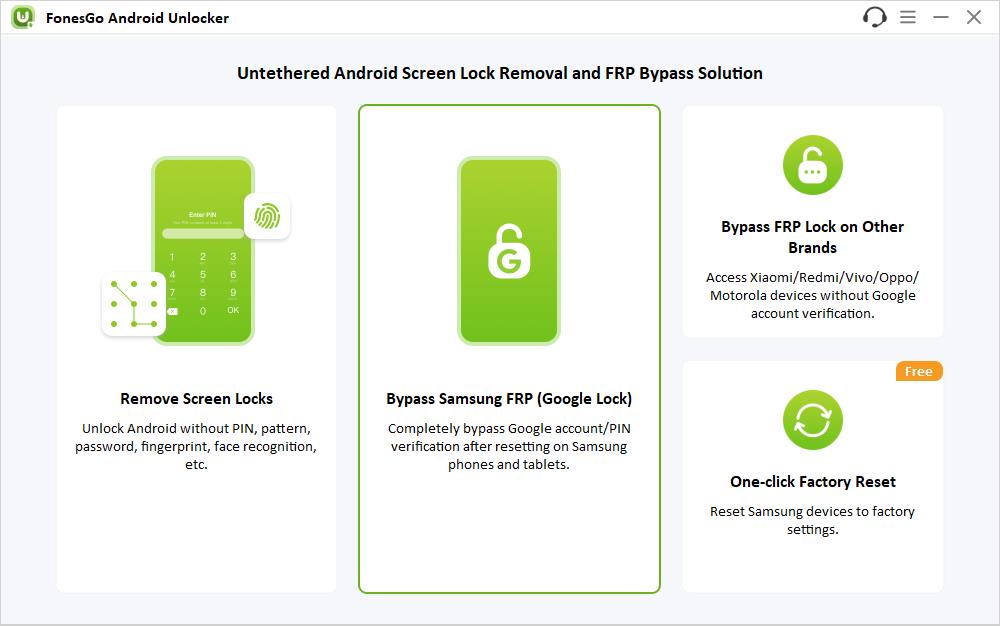
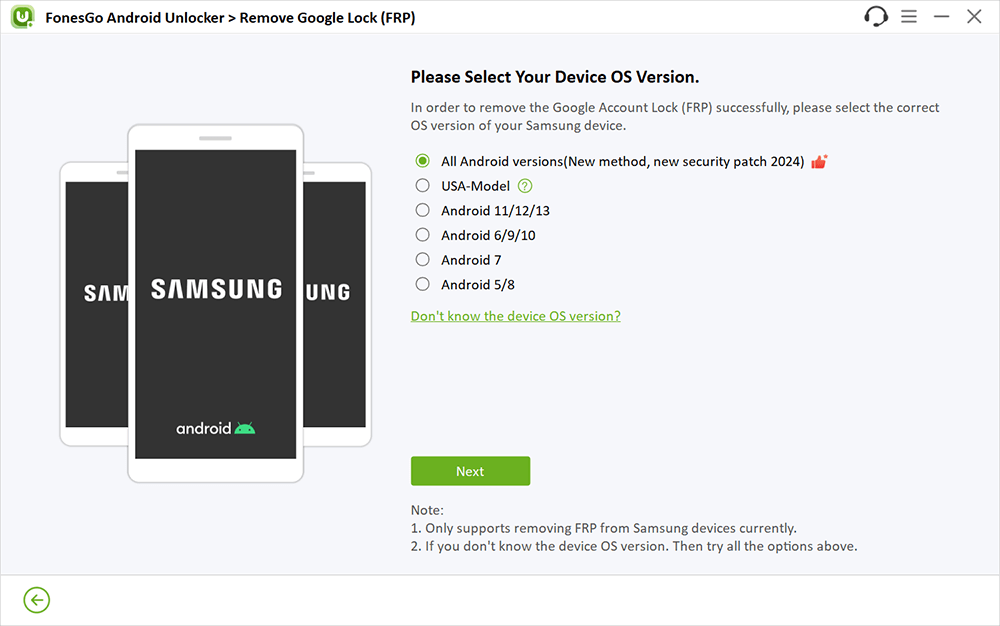
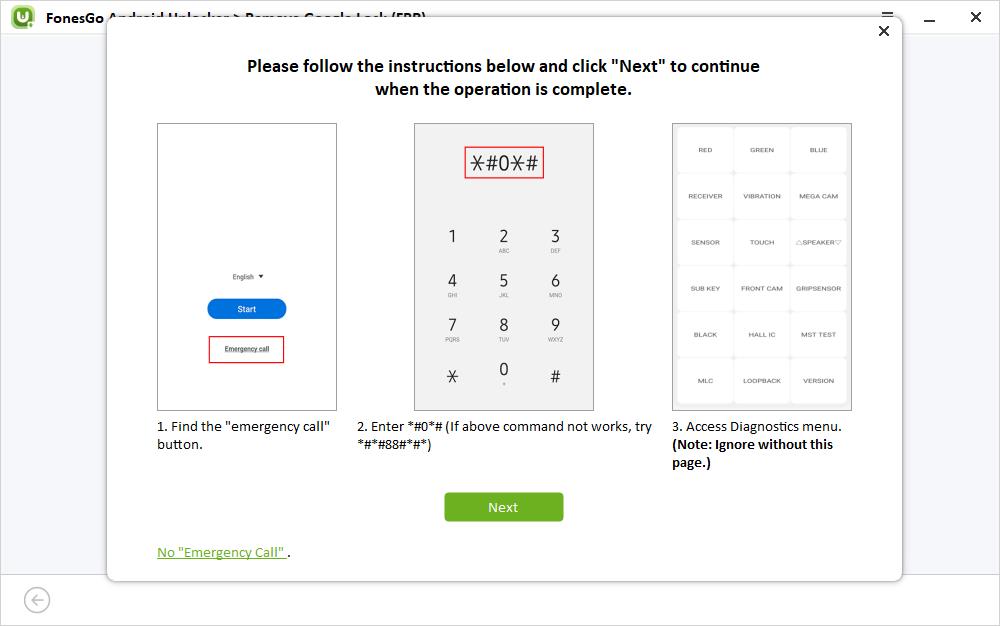
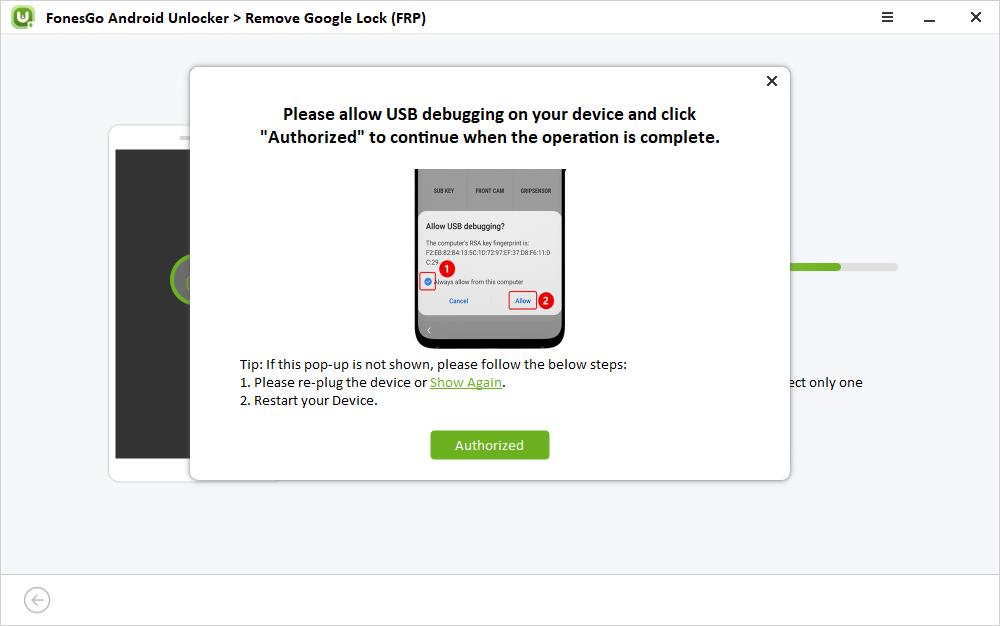
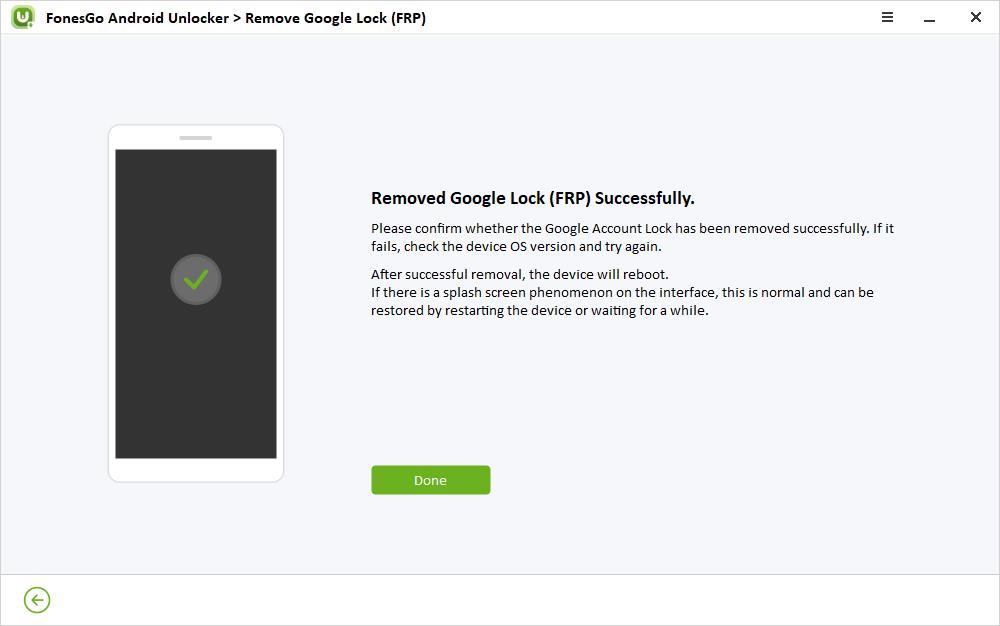
Part 3: Hot Questions for Samsung J5 Prime
Q1. How do I turn off Talkback on Samsung J5 Prime?
Here are the steps to turn off the talkback feature on Samsung J5 Prime:
- Unlock your phone and open the “Settings.” Draw an “L” on the screen, and a pop-up will appear.
- Tap “Pause Feedback” and hit “OK” to confirm.
- Now, search “Talkback” and click it from the results.
- Toggle the switch off for “Talkback” and hit “OK.”
Q2. What’s the unlock code for Samsung J5 Prime?
There is no universal unlock code for Samsung J5 Prime. But you can try FonesGo Android Unlocker to unlock the Samsung J5 Prime screen without a password. This superb software helps you remove all types of screen locks from Samsung J5/J5 Prime without losing any data.
The Bottom Line
Learning the right steps is necessary to follow any Samsung J5 Prime FRP bypass solution, with or without a PC. Although both methods in this guide are valuable, using a computer is recommended to bypass Samsung J5 FRP efficiently without facing the non-functional Talkback error.
In this scenario, FonesGo Android Unlocker is the ultimate solution. It lets you bypass Google account verification on most popular Android phones, like Samsung, Xiaomi, Redmi, vivo, OPPO, and Motorola. So why not download this software now and unlock your J5 Prime?


