Similar to the other brands, setting a strong password is inevitable for the data safety of OPPO users. But what if you forget your password overnight after setting up a new one? Or you fail to remember the pattern of an old OPPO phone you’ve put aside for a long time. It’s more frustrating if you are unaware of how to unlock OPPO phone without password. But not anymore.
In this post, you will discover five practical ways on how to open OPPO phone without password in different situations. Keep reading for their details!

What’s the Default Password for OPPO?
There is no default password or pattern to unlock OPPO phone. Although you may find different websites that state 0000 as the default password for OPPO, this is completely wrong. The password is the PIN, pattern, or any other lock you have set up for the lock screen.
Way 1. How to Unlock OPPO Phone without Password without Losing Data
If your OPPO phone is running Color OS between 5.0 and 6.1 with a fingerprint enrolled, you can conveniently regain access to your phone without a password and without losing your data. Here is how to unlock OPPO phone password without factory reset:
Step 1. The first step is to enter the wrong or invalid password deliberately. This will make the “Forgot Passcode” option appear on the lock screen.
Step 2. Clicking this option will prompt you to place your registered finger on the fingerprint button.
Step 3. Keep your finger on the fingerprint sensor. Leave it once the “Enter the new passcode” option appears. Enter the new password and then enter it again to confirm. That’s all!
Way 2. How to Unlock OPPO Phone Password If Forgot without Fingerprint
Whether you haven’t activated the Fingerprint feature, or your OPPO phone is running newer Color OS, try using an efficient OPPO password unlock tool, like FonesGo Android Unlocker. Below are the key features of this software:
- It helps you efficiently open different types of screen locks, such as PIN, password, pattern, fingerprint, and face lock.
- This program works for over 6,000 Android devices and tablets, including OPPO models, running 5-13 and Color OS 2.1-13.
- You can easily unlock your OPPO phone even if you don’t have any technical knowledge.
- It supports bypassing FRP or Google account verification on OPPO, Samsung, Xiaomi, Redmi, Vivo, and more.
After installing FonesGo Android Unlocker, let’s comply with the given steps on how to unlock OPPO phone password if forgot without fingerprint:
- Step 1 Launch this software and choose “Remove Screen Locks.” From the next screen, select “Unlock Screen Lock.” Also, connect your locked OPPO phone to the computer with a USB cable and press “Start” to continue.
- Step 2 Next, you will see a variety of phone brands on the screen. It’s time to choose “OPPO” to proceed further.
- Step 3 To remove the screen lock, you must put your OPPO phone into recovery mode. This tool provides a step-by-step guide for different phone models. Once your OPPO phone has successfully entered the recovery mode, you are supposed to follow the on-screen instructions.
- Step 4 After the screen lock removal, your OPPO phone will automatically restart. Now, set up your device and set a new password. All done!


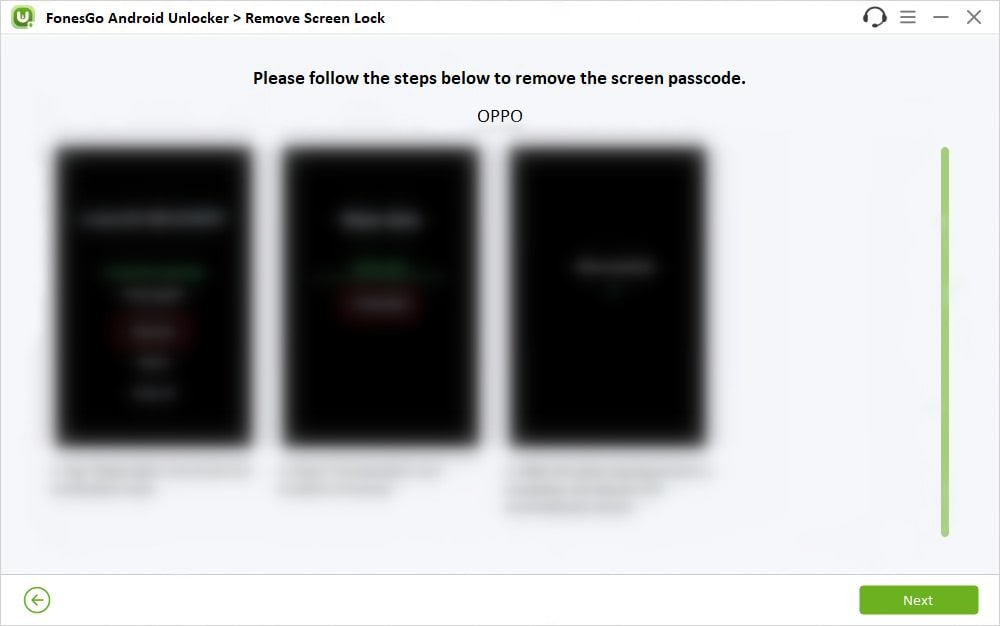

Way 3. How to Unlock OPPO Phone without Password via Google Find My Device
The Google Find My Device feature is the easiest way to remove password in OPPO and regain access to your phone. However, this will result in erasing all the data. Plus, the Google account must be logged in on your OPPO phone. And you must enable the location service and connect your device to a working network beforehand. Here is a detailed tutorial on how to open OPPO phone without password:
Step 1. After launching your browser, navigate to the “Google Find My Device” on your computer.
Step 2. Now, you have to sign in to the Google account registered for your OPPO phone.
Step 3. You will be given three options: “Play Sound,” “Secure Device,” and “Erase Device.” Go for the “Erase Device” feature to delete all content from your phone.
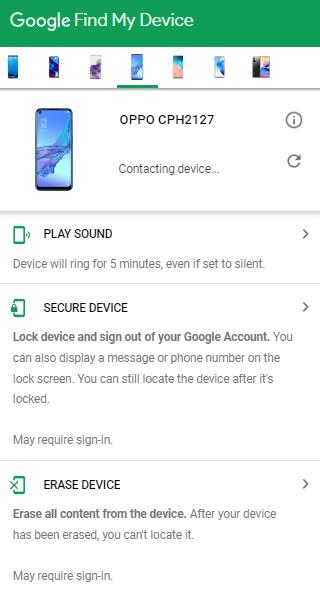
Step 4. After processing, you will be able to access your OPPO phone. So, set a new password. That’s all!
Way 4. How to Unlock OPPO Phone with Engineer Mode
Another solution to unlock OPPO phone without losing data is trying the Engineer mode with a hidden code. However, you need to undergo some complex steps. Let’s consider the following steps to unlock OPPO phone with Engineer mode:
Step 1. Power off your phone. Use the power and volume buttons to put your OPPO phone into recovery mode. Choose “Reboot” and click “OK” to confirm.
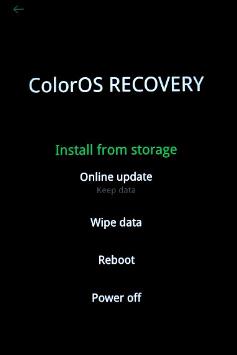
Step 2. Once the phone restarts, the password is required to unlock the screen. Press the “Emergency Call” button and type “*#899#”
Step 3. From the “Engineer Mode” screen, tap the “Manual test” option. Now, go back and choose “Automatic test.”
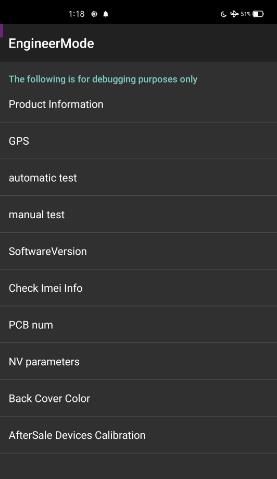
Step 4. Select all the tests one by one and click “Pass” for each one to confirm. Once done, power off your phone again and put it into recovery mode.
Step 5. On startup, select the “English” language and click “Wipe data.” Now, enter the given verification code, tap “Format data,” and hit “OK.” Wait for the processing to complete, and you will be done!
Way 5. Seek Help from OPPO Support Center
One of the above methods should facilitate unlocking your OPPO phone. However, if the issue prevails, you should get in touch with the OPPO Support Center for professional assistance.
Conclusion
This guide outlines the five best methods on how to unlock OPPO phone without password. Depending on your requirements, you can try the desired one.
However, the most efficient and reliable solution is using FonesGo Android Unlocker. Since it supports various types of screen locks, you can easily open the OPPO phone password in a few clicks.


