
Have you ever felt that sudden drop in your stomach when you realize you’ve forgotten your phone’s password? Don’t worry, you’re not alone. Fortunately, unlocking a OnePlus phone is easier than you think.
Locking our phones is crucial for safeguarding our privacy and important data. Whether it’s a fingerprint, pattern lock, or password, these security measures are essential. However, it’s natural to sometimes forget the passcode you set.
But luckily this article covered multiple straightforward methods to resolve the query of how to unlock the Oneplus phone without a password from users.
From simple steps to clever tricks, you’ll have plenty of options to resolve this frustrating issue. So, let’s dive in.
Part 1: What’s the Default Password for OnePlus Phone?
When it comes to unlocking your OnePlus phone, you might wonder if there’s a default password that can come to your rescue if you forget your own.
The truth is, there is no universal default password that can unlock your OnePlus phone if you’ve forgotten your password.
However, OnePlus does use a default password concept for one feature: the Lock Box in the File Manager app. The default password for accessing the Lock Box is the same as the password you use to unlock your screen or to encrypt your phone.
This means that if you can remember your screen lock password, you can also access the Lock Box without a separate password.
Part 2: How to Unlock OnePlus Phone without Password?
Now here comes the most awaited part where we will learn how to unlock Oneplus phone without a password using different tested methods gathered from reliable sources. So let’s find out!
- Way 1. Unlock OnePlus Phone via Google Find My Device
- Way 2. Unlock OnePlus Phone via Unlocking Software
- Way 3. Unlock OnePlus Phone using ADB Command
Way 1. Unlock OnePlus Phone via Google Find My Device
OnePlus phones operate on Oxygen OS, a customized version of Android, which supports a useful feature for those who have forgotten their Oneplus password.
To use this method effectively, make sure your phone meets these criteria:
✔It must be powered on
✔Have an internet connection
✔Both Location and Find My Device services should be activated
Here’s how to unlock your OnePlus phone without a password using Google Find My Device:
- Visit the Google Find My Device website on any device that has internet access.
- Log in with the Google account credentials that are linked to your OnePlus phone.
- On the map, find and select your OnePlus phone.
- Choose the “Factory reset device” option to reset your phone, which will remove all data including any passwords.
- Confirm your decision and wait patiently for the reset to finish.
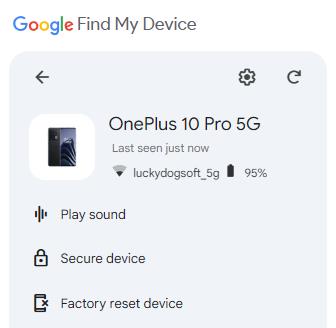
Way 2. Unlock OnePlus Phone via Unlocking Software
If you are wondering how to unlock Oneplus phone without a PIN or how to unlock a pattern lock in Oneplus or simply password removal, try an authorized unlocking software to unlock your OnePlus phone when forgetting your password, PIN, or pattern.
FonesGo Android Unlocker is designed to bypass various screen locks efficiently without compromising the phone’s security. Its easy and simple interface will save you time going through multiple unlocking steps and give you a hassle-free solution to unlock your phone.
- Works with a range of 6000+ Android devices and phone models, including OnePlus phones
- Bypass pattern, PIN, password, face recognition, and fingerprint locks
- Offers one-click factory reset on Samsung phones
- Simple and straightforward, making it accessible even to non-tech-savvy
Here are the steps to unlock OnePlus phone without a password using FonesGo Android Unlocker.
- Step 1 Download and install FonesGo Android Unlocker on your computer. Open the program and select the Remove Screen lock option and then Unlock Android Screen option, after that click Start.
- Step 2 Connect your OnePlus phone to the computer using a USB cable. Select your phone brand.
- Step 3 Follow the on-screen instructions to enter the device into recovery mode. Once the device is in recovery mode, the program will proceed to unlock your phone by giving you step-by-step instructions.
- Step 4 Wait for the process to complete, and then you can access your phone without a password.


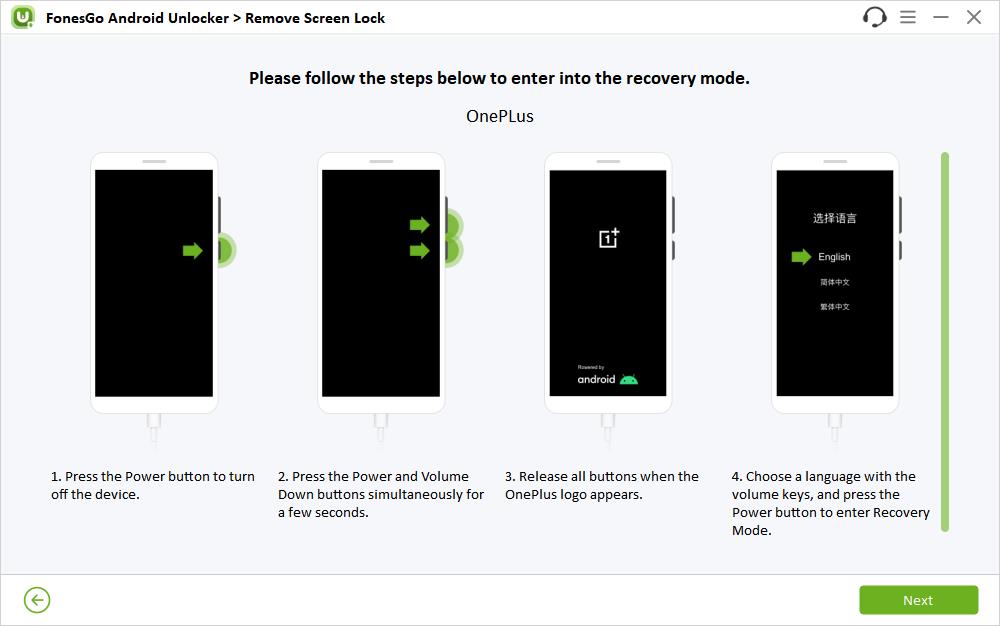

Way 3. Unlock OnePlus Phone using ADB Command
If you’ve previously enabled USB debugging on your locked OnePlus phone and allowed a computer to connect via ADB, you can unlock your device using an ADB command in case you forgot your Oneplus password.
Here is how to unlock a locked OnePlus phone with the ADB command.
- Connect your locked OnePlus phone to your computer using a USB cable.
- Open a command prompt window in the directory where you installed ADB.
- Enter the command adb shell rm /data/system/gesture.key and press Enter.
- Restart your locked OnePlus phone. After restarting, you should be able to access your phone without entering a password.
Part 3: FAQs about Unlocking OnePlus Phone without Password
Q1. Can we unlock the OnePlus Phone without password without losing data?
When it comes to how to unlock a OnePlus phone without a password without losing data, the methods available will vary significantly based on the device’s operating system version.
For OnePlus phones operating on Android 4.4 or older versions, there are non-destructive options available. Specifically, if your device is still using the original Android 4.4.2 KitKat OS, like the OnePlus One, you have a couple of avenues to regain access without wiping your data.
Firstly, you might unlock your OnePlus phone by answering security questions or resetting the password via your Google account. If you attempt to enter an incorrect password on the lock screen five times, the phone will prompt you to log in with your Google account credentials.
Alternatively, you can use Google Find My Device to reset your PIN, provided you meet the necessary conditions for using this service.
However, these features were phased out after Android 4.4. If your device is updated beyond this version or if it’s a different model, the only option to bypass the lock screen is by performing a factory reset, which unfortunately will erase all data on your phone.
Q2. What if you forget privacy password and security questions on OnePlus phone?
If you’ve forgotten the privacy password and security questions on your OnePlus phone, there’s no need to panic. You can still regain access to your device using third-party software like FonesGo Android Unlocker. This tool is designed specifically to help bypass various types of screen locks, including privacy passwords, without requiring you to remember security questions or any other credentials.
FonesGo Android Unlocker is user-friendly and effective, offering a straightforward process to unlock your phone.
Unlock OnePlus Phone without Password via Above Methods Now
In conclusion, there are several reliable methods to unlock a OnePlus phone without a password, ensuring you can regain access to your device with minimal hassle.
Whether you’re utilizing the legacy features available on older Android versions, leveraging the capabilities of Google Find My Device, or opting for third-party tools like FonesGo Android Unlocker, each method offers a solution tailored to different situations.
Remember, the method you choose will depend on the specific circumstances of your device, such as its operating system version and your prior setup of security features.

