How can you get into a pattern lock on a Motorola phone without a factory reset? This question on Quora highlights the situation of Motorola phone users who need to remove the password from their own phones without losing contacts, documents, images, and other data but haven’t found any practical solutions till now.
This post facilitates learning various methods on how to unlock your Motorola phone password without factory reset, thus safely gaining access to your device. Let’s begin!
Part 1: Is There Any Default PIN Code to Unlock Motorola Phone?
The answer is no. Unlike some other phone brands, Motorola phones do not offer a default PIN code to unlock them. To maintain security, each user has to set a unique pattern lock or password. Hence, relying on a default password is not an option.
Part 2: How to Unlock Motorola Phone Password without A Factory Reset?
Although the newer Android versions make it difficult to bypass security measures without a factory reset, some ways still exist to unlock the Motorola phones running the old Android versions before Android 4.4 without losing data. Here are the two leading ways to consider:
2.1 Unlock Pattern Lock on Motorola without Data Reset Using Backup PIN
On Android 4.4, when you set a pattern lock, it will ask you to set a backup PIN. If you have set a backup PIN beforehand, you can use the backup PIN to access the device without a factory reset and password. Here are the steps on how to unlock the pattern lock on Motorola without data reset:
Step 1. When you draw the wrong pattern several times, you will see a notification to try again in 30 seconds.
Step 2. The “Backup PIN” option will appear at the bottom of the screen. Tap on it.
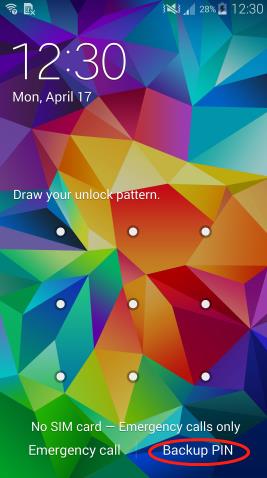
Step 3. Then, you can enter the backup PIN and hit “OK” to unlock the device. That’s all!
2.2 Unlock Motorola Phone Pattern without Losing Data via Forgot Pattern Option
If you have signed into any Google account already on your Motorola phone running Android 4.4 or the earlier version, you can use this method to unlock the phone without wiping all your data. Let’s comply with these steps on how to unlock Motorola phone pattern without losing data:
Step 1. After drawing the wrong pattern five times, you will see a “Forgot Pattern” option on the screen. Tap on it.
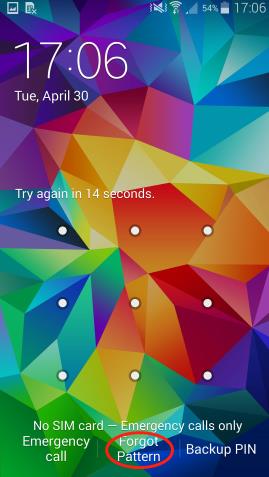
Step 2. Next, you will find two options on the screen, including the “Answer question.” Choose the “Enter Google account details.”
Step 3. Lastly, enter the Google account username and password. Your phone will be unlocked. Then, you can set a new lock screen password.
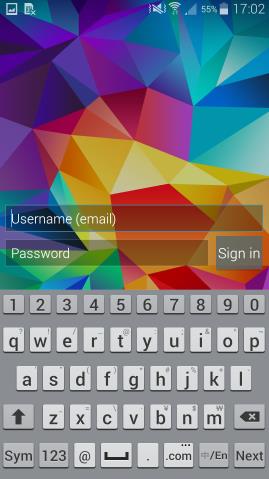
Part 3: How to Unlock Motorola Phone Password with Factory Reset
If any of the above solutions don’t work on your locked Motorola phone, performing the factory reset is the only solution. For this purpose, FonesGo Android Unlocker should be your way to go. This is a highly secure tool to remove any type of screen lock, including pattern, PIN, password, fingerprint, or even face recognition, from your Android phones or tablets. Here are some other main features of this program:
- Support all Motorola models running any Android versions
- Help you quickly unlock Android devices within minutes
- Unlock early Samsung phone password without losing data
- Apart from Motorola, it supports more than 6000 Android phone models
Here is a step-by-step tutorial on how to unlock Motorola phone without password:
- Step 1 After launching the FonesGo Android Unlocker, select the “Remove Screen Locks” option and “Unlock Screen Lock” on the next screen. Also, connect your locked Motorola phone to your computer and press “Start” to continue.
- Step 2 In this step, all the supported phone brands will appear on the screen. Choose the “Motorola” phone brand to proceed.
- Step 3 Now, you have to put your phone into recovery mode to remove the screen lock, following the guide given by the FonesGo Android Unlocker based on your phone model.
- Step 4 Your phone will restart automatically after the screen lock removal. You can set up the phone and the new password. All done!


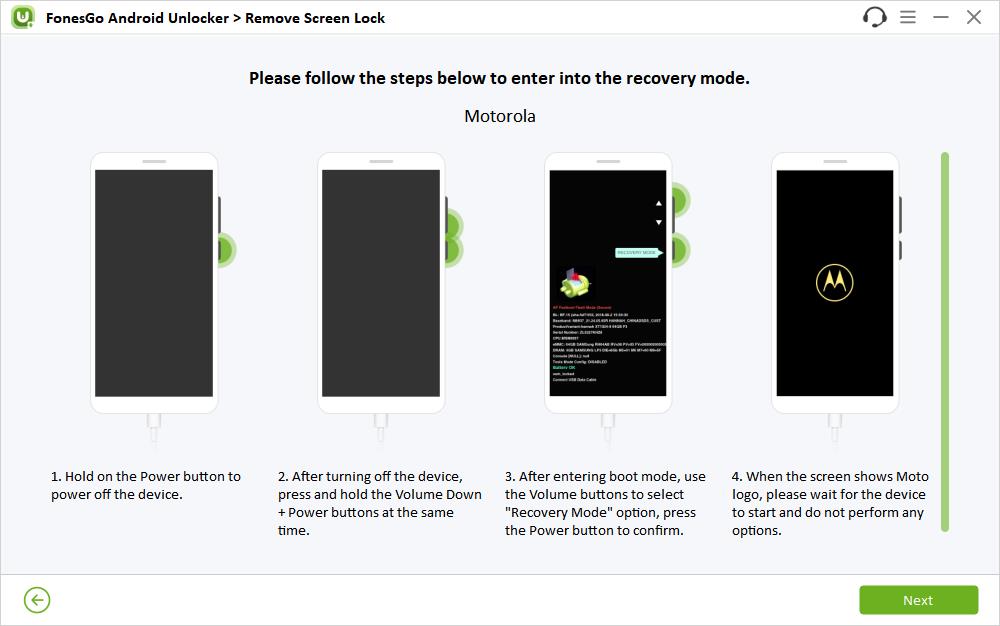

Bonus Tip: How to Unlock Motorola Phone After Factory Reset?
After factory resetting your locked Motorola phone, are you stuck on the Google verification screen? This is because of the Google FRP (Factory Reset Protection) feature in Android phones running Android OS 5.1 (Lollipop) and higher. This requires you to enter your registered Google account credentials before entering your phone. In this situation, try FonesGo Android Unlocker FRP Bypass Tool. It enables you to regain access to your Motorola phone without the password of your Google account. Here are some of its key features:
- It supports all Motorola devices running Android 11/12
- Provide a high success rate in bypassing FRP locks
- Offer a simple and easy user interface
- It can also bypass Google FRP on Samsung, Xiaomi, Redmi, vivo and OPPO devices
Let’s follow the given steps to bypass Motorola FRP:
- Step 1 From the main interface of the FonesGo Android Unlocker, choose the “Bypass FRP Lock on Other Brands.”
- Step 2 Now, connect your locked Motorola phone to your computer via a USB cable. Choose your phone brand and tap “Next.”
- Step 3 Next, you have to follow the given guide to set up your Motorola phone.
- Step 4 Once done, the FRP lock will be removed completely. You can enter the home screen and sign into a new Google account to enjoy all services. That’s all!
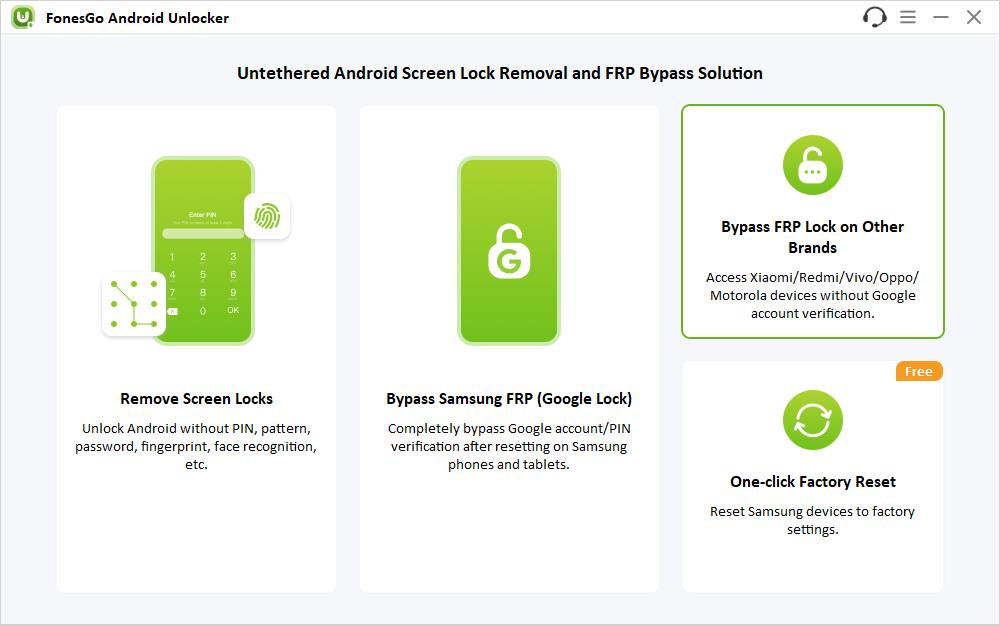
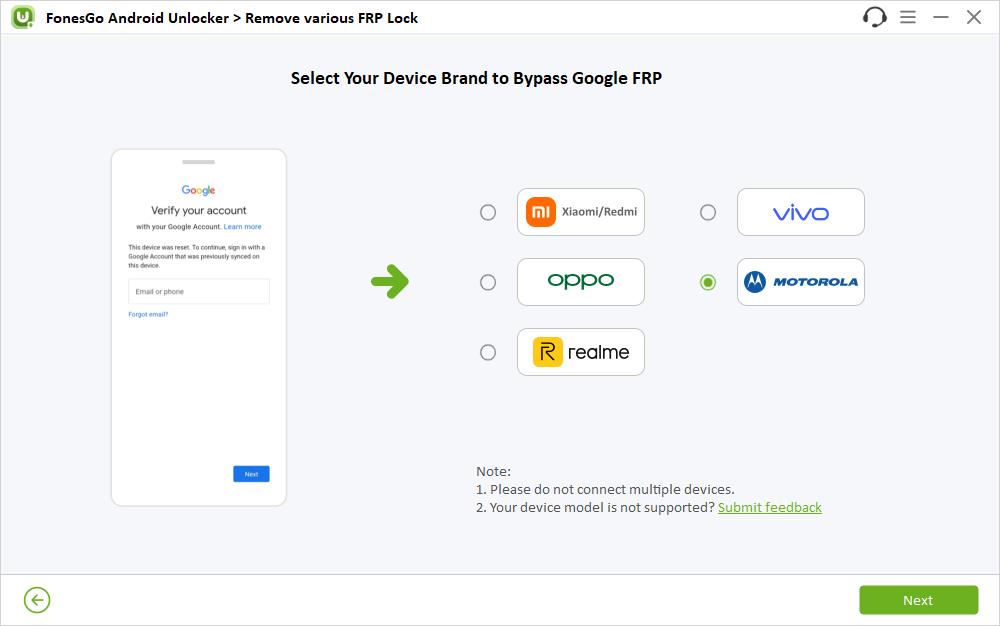
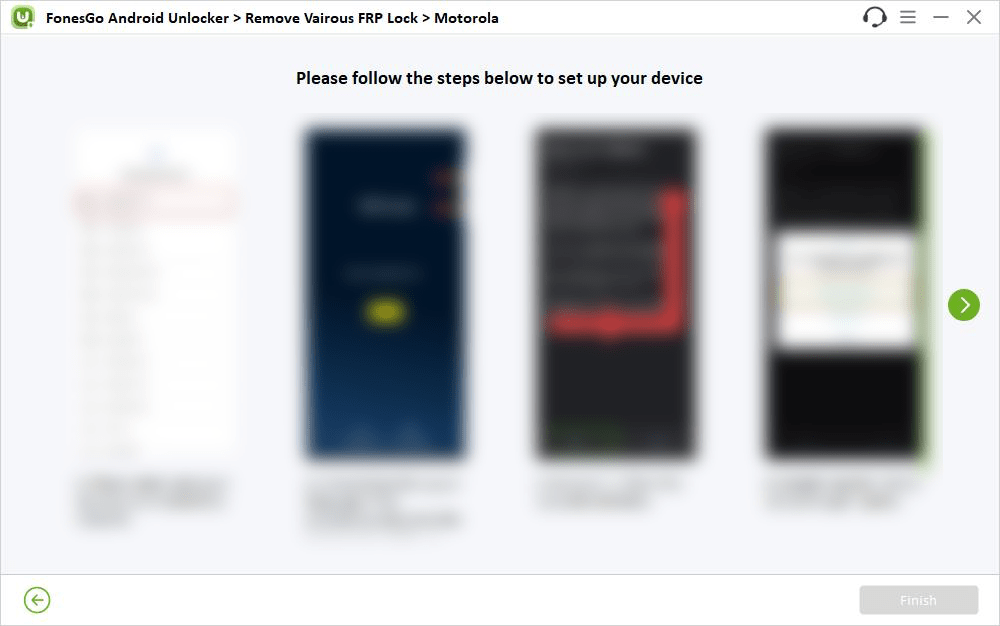
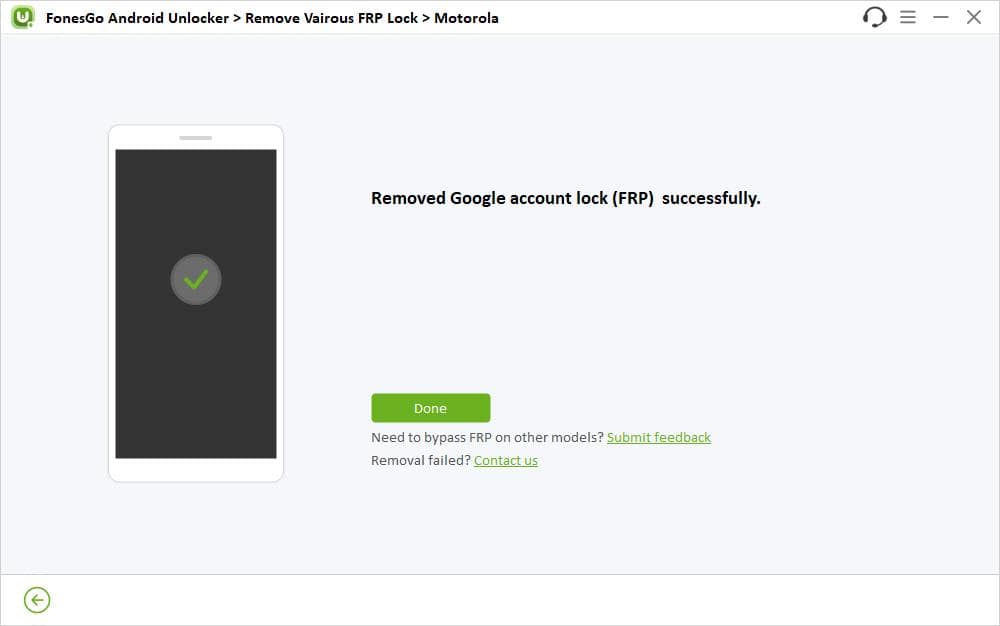
The Bottom Line
Losing access to your Motorola phone due to a forgotten password/pattern/PIN is frustrating, especially when you don’t want to lose your data. However, the given solutions on how to unlock the pattern lock on Motorola without data reset can make the process easier. You can follow the suitable method based on your requirements.
But if these solutions don’t work, try performing a factory reset with FonesGo Android Unlocker. It also helps you bypass Google FRP after the factory reset if needed.

