Have you ever set a privacy password on your vivo phone to lock specific apps, only to later forget the password? This can make the protected applications inaccessible, even though you can still use other applications that are not password protected.
But don’t worry. Resetting your privacy password and regaining access to hidden apps on a vivo device is straightforward. In this short guide, you’ll learn how to reset the privacy password in vivo phones using the built-in options. Whether you simply forgot the password or entered it wrong too many times, this tutorial will help restore your access quickly. By following the easy instructions, you can painlessly reset the password and have complete access to all of your hidden applications. Let’s get started.
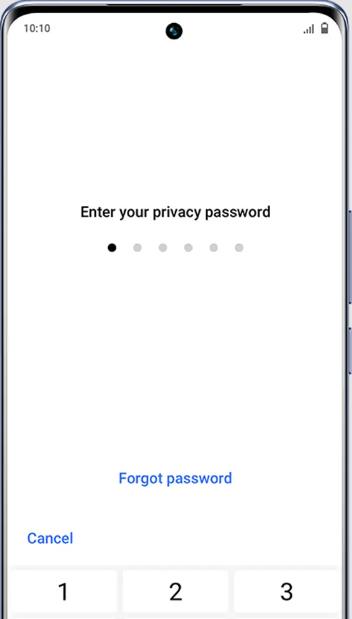
Part 1: How to Reset Privacy Password in vivo without Password?
A few common scenarios may necessitate resetting your privacy passcode on your vivo device. You may have enabled the privacy password months prior but have now forgotten the code and any hint that could spark your memory.
Alternatively, your child could have gotten hold of your phone and changed the passcode to something unreasonable you can’t guess. There is also the possibility that the password was entered incorrectly too many times, automatically locking you out for security purposes.
No matter the reason, being denied access to your data and applications on your mobile device is inconvenient. Fortunately, even without knowing the existing password, you can reset and create a new one by carefully following the steps outlined below.
Step 1. On your phone, go to “Settings.”
Step 2. Locate and open “Security.”
Step 3. On the next screen, click “Privacy & app encryption.”
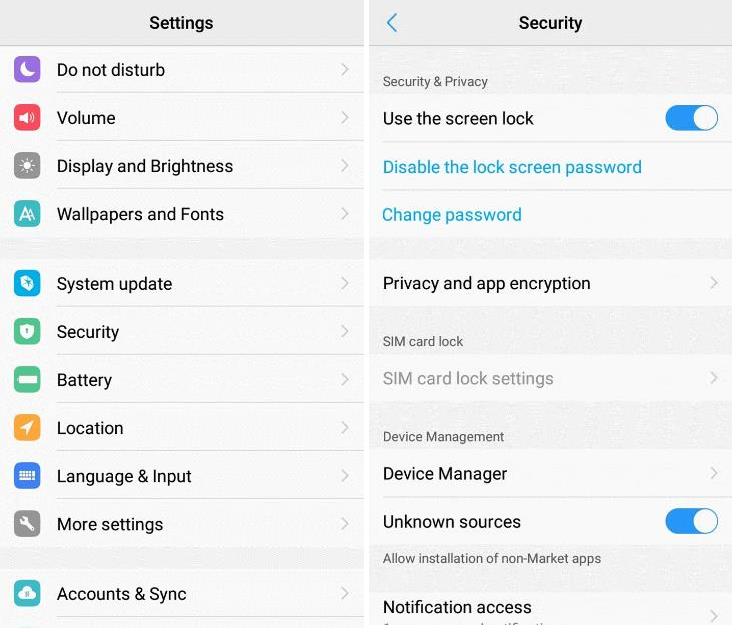
Step 4. Click “Forgot password.”
You’ll be asked to answer the security question you previously set up. If you have answered correctly, you can reset the password and set up a new one.
Part 2: How to Reset Privacy Password in vivo without Security Question?
Resetting your privacy passcode on a vivo device becomes more tricky if you cannot recall the answer to your security question. Without the availability of that crucial recovery choice, you cannot go through the standard password reset procedure outlined previously. Regrettably, the remaining option is to execute a full factory reset of your gadget.
A factory reset will erase all information and restore your vivo phone to its original out-of-box condition. Although you will lose everything currently on the device, at a minimum, you can regain access to it. Here is the process for performing a factory reset on a vivo telephone when you cannot provide the security question response:
Step 1. Open “Settings” and go to “System.”
Step 2. Find and navigate to “Reset options” on the next screen. You’ll find options to reset your network, apps, or phone here.
Step 3. Click “Erase all data (factory reset).”
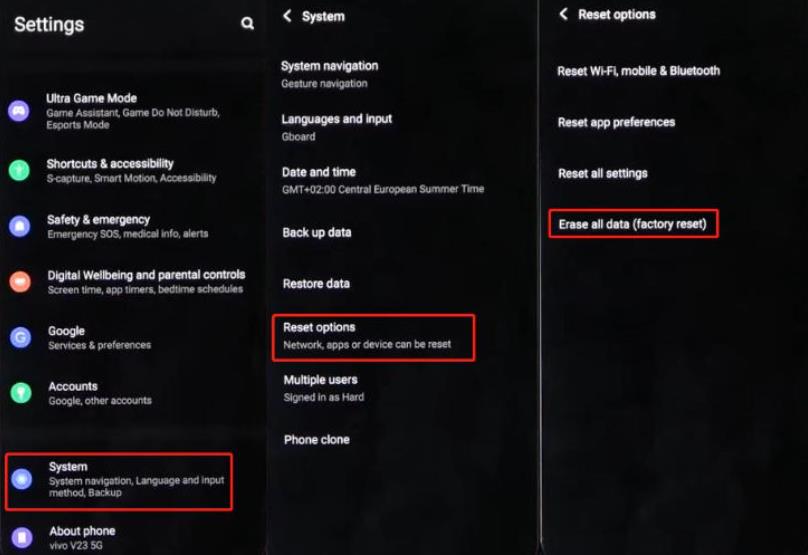
Step 4. Tap “Erase all data” and re-enter your PIN to confirm.
If you’ve forgotten your lock screen password, privacy password, and security question, you won’t be able to factory reset your vivo phone through the standard on-device process.
In this case, you’ll need to use a third-party software tool like FonesGo Android Unlocker. This program can bypass lock screens and reset vivo devices without a password. Moreover, it is compatible with a range of Android versions.
The following are some of the salient features of FonesGo Android Unlocker:
- It can remove PIN, password, pattern, fingerprint, face recognition, and privacy password from most Android devices, including vivo.
- The tool is easy to use. And with the step-by-step guide, you can remove privacy password in vivo within minutes.
- It can also bypass verify PIN/Google FRP lock on vivo devices.
Follow this step-by-step guide to bypass screen lock with FonesGo Android Unlocker:
- Step 1 Open your computer’s FonesGo Android Unlocker program and select the “Remove Screen Locks” option. Then, connect your vivo phone to the computer using a USB cable.
- Step 2 On the FonesGo interface, confirm your device details by selecting vivo as the phone brand.
- Step 3 Next, you have to put your phone in the recovery mode. Based on the model, FonesGo will provide instructions for putting your specific vivo phone into recovery mode. Follow the on-screen guide carefully to boot your phone into recovery.
- Step 4 With your vivo phone in recovery mode, FonesGo will walk you through removing the screen lock password. Simply follow the steps shown on screen.
- Step 5 Finally, restart your vivo device, and the screen lock will be disabled. You can now set a new privacy password or lock screen PIN.


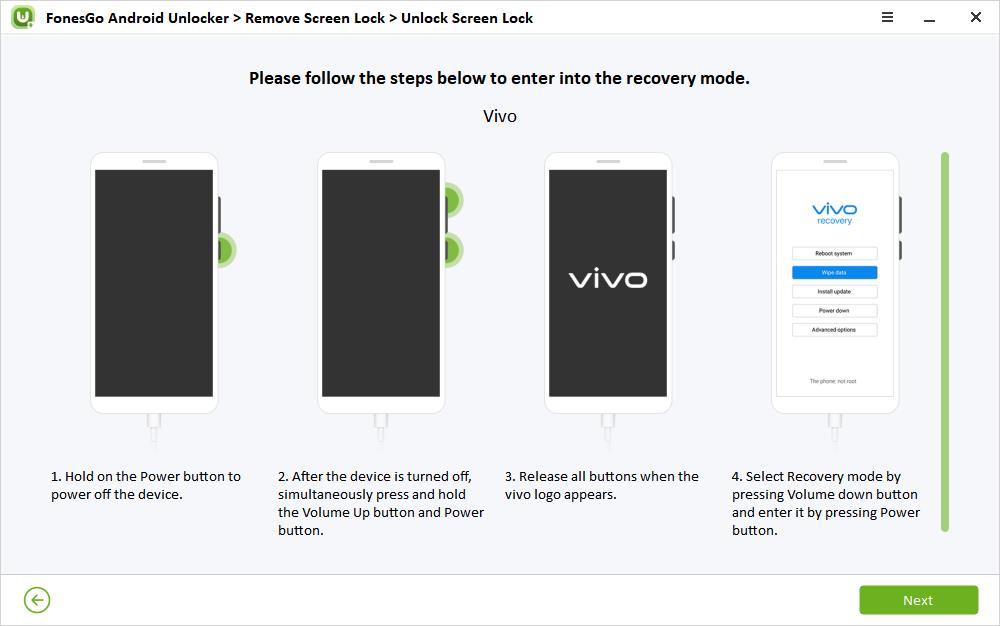
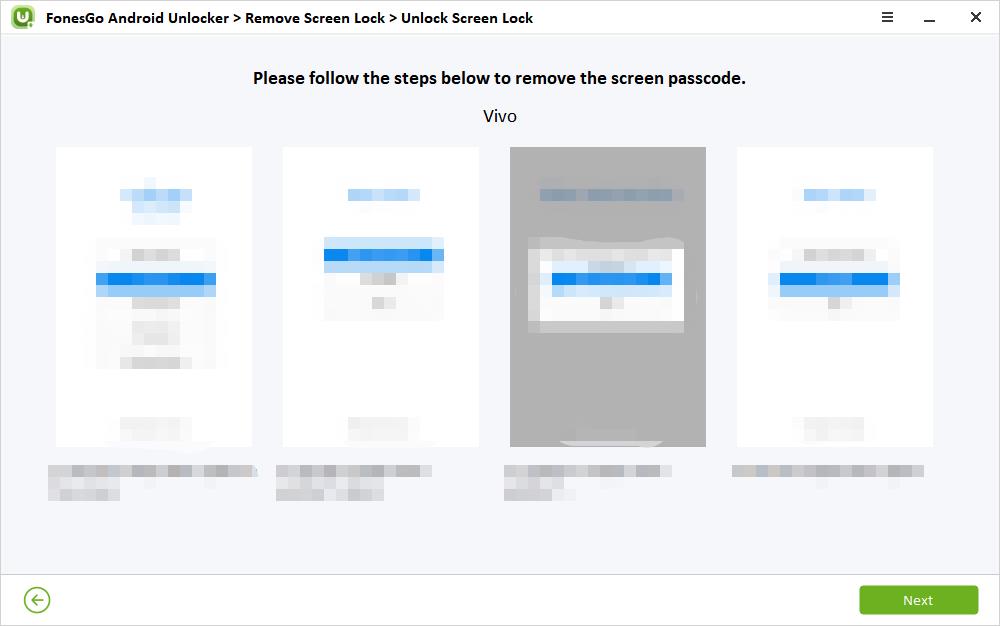

Conclusion
Being locked out of some applications when you forget your privacy password can be immensely frustrating. Thankfully, vivo provides easy password reset options and a factory reset path to regain access. Following the proper method of security questions and recovery contact info, you can quickly get back into your favorite apps. Similarly, when everything seems gloomy in severe cases, third-party tools like FonesGo Android Unlocker offer solutions when all else fails. There’s no reason to remain stuck outside your phone with so many options available.

