In today’s tech-savvy world, our smartphones play a pivotal role in our daily lives. However, losing access to your Samsung device due to forgotten Google account credentials can be frustrating. Fortunately, there are ways to bypass Google account without password on Samsung phones. In this article, we will explore the methods to bypass a Google account on Samsung with or without a PC, providing you with step-by-step guides for each process.
Part 1: Is It Possible to Bypass Google Lock on Samsung?
Yes, it is possible to bypass the Google account verification, also known as Factory Reset Protection (FRP), on Samsung devices. The FRP lock is a security feature introduced by Google to protect your data in case your phone is lost or stolen. However, it can become an obstacle if you forget your Google account credentials or purchase a second-hand Samsung device with a locked Google account. Thankfully, various methods can help you bypass this lock.
Part 2: How to Bypass Google Account on Samsung with PC?
Bypassing the Google account on Samsung with a PC can be a more reliable and comprehensive method. One highly effective program to achieve this is FonesGo Android Unlocker. This user-friendly tool allows you to unlock your Android device with ease and convenience. Bid farewell to Google FRP lock and regain access to your Android device effortlessly with the reliable and professional assistance of FonesGo Android Unlocker.
To bypass Google lock on Samsung running Android 5-13 using FonesGo Android Unlocker, follow the steps below:
- Step 1 Download and install FonesGo Android Unlocker on your computer. Connect your Samsung device to the PC using a USB cable. Then launch the program and select “Bypass Samsung FRP”.
- Step 2 Choose the appropriate unlocking option based on your Android system version.
- Step 3 Follow the on-screen instructions to access the hidden Samsung Diagnostics Menu and enable USB debugging.
- Step 4 Once USB debugging is enabled, FonesGo Android Unlocker will bypass the FRP lock on your Samsung device.
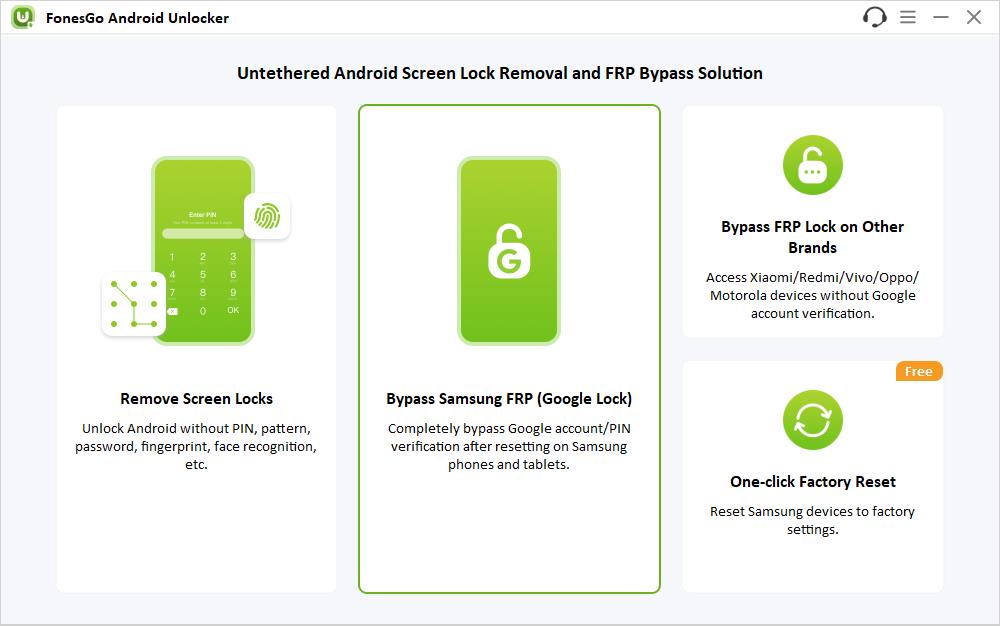
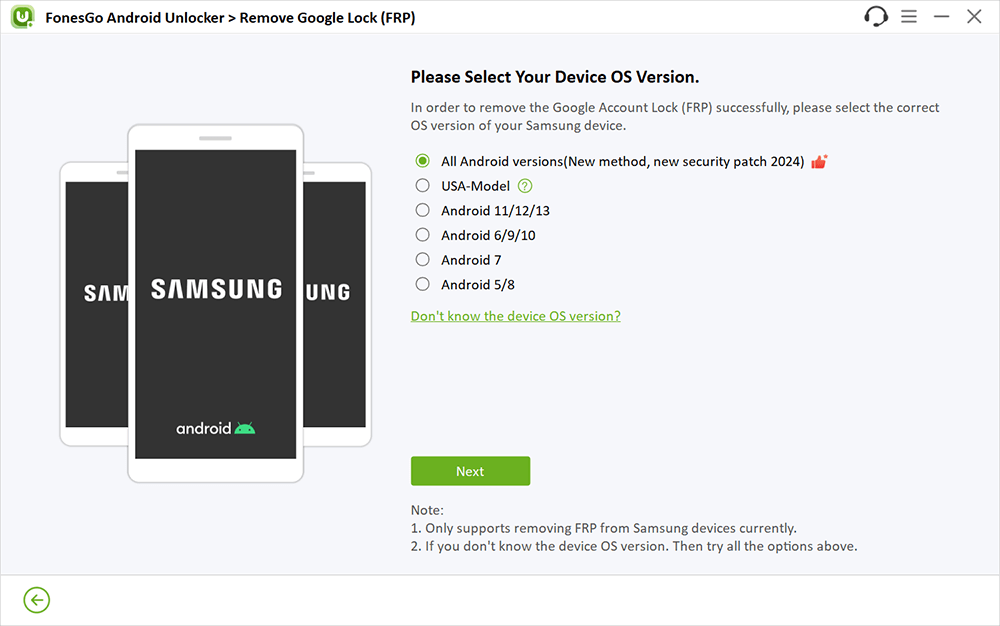
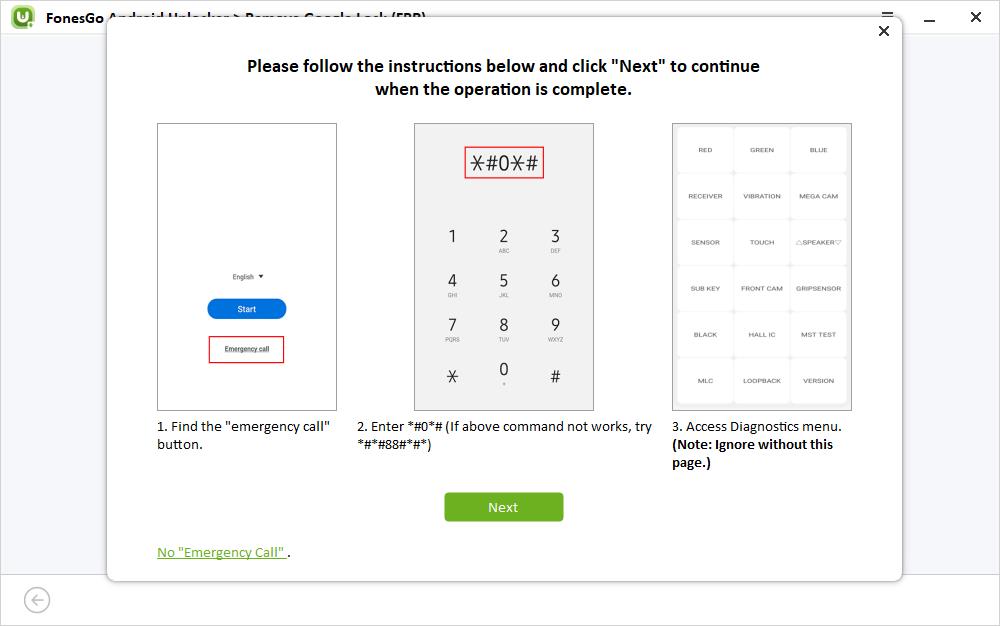
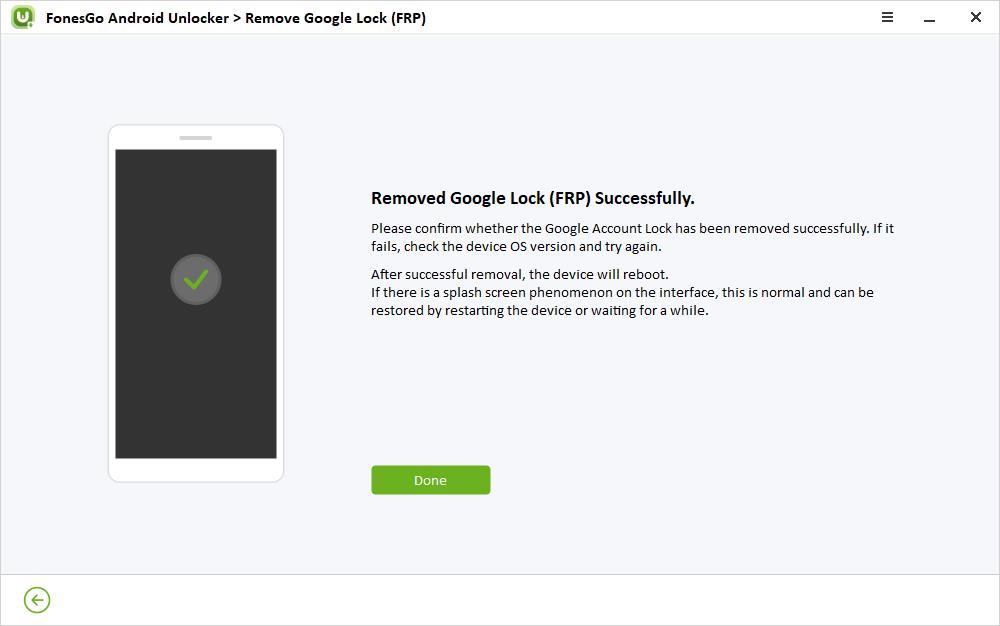
By following these steps, you can easily bypass the Google account verification (FRP) on your Samsung device. It’s a reliable solution for removing FRP locks on Samsung phones running Android 5-13, ensuring you regain access to your device without any hassle.
Part 3: How to Bypass Google Account on Samsung without PC?
If you don’t have access to a PC, worry not. There are alternative methods to bypass the Google account verification on your Samsung device without PC.
Way 1. Bypass FRP with Samsung Keyboard
If you’re locked out of your Samsung device due to Factory Reset Protection (FRP), there are clever tricks to bypass Google account verification without using a PC. One method involves using the Google Keyboard to access Settings and enable Developer mode, bypassing the FRP lock. However, this method only works for Samsung device running Android 6 and earlier.
Here’s how to bypass Google verification on Samsung via the Google Keyboard:
1. After a factory reset, restart your Samsung device, choose the language, and connect to Wi-Fi.
2. Tap the text field on the Google account verification screen to activate the virtual keyboard.
3. Hold the “@” key to access Settings and choose “Google Keyboard Settings.”
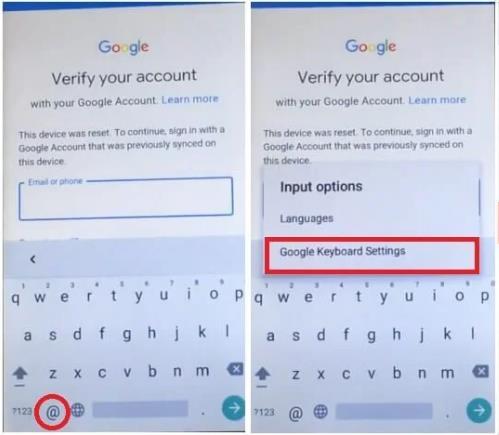
4. Select “Help & Feedback” and then “Use Google Keyboard.”
5. Use the search bar to find and access Settings.
6. Scroll down and select “About phone,” tap “Software information,” and tap “Build Number” seven times to enable Developer mode.
7. Go back to Settings, choose “Developer options,” enable “OEM Unlocking,” and restart the device.
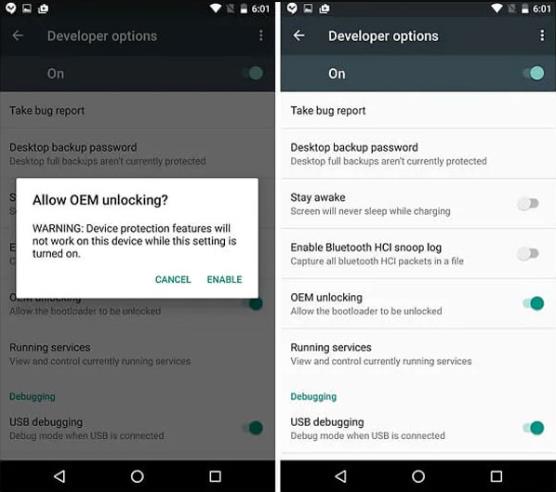
8. After reconnecting to Wi-Fi, add a new Google Account to access your Samsung device.
Please use this method responsibly and ensure you have the right to access the device. Note that it is specific to Samsung devices and may not work on other Android phones.
Way 2. Bypass Google Account on Samsung with Talkback
If you need to bypass Google account verification (FRP) on your Samsung device without using a PC, the TalkBack feature can help. However, this method is time-consuming and may be challenging for beginners. Additionally, you’ll need another Samsung phone and an active Samsung account to proceed.
Steps to bypass Google account on Samsung with TalkBack:
1. Restart your Samsung device and wait for the “Welcome” screen. Choose your language and tap on “Start.”
2. Connect to a Wi-Fi network and when asked for your Google Account details, input any random characters in the email ID field. Long-press the characters and choose “Keyboard Settings.”
3. Navigate to “About Samsung Keyboard” and open the “Open Source License.” Long-press on the agreement page and tap on the 3 dots in the pop-up. Choose “Web Search,” but the request will be declined.
4. Return to the “Choose a Wi-Fi network” screen. Press the Home button multiple times (3 or 4 times) to open the TalkBack feature.
5. Draw an “L” on the touchscreen to bring up the Global Context Menu.
6. Access “Talkback Settings” and tap on it several times until you can scroll through the settings.
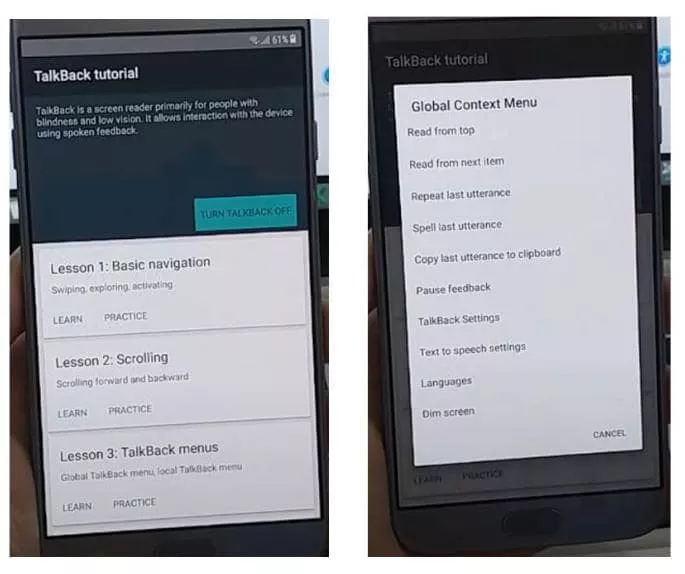
7. In the Talkback Settings, press the Volume buttons together to open a dialog box asking if you want to suspend Talkback. Choose “OK” and go back to the Talkback Settings.
8. Navigate to the bottom of the Talkback Settings page and select “Help & Feedback,” followed by “Get Started with Voice Access.”
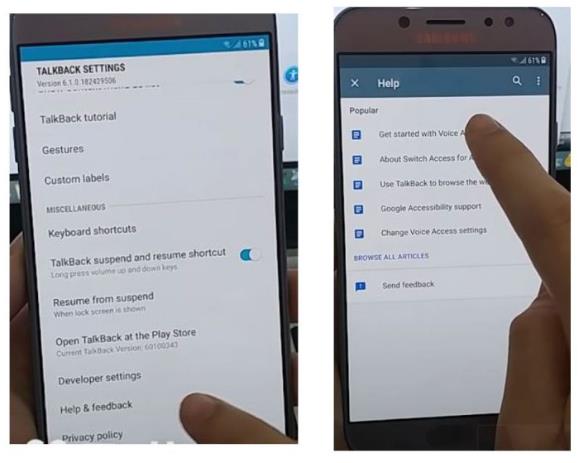
9. Tap on the YouTube video and then on the link displayed above it to open the YouTube application.
10. From YouTube, tap on the profile icon to access the “Terms & Privacy Policy” link to reach the “Terms of Service” page.
11. In the search bar, type “Lavileztechservice” on Google to go to the download page of “Lavileztechservice.”
12. Download “andoes.launcher.apk” or “quickshortcutmaker-2-4-0.apk” if the former can’t be downloaded.
13. Install the downloaded APK on your device. You need to enable “Unknown Sources” in Settings before installation.
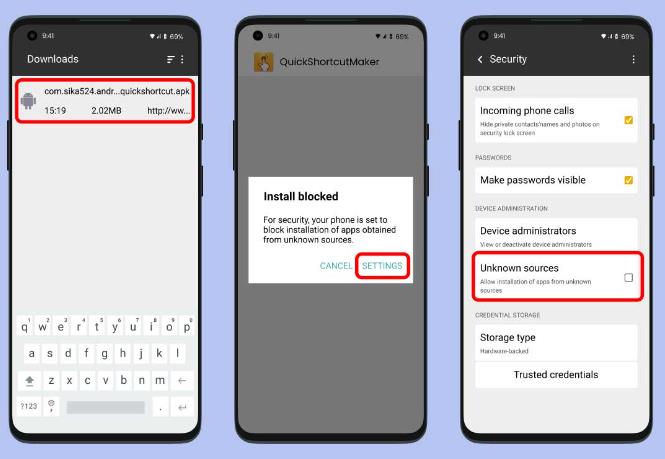
14. Once installed, navigate to Settings > Lock Screen & Security > Other Security Settings. Disable “Find My device” in “Device Administrators.”
15. Disable “Google Account manager” and “Google Play Services” in “Apps.”
16. Find your download history foler and tap on “Technocare” to install it.
17. Go to Settings > Clouds and Accounts and select “Add Account.”
18. Choose Google from the list and follow the setup process. If it shows “Couldn’t Sign in,” retry until you succeed.
19. Activate “Android Device Manager” in “Device Administrators.”
20. Enable “Google Play Services” and restart the device.
21. Proceed through the setup wizard without restoring, agree to all settings.
22. The device will start checking the Network, tap on “Don’t Restore.”
23. Proceed without selecting any security protocol to finish the wizard.
24. Go to “Settings” and into “About Phone.”
25. Tap on “Software Information” and inside that, tap on “Build Number” 7 times.
26. Enable “Developer Options” and activate “USB Debugging” and “OEM Unlock.”
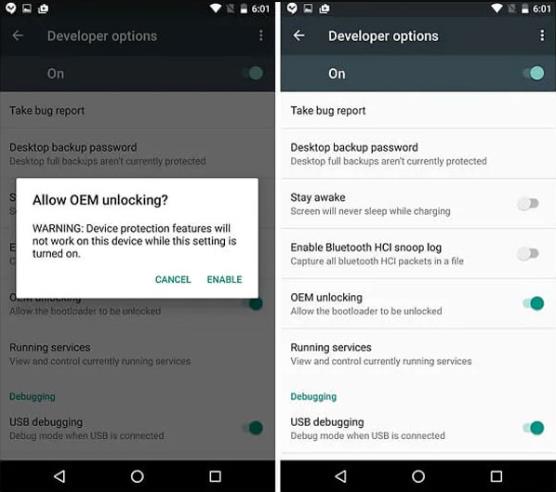
27. Perform a “Factory Data Reset” and confirm to reset the device.
28. Tap on “Delete All” and the procedure will begin.
29. Once it restarts, tap on “Start” in the “Welcome” screen and check “Agree to All.” The mobile will verify the Google Account, and you can use the Samsung device now.
Please note that this method is complex and involves multiple steps, making it suitable for advanced users or those familiar with Android device settings.
Conclusion
In some circumstances, bypassing Google account verification on Samsung devices may be necessary. Depending on whether you have access to a PC, the solutions described in this article offer many alternatives. Using programs like FonesGo Android Unlocker on a PC turns out to be more efficient and dependable for a more comprehensive answer. The Samsung Keyboard and Talkback methods can offer temporary fixes for folks without access to a PC, although they might not always be effective. No matter whatever technique you choose, it’s important to keep in mind that you should only avoid Google account verification if you have a good reason and if it’s legal to do so.

