Are you stuck at the FRP lock, or maybe you have an issue with the bootloader? One popular software that can fix all of these issues and even more is the Android Utility Tool!
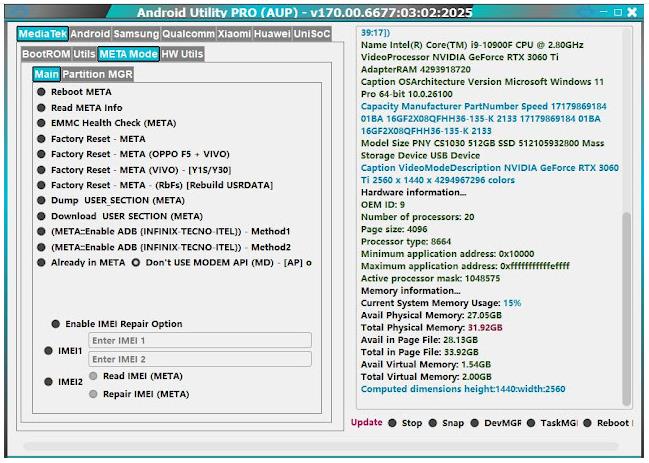
The Android Utility Tool is a 3rd party software that supports multiple devices. Some of its top features include unlocking the bootloader, SIM unlocking, FRP bypass, and IMEI repair.
But, not many people know where to safely download the Android Utility Tool latest version. And even if you end up downloading it, you wouldn’t know how to use it!
So in this guide, we will show you how to download the Android Utility Pro! Next, we will list the steps you need to bypass the FRP lock using the Android Utility Tool.
Part 1: What Is Android Utility Tool?
The Android Utility Tool is a 3rd party Windows software that’s specifically designed for Android devices. The tool allows users to unlock and repair their Android devices for free.
The Android Utility Tool is developed by “Mofadal El-Tayeb” and it works on all Windows OS versions (7/8/10/11). The file size of this tool is relatively large when compared with other tools, which are only a few MBs.
However, the Android Utility Tool is packed with a lot of advanced features. That’s a key reason why it has become so popular among advanced users and mobile technicians.
1.1 Key Features of Android Utility Tool Pro
The Android Utility Tool is one of those software that are jam-packed with features. In fact, a lot of its features are so advanced that a normal user might have no use for them at all.
Here’s a quick list of some of the key features you can find in the Android Utility Pro :
- FRP Bypass
- Factory Reset
- Flash Firmware
- Disable Auth
- Dump Preloader
- Read ADB
- Reboot Fastboot
- Reboot Meta
- Read NVRAM
- Repair/Customize Bootloader
- Repair Partition
- And much more…
A lot of these features are very advanced for everyday users and are even risky. In fact, using the wrong feature could cause some serious issues on your Android device.
1.2 Supported Devices
This tool supports all of the popular Android models and chipsets. This includes Samsung, Xiaomi, Huawei, Vivo, Itel, Infinix, and so on.
According to the developers, this tool also supports Android devices that run on MediaTek or Qualcomm chipsets. This automatically covers the majority of the Android devices, as most of them use MediaTek/Qualcomm chipsets. So, it’s safe to say that you can use the Android Utility Tool for any Android device.
Part 2: Android Utility Tool Latest Version Free Download and Usage
When it comes to finding an Android Utility Tool download link, you just can’t trust any website. It is a very popular tool, and the malicious actors also know this fact. That’s why you are highly likely to find a lot of Android Utility Tool crack versions that contain viruses/malware.
So, always ensure that you are downloading the Android Utility tool from a trusted website. After all, you will be installing it on your Windows computer and will also need to connect it to your Android device. So, the only way to play it safe is to always get the official version from a trusted website.
Here’s how you can get the Android Utility Tool latest version free download:
- Visit the Android File Host website and search for Android Utility Tool.
- You’ll find several editions. Choose one and install it on your computer.
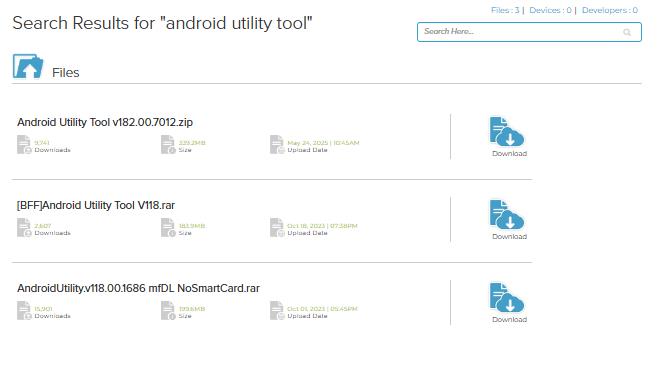
Now, let’s look at how to use the Android Utility Tool to bypass FRP lock on Samsung devices:
1. Open Android Utility Tool
Open the folder where the Android Utility tool was extracted. Next, you need to click on AndroidUtility.exe. Once you try to launch the .exe file, you will get a prompt from Windows Defender that it’s not safe.
To proceed, click on “more info” and then select “Run anyway”.
2. Smart Card Check
You’ll see a prompt saying “Smart Card not detected!”. It means that you haven’t connected a hardware dongle to the computer. The dongle is a small USB device that provides additional functionality. Without the dongle, you can only use the Android Utility Tool No Smart Card Edition and enjoy limited access.
3. Connect the Samsung Device
Once the tool is launched and you see the main interface, you need to connect the Samsung device to the PC. After that, click on the “Samsung” tab in the tool.
4. Enable USB Debugging
You will see a number of different options. You need to click on “Samsung Enable ADB New SEC (MTP)”. After that, tap on “Emergency call” on your phone and type the #0# code.
Now, just wait for a few seconds until you get a prompt to allow USB debugging on the device.
Next, check the option for “always allow” and then tap on the Allow button.
5. Bypass FRP Lock
After allowing the permission, the device screen will turn black, and then you will see the Samsung logo. Next, just go through the setup, and you will notice that the device is now unlocked!
Once the Google lock is gone, you can set up a new Google account on the Samsung device. And this time, make sure to remember the Google account info to avoid getting into the same trouble again!
Part 3: Pros and Cons of Android Utility Tool
Now, let’s look at the pros and the cons of the popular Android Utility tool:
- Supports a wide range of Android devices.
- Offers advanced flashing and firmware update tools.
- Enables SLA and DAA bypass.
- Very complicated user interface.
- Even a single mistake can brick your device.
- Downloading the tool from an unreliable website can put your device at risk of a virus/malware.
- No frequent updates.
- The tool is detected as malicious by Windows Defender.
Part 4: Unable to Activate ADB? Best Alternative to Android Utility Tool
The big problem of using Android Utility Tool is that you’ll be unable to activate ADB sometimes. In this case, we highly recommend a more user-friendly alternative to you – FonesGo Android Unlocker. It’s a multifunctional tool that can help remove all screen locks from 6000+ Android devices, bypass Google lock on any phones, and factory reset Samsung devices in 1 click. It’s a must-have tool for every Android user and phone repair shop owner.
Why is FonesGo Android Unlocker better than Android Utility Tool?
- It can bypass FRP lock on lots of Android phones, like Samsung, Mi, vivo, OPPO, Motorola, and more.
- FonesGo team has years of experience in unlocking phones, so the success rate is high.
- With the user-friendly interface, you can unlock any Android phones easily and quickly.
- The tool works on Windows and Mac systems.
- FonesGo team offers free lifetime update and 24/7 professional support.
Now, let’s look at how you can easily bypass FRP on a Samsung Snapdragon device with FonesGo Android Unlocker:
- step 1 Install the FonesGo Android Unlocker on your computer. Next, launch the tool and then choose the “Bypass Samsung FRP” option.
- step 2 Connect your Samsung device to the computer with a USB cable. Select the “Snapdragon Device” option and then press Next.
- step 3 After that, you need to select the model of your Samsung device from the list. If you don’t see your specific model, just select a similar model.
- step 4 You will need an EDL cable to connect the Samsung device to the computer. If you don’t have it, you can simply buy it from Amazon/eBay.
- step 5 Once you have the cable, follow the on-screen tutorial to connect and set up the device.
- step 6 Once the device is properly set up, the tool will automatically remove the FRP lock from your Samsung device. Now, you are free to use your Samsung device in any way you like, and you can even set up a new Google account.
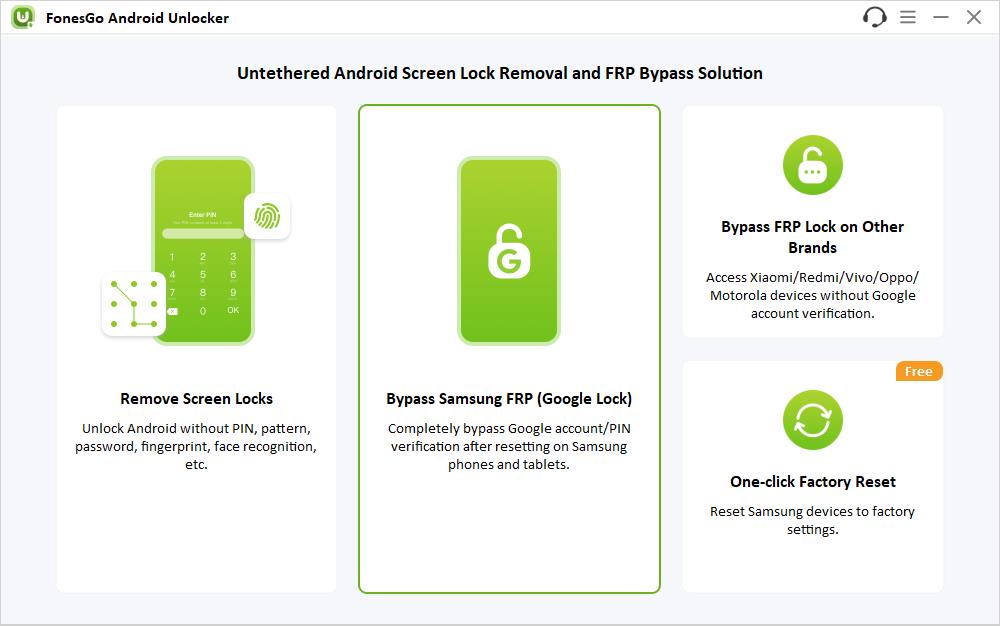
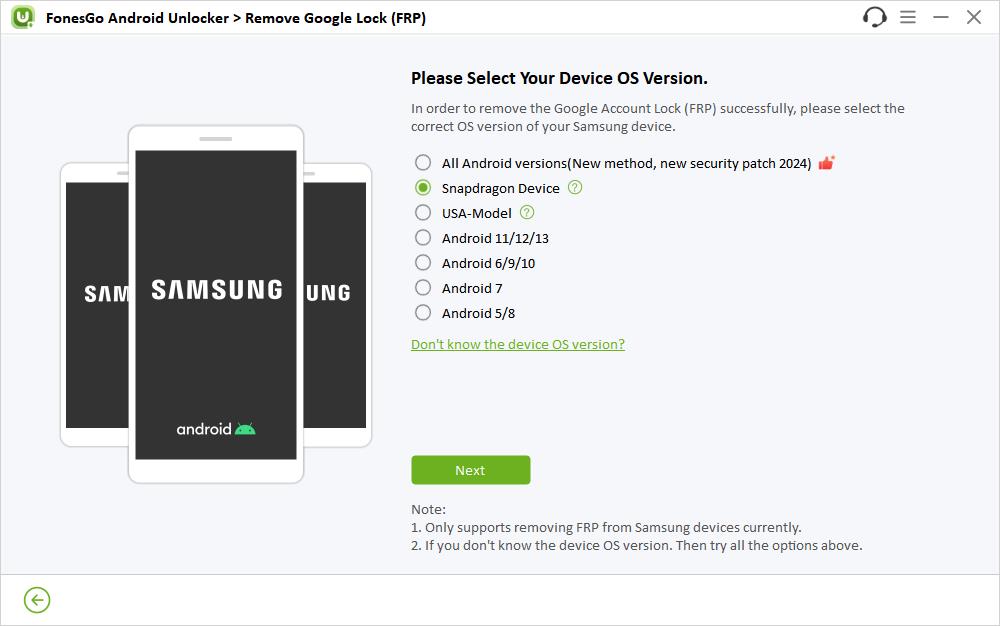
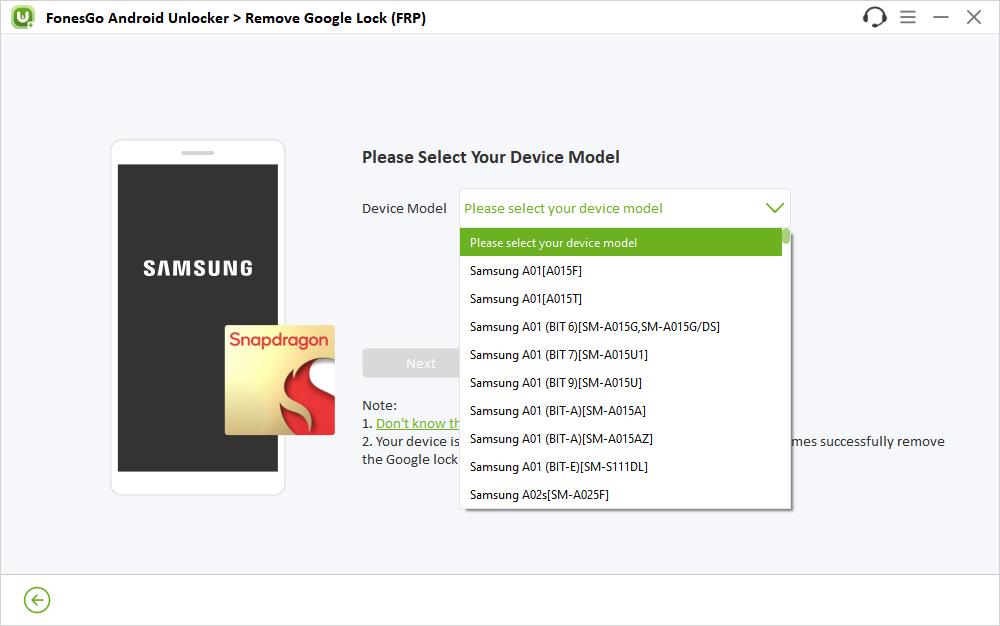
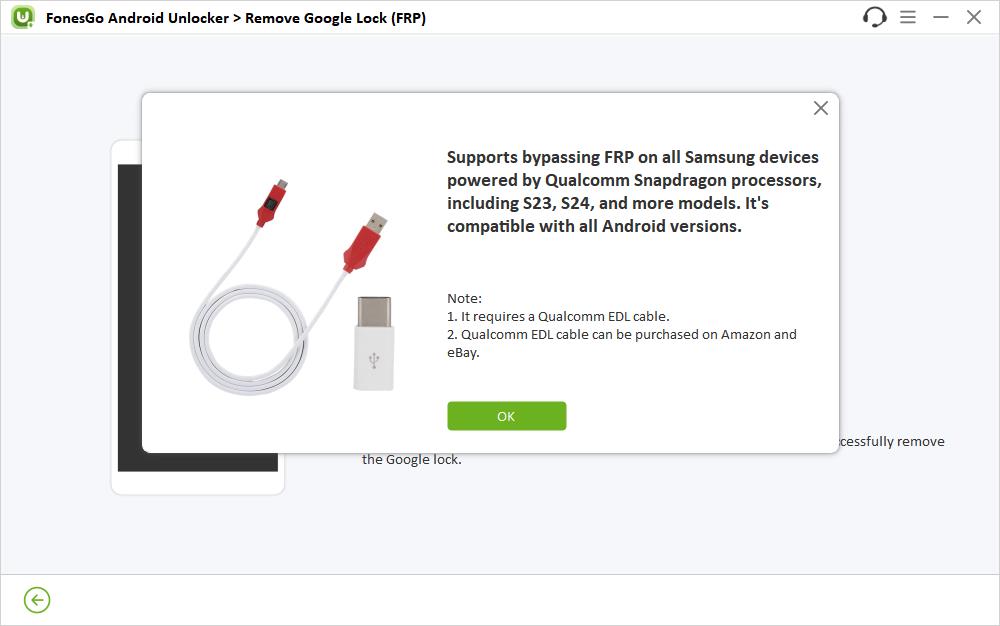
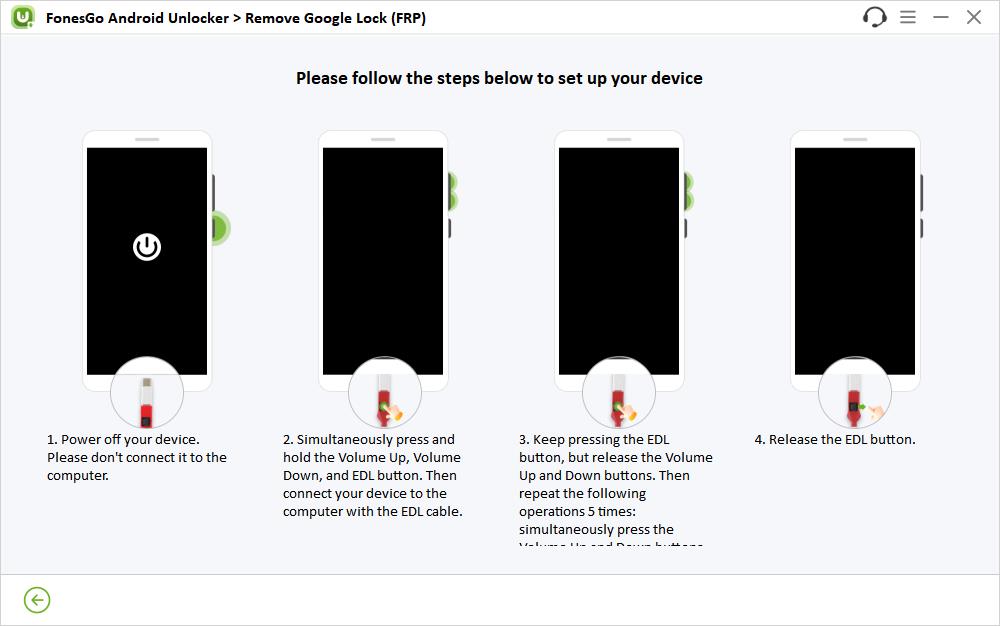
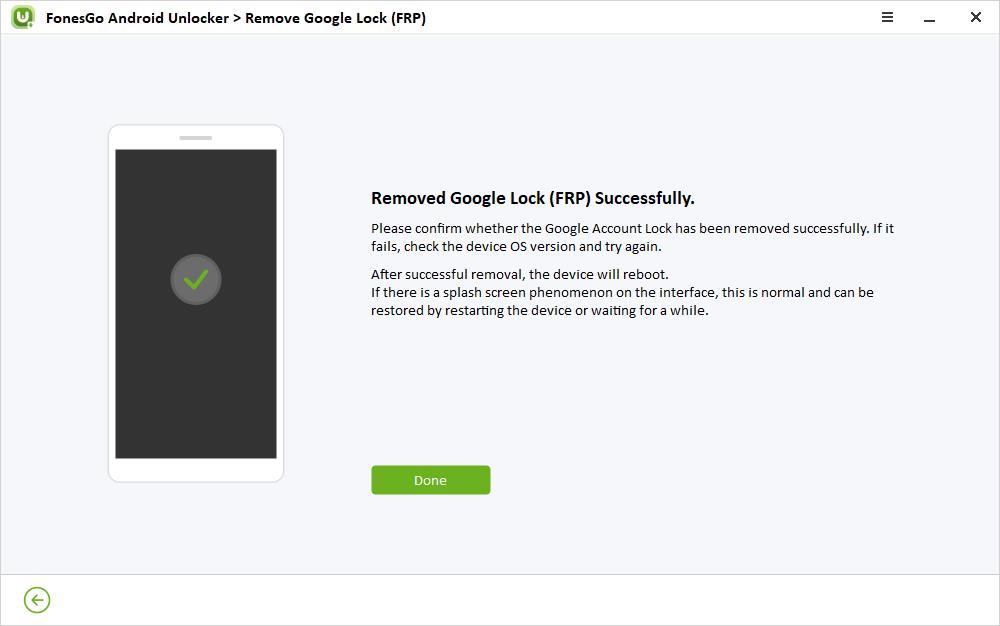
Final Words
We have provided a detailed guide on how you can get the Android Utility Tool free download. Not only that, but we have also shown the exact steps you need to use the Android Utility Tool for FRP bypass on Samsung devices.
But, here’s the thing. The Android Utility Tool is not frequently updated, and using the tool is not easy at all. Especially with so many features, you may end up bricking your device.
So, a far safer option to bypass FRP lock on Samsung or any other device is to use the FonesGo Android Unlocker. This tool has a 99.99% success rate and allows you to get rid of the FRP lock within seconds!


