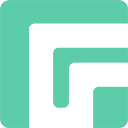Download Mode, also known as Odin Mode, allows you to flash stock firmware and factory images on Samsung phones and tablets. In this article, we will show you how to enter Samsung Download Mode by pressing some physical keys.
1. Boot into Download Mode on Samsung Devices with Home Key
Older Samsung Galaxy smartphones like Galaxy S7/Note 7 have a Home button. Here is how to enter Samsung Download Mode with Home button:
- Step 1: Power off your Samsung device.
- Step 2: Press and hold the Volume Down, Power and Home buttons simultaneously.
- Step 3: Release all keys when you see a blue-colored screen with “Warning” message.
- Step 4: Press the Volume Up key to enter the Download Mode.
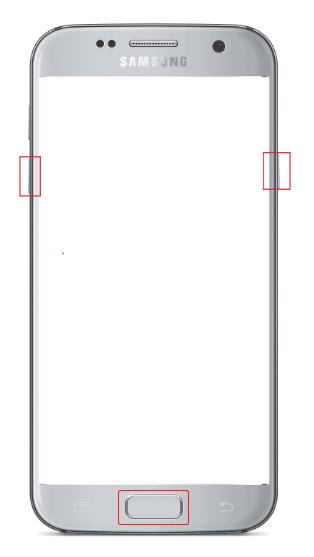
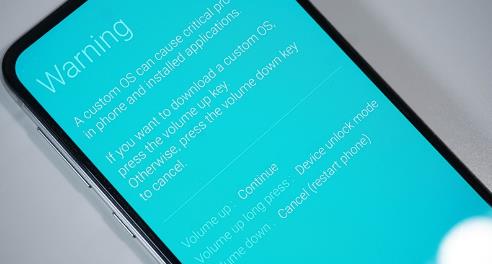
2. Boot into Download Mode on Samsung Devices with Bixby Key
From 2017, Samsung completely removed the Home key from its devices. But it add a new physical key to some devices. That is what we call Bixby key. Samsung devices like Galaxy S8/S9 have Bixby key. Here is how to enter Samsung Download Mode with Bixby key.
- Step 1: Power off your Samsung device.
- Step 2: Press and hold the Volume Down, Power and Bixby buttons simultaneously.
- Step 3: Release all keys when you see a blue-colored screen with “Warning” message.
- Step 4: Press the Volume Up key to enter the Download Mode.
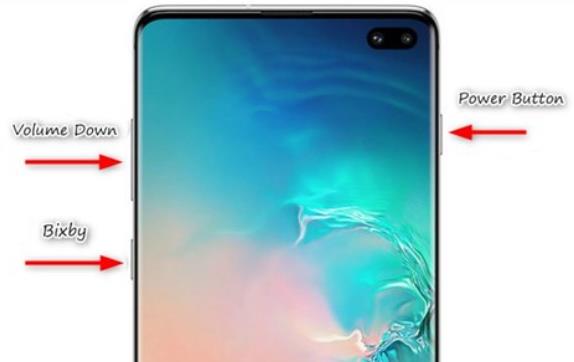
3. Boot into Download Mode on Samsung Devices with Side Key
On recent Galaxy devices like S22/S21, Samsung completely removed the Bixby key but merged its functionality to Power key. That is what we can Side key. Here is how to enter Samsung Download Mode with Side key.
- Step 1: Power off your Samsung device.
- Step 2: Press and hold the Volume Up and Down buttons simultaneously.
- Step 3: Connect your Samsung device to the computer with a USB cable while holding the 2 keys.
- Step 4: Release all keys when you see a blue-colored screen with “Warning” message.
- Step 5: Press the Volume Up key to enter the Download Mode.
Conclusion
By now, you have learned how to boot into Download Mode on different Samsung models. If you have any questions, feel free to leave a comment below.