FonesGo Android Unlocker is a professional Android unlock tool, which allows you to bypass FRP from Samsung, Xiaomi, Redmi, vivo, OPPO, Motorola, and more devices and remove all screen locks from most Android devices completely. In this guide, we will show you how to unlock Android phone without password.
To get started, please download and install FonesGo Android Unlocker on your computer first. It works well on Windows and Mac computer.
Part 1: Unlock Android Phone without Password
FonesGo Android Unlocker is an Android lock screen removal tool that can remove password, PIN, pattern, face lock, fingerprint, privacy password and secure startup password from Android phones and tablets. It supports more than 6000+ phone models, including the popular phone brand Samsung, Huawei, Google, Xiaomi, LG, Motorola, etc. And it supports all Android versions. If you forgot Android password, we suggest that you try FonesGo Android Unlocker.
- 1.1 Remove Screen Lock Password from All Android
- 1.2 Remove Password from Samsung Phone in 1 Click
- 1.3 Remove Password from Samsung Phone without Data Loss
1.1 Remove Screen Lock Password from All Android
After installation, you need to follow these steps to use FonesGo Android Unlocker.
- Step 1 On the home screen, select “Remove Screen Locks”. Then choose “Unlock Screen Lock” in the next screen. Connect your locked Android device to the computer with a USB cable and click “Start” to proceed.
- Step 2 In this step, you will see the supported phone brands. Select your phone brand to continue.
- Step 3 To remove screen locks from Android devices, you need to put your device into Recovery Mode. FonesGo Android Unlocker provides you with step-by-step guide based on different phone models.
- Step 4 After your device has entered the Recovery Mode successfully, you can follow the on-screen instructions to remove screen lock.
- Step 5 Once your Android device restarted, you can set up your device and set a new password.


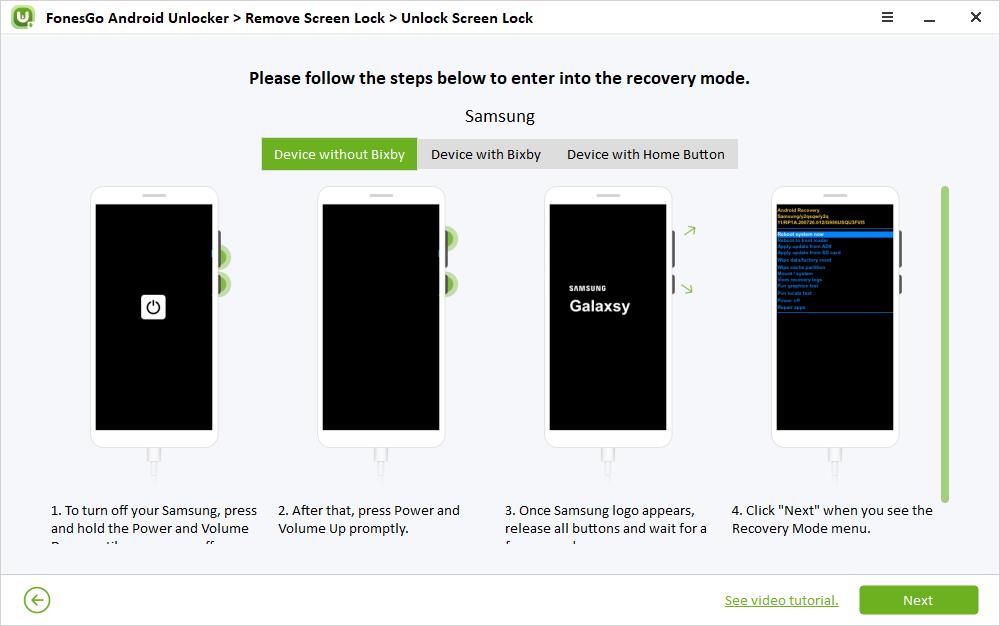
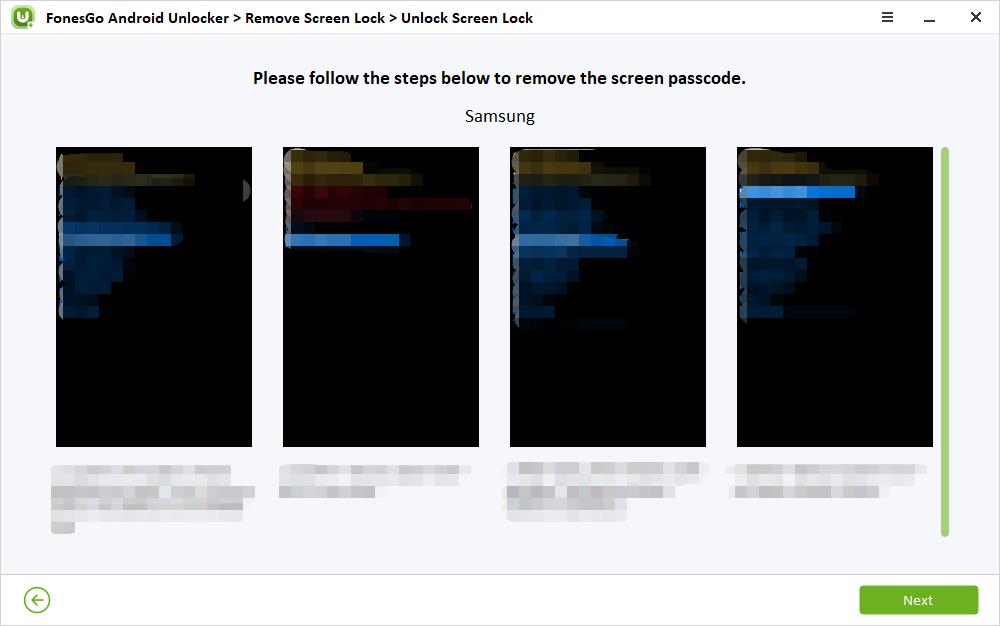

1.2 Remove Password from Samsung Phone in 1 Click
FonesGo Android Unlocker allows you to remove password from Samsung Android 12 devices in 1 click. Let’s check how it works.
- Step 1 Connect your Samsung Android 12 device to the computer and select the option “One-click remove screen locks from Samsung (For Android 12)”.
- Step 2 Your device information will appear on the screen. Once confirmed, click “Unlock” to move on.
- Step 3 FonesGo Android Unlocker will begin to remove screen lock from your Samsung device. Seconds later, the password/pattern lock will be removed completely, and your Samsung device will restart automatically. Then you can access your device without entering a password.
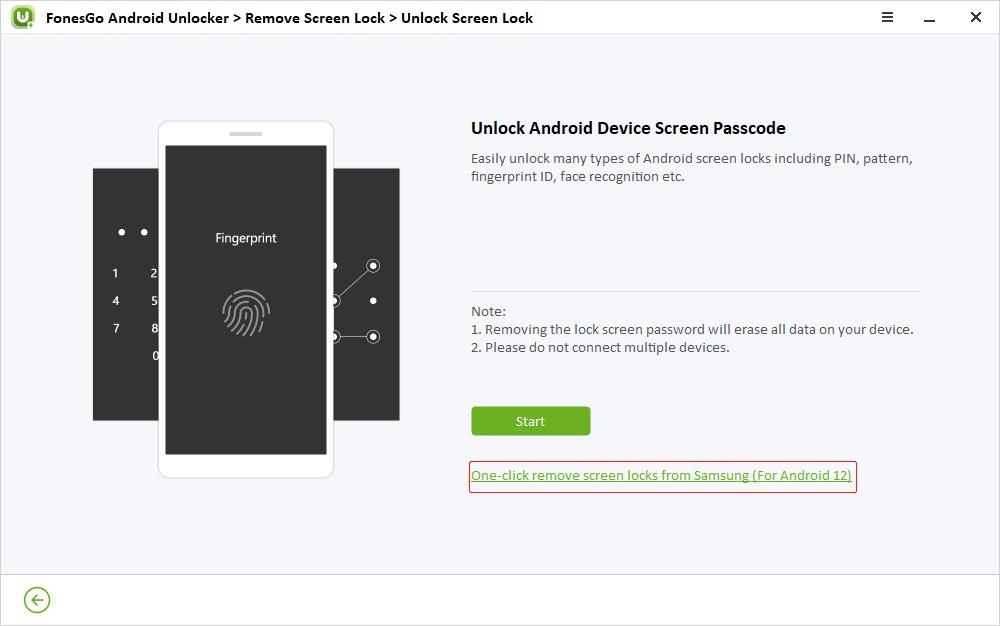
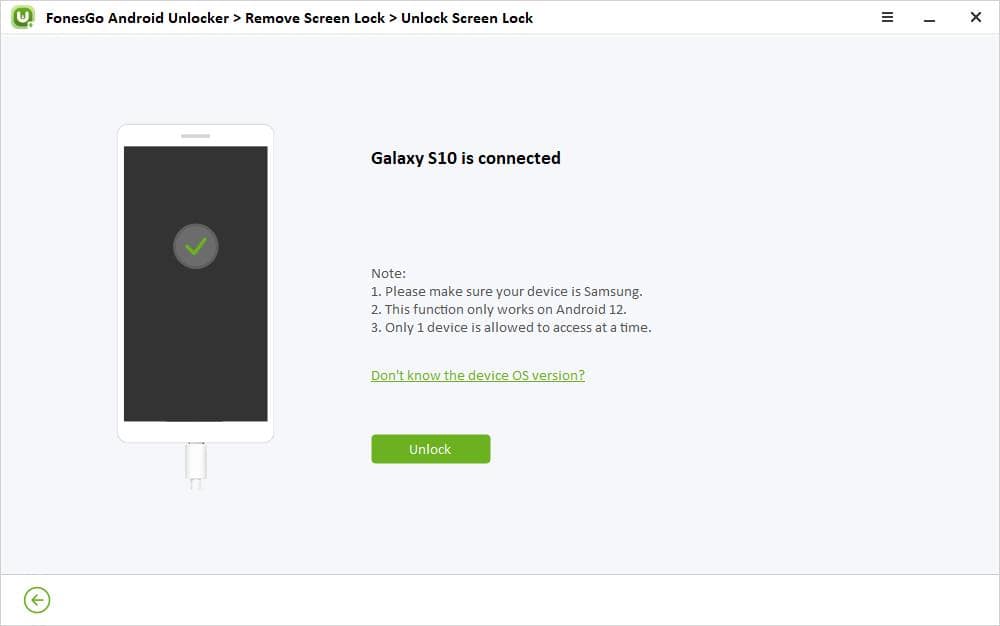

1.3 Remove Password from Samsung Phone without Data Loss
FonesGo Android Unlocker can also remove password or pattern lock from a Samsung phone without data loss. If you own a Samsung device like Galaxy S3/S4/S5/S6, then you can use this tool to unlock Samsung phone.
- Step 1 Connect your locked Samsung device to the computer with a USB cable, and select “Unlock Samsung without Data Loss” on the interface. Then click “Start” to continue.
- Step 2 In this screen, you need to select your device name and device model. Once done, click “Next”.
- Step 3 It will begin to download a data package. It will only take several seconds.
- Step 4 Now, you need to follow the on-screen instructions to enter the Download Mode.
- Step 5 Once you have entered the Download Mode successfully, the tool will start to remove screen lock from your device. The process will be finished within 1-2 minutes. Then you can access your Samsung device without PIN/pattern. And you won’t lose any data during this process.
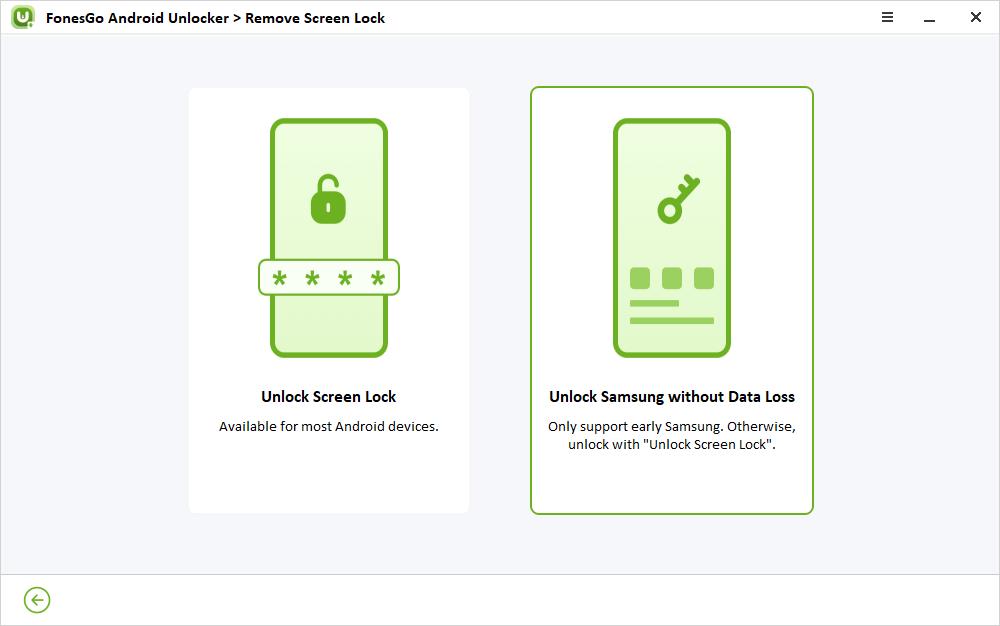
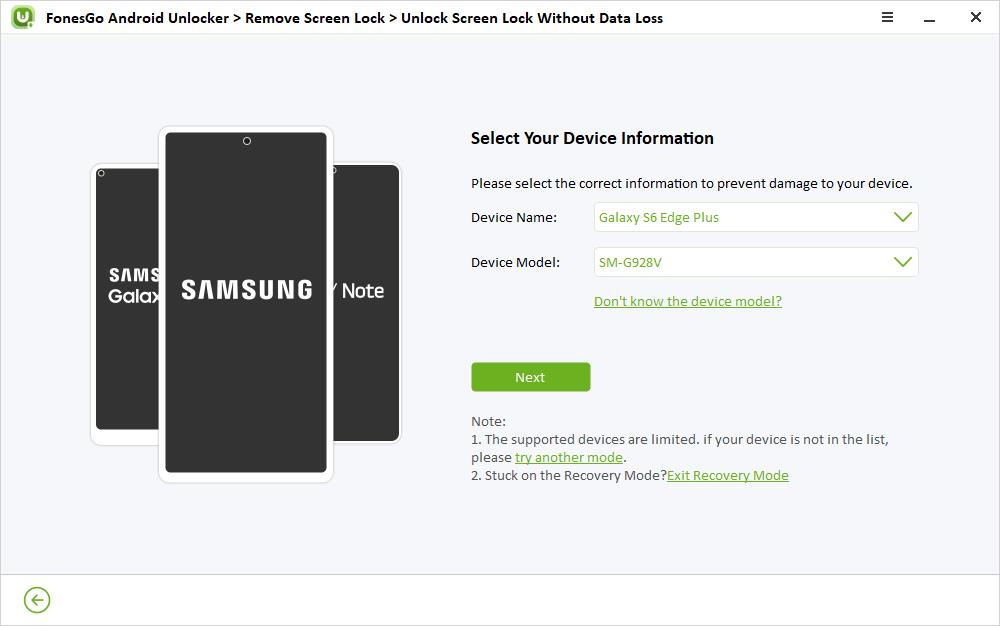
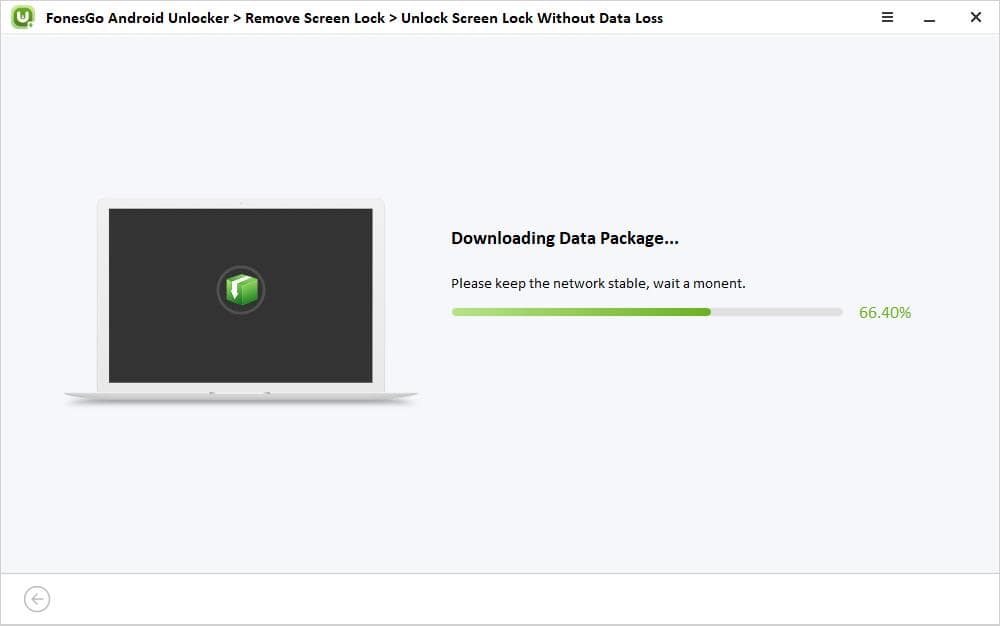
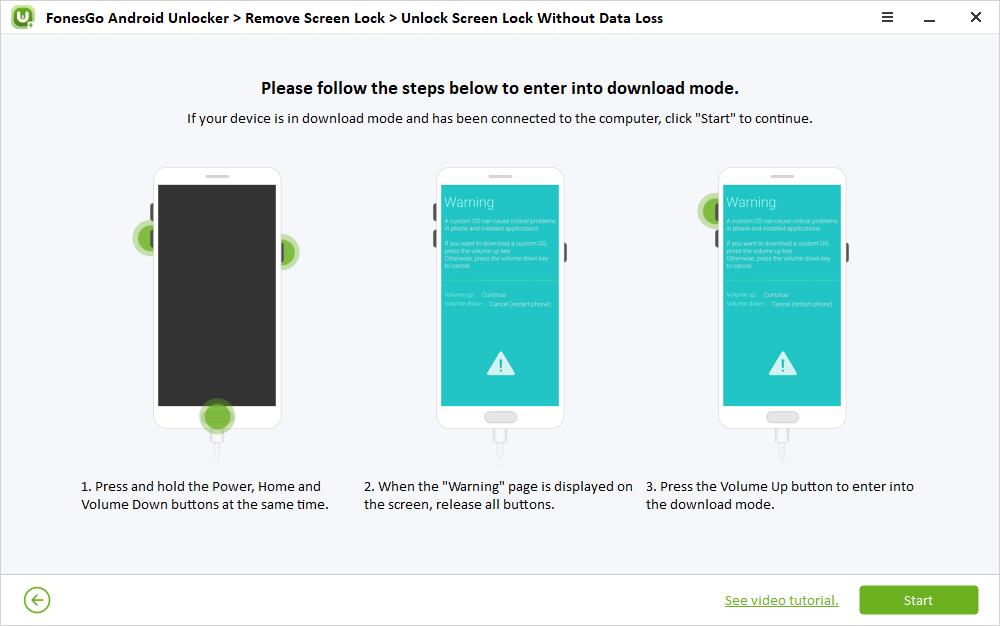
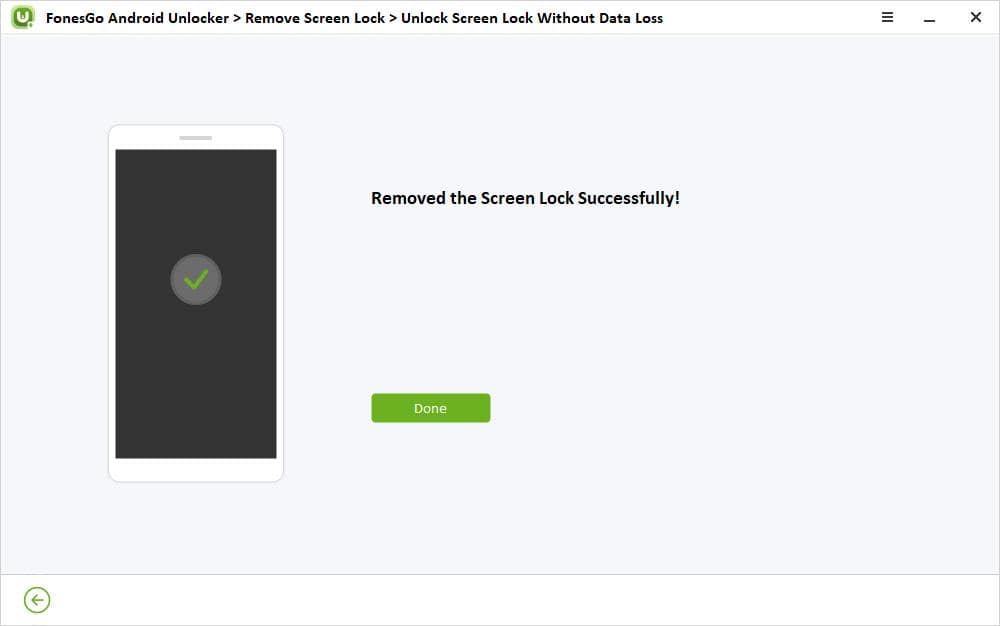
Part 2: Bypass Samsung FRP (Google Lock)
In this part, we will show you how to bypass factory reset protection on Samsung devices running Android 5-15.
- 2.1 Bypass Samsung FRP on Android 5-13
- 2.2 Bypass FRP on Samsung USA Models
- 2.3 Bypass FRP on Samsung Snapdragon Devices
- 2.4 Bypass Samsung FRP on Android 11/12/13
- 2.5 Bypass Samsung FRP on Android 5/8
To start with, free download and install FonesGo Android Unlocker on your computer.
On the FonesGo Android Unlocker interface, select the “Bypass Samsung FRP (Google Lock)” option. Then connect your Google locked Samsung device to the computer and click “Start” to continue.
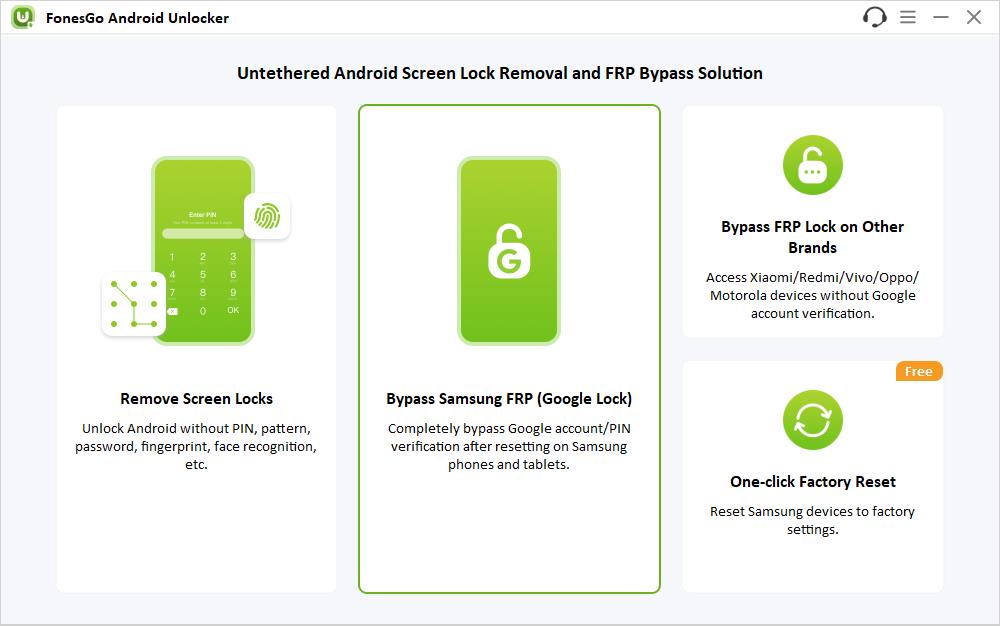
2.1 Bypass Samsung FRP on Android 5-13
FonesGo FRP bypass tool offers different options to bypass Samsung FRP on different Android versions. We suggest that you choose the first option that enables you to bypass Samsung FRP on Android 5-13, even if your device has updated to the latest security patch. If your Samsung device didn’t update to the latest security patch, you can choose the second option. It also supports Android 5-13.
- Step 1 After selecting the first option, click “Next” to continue.
- Step 2 On your Google locked Samsung device, return to the Welcome screen. Then tap on the Emergency call and enter the secret code to access the Diagnostics menu.
- Step 3 Moments later, FonesGo FRP bypass tool will help you enable USB debugging. You need to tap “Allow” on your Samsung device, then click “Authorized” on the program’s interface.
- Step 4 FonesGo will start to remove FRP from your Samsung device. Wait for a few seconds. Once done, your Samsung device will reboot automatically. Then, you can access the device and enjoy all features.
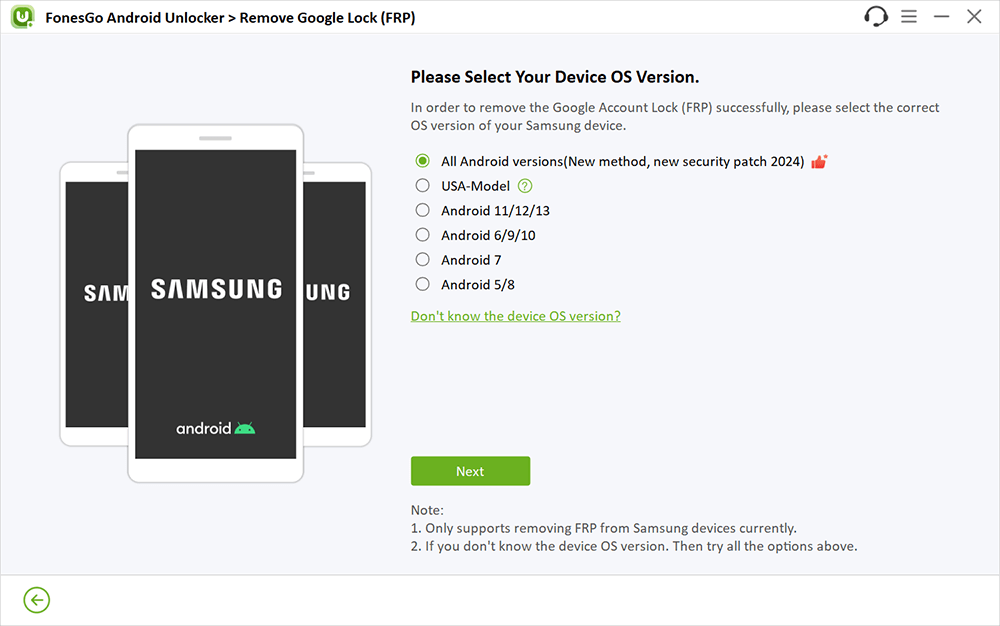
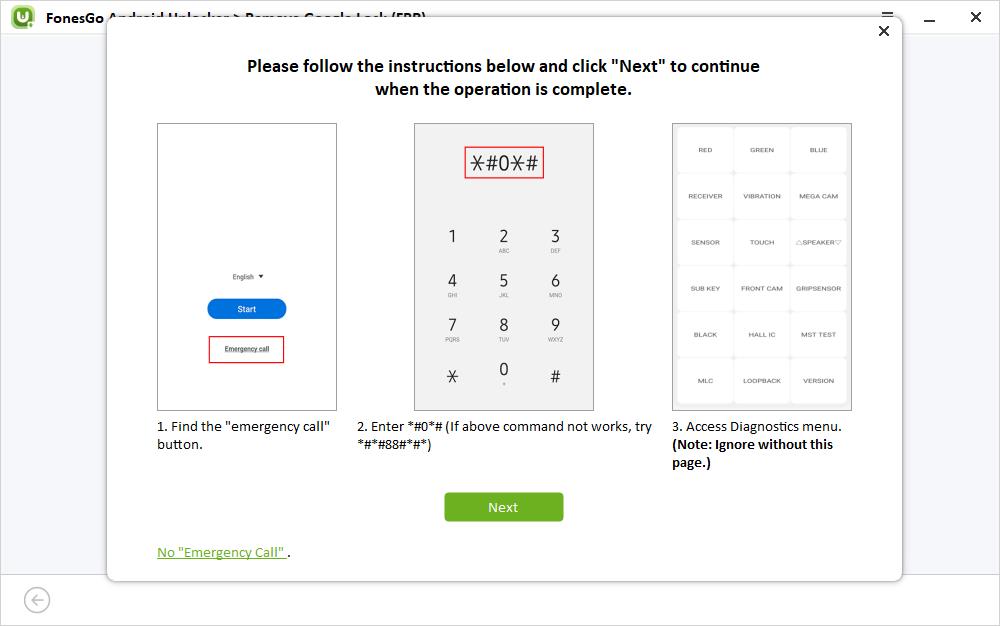
You won’t be able to enter the Diagnostics menu if your enter emergency mode by pressing Power button.
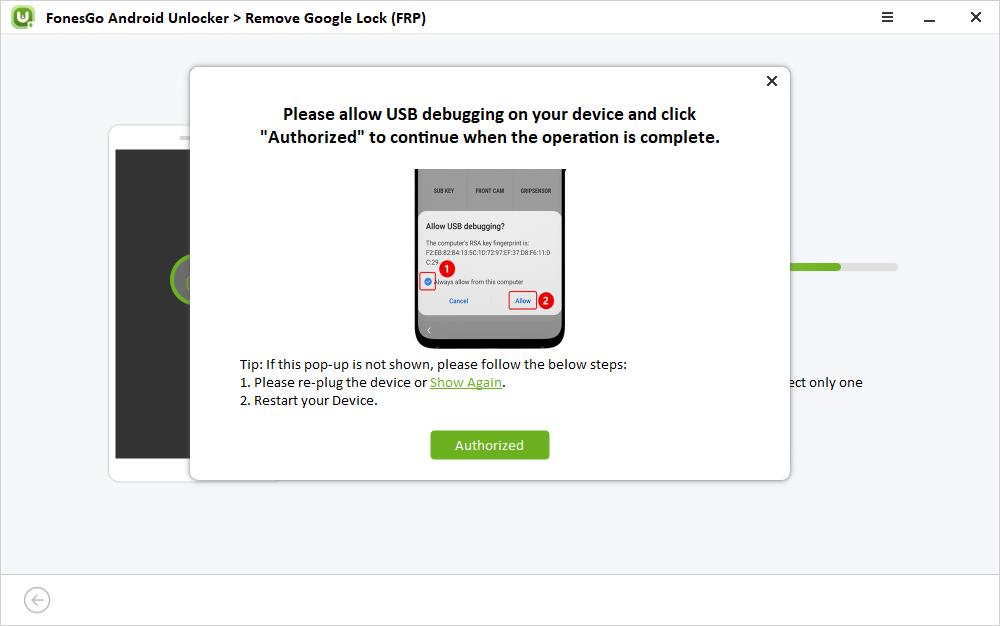
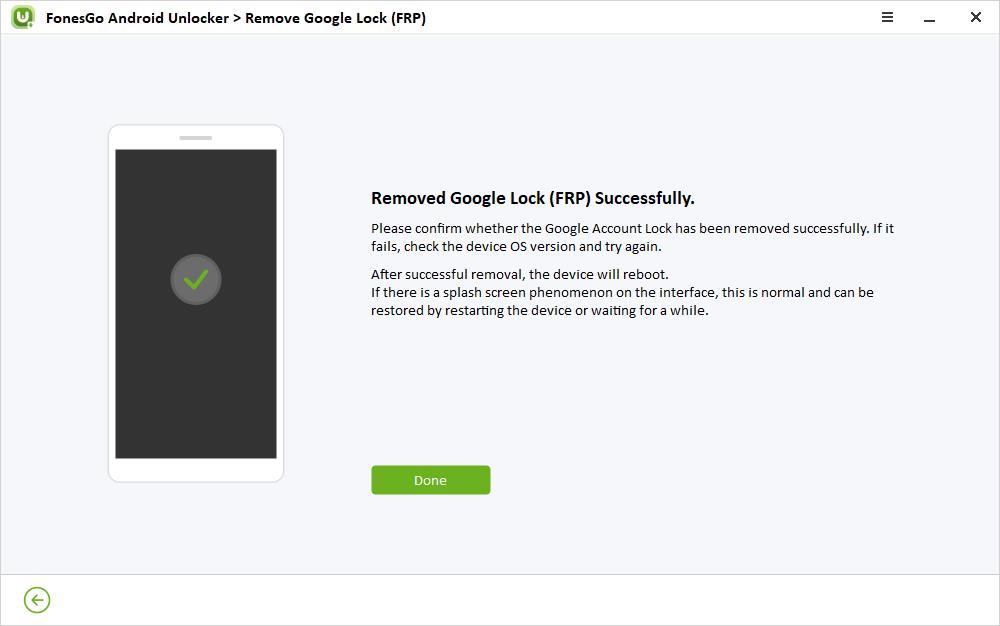
If this method doesn’t work for your Samsung device, please go back to the first screen and choose other options to try.
2.2 Bypass FRP on Samsung USA Models
If you own a Samsung USA model, then you should select this option. This is a new solution that allows you to bypass FRP on a Samsung device running Android 13/14.
- Step 1 Connect your locked Samsung USA model to the computer with a USB cable and select USA-Model on the screen.
- Step 2 The FRP removal process will start immediately. In this process, your device may restart multiple times. Please don’t panic, it’s normal.
- Step 3 In this step, you need to follow the instructions to set up your Samsung USA model.
- Step 4 The Google FRP lock will be removed completely after rebooting the device.
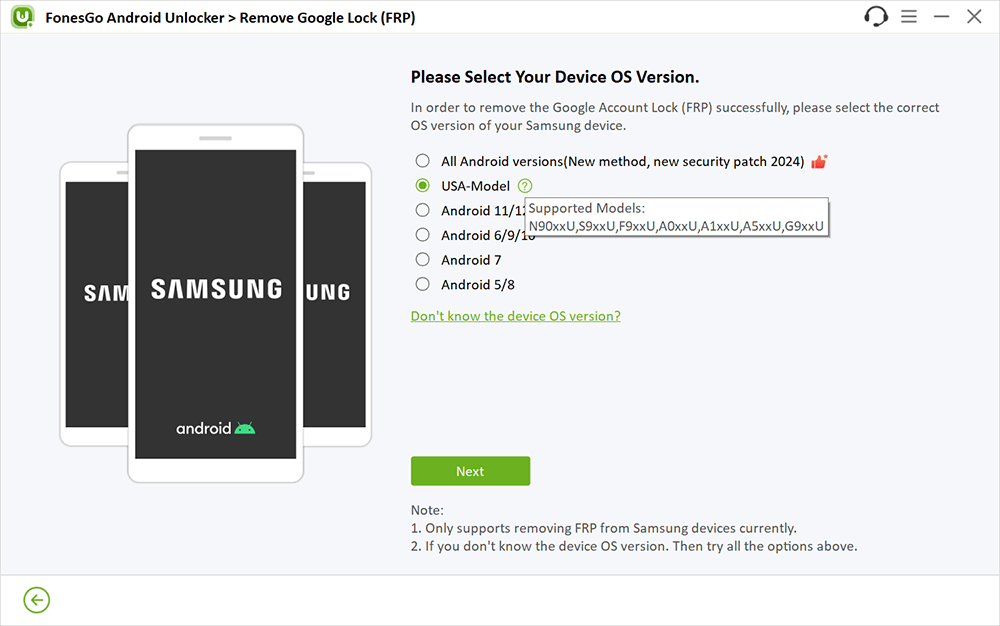
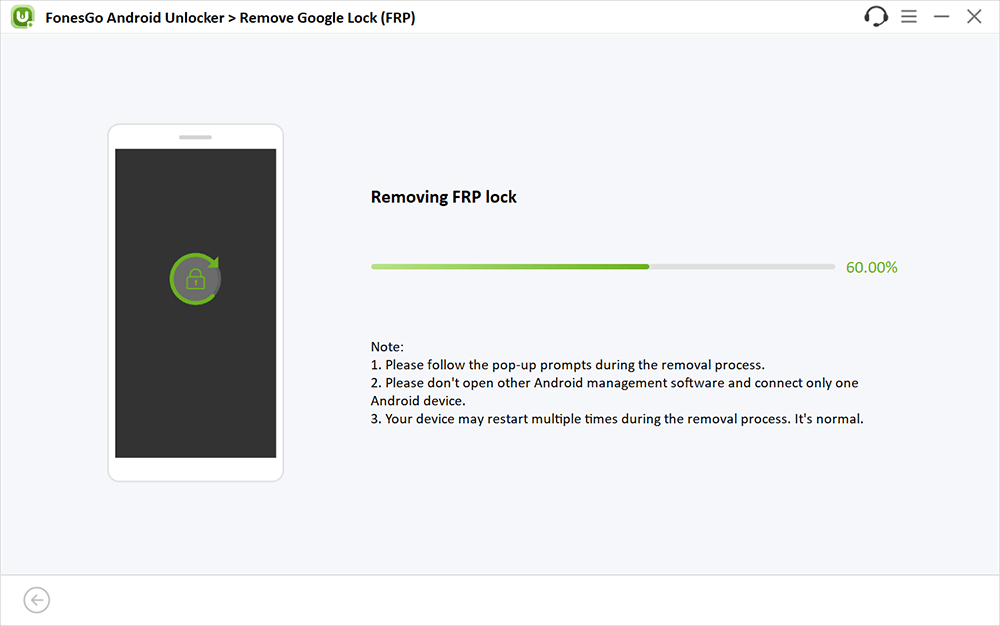
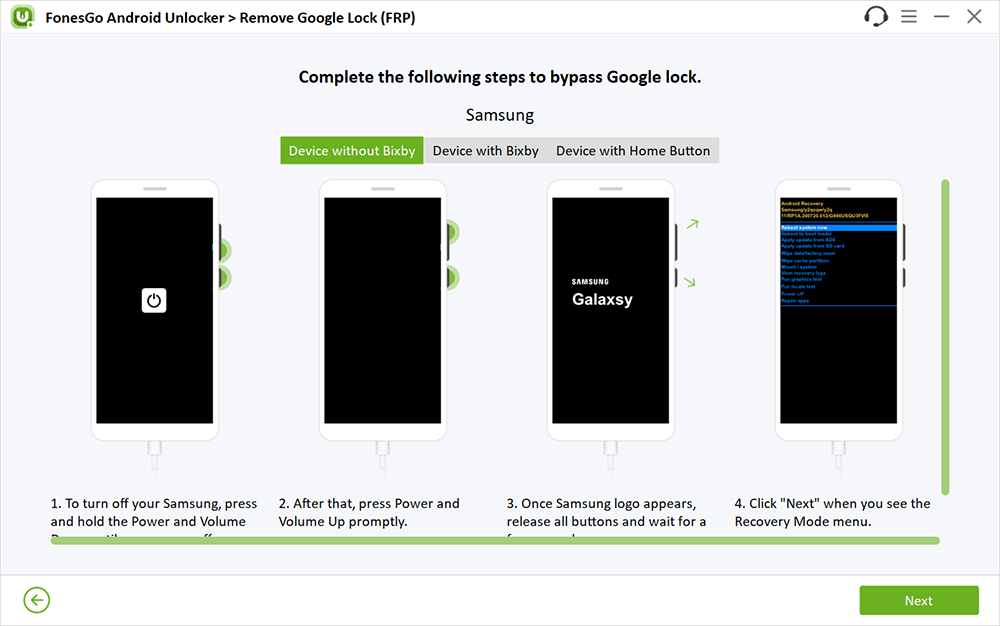
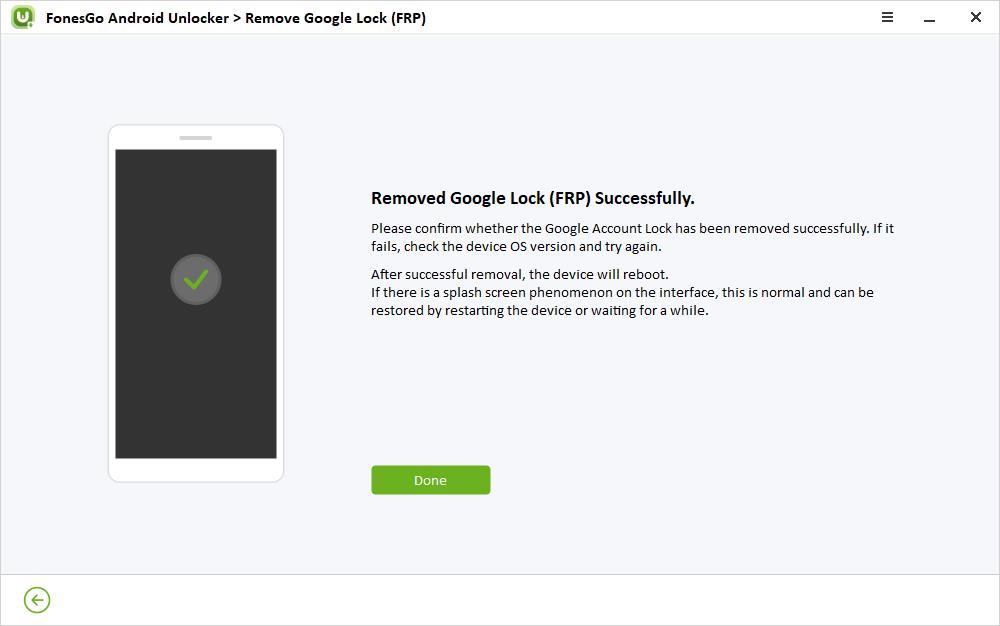
2.3 Bypass FRP on Samsung Snapdragon Devices
FonesGo team recently released a new version of Android Unlocker to support bypassing FRP on all Samsung Snapdragon devices. This new solution is compatible with all Android versions, including the latest Android 15. Now, let’s check how it works.
- Step 1 Select “Snapdragon Device” option on the screen. This solution supports all Samsung Qualcomm Snapdragon devices, including the latest Samsung S24.
- Step 2 Then you need to select your device model. If you can’t find your model in the list, you can select a similar model. It will also work.
- Step 3 You need to prepare an EDL cable. You can get it from Amazon or eBay.
- Step 4 Follow the on-screen instructions to set up your Qualcomm Snapdragon device.
- Step 5 Once done, you will receive a notification on your device. Seconds later, the Google lock on your device will be removed completely.
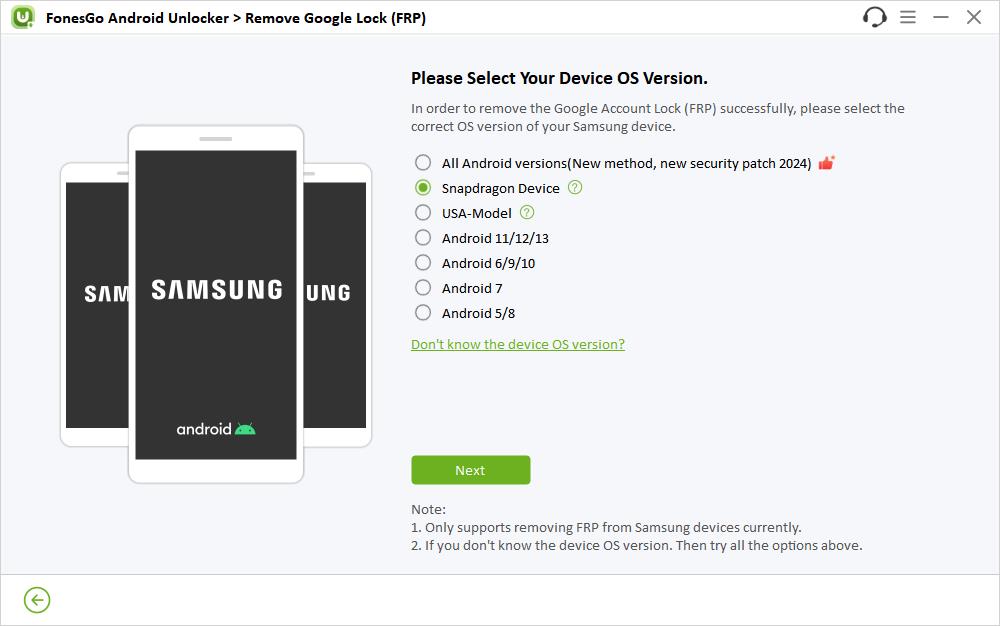
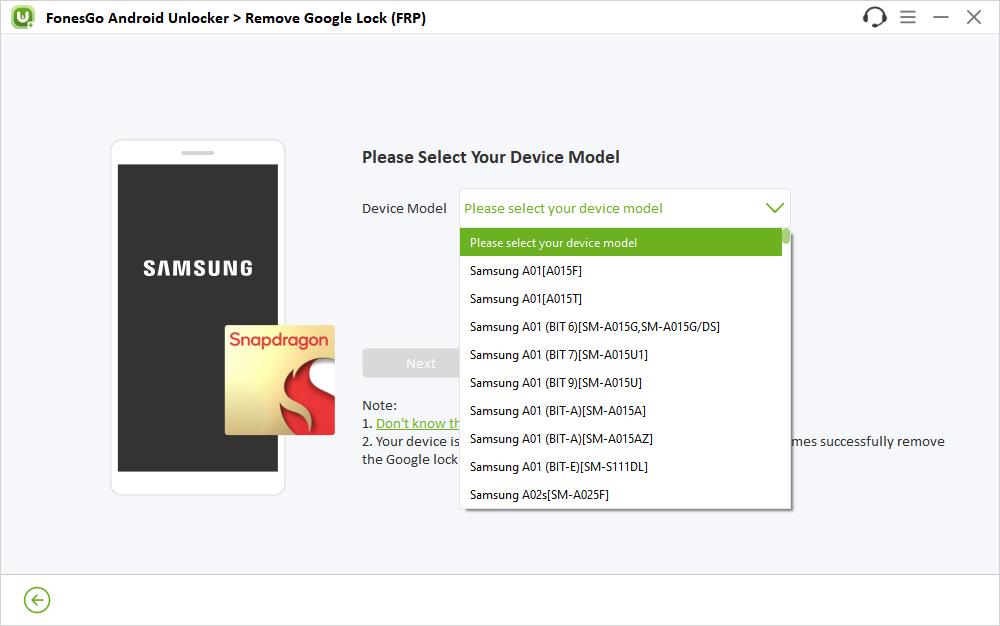
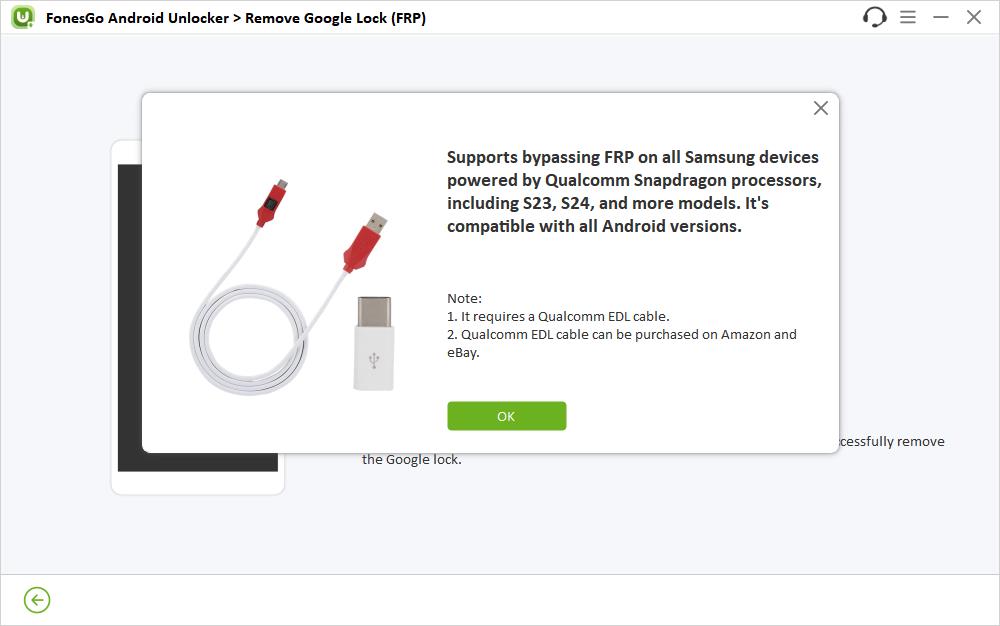
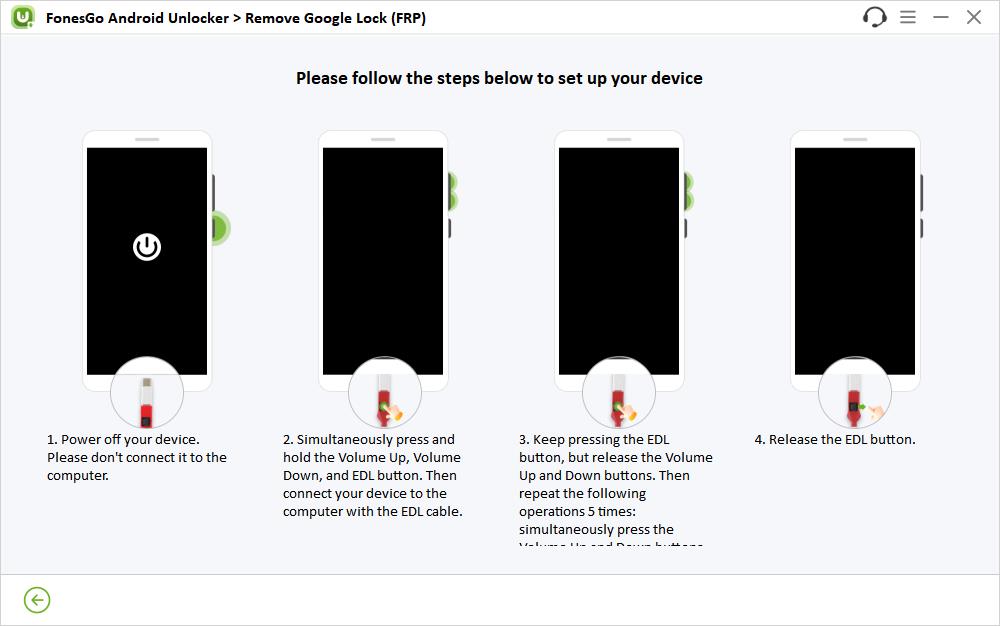
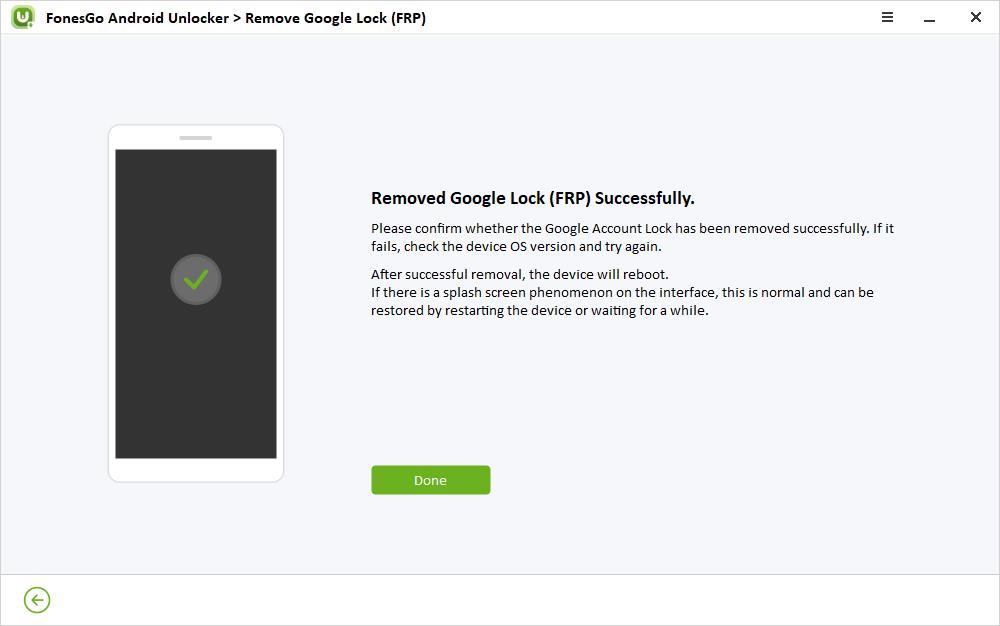
2.4 Bypass Samsung FRP on Android 11/12/13
By using this method, you need to connect your Samsung device to a strong and stable Wi-Fi network. Besides, you should have a Samsung account and Alliance Shield account. Here are the steps to bypass FRP on Samsung Android 11/12/13.
- Step 1 Connect your locked Samsung device to the computer and select Android 11/12/13 on the screen.
- Step 2 It will send notifications to your Samsung device. Now, go to your Samsung device and tap on the “View” to open Galaxy Store.
- Step 3 You need to choose your current phone screen. If you are still stuck on the Google account verification screen, you need to re-plug your device.
- Step 4 Once you have accessed Galaxy Store, sign in to your Samsung account to install Alliance Shield app.
- Step 5 After installation, run Alliance Shield app. Then you need to register an Alliance account on your computer.
- Step 6 Sign in to Alliance Shield app. Then follow the steps to set up the app.
- Step 7 Once you have confirmed to allow USB debugging, FonesGo Android Unlocker will begin to remove FRP lock from your Samsung device.
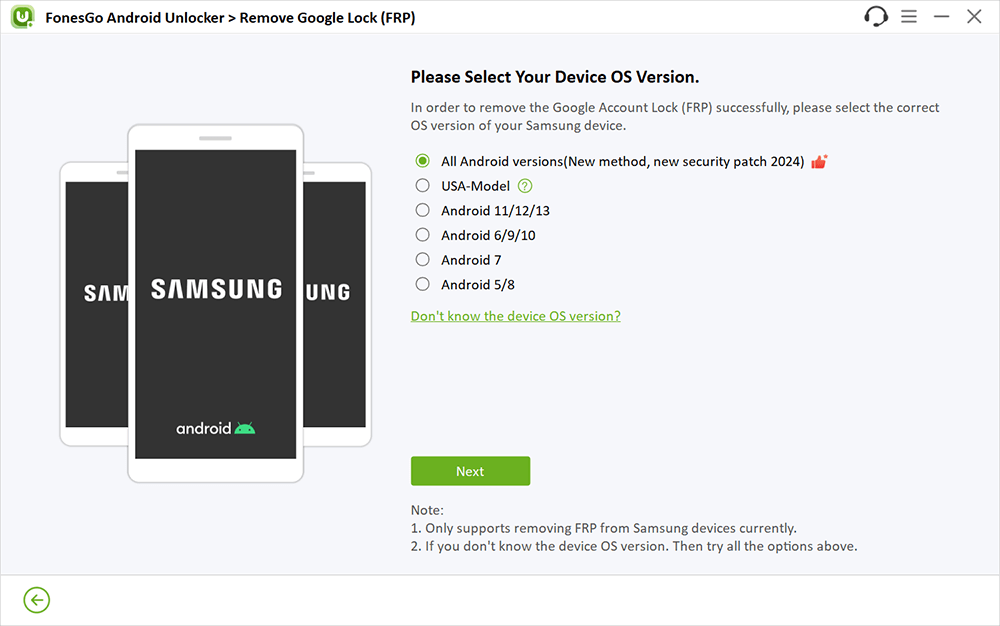
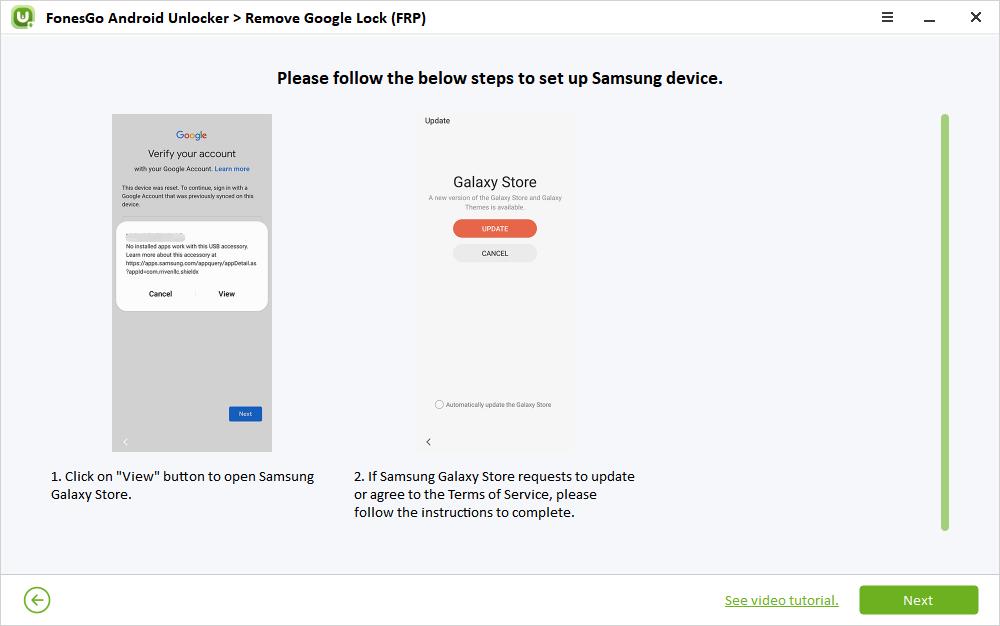
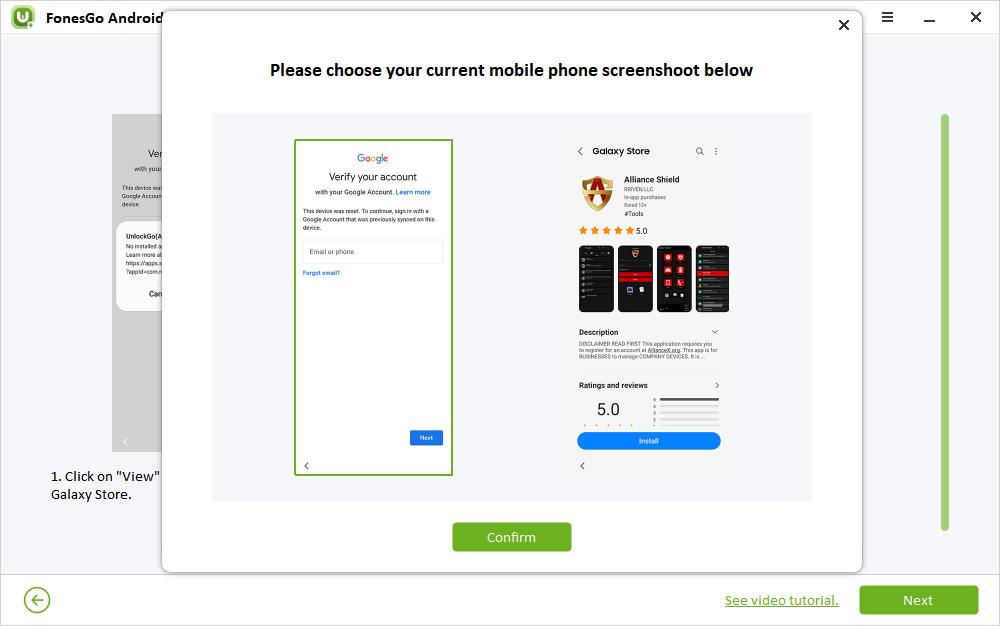
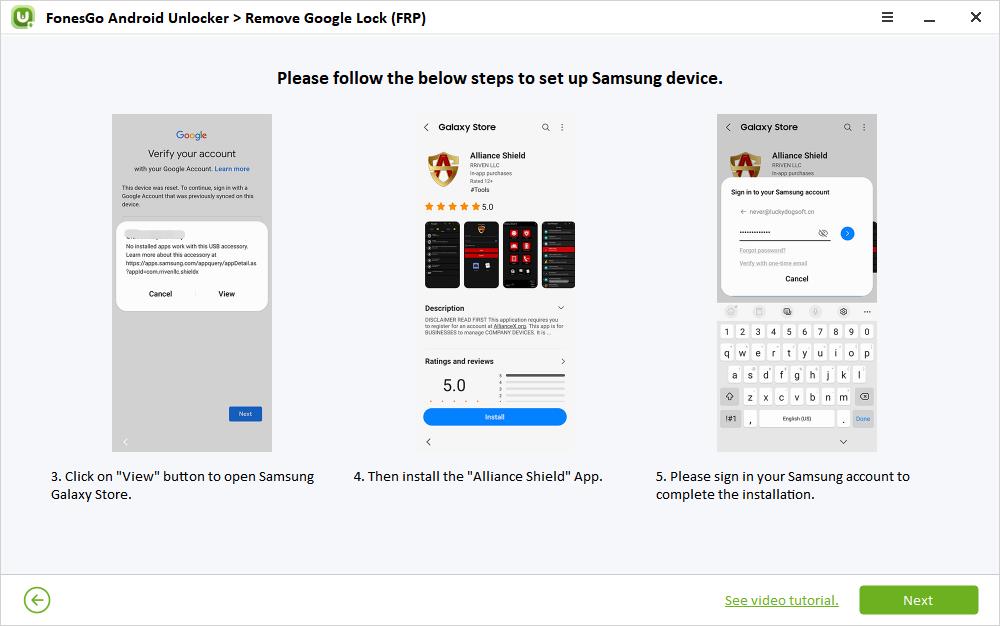
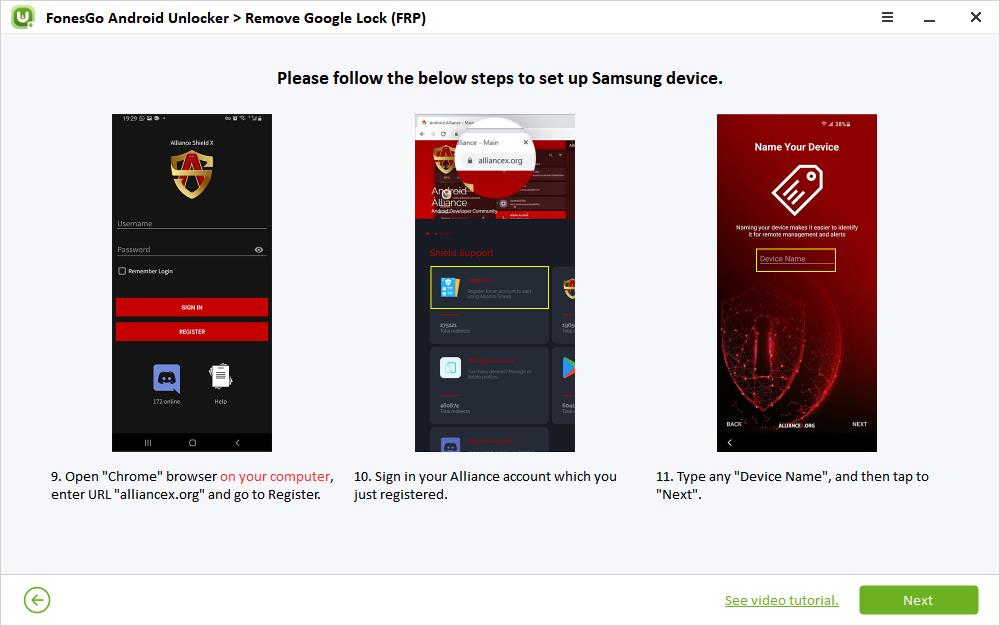
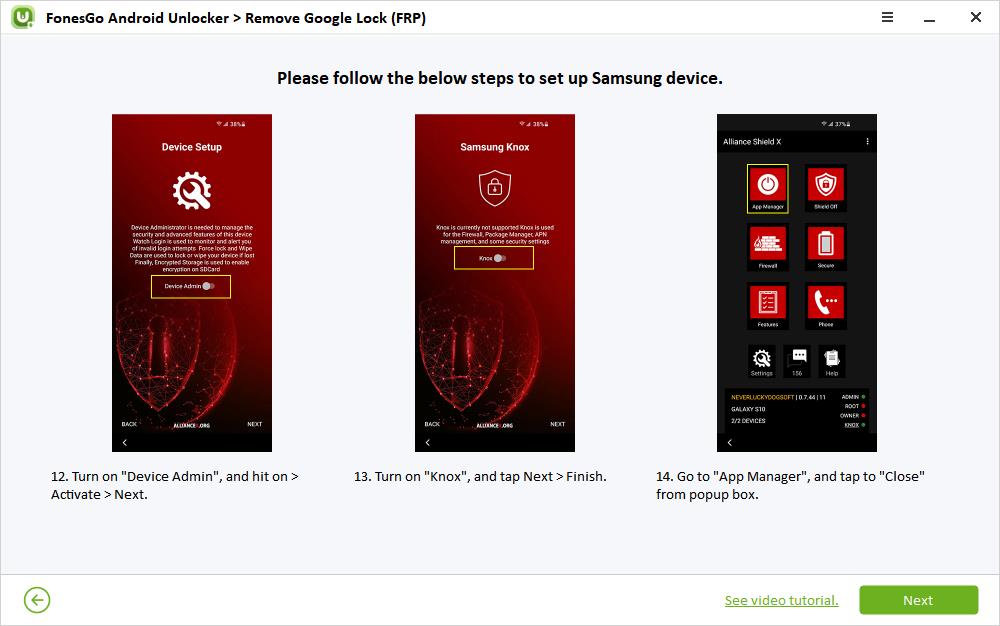
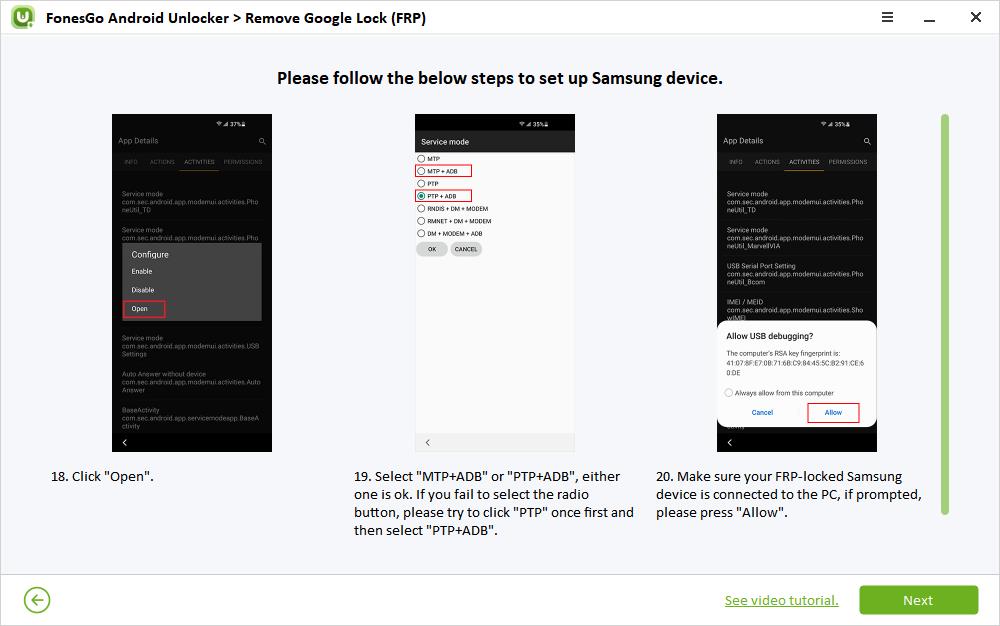
2.5 Bypass Samsung FRP on Android 5/8
Before get started, please make sure your Samsung device is connected to a Wi-Fi network and is on the verify PIN or Google account verification screen. Then follow these steps to proceed:
- Step 1 Connect your locked Samsung device to the computer and choose Android 5/8 on the interface.
- Step 2 The tool will send a notification to your device. Tap on the “View” option to open the browser.
- Step 3 Then download FRP_Bypass APk and a corresponding APK file based on your Android version.
- Step 4 Navigate to Bookmarks – History – Download History to find the APK files. Then install them.
- Step 5 Follow the instructions to sign into a new Google account.
- Step 6 Once done, you can access to your Samsung device with the new Google account.
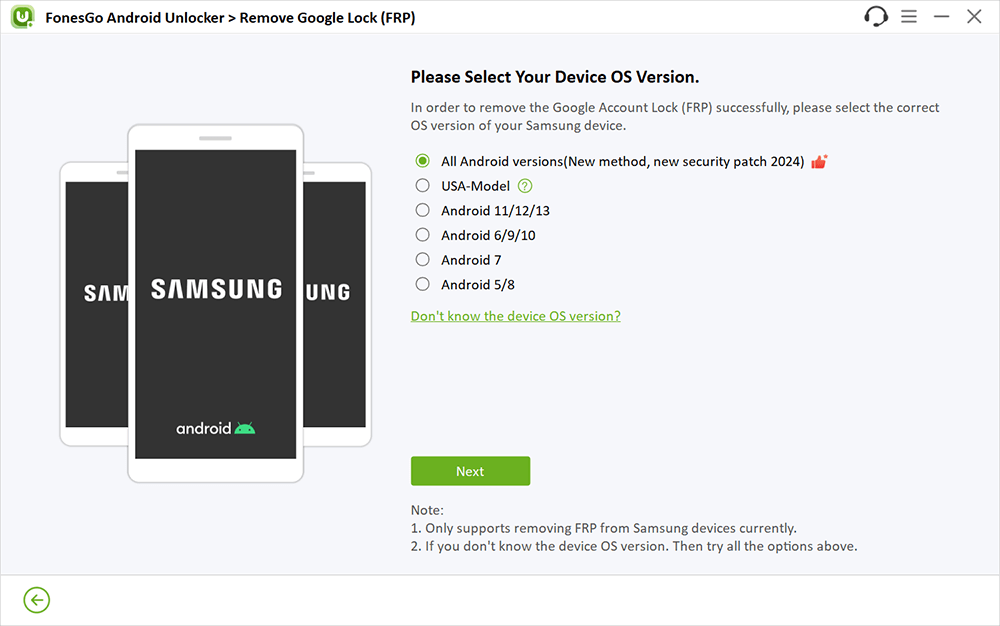
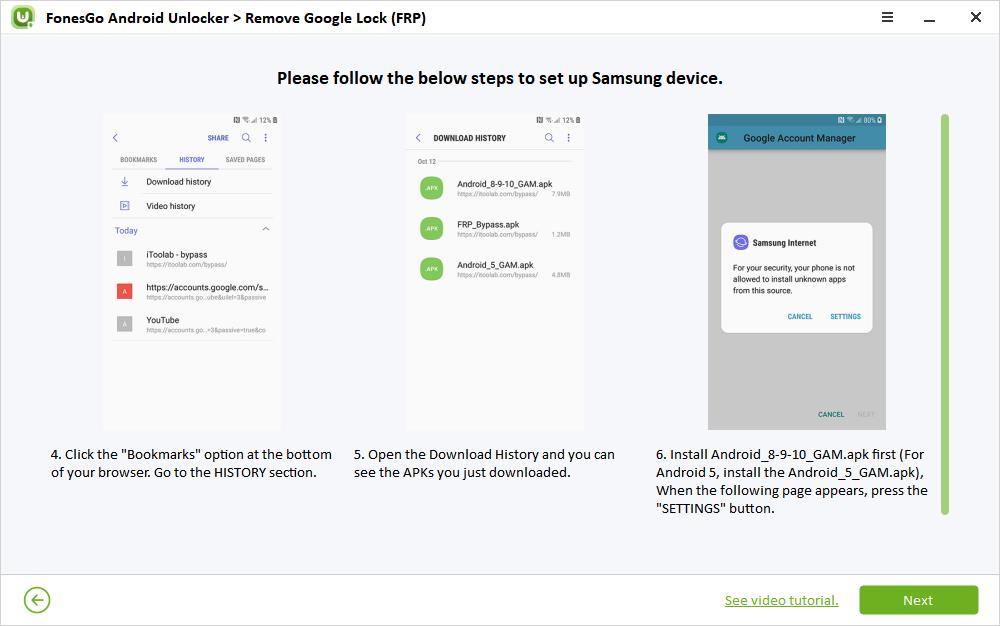
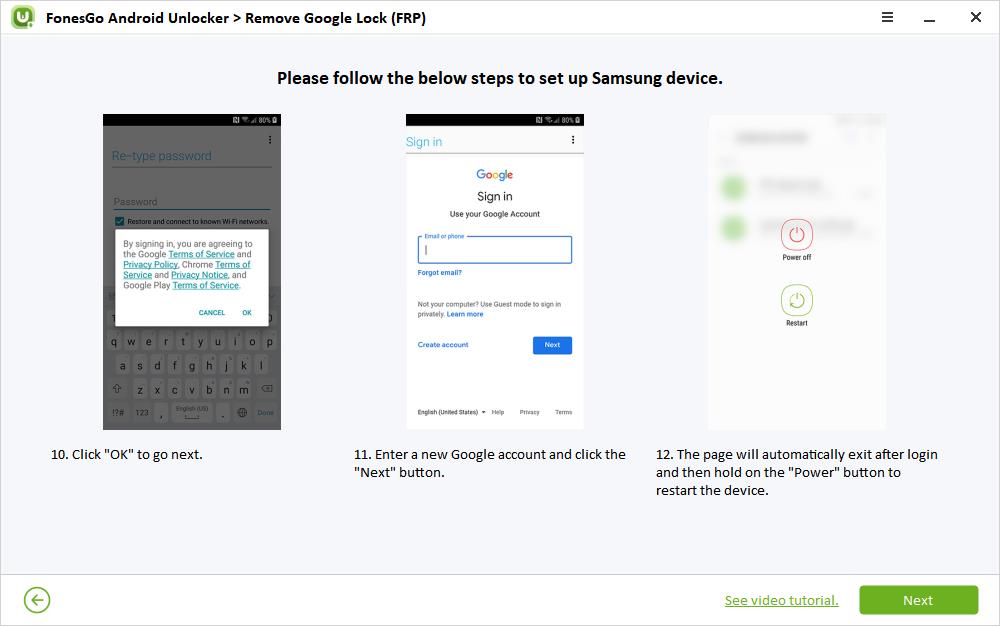
Part 3: Bypass Google Lock on Non-Samsung Devices
In addition to Samsung devices, FonesGo Android Unlocker can also bypass FRP lock on Xiaomi, Redmi, vivo, OPPO, Motorola, Realme, OnePlus, Huawei, Lenovo, and Micromax devices.
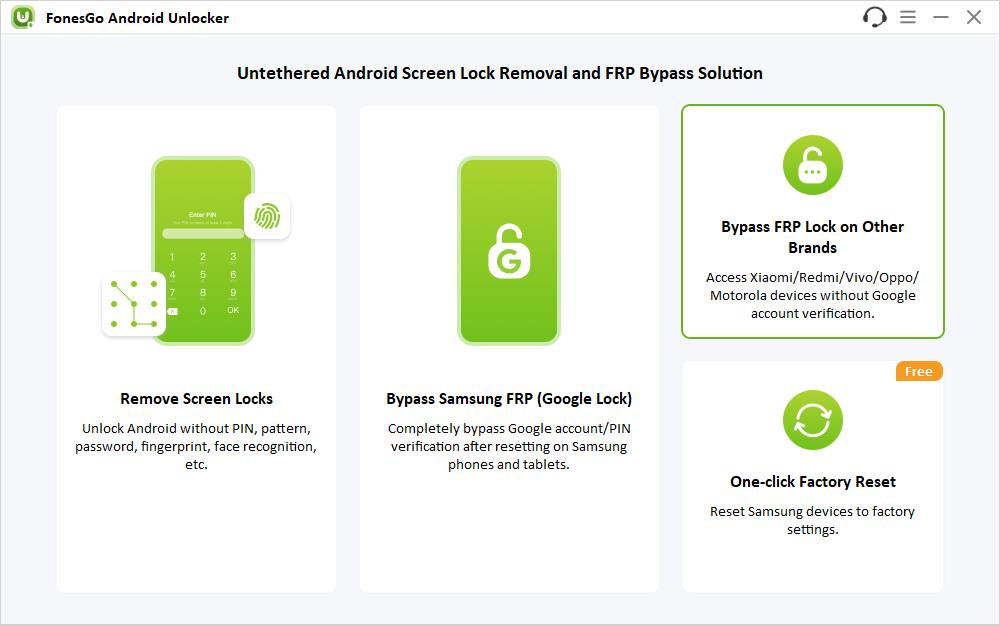
- 3.1 Bypass Xiaomi/Redmi FRP
- 3.2 Bypass vivo FRP
- 3.3 Bypass OPPO FRP
- 3.4 Motorola FRP Bypass
- 3.5 Realme FRP Bypass
- 3.6 OnePlus FRP Bypass
- 3.7 FRP Bypass Huawei
- 3.8 Lenovo FRP Bypass
- 3.9 Micromax FRP Bypass
3.1 Bypass Xiaomi/Redmi FRP
Here are the steps to bypass Google account verification after reset on Xiaomi/Redmi devices.
First of all, please connect your Xiaomi/Redmi device to the computer using a USB cable. Then select your device brand.
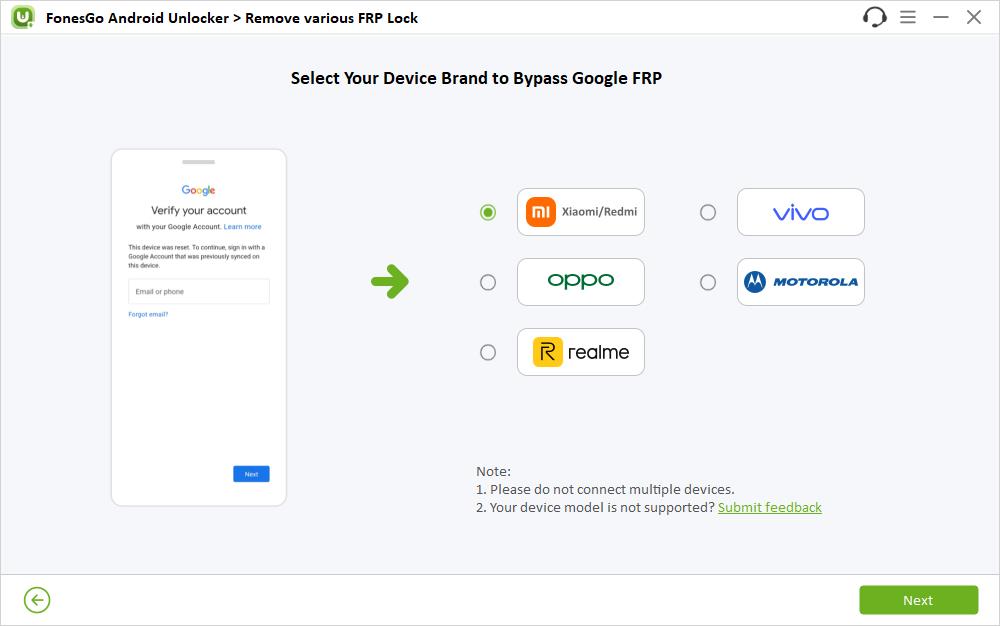
FonesGo Android Unlocker offers 2 different solutions to bypass Google FRP lock on Xiaomi/Redmi phones and tablets. The first solution works for most Xiaomi/Redmi devices, but it will take much long time to complete the whole process. The second solution allows you to bypass Mi FRP in one simple click, but it only works for Xiaomi/Redmi devices running MIUI 13.0.2 or older. You can choose one based on your need.
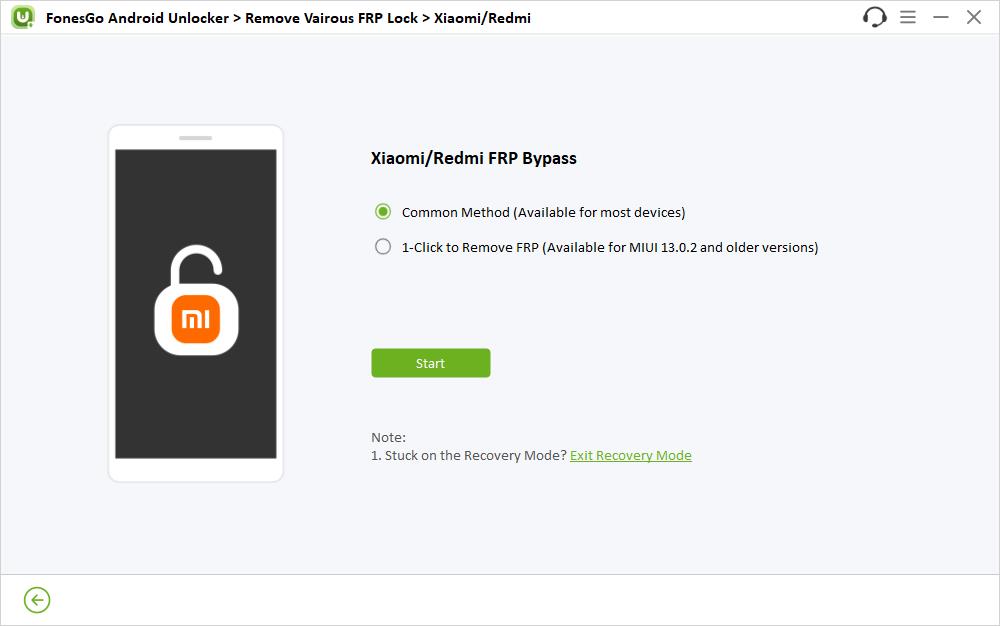
Solution 1. Bypass Google FRP Lock on Most Xiaomi/Redmi Devices
- Step 1 Choose “Common Methods” and click “Start” to continue. Then, follow the on-screen instructions to set up your Xiaomi/Redmi devices.
- Step 2 Once done, the Google FRP lock on your Xiaomi/Redmi device will be removed completely and permanently.
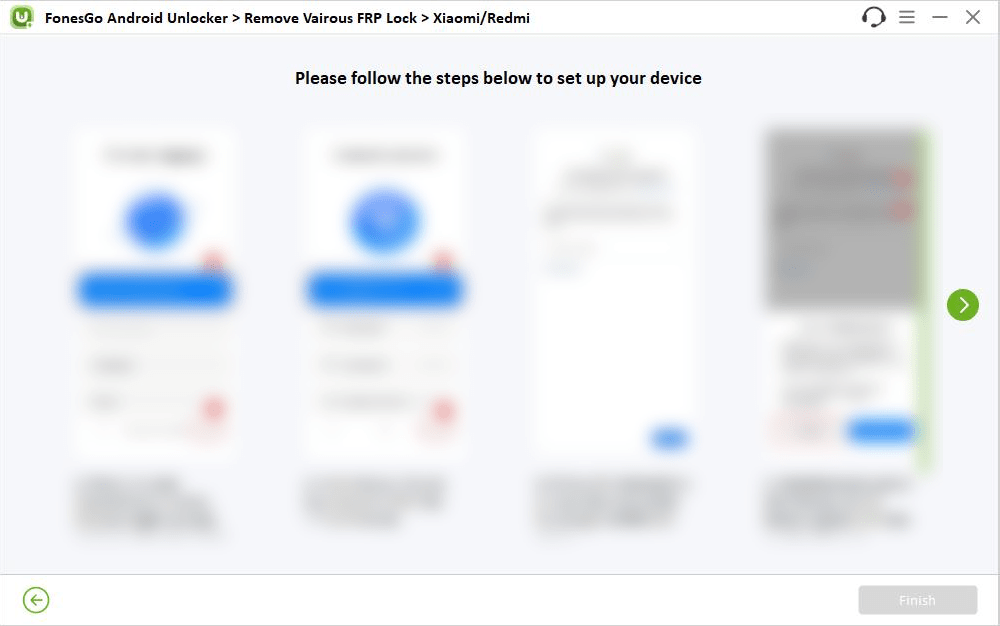
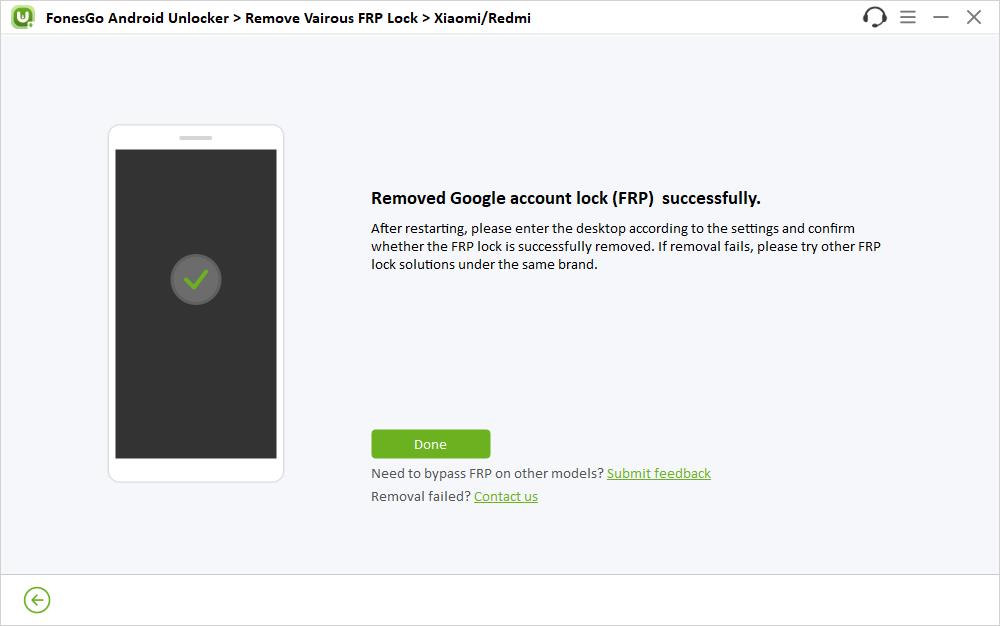
Solution 2. 1 Click to Bypass Mi FRP
- Step 1 Choose “1 Click to Remove FRP” and click “Start” to continue. Then, follow the on-screen instructions to enter Mi FASTBOOT mode.
- Step 2 After entered the FASTBOOT mode successfully, please select “Connect with MIAssistant” on your Mi phone by using Volume key. And confirm your choice by pressing the Power button.
- Step 3 FonesGo will begin to remove FRP lock from your Xiaomi/Redmi device. Once done, your device will reboot automatically, and you can access the device without entering Google account credentials.
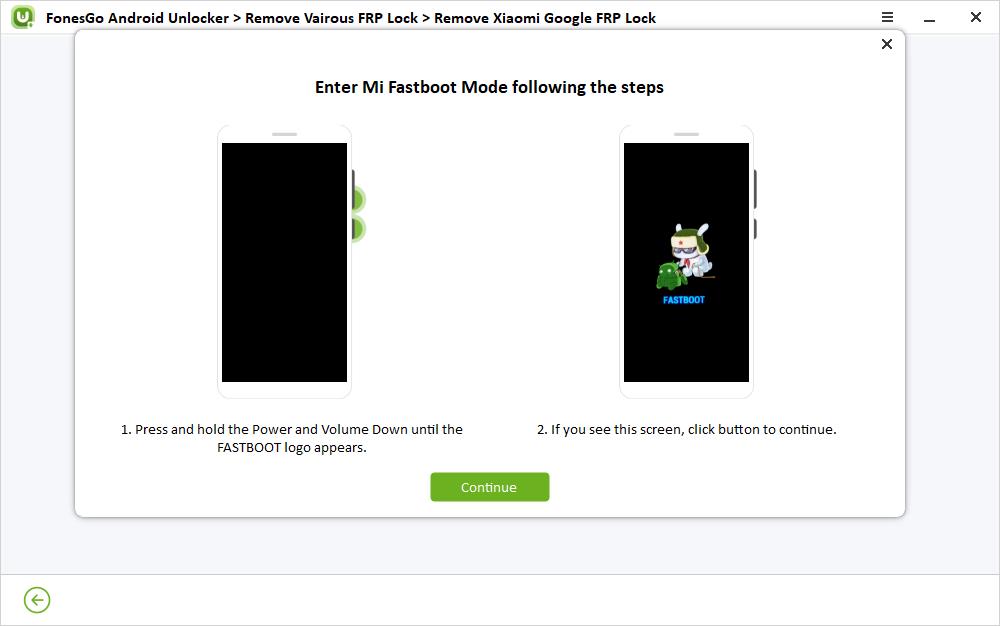
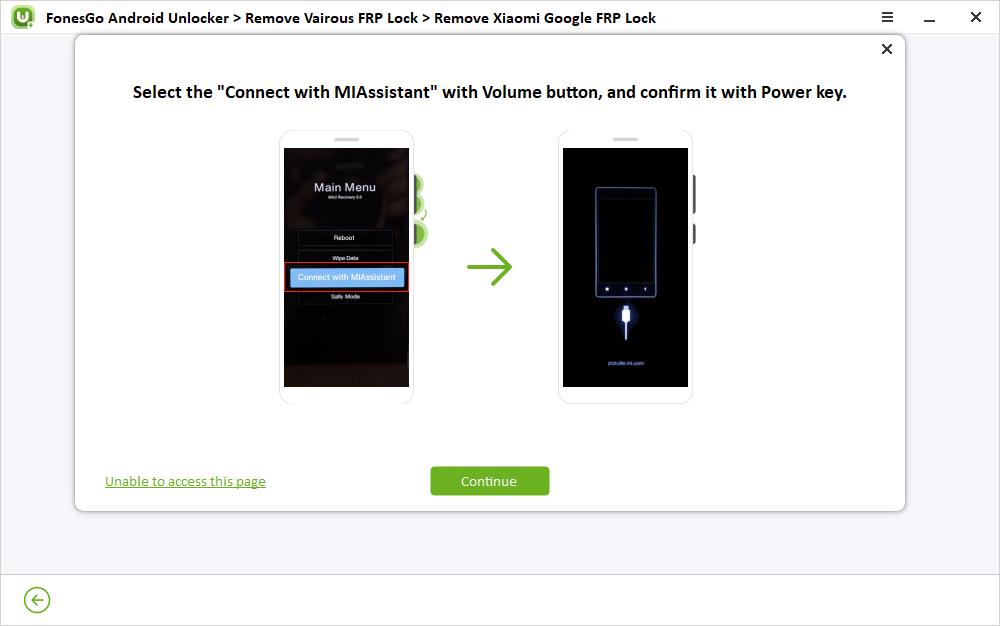
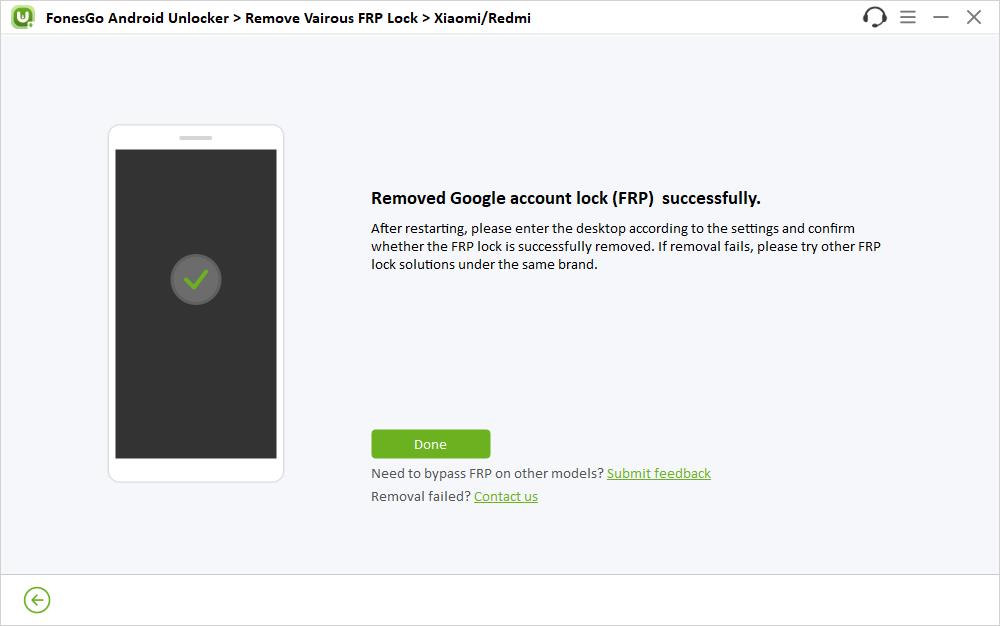
3.2 Bypass vivo FRP
Here are the steps to bypass FRP lock on vivo devices running Android 10-13.
- Step 1 Connect your locked vivo device to the computer with a USB cable and choose your device brand. Please note that you need to connect your vivo device to a nice network.
- Step 2 Then, please follow the on-screen guide to set up your vivo device.
- Step 3 Once done, the FRP lock on your vivo device will be removed completely. And you can unlock the vivo phone without Google account.
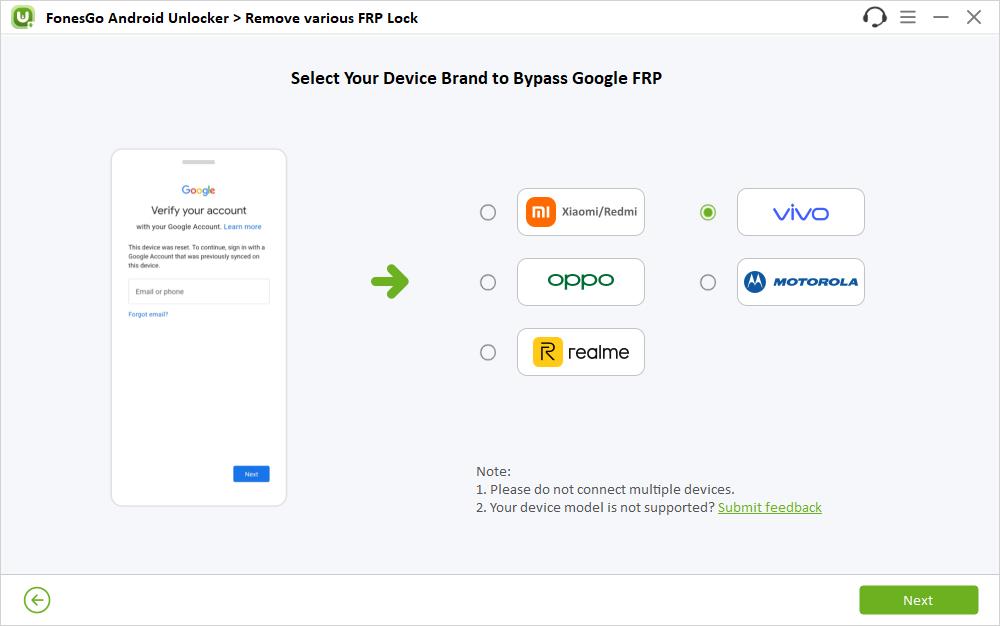
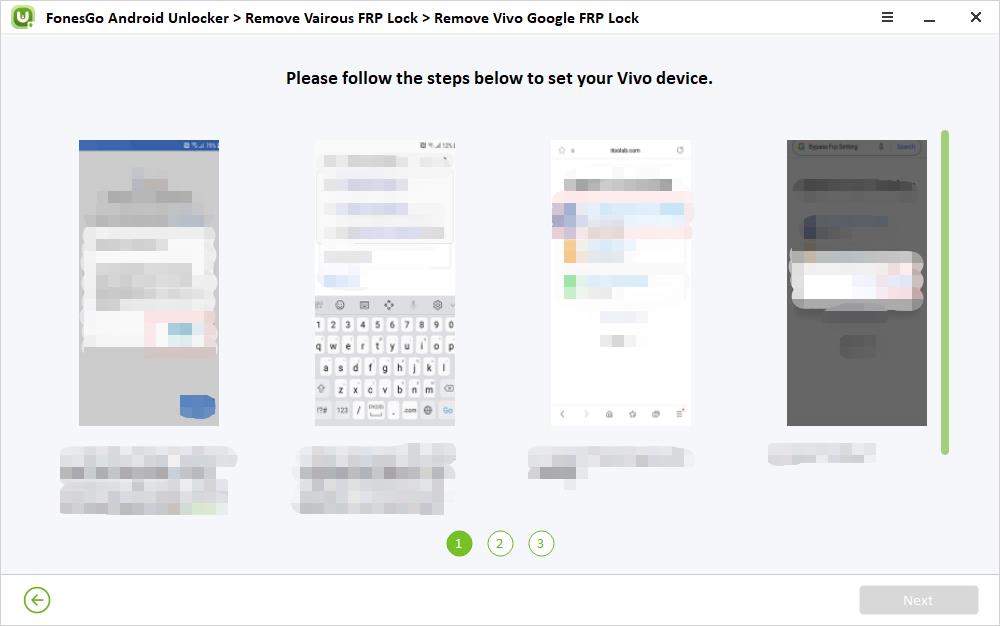
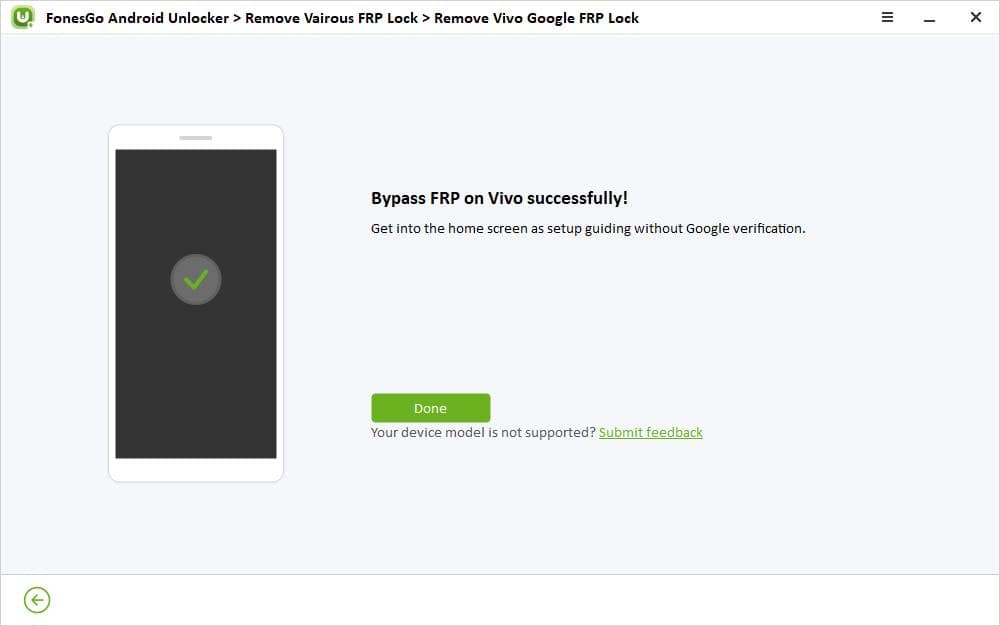
3.3 Bypass OPPO FRP
Here are the steps to bypass FRP on OPPO devices running Android 5-13, namely ColorOS 2.1-13.
- Step 1 Connect your Google locked OPPO device to the computer with a USB cable. Then choose your device brand.
- Step 2 To bypass FRP on OPPO device, you need to install a driver on your computer. Click “Install” to continue.
- Step 3 In this step, you need to enter the Download Mode. Just follow the on-screen instructions.
- Step 4 Once you have entered the Download Mode successfully, the tool will start to remove FRP lock from your device. It will only take several seconds.
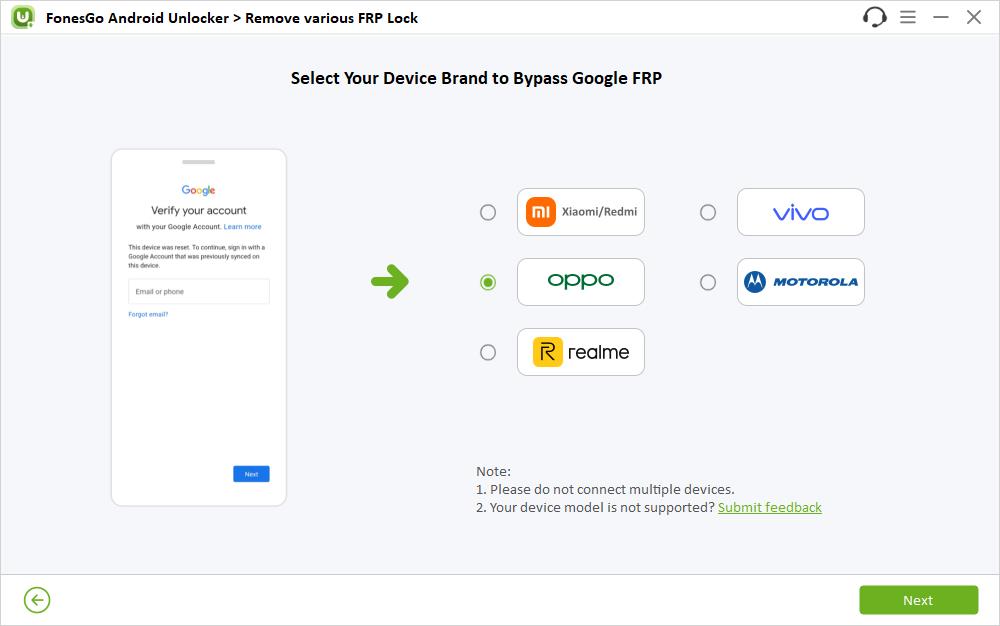
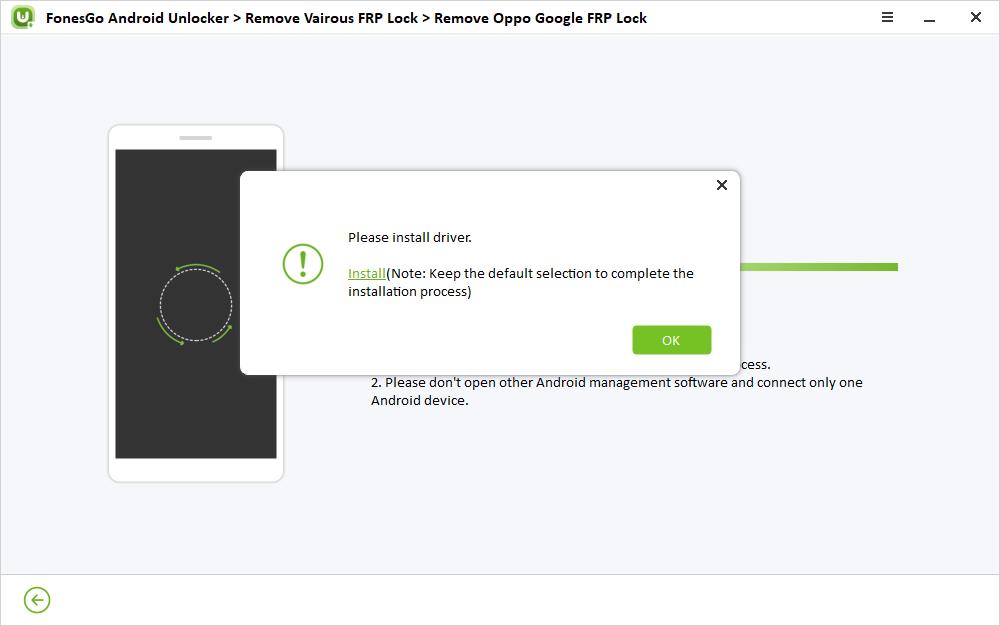
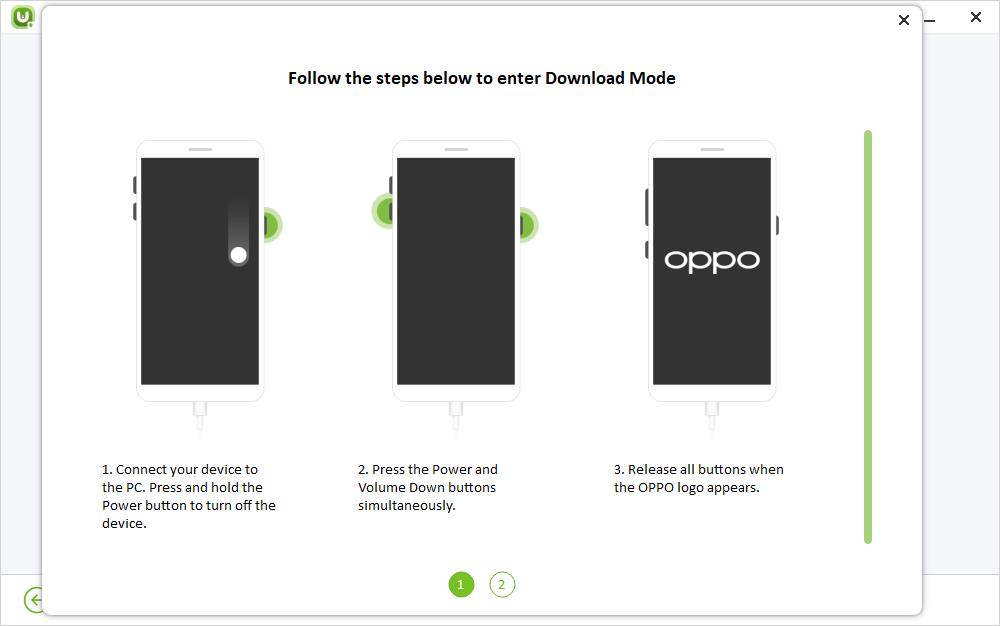
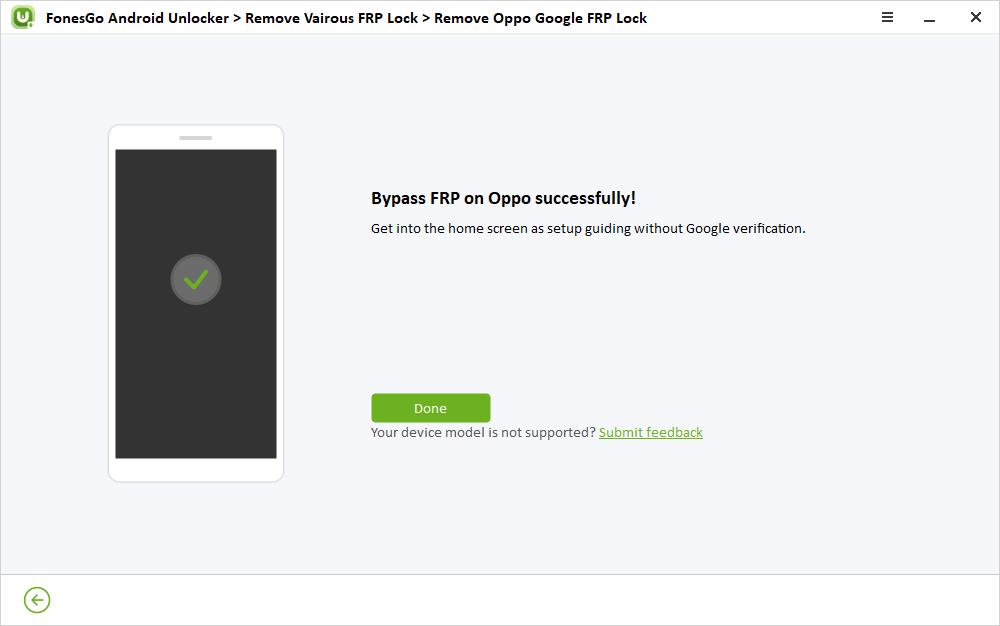
3.4 Motorola FRP Bypass
FonesGo Android Unlocker released a new version to support bypassing FRP on all Motorola devices. Let’s check how to do it.
- Step 1 Connect your Google-locked Motorola device to the computer with a USB cable. Then select your device brand and click “Next”.
- Step 2 Then follow the guide to set up your Motorola phone.
- Step 3 Once done, the FRP lock on your Motorola device will be removed completely. Then you can enter the home screen and enjoy all functions. You can sign into a new Google account to enjoy all Google services.
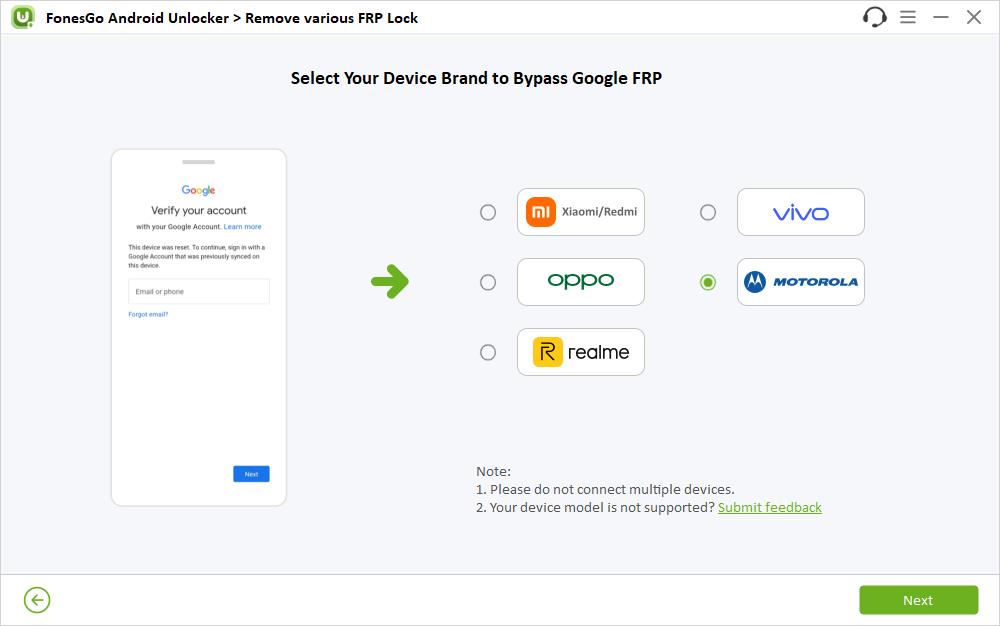
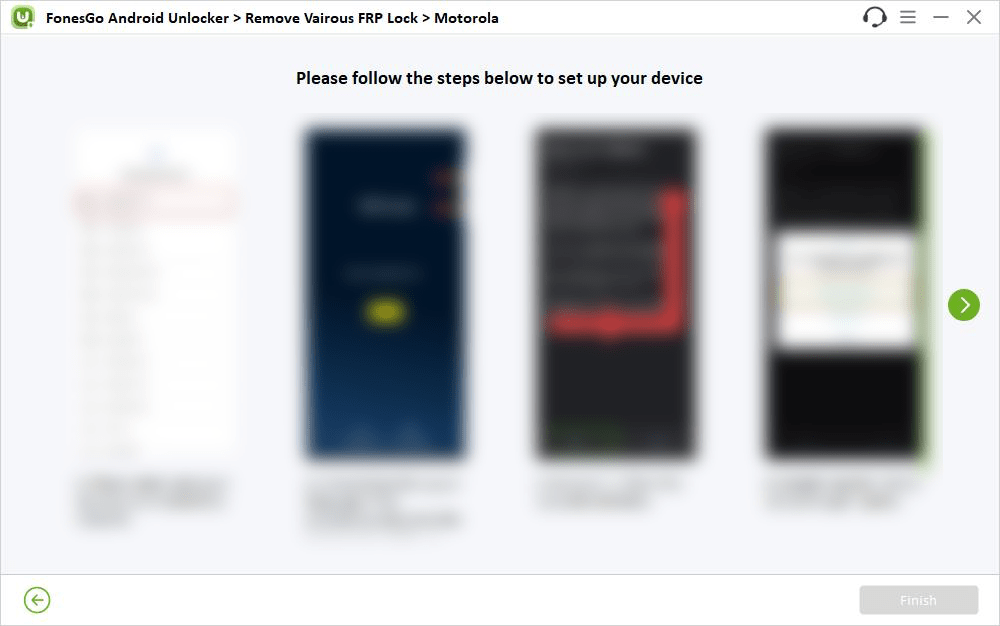
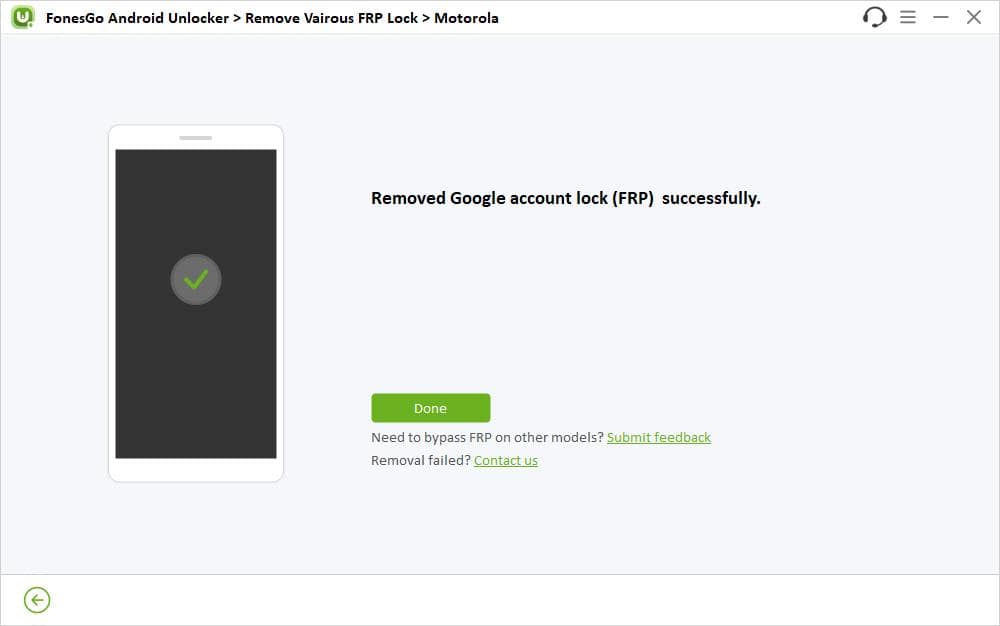
3.5 Realme FRP Bypass
Is your Realme phone locked by Google FRP feature? Don’t panic; FonesGo Android Unlocker can help you bypass FRP on almost all Realme devices, including Realme C11, C30, C33, C35, and more.
Here is a step-by-step guide to bypassing Realme FRP.
Firstly, you need to connect your locked Realme phone to the computer with a USB cable. Then select Realme.
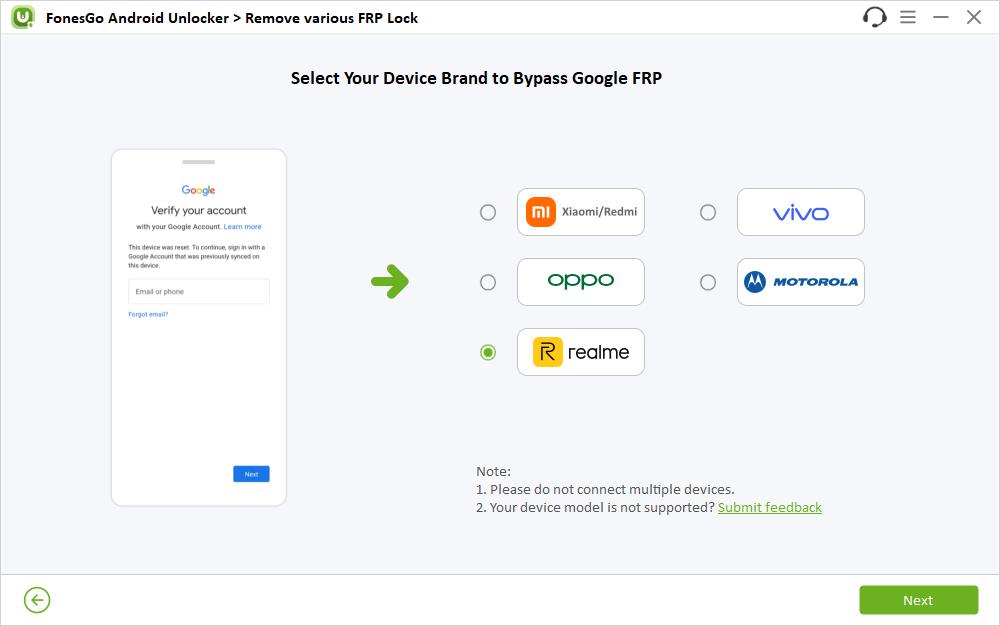
FonesGo Android Unlocker offers 2 different options to bypass Realme FRP. The first option allows you to bypass FRP on Realme phones within 3 minutes. The second option is a little bit complicated. You need to prepare another Android device, but it supports almost all Realme devices. You can choose the option based on your situation.
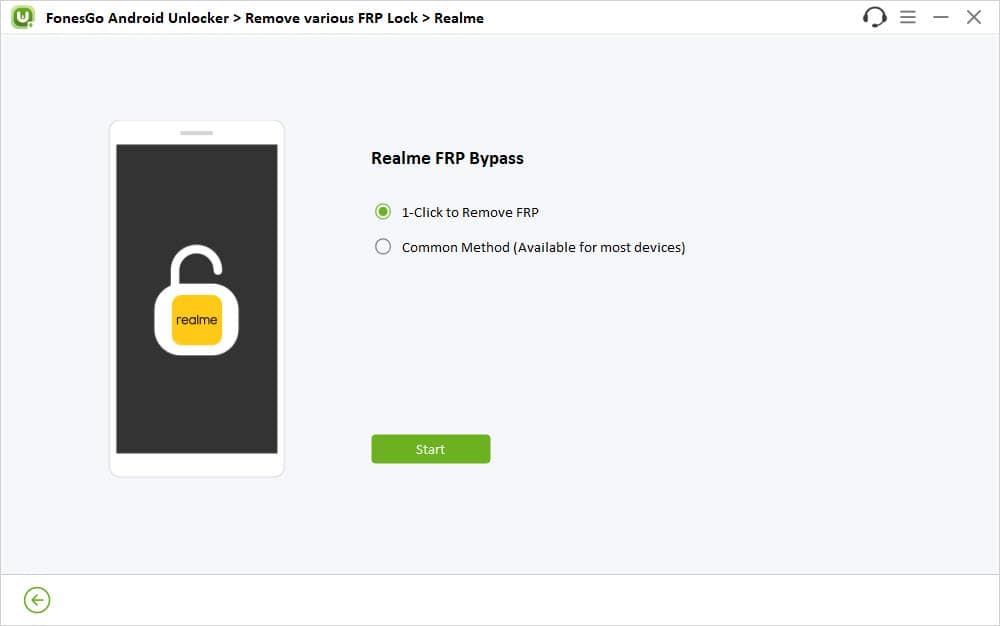
Option 1 1-Click to Remove FRP
- Step 1 Choose “1-Click to Remove FRP” and click “Start” to move on. Power off your Realme phone and click “Next” after you see the charging icon.
- Step 2 You’ll see a pop-up window. Press and hold the Power and Volume Down until the pop-up window close automatically.
- Step 3 Immediately, FonesGo Android Unlocker will start to remove Google lock from your device. This can be done within several seconds.
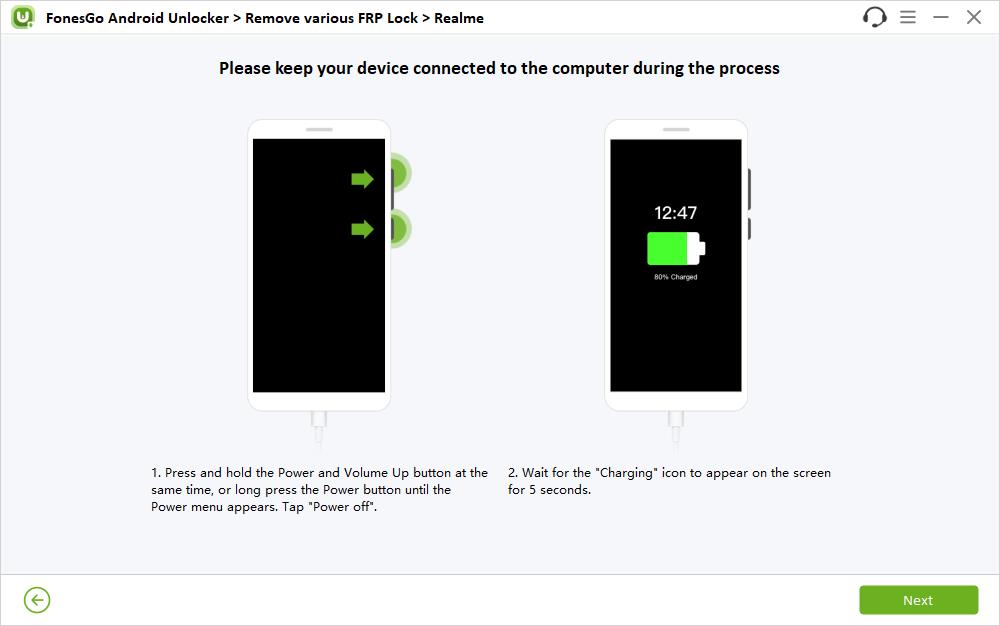
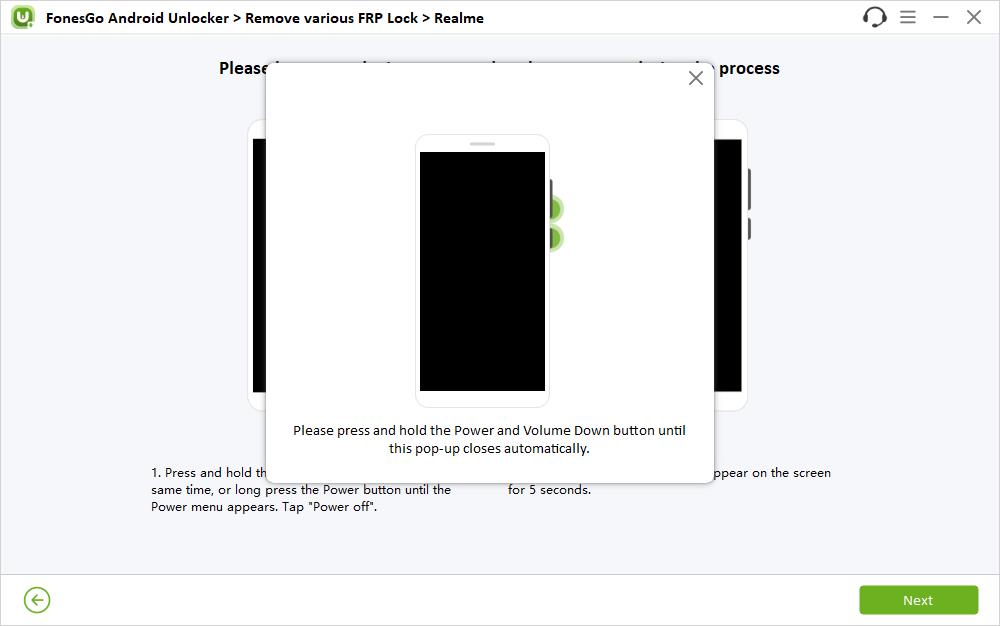
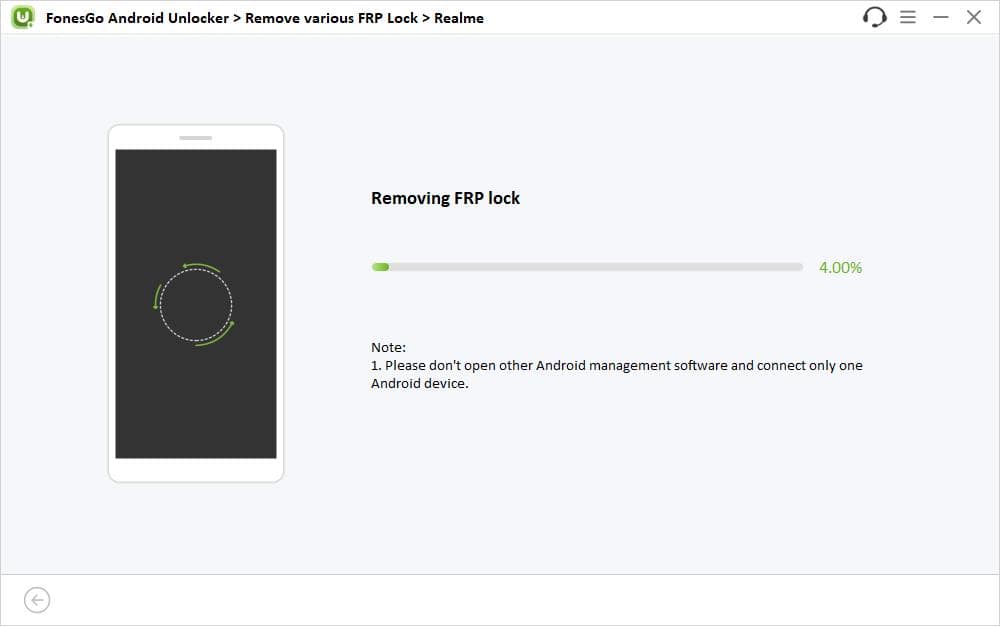
Option 2 Common Method
- Step 1 Choose “Common Method” and click “Start” to move on. The tool will detect your device and download some resources files.
- Step 2 Then, follow the on-screen instructions to set your locked Realme device.
- Step 3 Now, you need to pick up another available Android device. You have to set up this device, too.
- Step 4 Once done, you can bypass Realme FRP successfully.
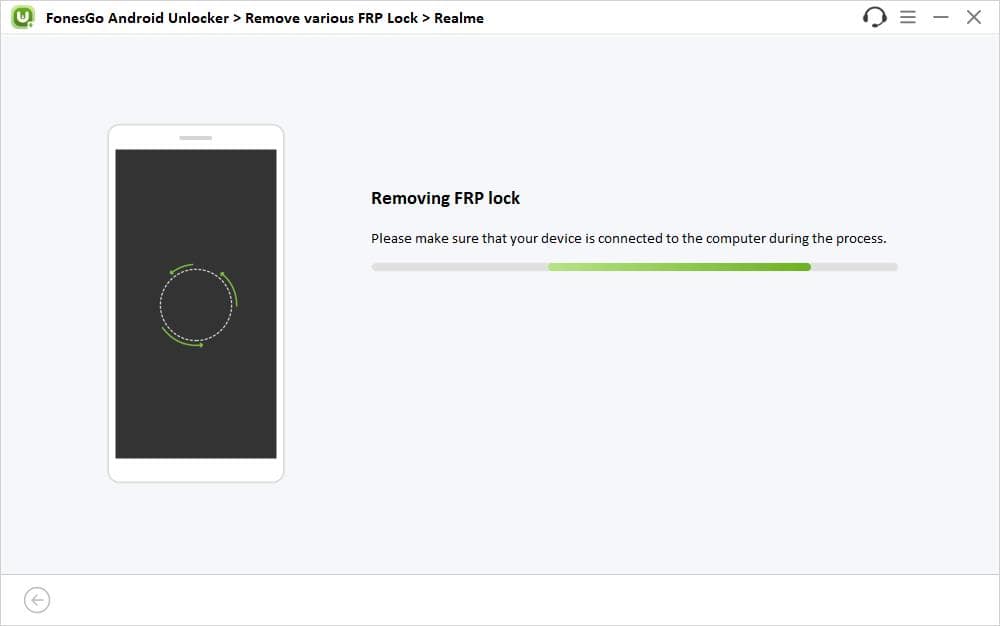
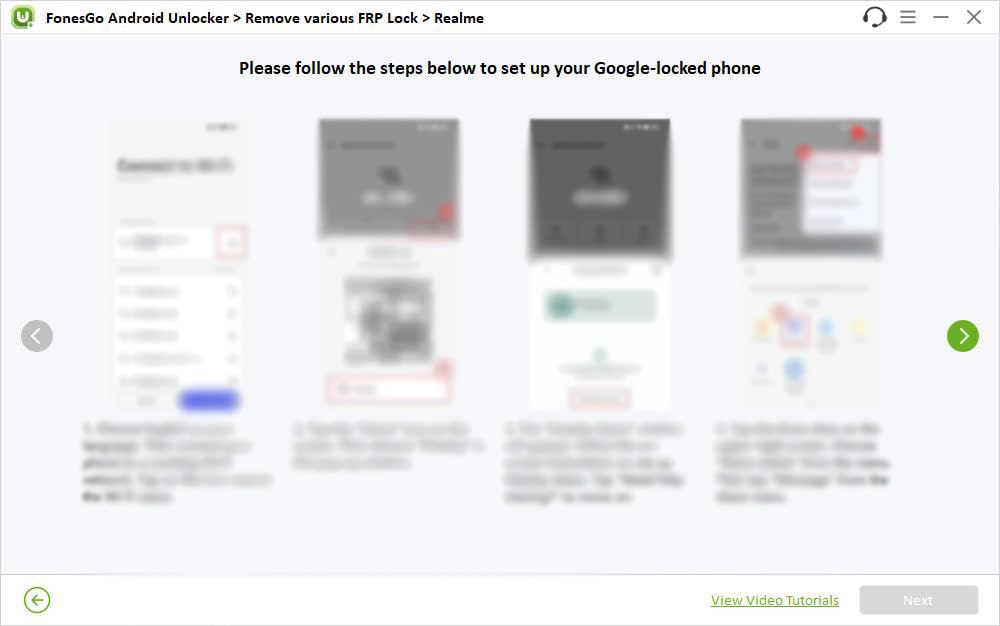
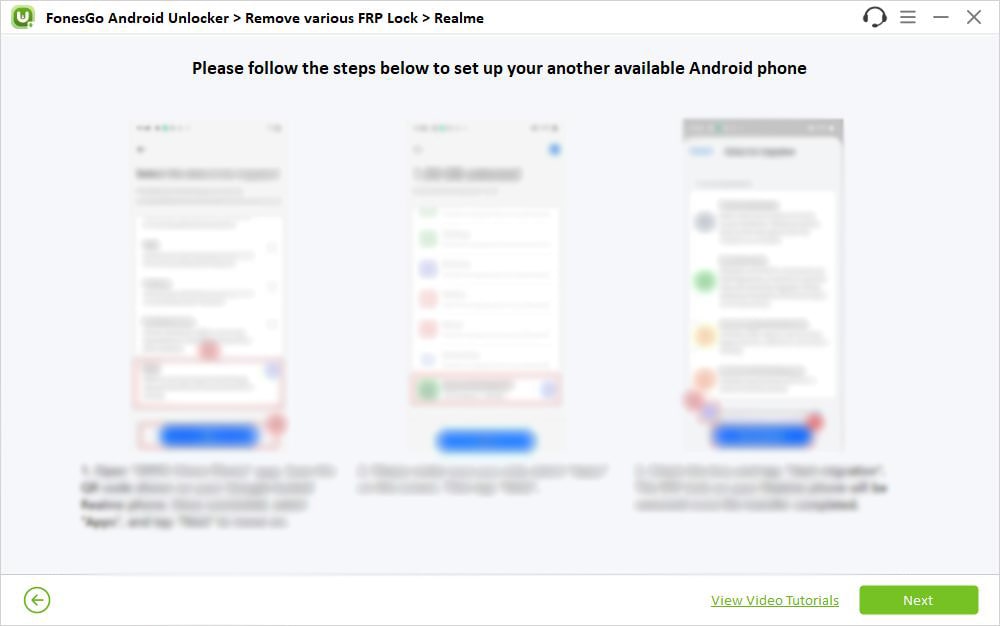
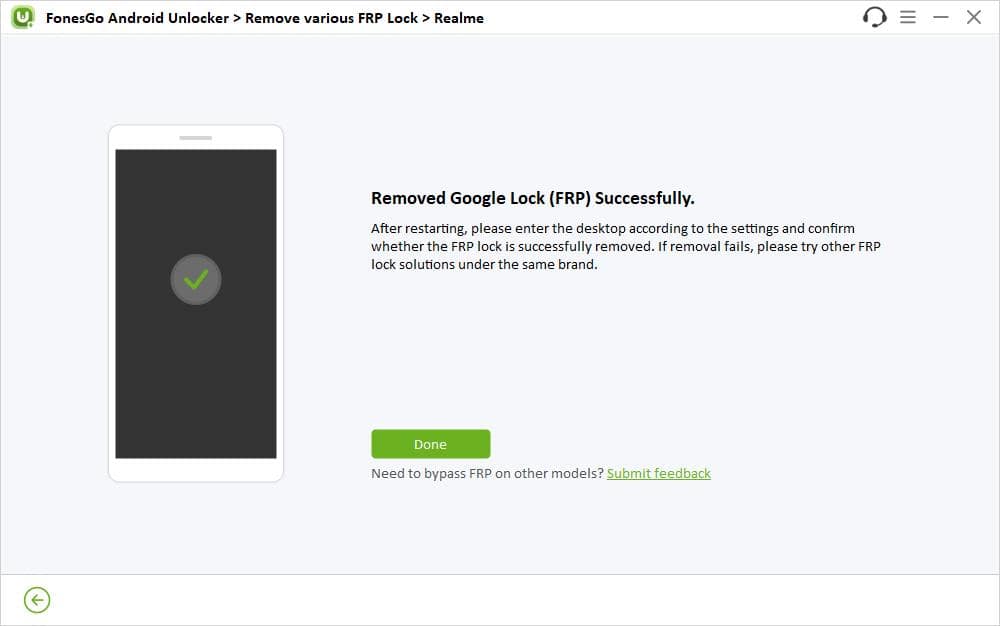
3.6 OnePlus FRP Bypass
Bypassing FRP lock on OnePlus devices in not difficult with FonesGo Android Unlocker. With a few clicks, you can access the device and enjoy full functions. Let’s check how it works.
- Step 1 Connect your locked OnePlus device to the computer with a USB cable. Select your device brand and continue. The tool supports most flagship series from OnePlus 1 to X, and Nord N series.
- Step 2 Follow the on-screen instructions to set up your OnePlus device.
- Step 3 Once done, the tool will start to remove Google lock. Within seconds, your device will be unlocked. Then, you can follow the video above to set up the device.
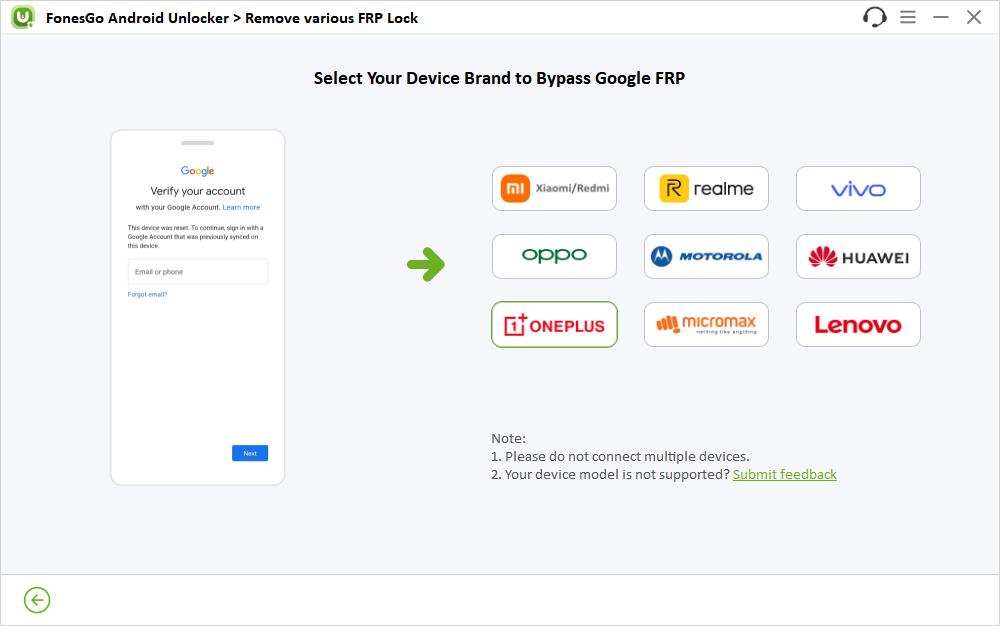
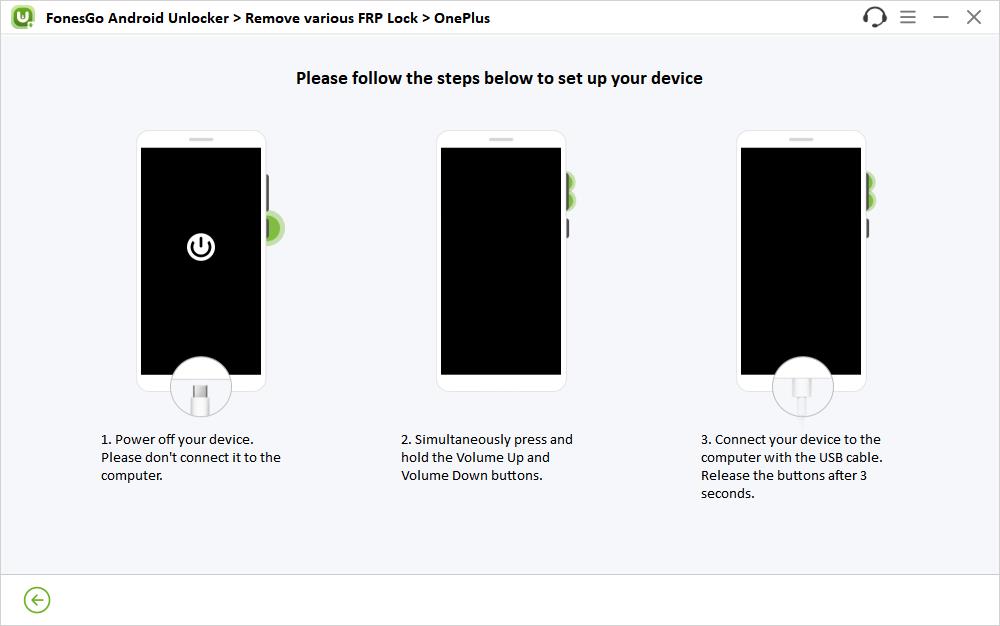
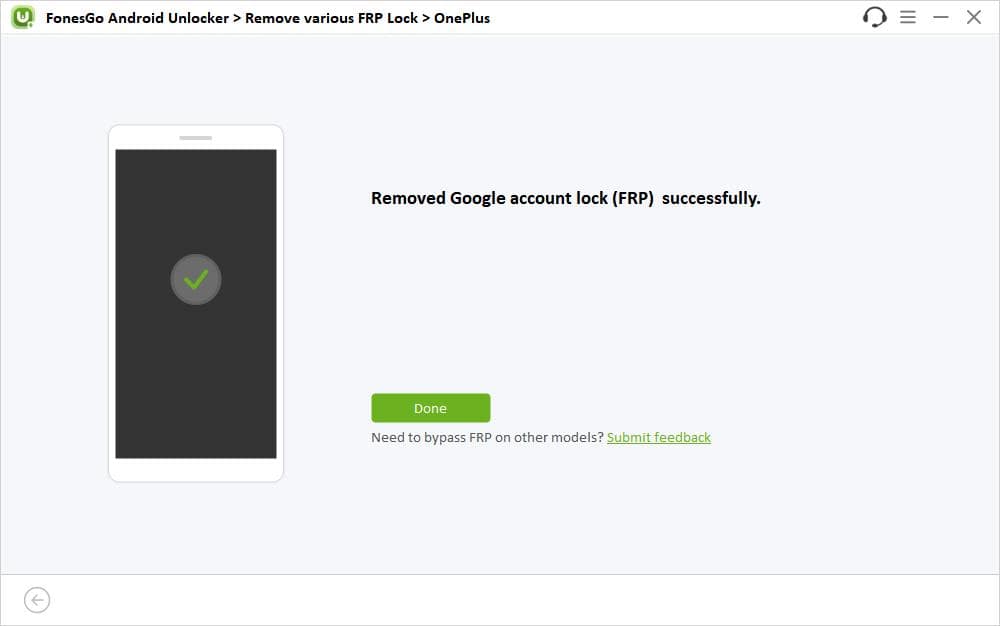
3.7 FRP Bypass Huawei
Huawei devices also have Google lock. The best way to unlock a Huawei device is using a FRP unlock tool. FonesGo Android Unlocker recently supports bypassing FRP on Huawei devices running Android 10. Here is the step-by-step guide for you.
- Step 1 Connect your Google locked Huawei device to the computer with a USB cable. Then select your device brand to continue.
- Step 2 This FRP unlock tool will start to remove the Google lock. After this process, please follow the on-screen instructions to set up the device.
- Step 3 Once done, the FRP lock on Huawei will be removed completely. You can access the device without entering the previous Google account information.
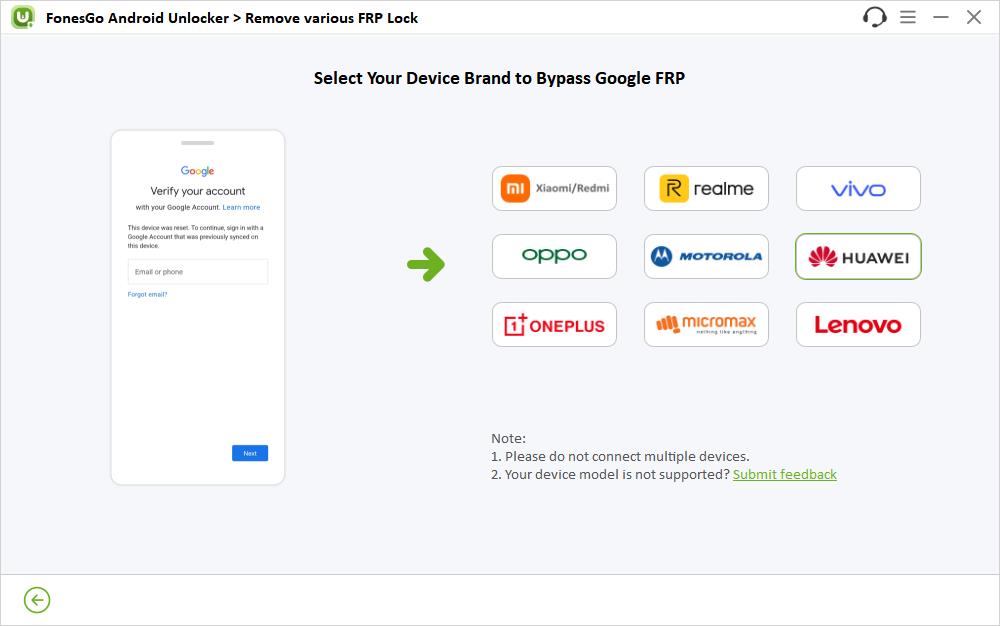
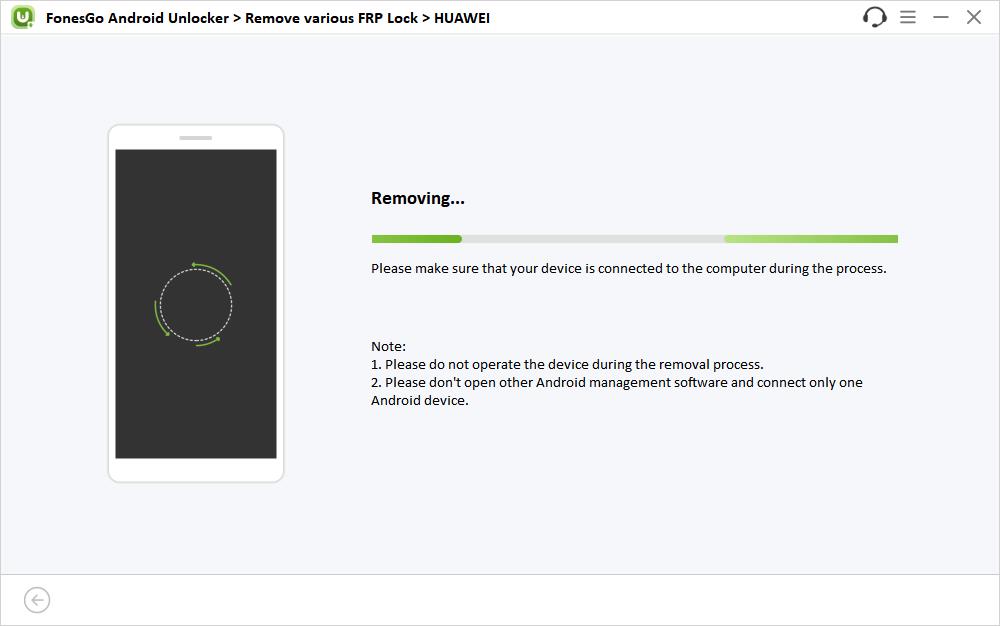
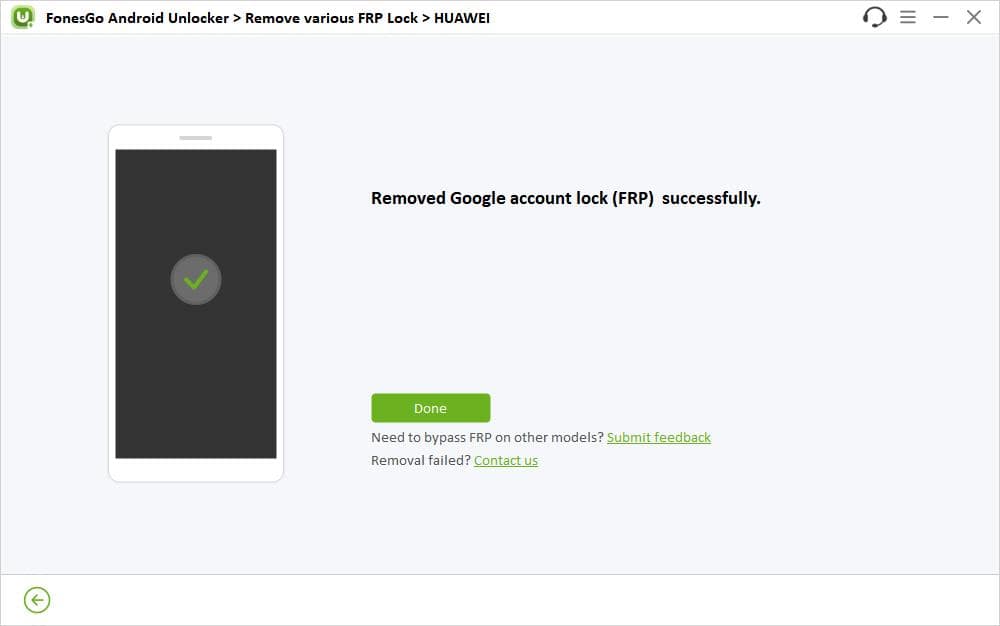
3.8 Lenovo FRP Bypass
Do you forget the Google account credentials to unlock your Lenovo phone or tablet? Did you purchase a second-hand Lenovo device and can’t reach to the previous owner? Don’t panic; here, we’ll show you how to bypass Google lock on all Lenovo devices.
- Step 1 Connect your locked Lenovo device to the computer with a USB cable. Then click on your brand to continue.
- Step 2 Make sure your Lenovo device connects to a working network. Click the Next button on the program. It will send a notification to your Lenovo device. Click the Confirmed button to remove the FRP lock.
- Step 3 Your Lenovo device will be unlocked within minutes. Then you can enjoy all functions.
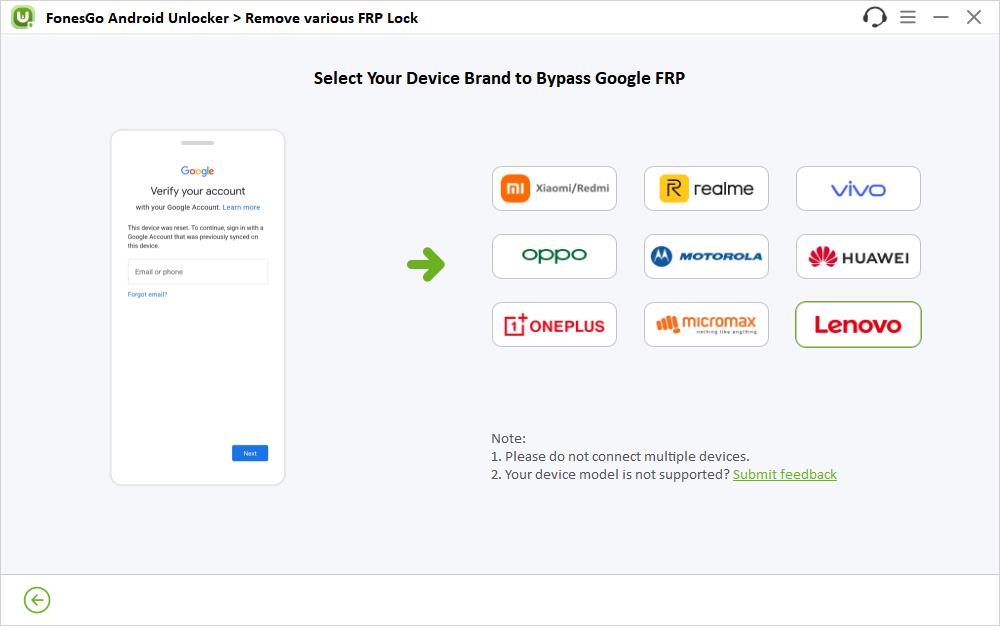
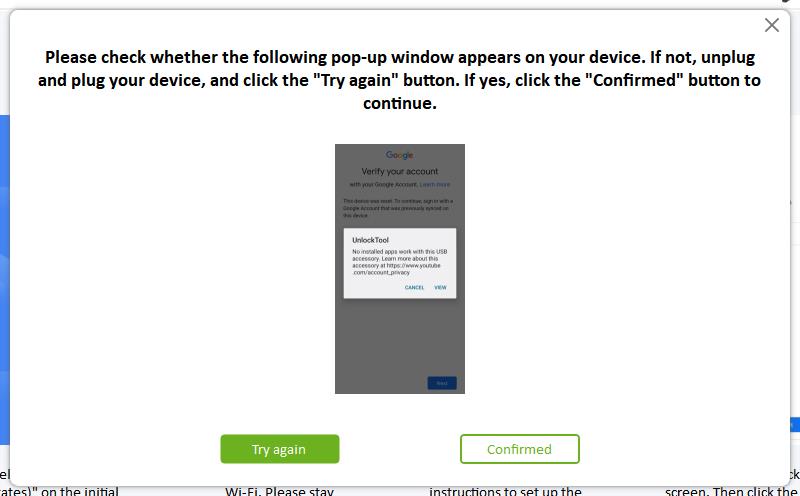
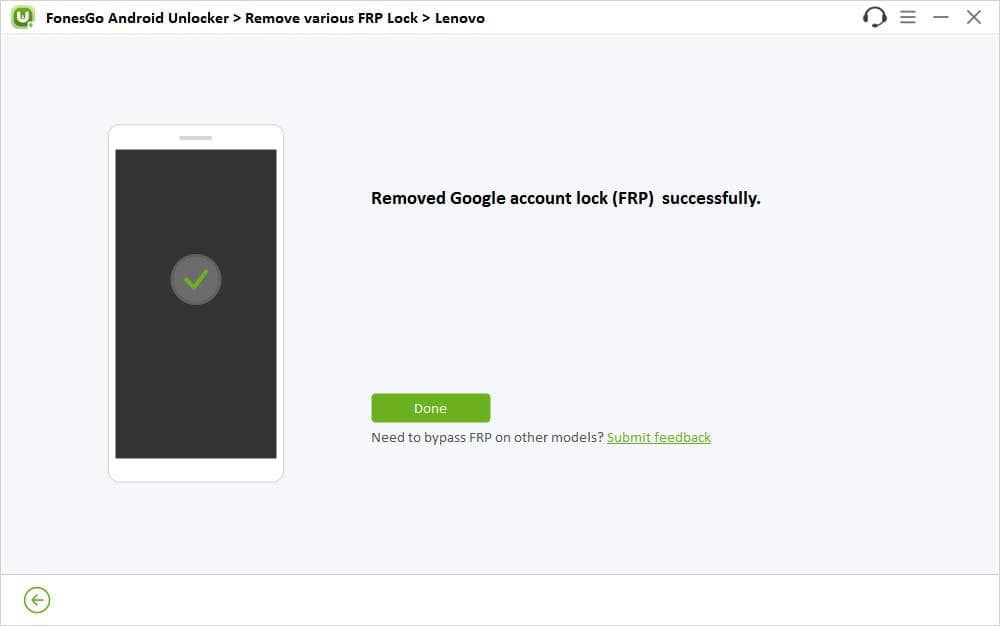
3.9 Micromax FRP Bypass
FonesGo Android Unlocker now can bypass FRP lock on Micromax devices running Android 5.0 and later. The popular model like Micromax IN Note 2, Micromax IN 2b, Micromax Dual 5, and more device are supported. Now, let’s check how to easily unlock FRP lock on your Micromax device with FonesGo tool.
- Step 1 Select your device brand. Then connect the device to the computer with a USB cable.
- Step 2 Please make sure that your Micromax device is connected to a working Wi-Fi network. Clike the Next on the program. Then the program will send a notification to your Micromax. If you have received the notification, click the Confirmed button to continue.
- Step 3 Your Micromax device will be unlocked within minutes. Now, you can enjoy all functions and service as you want.
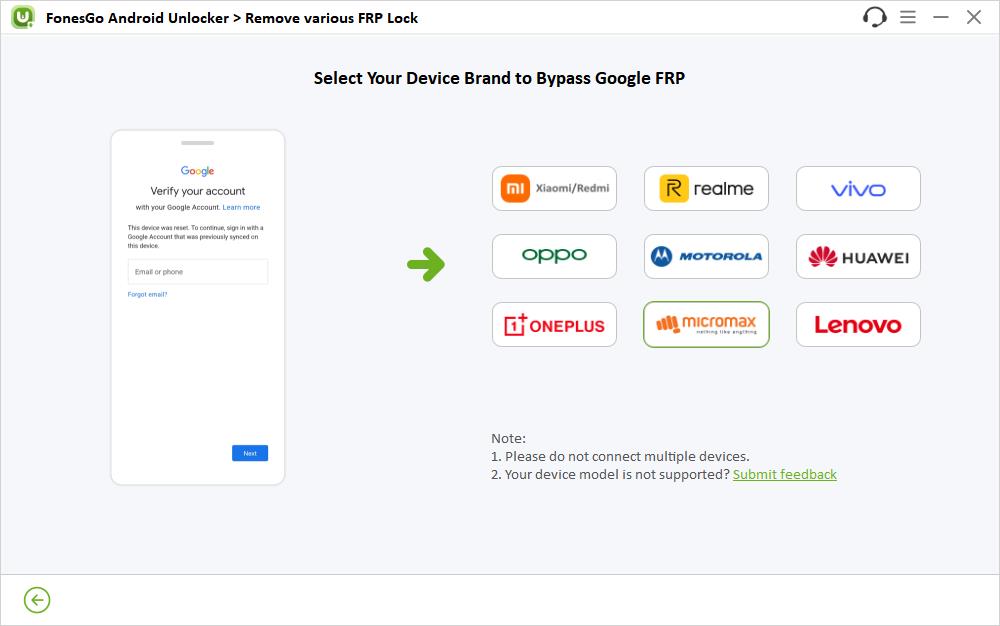
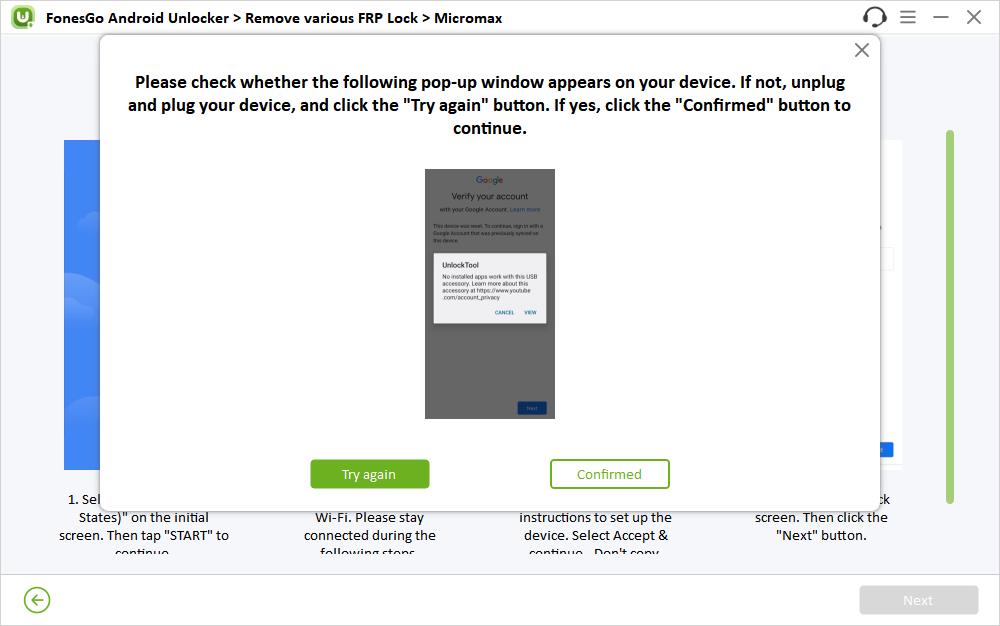
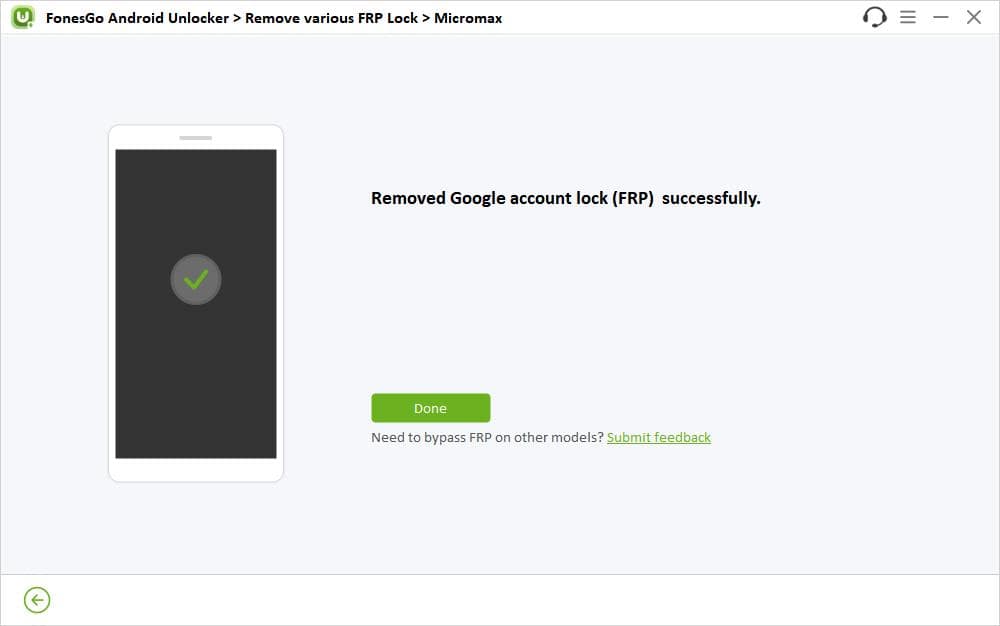
Part 4: One Click to Factory Reset Samsung Phone & Tablet
FonesGo Android Unlocker allows Samsung users to factory reset smartphones and tablets in one click. Furthermore, this feature is free of charge. If you own a phone repair shop, then you should install this program on your computer.
Now, let’s check how to reset Samsung device to factory settings in one click.
- Step 1 Connect a Samsung device to the computer and select the “One-click Factory Reset” option on the home screen.
- Step 2 Your device information will appear on the screen. Once confirmed, click “Reset” to move on. Please note that factory reset will erase all data on your device. So please back up your important data if needed.
- Step 3 Your Samsung device will be reset to factory settings in one moment. It will reboot automatically. Then you can set up your device and use it like a new.
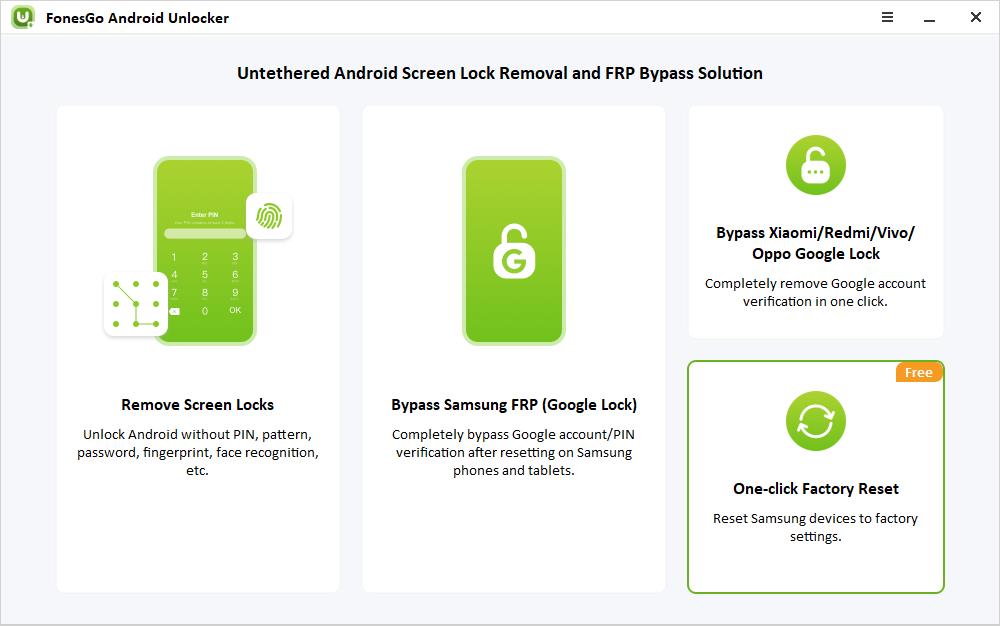
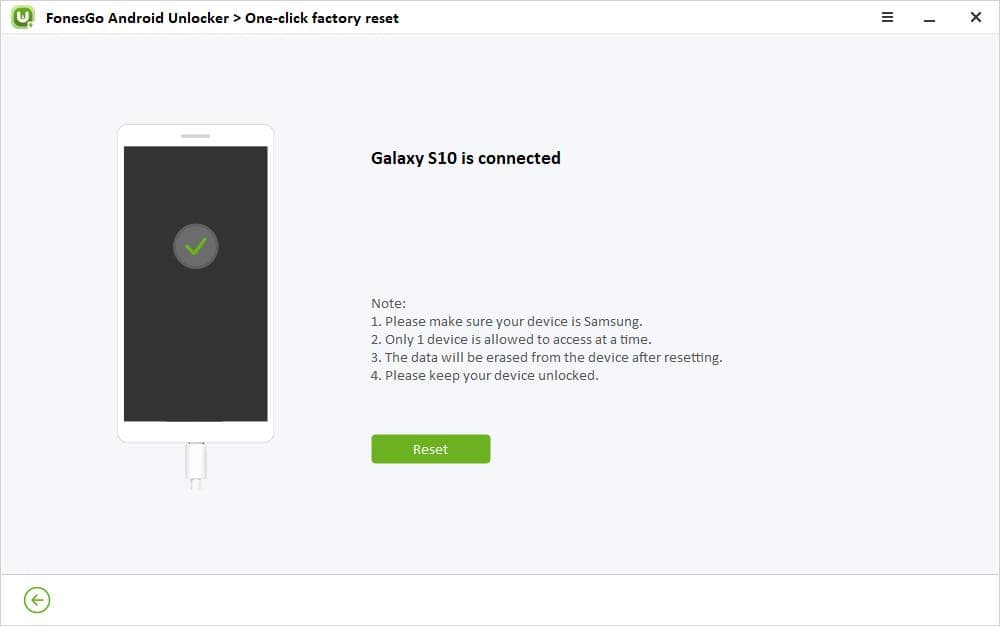
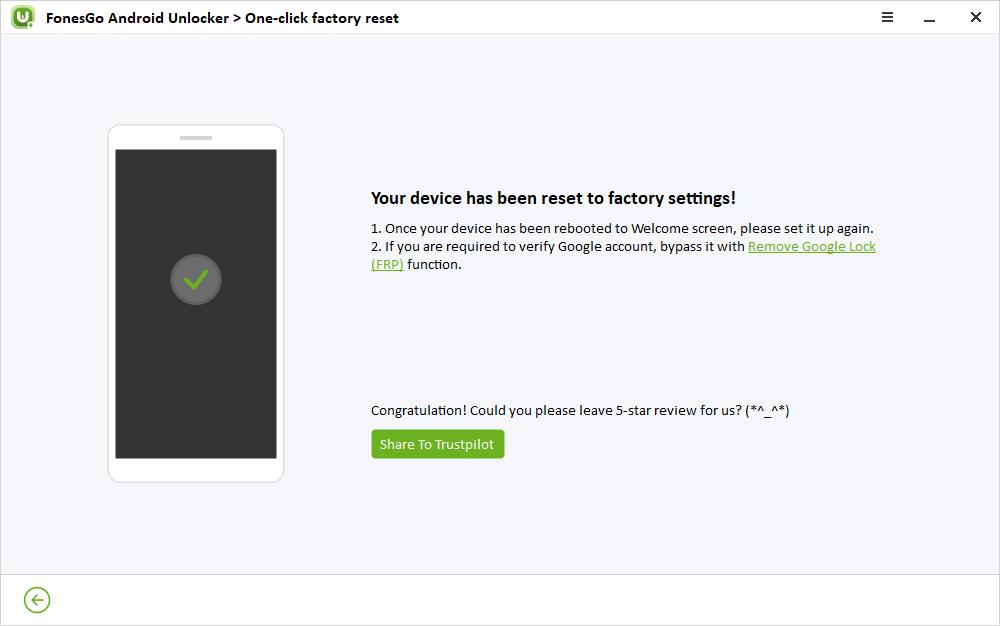
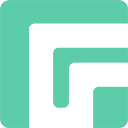

Where is Free TRIAL, AFTER DOWLOAD THE PROGRAM,
dont work your FREE TRIAL BUTTON, or is a SCAMM.
Hi Manu, the free trail version allows you to check the compatibility and factory reset Samsung device in 1 click.