If your Pokemon Go Plus Plus is not auto-catching, it can be frustrating, especially when trying to catch ’em all without constantly staring at your phone. This feature is one of the main reasons players love the device, as it helps them capture Pokémon while on the go. However, when it stops working, it can put a damper on your gameplay experience.
In this guide, we’ll explore common issues that cause Pokemon Go Plus Plus not to auto-catch and provide easy solutions to get it working again. Whether you’re a seasoned trainer or new to the game, these tips will help you enjoy Pokemon Go the way it was meant to be played.
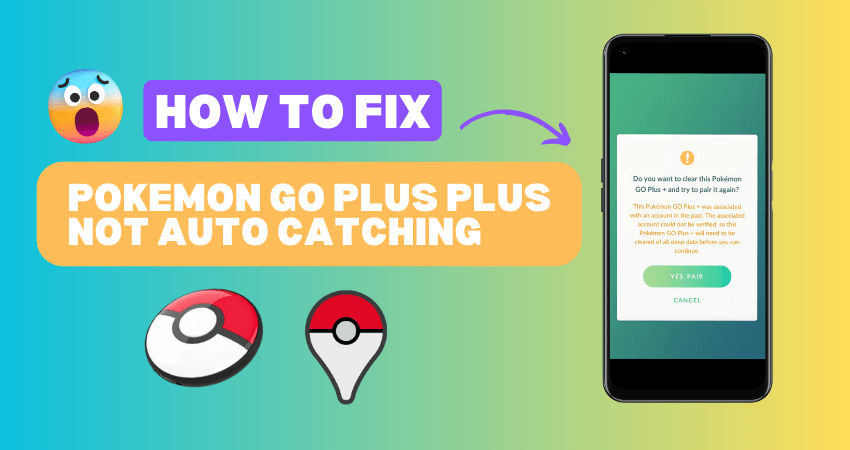
Part 1: Issues about Pokemon Go++ Not Auto Catch
If you’re a fan of Pokemon Go and use the Pokemon Go Plus device, you might sometimes run into problems where it doesn’t auto-catch Pokémon as it should. This can be frustrating, especially when you’re out on a walk or trying to catch Pokémon on the go. Let’s look at three common issues that can cause the Pokemon Go Plus Plus to not auto-catch.
⛔Pokemon Go Auto Catcher Not Connecting:
One of the most frequent issues players face is the Pokemon Go auto catcher not connecting properly. This could be due to Bluetooth connection problems or interference from other devices. When the connection drops, your Pokemon Go Plus won’t be able to catch any Pokémon.
⛔Pokemon Go Plus Plus Bugs:
Another issue could be related to the device’s software. Sometimes, there are bugs in the Pokemon Go Plus Plus that prevent it from functioning correctly. These bugs can stop the device from detecting Pokémon around you or prevent it from sending the catch signal to the game.
⛔Low Battery Levels:
The Pokemon Go Plus Plus relies on battery power to function. If the battery is low, it may not have enough power to consistently auto-catch Pokémon. This can cause the device to stop working suddenly or intermittently, leading to missed catches.
🔔 Learn More: Top 7 Pokemon Go Auto Catcher for You! [Must Try]
Part 2: Common Ways to Fix Pokemon Go++ Not Auto Catch
If your Pokemon Go Plus Plus isn’t auto-catching, don’t worry. Here are four easy ways to fix the problem:
Way 1: Check Pokemon Go Plus Plus Connection and Restart Devices
Start by ensuring that your Pokemon Go Plus Plus is properly connected to your phone. Open your phone’s Bluetooth settings to confirm the device is connected. If it’s not, try reconnecting it. Sometimes, simply restarting both your phone and the Pokemon Go Plus Plus can resolve connection issues. Restarting refreshes the connection, which often clears up any bugs causing the device to not work properly.
Way 2: Check Pokemon Go Plus Plus Battery Level
Next, check the battery level of your Pokemon Go Plus Plus. A low battery can cause the device to malfunction or fail to auto-catch Pokémon. To avoid this, make sure your device has enough charge. If the battery is low, replace it with a new one. Keeping your battery fresh ensures that your Pokemon Go Plus Plus works effectively without any unexpected issues.
Way 3: Double-check Auto-Catch Settings
Double-check the settings on your Pokemon Go Plus Plus to ensure auto-catch is enabled. Open the Pokemon Go app, go to the settings menu, and look for the Pokemon Go Plus Plus settings. Make sure the auto-catch feature is turned on. Also, review any specific settings that might limit which Pokémon types are being caught. This ensures that your device is set up correctly to auto-catch all the Pokémon you want.
Way 4: Check Pokemon Go Settings
Finally, make sure that the settings for catching Pokémon are configured correctly within the game itself. Open the Pokemon Go app, go to the settings menu, and review the catch settings. Ensure that all desired Pokémon types are selected for auto-catching. Sometimes, if certain types are unchecked, your Pokemon Go Plus Plus won’t catch them automatically. Adjusting these settings can solve the problem and get your device back to catching Pokémon effortlessly.
🔔 New Feature: FonesGo iOS Location Changer now features auto-catching for Pokémon, automatic scanning of nearby Pokémon and raids, and the ability to spin PokéStops effortlessly.
Part 3: Pokemon Go Plus Plus Not Working? Best Alternative
If Pokémon Go++ isn’t functioning for you and you’re in search of a reliable alternative, FonesGo Location Changer is the perfect solution. Whether you need an auto catcher or an auto finder in Pokémon Go, FonesGo Location Changer has you covered.
The latest iOS version introduces new features, allowing you to auto-catch rare Pokémon and spin PokéStops without needing to walk. Plus, you can effortlessly scan for nearby Pokémon and raids from the comfort of your home. Ready for some fun? Give it a try today!

- Spoof Pokemon Go location on iOS and Android devices.
- Risk-free Bluetooth Flying: Enjoy Original Games, No Bans!
- Simulate GPS movement along any custom path with joystick.
- Collect and import popular GPX route files for next use.
- Works well with location-based social apps and AR games.
- Fully support the latest iOS 26/Android 16.
- Step 1 Tap the Poké Ball icon in Pokémon Go to enter Go Catcher mode.
- Step 2 Connect Pokémon Go Plus:
- Download the latest version of Pokémon Go from iWhereGo Genius.
- Open Pokémon Go and enable Pokémon Go Plus in the settings.
- Once successfully connected, you’ll see the Pokémon Go Plus connected.
- Step 3 Use FonesGo Location Changer to set up a two-point, multi-point, or joystick walking route.
- Step 4 As you walk virtually, Go Catcher will automatically catch Pokémon and spin PokéStops.
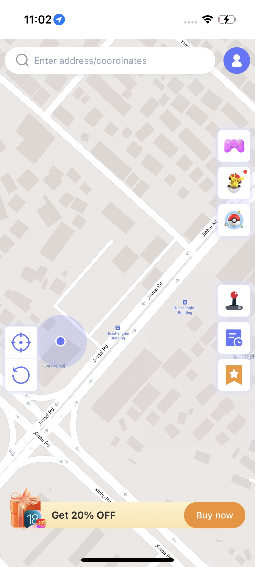
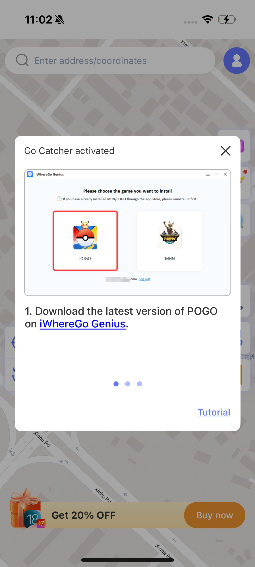
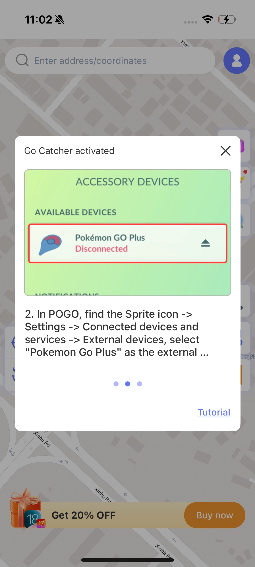
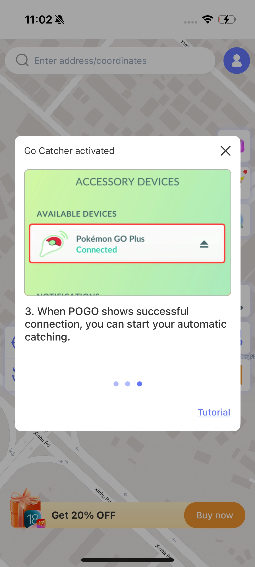
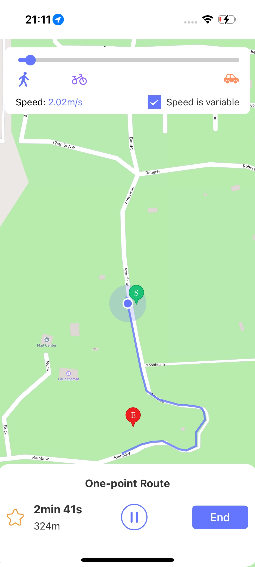
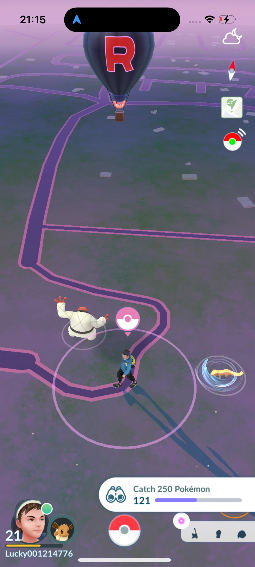
Final Words
FonesGo Location Changer is the ultimate tool for Pokémon Go players seeking to enhance their gameplay without the need to roam around. It’s ideal for those eager to explore new areas, engage in special events, or simply enjoy the game from home. This user-friendly software is compatible with the latest iOS and Android versions, allowing you to simulate GPS movement seamlessly. If you’re frustrated with Pokémon Go Plus Plus not auto-catching, FonesGo is a must-have. Try it out and watch your Pokémon collection flourish!

