Using Life360 for the first time might seem like getting lost in a map of a very beautiful and colorful but still very confusing place. Nevertheless, each of the symbols, starting from the orange circle to the small airplane, is very easy to understand.
Understanding the Life360 symbols’ meaning makes the app incredibly friendly. You will clearly see where your family members are located and what they are doing. The guide simplifies everything so that you can confidently and calmly use Life360.
Part 1: Basic Life360 Map Symbols Meaning
Life360 uses a variety of icons that quietly tell you a lot about your Circle members. These symbols do more than just show where someone is—they also provide context like whether someone is driving, at work, or even flying.
Some common symbols include:
- Solid orange circle: Indicates location issues or low battery.
- House icon: Shows someone has reached their set “Home” location.
- Car icon: Helps track driving behavior.
- Yellow star: Marks the most visited place by the Circle member.
- Map marker: Shows saved places.
These Life360 map symbols meaning iPhone and Android users rely on letting families see important details at a glance. Instead of constantly asking, “Where are you?”, the symbols already give the answer.
The Purple Circle
A purple circle usually means the app is struggling to get a precise GPS location. It shows a broader area where the person could be, often caused by poor signal, tall buildings, or delayed phone updates. Earlier app versions had glitches showing purple rings incorrectly, but modern updates have fixed this.
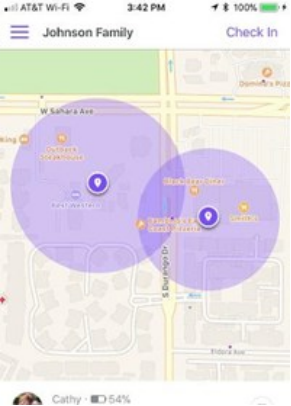
The Green Dot
The green circle indicates that everything is normal. Location updates are accurate, and the person is moving or active. Green circles give confidence that Life360 map symbols explained correctly reflect the real-time location.
The Grey Circle
A grey circle indicates that the device has stopped sending its position. This can occur if the phone is dead, the internet is turned off, or the location services are deactivated. Other temporary icons include a red exclamation mark, which signals a location error caused by connectivity issues.
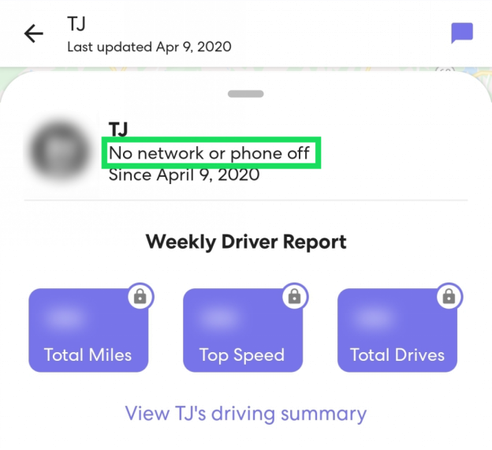
✅ Learn More: How to Leave a Circle on Life360 Without Anyone Knowing
Part 2: Common Misunderstandings About Life360 Symbols
Life360 is a powerful app, but some of its symbols often confuse users. The major source of misunderstandings is how location data is shown and interpreted. Here’s a life360 symbols explained and what they really mean:
1. “Teleports” or Jumping Locations
Sometimes, a member may appear to jump a few miles away on the map. This isn’t magic, it’s caused by location pings connecting to different cell towers or GPS inaccuracies. Early versions of Life360 sometimes exaggerated this effect, but updates have improved accuracy.
2. Trip vs. Drive Symbols
Some users wonder why a route shows as a trip instead of a drive. Life360 differentiates trips from drives based on purpose and duration:
- Drive: Regular commutes like going to and from work or school, and the destination remains the same for a long time.
- Trip: Shorter journeys to a destination and back, like going to the store and returning home. Both trips and drives track movement, but Life360 marks them differently to give context.
3. Generic Route or Unknown Symbols
Occasionally, you might see an unfamiliar icon that doesn’t look like a car, house, or circle. This is often a generic route symbol, simply indicating that a member moved along a path. It doesn’t always reflect the type of transport, just movement.
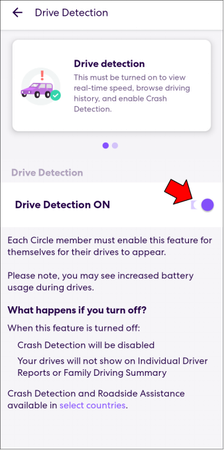
4. Changing Circle Colors
Users often ask why the circle around someone’s initials changes colors orange, light blue, dark green, or purple. These colors signal status or location accuracy:
- Orange: Low battery or temporary location issue.
- Purple: GPS is inaccurate; member’s exact location isn’t confirmed.
- Green: Accurate, real-time location.
- Blue: May indicate a saved or favorite place depending on your subscription level.
5. Temporary Icons and Updates
Life360 sometimes introduces new icons temporarily during updates. If a symbol isn’t recognized, check official Life360 help or app notes. Most symbols relate to location accuracy, trips, drives, or saved locations
Part 3: Differences Between iPhone and Android Life360 Map Icons
Life360 supports both iOS and Android but certain symbols and map icons are different on the two platforms. If you are familiar with these differences, it becomes easier for you to interpret the Life360 symbols meaning correctly, regardless of the device that you or your Circle members use.
Life360 Map iCons Difference Between iPhone and Android
✅ Learn More: How to Pause Life360 Without Anyone Knowing
Part 4: Tips to Understand Life360 Notifications and Alerts
Life360 doesn’t just show map icons it also sends notifications and alerts to keep you informed about your Circle members.
1. Types of Notifications
Life360 notifications include:
- Arrival or Departure Alerts: This function notifies when a member comes or goes from a specified location.
- Drive Alerts: Monitors driving performance which consists of speed, phone use, and abrupt stops.
- Location Accuracy Warnings: Notifies when GPS is slow or wrong.
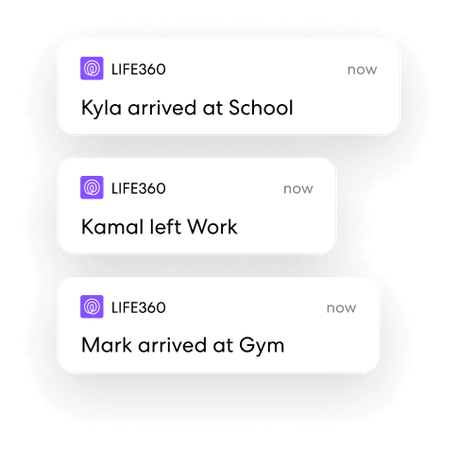
2. Common Notification Issues
Many users report problems such as:
- Notifications not appearing despite being turned on.
- Delayed alerts or repeated notifications.
- Missing place alerts, often linked to app updates, phone settings, or background activity restrictions.
3. Troubleshooting Notifications
If Life360 notifications stop working, try the following:
- First, allow the app all the required notification permissions.
- Next, turn off those battery optimization or data saver modes that might hinder background updates.
- Then, clear the app cache and log back in.
- Last, make sure you are using the latest version of Life360 app.
- Restart your device after changes.
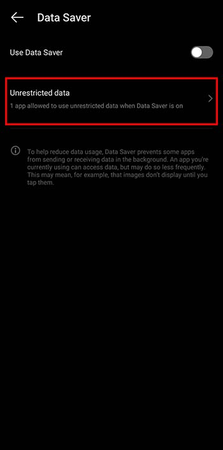
4. Customizing Alerts
Life360 allows you to manage notifications per Circle member or per saved place. You can set up notifications for specific users while muting others, thus managing what is most important to you.
Part 5: Bonus Tip to Change Life360 Location Without Anyone Knowing!
Change your device’s location easily and privately with FonesGo Location Changer . It works on both iOS and Android and is great for location-based games or when you want to keep your real location hidden.
For iOS and Android users who need to simulate a different location, FonesGo Location Changer provides a safe and effective solution. It’s commonly used for location-based games and for maintaining privacy on social platforms. You can simulate movement using a joystick, teleport to any spot, or set multi-point routes.

- Supports iOS 26 & Android 16.
- Risk-free location spoofing for games like Pokémon Go.
- Simulate GPS movement using joystick or custom routes.
- Multi-spot, 2-spot, and jump teleport movements.
- Save historical routes and favorite locations for later use.
- Customize movement speed up to 100 km/h.
Steps to Change Your Location with FonesGo location changer:
- step 1 Download and Install
- step 2 Center Your Location
- step 3 Teleport Anywhere
Download FonesGo Location Changer on Windows or Mac. Click Start and select your device. Choose your device operating system and connect it following the on-screen instructions.

Once connected, your current location appears on the map. Click the Center icon if your position isn’t accurate.

Click the Teleport icon, type the desired location, and hit Search. Click Start, and your GPS location will change instantly.

✅ Learn More: Life360 vs. Family360: A Comprehensive Comparison and Review
Conclusion
Life360 symbols meanings show the location and activity of your Circle members. Green, purple, orange, and grey icons give instant updates. If you want more control over location, FonesGo Location Changer is perfect. It can teleport anywhere instantly, simulate movement with a joystick, and change locations on multiple devices at once.

