Sharing your location on Instagram, adds life to your posts and lets your followers know exactly where you are. Whether it’s a story, a reel, or a private message, tagging your spot makes your content easier to find and feel more authentic. It can even draw extra attention from people who are interested in that area, giving your posts a little extra reach.
In this guide, we’ll go over easy steps for instagram location sharing, simple tips, and some handy ways to share your location safely while getting the most out of your posts.
Part 1: Understanding Instagram Location Sharing
On Instagram, you can add your location to posts, stories, reels, or messages. Doing it right helps people know where you are but also keeps your privacy safe.
Add Location to Posts: Just tag the place where you took the photo or video so followers know.
Stories: Stick a location sticker so friends see it right away.
Reels: Adding a spot can make your reels show up to more people.
Messages: You can send your location straight to friends in chat.
Who Sees It: Pick if everyone, some people, or no one sees your location.
GPS On: Keep your phone location on, Instagram needs it to work.
Part 2: How to Share Your Location on Instagram
Instagram provides three main ways to manage your location: adding it to regular posts, using location stickers in stories, and editing or removing it from posts you’ve already shared.
In the following sections, we’ll guide you step by step through each method so you can easily control and optimize your location sharing on both iOS and Android devices.
1. Tagging Location on Regular Posts
Adding a location to a regular Instagram post helps your followers know where your photo or video was taken. It also improves visibility, as posts with location tags can appear in location searches.
▼ Steps for instagram location sharing iOS and Android:
- Step 1: Open Instagram and tap the + icon to create a new post.
- Step 2: Select the photo or video you want to share and tap Next.
- Step 3: On the screen where you add a caption, tap Add Location.
- Step 4: Search for your location or select from the suggested nearby places.
- Step 5: Complete your post by tapping share.

2. Adding Location to Instagram Stories
Instagram stories let you share your current location for 24 hours, making it easy for friends and followers to see where you are. Using location stickers increases engagement and helps others discover your Story.
▼ Steps for instagram location sharing Android and iOS:
- Step 1: Open Instagram and swipe right to create a Story.
- Step 2: Take a photo, record a video, or upload from your gallery.
- Step 3: Tap the sticker icon at the top of the screen and select Location.
- Step 4: Search or choose your location from the list.
- Step 5: Adjust the sticker on the screen as needed and tap Your Story to share.
- Step 1: Go to the post you want to edit.
- Step 2: Tap the three dots in the top-right corner.
- Step 3: Select Edit.
- Step 4: Tap the location name to change it or remove Location to delete it.
- Step 5: Tap Done (iOS) or ✔ (Android) to save changes.
- Spoof location on Android and iOS for social apps or games
- Simulate movement with custom speed (walking, biking, driving)
- Multi-spot and 2-spot movement for route simulation
- Control movement using a joystick in 360 degrees
- Share virtual location on multiple social apps privately
- Realistic mode for accurate GPS simulation
- Import GPX files, save historical routes, customize speed
- step 1 Open FonesGo and view your current position on the map.
- step 2 Enter an address or coordinates in the search box.
- step 3 Select the location and tap Teleport.
- step 4 Your iPhone’s GPS location will change instantly, and all location-based apps including Instagram will reflect the new location.


3. Editing or Removing a Location After Posting
If you tagged the wrong location or want to remove it later, Instagram allows you to edit or remove it on both posts and stories.
▼ Steps for iOS and Android (Posts):

Part 3: Pro Tips for Better Instagram Location Sharing
Sharing your location on Instagram isn’t just about letting others know where you are; it can also boost engagement, improve discoverability, and strengthen your personal or business brand. Here’s how to make the most of Instagram’s location features:
Tip 1: Use Popular Locations to Get Noticed
Tagging well-known or trending spots helps your post reach a wider audience. Many users browse content by location, so choosing a popular place can increase visibility.

Tip 2: Tag Exact Spots for Accuracy
Instead of just tagging a city, pinpoint the exact location of your photo or video. Accurate tagging builds trust and makes it easier for followers, friends, or potential customers to find you.
Tip 3: Create Custom Locations for Branding
Businesses, influencers, and creators can set up custom locations for shops, events, or personal brands. This makes your content stand out and encourages followers to engage directly with your brand.

Tip 4: Combine Hashtags with Location Tags
Pairing hashtags with location tags can boost your post’s reach. People search by both, so your content has a better chance of being discovered.

Part 4: Advanced Tricks to Spoof Instagram Location You Shouldn’t Miss
Sometimes you may want to share a location on Instagram without being physically there, or create custom locations for branding or engagement purposes. FonesGo Instagram Location Changer makes this easy and safe. It supports social apps, and allows realistic GPS simulation. Here’s how you can use it to enhance your Instagram location sharing strategy.

How to Use FonesGo Location Changer with Teleport Mode:
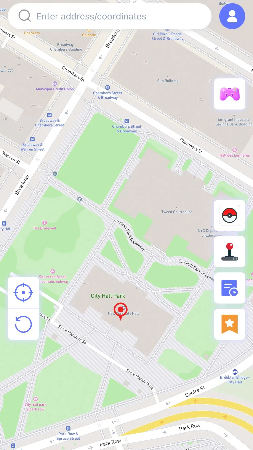
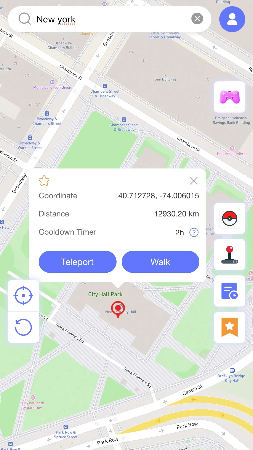
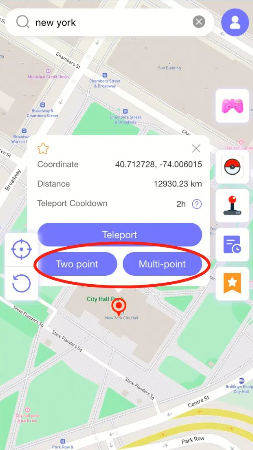
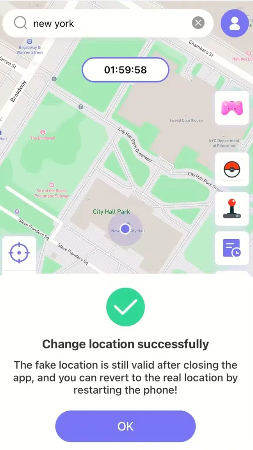
Conclusion
Instagram location sharing doesn’t have to be tricky. With the right settings, you can tag posts, Stories, and Reels accurately while keeping your privacy intact. Want to add custom locations or tag places without being there? FonesGo Location Changer makes it simple. It works on both iOS and Android, letting you control your location safely and creatively. Share smarter, reach more people, and enjoy your posts.

