In today’s world, many apps require your real location for proper functioning. However, some users want to hide their mock location for various reasons, especially when playing games like Pokémon GO. Knowing how to hide mock locations can help you avoid detection and enhance your gaming experience.
This guide will explain “How to Hide Mock Location with or without Rooting” your device. By following these simple steps, you can enjoy your favorite games without worrying about getting banned. For further insights, check out discussions on Reddit, where users share tips and tricks on managing mock locations effectively.
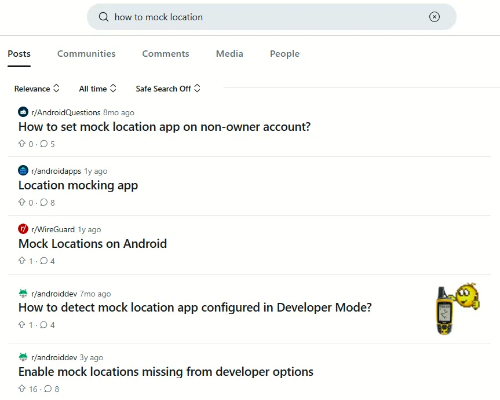
Let’s dive in and explore the best methods to keep your location under wraps!
Part 1: Is Mock Location in Pokemon Go Safe
Using a mock location lets you set a different GPS location on your device. Many people use this feature to hide their real location for various reasons. However, in Pokémon Go, this can raise questions about tracking and banning. If you want to change your real-time location, it’s important to learn how to hide your mock location effectively and safely.
Unfortunately, if you want to hide your mock location without rooting your device, options are limited. You usually need to install the Xposed Framework, which requires root access. But don’t worry! You can still use GPS spoofing tools to fake your GPS location without rooting your device. Apps like FonesGo Location Changer Joystick can help you achieve this easily.

Part 2: Common Ways to Hide Mock Locations in Pokemon Go
Way 1. Xposed Module to Hide the Mock Location
To hide your mock location in Pokemon Go, you can use the Xposed Framework. Here’s how:
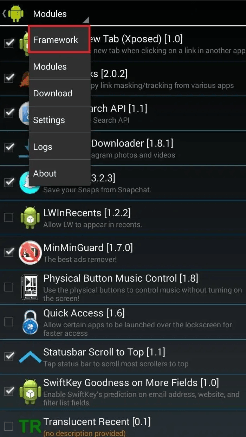
1. Turn on the Hide Mock Location: Find the module in the menu and enable it.
2. Select Apps: Choose the applications from which you want to hide your actual location.
3. Restart Your Phone: This step completes the setup.
Way 2: Hide Mock Location from Magisk
To effectively use Pokemon Go while hiding root access, you need to hide the Magisk app. This process is essential to avoid detection by the game. Start by opening Magisk and going to the settings.
1. Hide the Magisk App: Tap on “Hide the Magisk app””” and choose a new name for it, like “Settings”. Click “OK” to save.
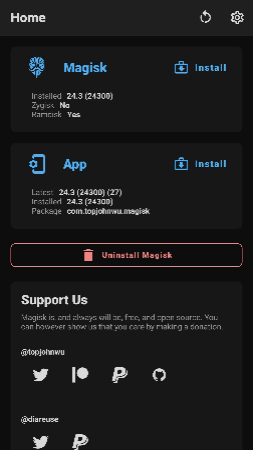
2. Wait for Relaunch: Allow the app to relaunch. You may also be prompted to create a shortcut on your home screen—do this if you wish.
Next, install a hiding module like Shamiko. Remember, do not use multiple hiding modules at once, as this may cause issues. To install Shamiko:
1. Enable Zygisk: In Magisk settings, scroll down to the Magisk section and enable Zygisk. Make sure the “Enforce Denylist” option is disabled.
2. Download and Install: Download the Shamiko zip file and install it through the Modules section in Magisk. After installation, reboot your device.
This setup will help keep your root access hidden, ensuring a smoother experience with Pokémon Go.
Part 3: Best Way to Hide Mock Location in Pokemon Go
If you want to hide your mock location without rooting your Android device, the FonesGo Android Location Changer is an excellent solution. This app allows you to fake GPS location in all location-based AR and VR games and applications. With FonesGo, you can avoid tracking issues while enjoying your favorite games. It’s easy to use and doesn’t require complicated setups. Simply download it from the Google Play Store, and you’re ready to go!

- Change GPS location on iPhone/iPad in clicks (No Jailbreak).
- Fake Pokemon Go GPS on Android and iOS devices.
- Simulate GPS movement along any custom path with joystick.
- Collect and import popular GPX route files for next use.
- Works well with location-based social apps and AR games.
- Fully support the latest iOS 26/Android 16.
To start using FonesGo Location Changer, follow these simple steps:
- Step 1 Download FonesGo Android Location Changer from the Google Play Store. Launch the application on your device. Free Download
- Step 2 In the search box at the top left, type the location you want to teleport to.
- Step 3 Choose a place from the list and click “Teleport” on the map.
- Step 4 Your current location will be teleported to that location. You can click ‘OK’ to view the location in the VR game.
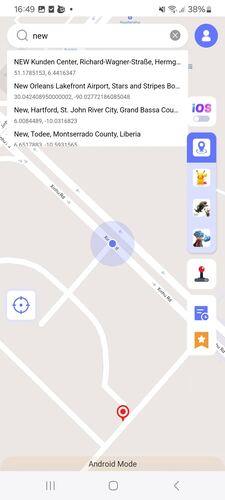
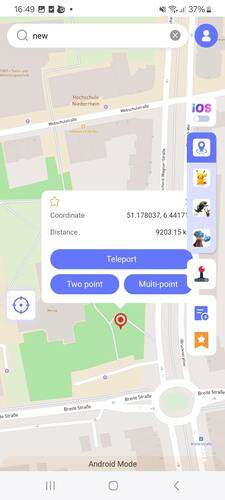
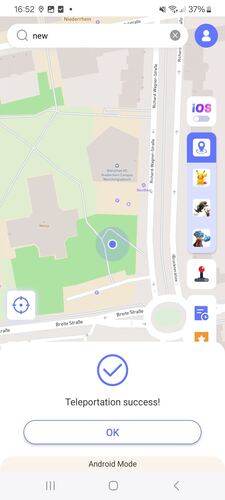
With FonesGo Location Changer, you can easily switch between social and game modes, ensuring your location changes are smooth and effective. Enjoy your newfound freedom with location-based apps!
Part 4: Proven Tips to Stop Android Location Tracking
Tip 1. Turn off Android Location Tracking from Google
To keep your location private, the first step is to turn off Google’s location tracking. Start by opening your device’s Settings. Scroll down and select “Google,” then tap “Location.” Here, you can toggle off “Location History” to prevent Google from saving your location data. This way, your movements won’t be tracked and stored. Additionally, consider managing your location settings under “Google Maps” if you use that app frequently. For detailed guidance, you can refer to the official Google support page. Turning off location tracking can greatly reduce the risk of being monitored by Google.
Tip 2. Disable location tracking for a specific app
If you want more control over which apps can access your location, you can disable tracking for specific apps. To do this, long-press the Location icon in your Quick Settings tray and tap on “App location permissions” for Pixel devices or “App permissions” for Galaxy devices. This will show you a list of apps that have location access. You can choose which apps to allow or deny location permissions. Options typically include allowing access all the time, only while using the app, or not at all. Keep in mind that some apps may prompt you to restore permissions if you deny them.
Final Words
In conclusion, safeguarding your Android device from tracking is essential for maintaining your privacy. By turning off location tracking through Google and disabling it for specific apps, you take significant steps toward protecting your personal information. If you want to enhance your privacy further, consider using tools like FonesGo Android Location Changer. This app allows you to hide your mock location effectively, giving you complete control over your whereabouts. By following these tips, you can enjoy a more secure and private Android experience.

