If you’re an enthusiast of Friday Night Funkin’ but feel infuriated by limited access on your school Chromebook, then you’re not an isolated case. Schools block gaming websites to reduce distractions, with students left wondering how to play their favorite rhythm game. Don’t worry; there are a few ways through which you can play FNF unblocked without breaching rules or jeopardizing the security of your device.
This article will take you through the fundamentals of FNF unblocked, describe why it’s frequently blocked at schools, and present four tested ways to access the game in a safe manner. By the conclusion of this, you’ll learn how to unblock FNF and have no trouble playing it!
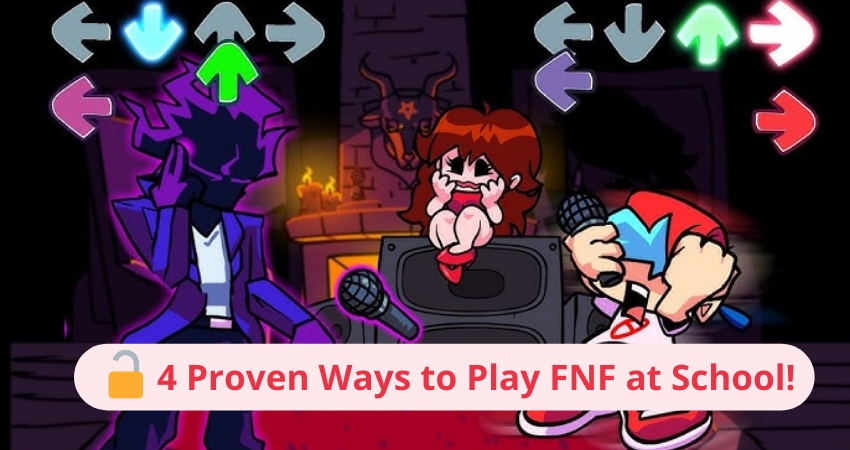
Part 1: What is FNF Unblocked
Friday Night Funkin’ (FNF) is all about timing and tempo. You tap along to the beat while facing off against all kinds of strange and funny opponents. If you’re somewhere like school or work where game sites are blocked, the unblocked version is a handy way to play without running into access issues.
When FNF is unblocked, users can skirt around these restrictions and play the game in their browser or on other platforms directly. It’s a convenient and fun means of enjoying this popular game at any time, even on restricted platforms.

Part 2: Why is FNF Blocked at School
Schools block games like FNF for a number of reasons, including:
❌ Reduction of distractions: Gaming would distract students from studying.
❌ Network management: Restricting access to popular sites keeps bandwidth available for schooling.
❌ Safety considerations: Some gaming sites may host ads or malware that pose hazards to web protection.
Luckily, you can always play FNF unblocked without violating school regulations or placing your data at stake—if you use the proper means.
Part 3: How to Unblock FNF on a School Chromebook
We have listed four simple ways to play FNF unblocked on your school Chromebook! If you’re wondering how to unblock FNF on a school Chromebook, there are a few workarounds that can actually do the trick, like browser-based versions or safe proxy sites. While some methods work better than others depending on your network restrictions, the goal’s the same: get into the game without jumping through too many hoops.
1. Use a VPN Extension
Using a VPN browser extension is a quick way to get around school blocks and play FNF. It hides your IP and keeps your connection private, so you can enjoy the game without getting kicked off the network or tracked.
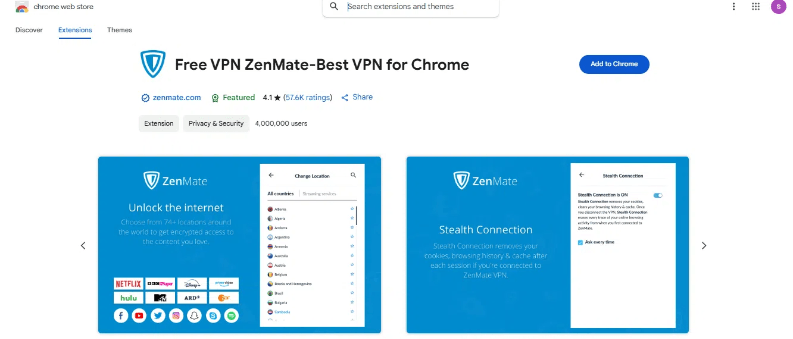
▼ How to set it up:
- Download a trusted VPN extension from the Chrome Web Store.
- Log in or create an account.
- Connect to a server outside the restricted network.
- Access an unblocked FNF gaming site.
Popular VPN options include NordVPN and ProtonVPN.
2. Try Unblocked Game Sites
Some websites are built to let you play FNF unblocked, even on networks that usually block games, like at school or work. These platforms work around filters so you can jump into the game without hassle. That said, not all of them are unassailable.
Use only trustworthy sites so you don’t run into irritating pop-ups, dangerous downloads, or anything that could damage your device. It’s effortless to manage protection when you’re just attempting to play, but being mindful about where you click really weighs.
🔔 Learn More: Minecraft Unblocked: Play Anywhere with 5 Methods
3. Use a Proxy Website
A proxy server functions as a mediator between your gadget and the internet, letting you to sidestep constraints and gain entry to barred websites. It works by rerouting your connection through a different server, masking your IP address, and enabling access to restricted content.
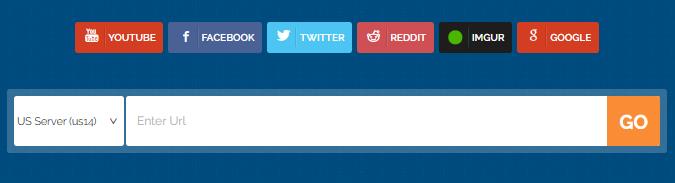
▼ How to use a proxy:
- Visit a trusted proxy site such as Hide.me or ProxySite.com.
- In the proxy’s search bar, paste the URL of the site you want to access (e.g., an unblocked FNF game).
- Press “Go” to establish a connection to the proxy and view the content you require.
Proxies are cost-free, easy to use, and have no download requirements, so they are easily used to get around blocks. Note, though, that sending your data through a proxy server does have the potential to speed your internet connections a bit, resulting in small delays in loading material.
4. Install Linux Apps (Advanced)
For tech-savvy users, installing Linux apps on your Chromebook can open up new possibilities. With Linux enabled, you can download and run software that might otherwise be restricted.
▼ Steps to install Linux apps:
- Go to your Chromebook settings and enable Linux (Beta).
- Install a browser or application that supports FNF unblocked.
- Use this new platform to access your favorite rhythm game.
This method involves more effort but offers a stable and long-term solution.
✅ Top Sites to Play FNF Unblocked:
- http://unblocked-games911.com/
- https://fnfunblocked.com/
- https://sites.google.com/view/fnf-unblocked
- https://kbhgames.com/unblocked
Warming Tip: How to Play Games with a Location Spoofer
Sometimes games or apps use geo-restrictions to limit where and how you can access them. A tool like FonesGo Location Changer can help you bypass these limitations safely.
FonesGo Location Changerlets you change your phone’s GPS location with just a few taps. Whether you’re trying to unlock game features or access apps tied to certain regions, it’s a practical tool that works smoothly without a complicated setup.

- Change GPS location on iPhone/iPad in clicks (No Jailbreak).
- Risk-free Bluetooth Flying: Enjoy Original Games, No Bans!
- Simulate GPS movement along any custom path with joystick.
- Collect and import popular GPX route files for next use.
- Works well with location-based social apps and AR games.
- Fully support the latest iOS 26/Android 16.
- Step 1 Download and install FonesGo Location Changer on your Windows or Mac. Launch the software and click “Start.”
- Step 2 Select location simulation mode: bluetooth mode, wifi or usb mode.
- Step 3 Then click on the “Teleport” icon, enter the name of your desired destination in the search bar, and tap on “Search”.
- Step 4 Once the new location appears, click “Move Here.” Your device’s GPS will instantly update to the selected spot.

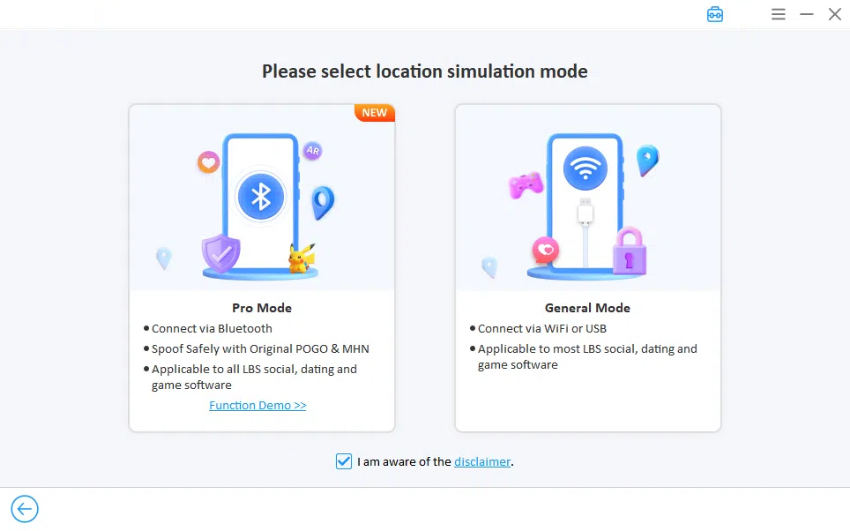


FonesGo Location Changer supports multiple devices and is compatible with both Android and iOS. It’s a handy solution not just for games like FNF but also for apps that use geo-restricted features.
🔔 Learn More: Roblox Unblocked? The Ultimate Guide For You!
Keep the Rhythm Alive
Playing FNF mods unblocked on your school Chromebook is simpler than you imagine. Utilize the services of VPN extensions, reliable unblocked game websites, or sophisticated Linux alternatives, and you will be able to play your best rhythm battles without restrictions. For a better experience, check out FonesGo Location Changer.
This utility allows you to improve gameplay on apps and unlock potential with minimal effort. Whether you’re fighting it out in FNF or checking out other games, FonesGo simplifies tailoring your gaming experience. Don’t let limitations be the end of the road—begin your quest today and feel the rhythm like never before!

