In a world where digital privacy is increasingly under scrutiny, apps like Life360 that offer location-sharing capabilities are both invaluable and a source of concern. A common question among users is, “Does Life360 tell you when someone checks your location?” Understanding the answer to this question is crucial for those who rely on Life360 to keep track of family members for safety purposes, yet also seek reassurance about their own privacy. Life360 is designed to enhance connectivity and safety among family and friends, enabling users to see each other’s locations in real time within their private circles.
However, the concern arises when it comes to the privacy of one’s location data. Users often wonder if the app notifies them when someone in their circle views their location. Addressing this question is essential not only for personal privacy but also for understanding how the app manages the delicate balance between transparency and confidentiality. Let’s explore the functionalities and privacy settings of Life360 in this article!
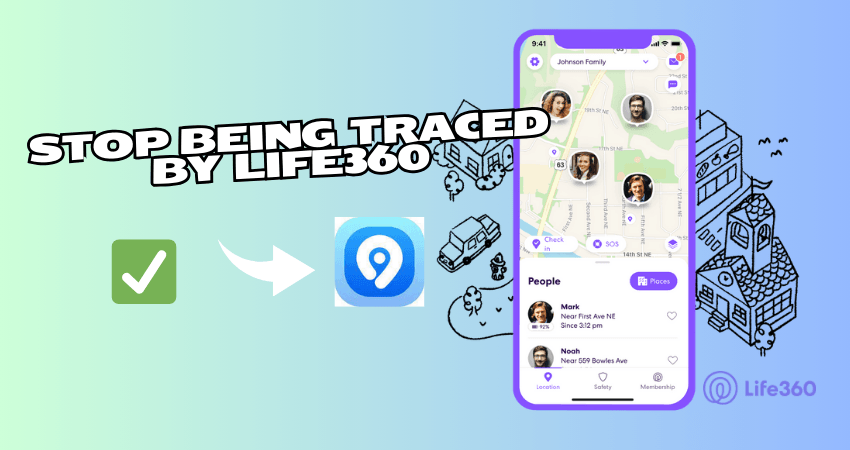
Part 1. Can You See If Someone Checks Your Location
Does Life360 notify you when someone checks your location? The answer is a solid “NO”! Life360’s operational framework is built around creating circles of trust, where family members or friends can share their real-time locations with each other within these private groups. The app does not send out specific life360 notifications when a member views another member’s location within their life360 circle. This is by design, to keep the app’s usage non-intrusive and straightforward, ensuring users can check on each other’s whereabouts without triggering a notification every time, which could potentially lead to privacy concerns or notification fatigue.
The absence of such notifications means that while users can see the location of other circle members, they won’t know when their own location is being viewed. For those concerned about privacy and preferring not to disclose their location even to life360 circle members, Life360 provides alternatives. Users can utilize features within the app to manage their privacy settings, such as pausing location sharing. Additionally, other solutions include using third-party apps that can spoof or fake a user’s GPS location, offering another layer of privacy by allowing them to appear in one place while actually being in another, thus avoiding being traced accurately by anyone within the circle.
✅Learn More: 2026 Can Life360 Track You When Your Phone Is Off?
Part 2. How to Hide Your Location on Life360 (3 Solutions)
In this section, we’ll explore three effective solutions for hiding your location on Life360. Whether you prefer a seamless way to spoof your location, need a temporary break from sharing, or want to disable location services entirely, these methods provide the flexibility and privacy you require.
- Solution 1. Using FonesGo Location Changer (No One Knows)
- Solution 2. Turning off the app’s Location Sharing (Received Life360 Notification)
- Solution 3. Switching Off Device’s Location Services (Android & iOS)
Solution 1. Using FonesGo Location Changer (No One Knows)
Wondering how to hide your location on life360? For users seeking a discreet and effective way to manage their visibility on Life360, the FonesGo Location Changer stands out as a top recommendation. This powerful tool offers a straightforward solution for those wondering how to hide your location on Life360, ensuring that your movements remain private without alerting other circle members.
One of the key advantages of using the FonesGo Location Changer is its ability to seamlessly spoof your GPS location. By altering your phone’s GPS coordinates, the app makes it appear as if you are in a different location, which can be anywhere in the world.
The process is designed to be user-friendly, requiring no technical knowledge. Using FonesGo Location Changer not only helps you avoid unwanted scrutiny but also provides a layer of privacy that is essential in today’s digital age. Whether you’re attending sensitive meetings, visiting confidential locations, or simply seeking a break from the constant monitoring, this tool gives you the freedom to control who knows where you are at any given time.
- Best GPS location changer for iOS devices (No jailbreak)
- Spoof Pokemon Go location on iOS and Android devices.
- Simulate GPS movement directly or use a joystick.
- Change location on up to 15 devices simultaneously.
- Support changing location on most dating and social apps.
- Step 1 Download FonesGo Location Changer from the official website and install it on your Windows or Mac computer.
- Step 2 Use a USB cable or Wi-Fi to connect your iOS or Android device to your computer. For iOS devices, enable Developer Mode if required; for Android, enable USB debugging.
- Step 3 Click the “Teleport” icon, enter your desired location, and hit “Search.” Then, press “Start” to change your GPS location.
- Step 4 Utilize the “Route” feature to select your starting and ending points, set the speed, and click “Go” to simulate movement between locations.



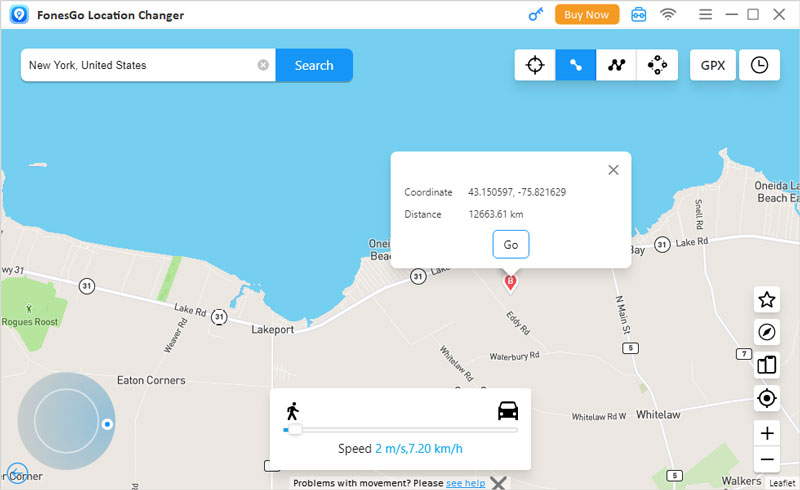
You can also explore other functionalities of FonesGo Location Changer like importing GPX files, using the joystick for movement, and saving favorite locations and routes.
Solution 2. Turning off the app’s Location Sharing (Received Life360 Notification)
If you prefer a straightforward approach to temporarily halt location sharing on Life360 without altering the app’s overall functionality, you can utilize the in-app settings. While this method doesn’t provide a permanent solution, it’s ideal for users seeking quick privacy adjustments.
- Step 1: Look for the “Location Sharing” option within the settings menu and tap on it to access your location-sharing preferences.
- Step 2: Once inside the location-sharing preferences, you’ll find a toggle switch. Simply toggle it off to deactivate location sharing. The switch’s color will change to indicate that it’s inactive.
- Step 3: After toggling off location sharing, a confirmation message will appear on the screen, indicating that “Location Sharing Paused.”
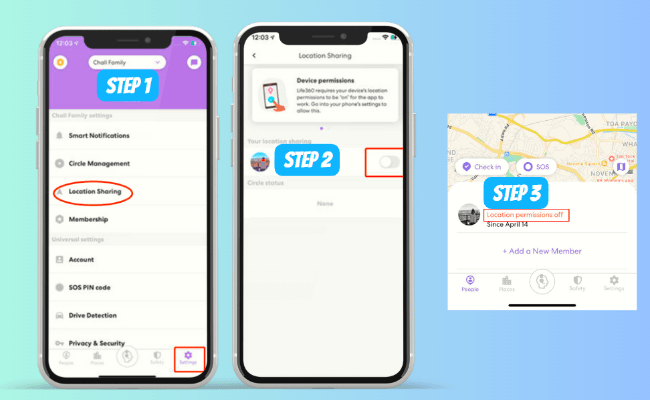
By following these steps, you can quickly pause location sharing within Life360, ensuring your privacy while remaining part of your Circle. However, it’s important to note that using this solution will result in receiving a Life360 notification, alerting other life360 circle members about the paused location sharing. This method provides a balance between privacy and connectivity within the app.
Solution 3. Switching Off Device’s Location Services (Android & iOS)
Disabling your device’s location services is an effective way to stop Life360 from tracking your whereabouts without alerting anyone. Here’s how to do it on both Android and iOS devices:
For Android:
- Step 1: Open the Settings app on your Android device.
- Step 2: Scroll down and select “Location.”
- Step 3: Toggle off the location services by tapping on the switch.
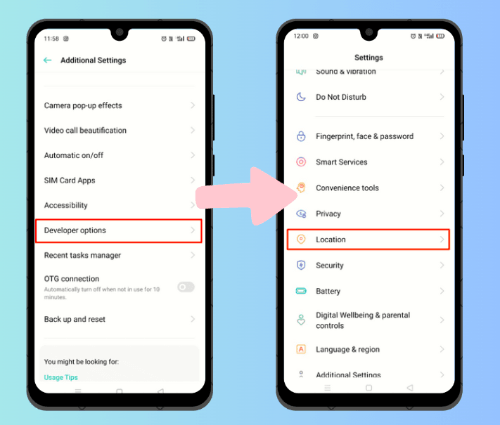
For iOS:
- Step 1: Navigate to the Settings app on your iPhone or iPad.
- Step 2: Tap on “Privacy” and then select “Location Services.”
- Step 3: Toggle off the location services by tapping on the switch next to it.
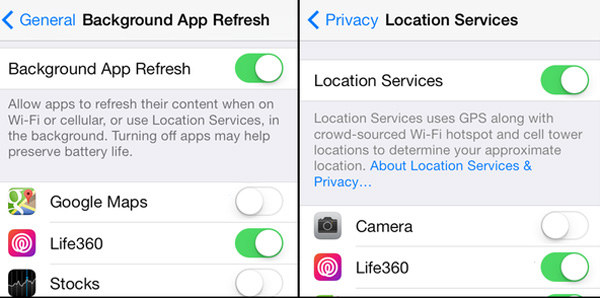
By following these steps, you can prevent Life360 from accessing your device’s location data discreetly. This method ensures your privacy without raising any suspicions from others in your Circle.
✅Learn More: How to Pause Life360 Without Anyone Knowing in 2026
Part 3. Tips for Maintaining Privacy on Life360
With location-sharing becoming increasingly prevalent, it’s essential to balance connectivity with privacy. Life360 offers valuable features for staying connected with loved ones, but it’s equally important to ensure that your location data is shared only with those you trust.
Here are some practical tips to help you maintain control over your privacy while using Life360:
Tip 1. Regularly review and adjust privacy settings according to personal preferences:
Take the time to review Life360’s privacy settings periodically. Adjust them according to your comfort level with location sharing. This ensures that you maintain control over who can see your location.
Tip 2. Communicate openly with circle members about location-sharing expectations and boundaries:
Establish clear expectations and boundaries with your circle members regarding location-sharing. Open communication helps avoid misunderstandings and ensures everyone respects each other’s privacy.
Tip 3. Use the app’s location pause feature when privacy is desired, such as during private outings or personal time:
Life360 offers a location pause feature that temporarily stops location sharing. Utilize this feature when you need privacy during private outings or personal time, ensuring your location remains confidential.
The Bottom Line
While Life360 offers invaluable features for family safety and connectivity, privacy concerns persist, particularly regarding the question “Does Life360 tell you when someone checks your location?” Thankfully, various solutions exist to address these concerns. From adjusting app settings to utilizing third-party location changers like FonesGo, users have options to safeguard their privacy while using Life360. With FonesGo Location Changer, users can discreetly control their location without arousing suspicion, ensuring peace of mind in an increasingly interconnected world.

