In this article, you will unlock the secrets to altering your settings to change find my iPhone location with ease. In this comprehensive guide, we’ll explore various methods, tools, and expert tips to give you the control you desire over your iPhone’s reported location.
Is It Possible to Change Find My iPhone Location
Curious if altering your Find My iPhone location is within your grasp? The answer is a big fat “YES!” Now is your time to discover the numerous advantages that come with taking control of your iPhone’s location settings and witness the positive impact it can have on your overall digital experience.
From enhanced privacy to unlocking unique app features, the ability to change your iPhone’s location offers a world of possibilities. So say goodbye to geographical constraints and embrace a new level of freedom in navigating the digital landscape. How? It all begins with discovering how you can effortlessly customize your Find My iPhone location, opening doors to a more versatile and personalized smartphone experience and this guide will help you with that. In this quick guide you will learn many different methods to change your location on Find My iPhone location.
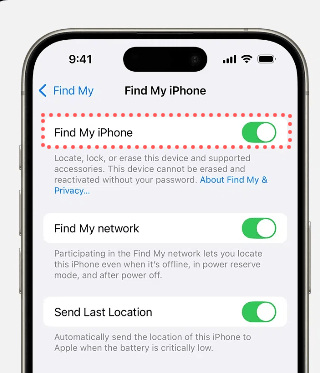
Best Way to Change Find My iPhone Location Without Jailbreak
Ready for a game-changer? Introducing FonesGo Location Changer, the hottest tool to alter your iPhone’s location effortlessly. You are about to learn why this method stands out and how it enhances your change location iPhone experience. FonesGo Location Changer is an amazing tool that redefines the way you alter your iPhone’s location. In the realm of changing location on iPhones, FonesGo emerges as the most user-friendly option with a simple and straightforward interface.
What sets it apart? Unlike traditional methods or VPNs, FonesGo Location Changer doesn’t require jailbreaking, offering a seamless and secure way to customize your iPhone’s location effortlessly. This game-changing tool provides a level of flexibility that’s unparalleled. Whether you’re an avid gamer looking to explore new virtual landscapes or someone seeking enhanced privacy, FonesGo caters to all. Navigating through the intricacies of changing your iPhone’s location becomes a breeze with its intuitive interface. Say goodbye to geographical limitations, and say hello to a world where your iPhone adapts to your preferences seamlessly.
- Best GPS location changer for iOS devices (No jailbreak).
- Spoof Pokemon Go location on iOS and Android devices.
- Simulate GPS movement directly or use a joystick.
- Support changing location on most dating and social apps.
- Fully support the latest iOS and Android.
How to Use FonesGo Location Changer for Changing Find My iPhone Location
Are you curious about using FonesGo Location Changer? Follow these simple steps for a hassle-free experience. From downloading to connecting your device, it’s a breeze. Discover the seamless process of changing your location effortlessly with FonesGo Location Changer. Let’s get started!
- Step 1 Download and Install FonesGo Location Changer on your Windows or Mac computer.
- Step 2 Use a data cable or WiFi to connect your iPhone or Android device to your computer.
- Step 3 Click the “Teleport” icon in the top right corner. Enter the location you dream of visiting. Don’t forget to hit “Search” to lock in your destination.
- Step 4 Press “Go” and observe as your virtual location transports you to the area of your choice in a wonderful way.




More Benefits about FonesGo Location Changer That You May Interested
Explore the myriad advantages of FonesGo Location Changer, an exceptional application designed to elevate your mobile experience. From revolutionizing gaming freedom on iOS to offering enhanced control and multi-device management, and ensuring compatibility with the latest updates, here’s why this application is a game-changer for GPS location manipulation.
📍 Gaming Freedom:
FonesGo Location Changer revolutionizes gaming on iOS by enabling GPS changes without jailbreak. Simulate movement with customizable speeds, creating a dynamic gaming environment. It supports all location-based games, ensuring versatility for diverse gaming adventures.
📍 Enhanced Control and Multi-Device Management:
Seize control of your virtual world with FonesGo Location Changer’s GPS joystick support. Play augmented reality games seamlessly on your PC and manage up to 15 devices simultaneously, providing unparalleled control with ease.
📍 Compatibility and Latest Updates:
Stay technologically advanced with FonesGo Location Changer, ensuring compatibility with the latest iOS and Android versions. Enjoy uninterrupted location-changing capabilities and feature updates, keeping your GPS spoofing endeavors current and effective.
Other Ways to Change Find My iPhone Location
Want to know some more methods to tweak your Find My iPhone location? Beyond the basics, discover alternative approaches like using a secondary iPhone or exploring developer options. Each option offers unique insights for adjusting your location settings. Let’s dive into these alternatives!
- Way 1. Using A Secondary iPhone
- Way 2. Using FMFNotifier (Jailbreak Required)
- Way 3. Utilizing Developer Options
- Way 4. Resetting Location Services
Way 1. Using A Secondary iPhone
Utilizing a secondary iPhone to change your Find My iPhone location is a straightforward method. Follow these steps:
- Step 1: Ensure both iPhones are connected to the same Wi-Fi network.
- Step 2: Open Settings on the secondary iPhone, tap on your Apple ID, and select “Share My Location.”
- Step 3: Choose the primary iPhone from the list and select “Share indefinitely.”
- Step 4: On the primary iPhone, accept the location sharing request.
The secondary iPhone now influences the Find My iPhone location.
Way 2. Using FMFNotifier (Jailbreak Required)
For those opting to jailbreak, FMFNotifier offers a solution. Follow these steps:
- Step 1: Jailbreak your iPhone using a reliable tool.
- Step 2: Download and install FMFNotifier from a trusted repository.
- Step 3: Open the app, configure location settings, and enable notifications.
- Step 4: Set a custom location using the app’s interface.
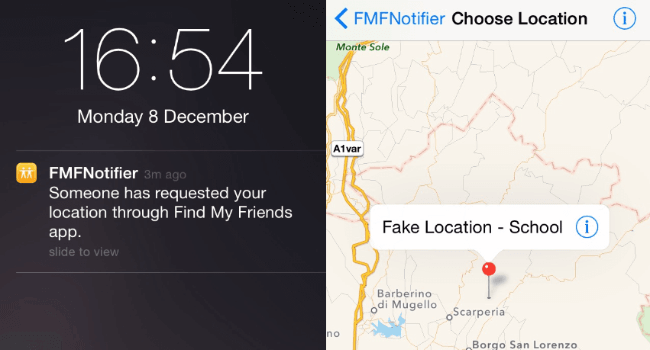
The “Find My iPhone” location will reflect the chosen coordinates.
Way 3. Utilizing Developer Options
Apple provides developers with tools to simulate diverse locations for testing purposes. Here’s how you can enable developer mode and change the “Find My iPhone” location:
- Step 1: Access your iPhone’s settings and go to “About.”
- Step 2: Tap on “Software Version” multiple times until the “Developer Options” are activated.
- Step 3: After enabling developer options, restart your iPhone for changes to take effect.
- Step 4: In the settings, find and enter the newly enabled “Developer Options.”
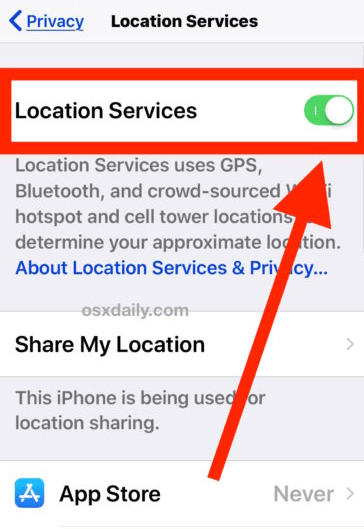
Utilize these options to simulate different locations for testing purposes.
Way 4. Resetting Location Services
Resetting location services on your iPhone is a simple process to ensure accurate reporting on “Find My iPhone.” Follow these steps:
- Step 1: Open the Settings app on your iPhone.
- Step 2: Tap on “Privacy” in the Settings menu.
- Step 3: Choose “Location Services” to view the apps using your location.
- Step 4: Turn off the “Location Services” toggle.
- Step 4: Restart your iPhone to complete the reset.
- Step 4: Go back to “Location Services” in Privacy and toggle it on.
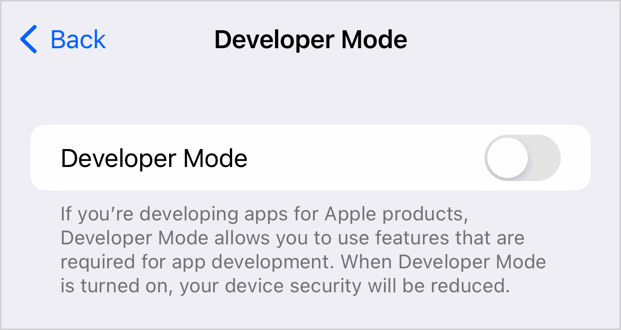
By following these steps, you can effectively reset location services and ensure accurate reporting on “Find My iPhone.”
Summary
To sum it up, tweaking your iPhone’s location comes with various options, catering to different preferences. Whether using a secondary iPhone, exploring jailbreak methods, or tapping into Apple’s developer tools, choices abound. If simplicity is key and you’re wondering, “why is my location wrong on my iPhone,” a straightforward reset of location services can help. But for an easy-to-use and comprehensive solution, consider FonesGo Location Spoofer. It offers great freedom for gaming, precise control with a GPS joystick, and compatibility with the latest iOS versions. FonesGo Location Changer emerges as the go-to choice, making it effortless to take control of your device’s location settings.

