Are you trying to play BitLife at school but hitting access walls? Gaming at school or workplaces is restricted by launching firewalls, web filters, etc, to enhance learning and productivity.
With network restrictions and firewalls, getting to play BitLife isn’t possible. To make it possible, this guide breaks down how to access unblocked games BitLife, including BitLife, unblocked 76, safe sites to use, and introduces tools to make everything easier.

Part 1: What Is BitLife? Why It’s So Addictive
BitLife is a life simulation game that proves addictive for teens and adults. In BitLife, you are free to make every decision, even from birth to death. Relationships, careers, crime, money, and even jail time can be decided.
Each playthrough is different and keeps players hooked for hours. It is a text-based game, but wildly entertaining and offers a darkly humorous take on real-life choices. The unpredictability of each “life” is what makes it so hard to stop playing.
Part 2: Simple Ways to Play BitLife Unblocked
Accessing BitLife unblocked depends on the platform and your network restrictions. Here are the best methods to bypass filters and enjoy the game without interruptions.
1. Use BitLife Unblocked 76
BitLife unblocked 76 is one of the most popular versions hosted on mirror or clone sites. It offers the original gameplay and runs directly in the browser. You don’t need any downloads or installations.
You can get access by:
- Search for “BitLife unblocked 76” and select one from several game mirror sites offering this version.
- Select “BitLife Unblocked” from the library and start playing.

This is ideal if your school or work firewall blocks mainstream gaming domains.
2. Google Sites Hosting BitLife Unblocked
Many users host unblocked games BitLife by personal Google Sites. These pages often fly under the radar of web filters, allowing users to play freely. Search “BitLife unblocked site:google.com” on Google to discover active links. These Google Sites mirror the original game and are frequently updated. Just make sure to bookmark them. They sometimes get taken down and replaced with new URLs.
3. Play BitLife via TBG95 or Similar Platforms
TBG95 is a well-known unblocked games hub. It features BitLife along with dozens of other school-safe titles. Just go to tbg95.com. Look for BitLife in their library and click on it to start playing.

These platforms are optimized to play games online for free. These are lightweight and mostly mobile-friendly. Other similar unblocked platforms include:
- Unblocked Games Pod
- Unblocked Games WTF
- Unblocked Games Premium
4. FonesGo Location Changer🔥
Another supreme way to bypass the local restrictions is by changing your device location. With FonesGo Location Changer, you can change your device’s GPS location and unlock access to certain blocked apps and browser games. It’s safe and secure and does not harm your device. It helps you unblock Bitlife on any device, including Android, iPhone, tablets, and PC.

- Change GPS location on iPhone/iPad in clicks (No Jailbreak).
- Risk-free Bluetooth Flying: Enjoy Original Games, No Bans!
- Simulate GPS movement along any custom path with joystick.
- Collect and import popular GPX route files for next use.
- Works well with location-based social apps and AR games.
- Fully support the latest iOS 26/Android 16.
▼ How to Play BitLife Unblocked with FonesGo Location Changer:
By the following steps, you can easily unblock BitLife on any device:
- Step 1 Choose the Bluetooth Mode option to begin setting up location spoofing.
- Step 2 Follow the instructions on your screen to link your iPhone and PC using Bluetooth.
- Step 3 Once your devices are connected, wait about 10 seconds. Then, refresh iPhone Location Settings.
- Step 4 You’re ready to change your GPS location safely and smoothly.

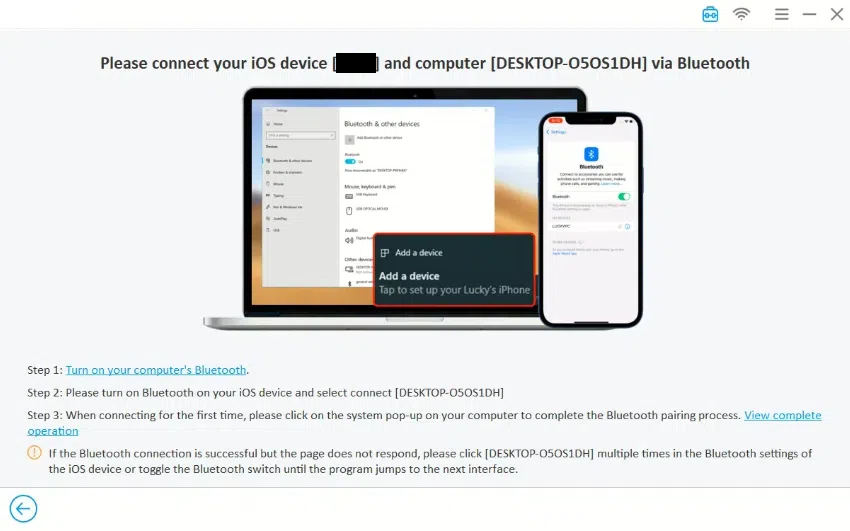
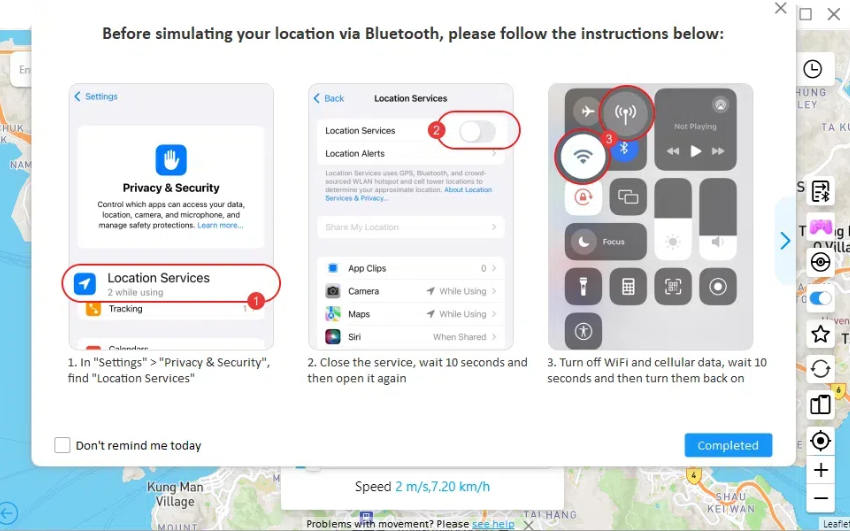
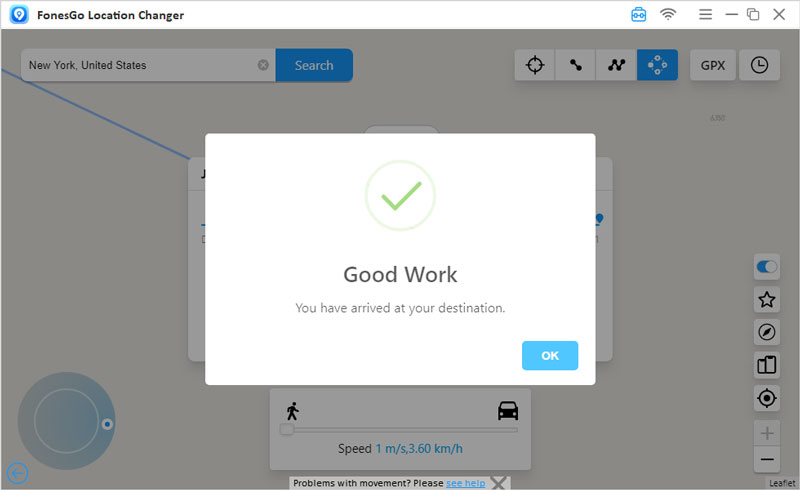
After changing location, you can directly get access to the original BitLife version and play freely without restrictions.
Part 3: How to Play BitLife Unblocked on Chromebook
Chromebooks are common in schools. Luckily, you can play BitLife unblocked with the offline version on Chromebook.
- Just open your Chrome browser on your Chromebook.
- Search for “BitLife Offline” in the search bar.
- Select anyone from the available options and click on “Add to Chrome.”
- Install the app by following the instructions, and tap on the app icon to open it in your browser.

If your admin blocks Chrome extensions or specific sites, try switching to a guest profile or connecting through a VPN.
Part 4: The Best BitLife Alternative If It’s Blocked
If you can’t access BitLife unblocked due to strict filters or the game being taken down, there are still some great alternatives worth trying. You can access games like:
- InstLife
- Life Simulator 3
- AltLife
These apps also offer similar text-based life simulation experiences. With these apps, you can make choices about careers, relationships, crime, and random life events, just like in BitLife.
💡 Learn More: Newest! Discover the Best OVO Unblocked Games for School
These games are also available on different platforms or websites that may not be blocked on your network. The interface can vary slightly, but the core gameplay and addictive decision-making remain just as engaging and fun.
Final Thoughts
This guide gives you the top methods to enjoy Bitlife unblocked with minimal hassle, whether you are on a school Chromebook or stuck behind a firewall at work. You can get access from Google Sites or bypass the local restrictions and enjoy uninterrupted tools like FonesGo Location Changer. For mobile or stubborn network blocks, FonesGo remains the smartest workaround, fast, reliable, and effective. Ready to live your best (or worst) digital life? Get unblocked and start making wild choices in BitLife today.

