After switching to the latest smartphone, you may want to migrate your personal information from the old to the newer device. Users get direct ways to transfer data within the devices working on the same operating systems.
However, they might need to use third-party tools to transfer WhatsApp to new iPhone from an older Android device or vice versa. Let’s go through this article to learn the best ways to carry out this operation.
Part 1. Does WhatsApp Automatically Transfer to New Phone?
Users can benefit from the latest feature of WhatsApp to transfer their chats directly to a new phone with a single click. However, you need to use the same phone number on your new phone as the older one to make the chat migration process easier. In addition, users can benefit from backup services, such as Google Drive and iCloud, to restore WhatsApp data to their new mobile.
Nevertheless, these chat restoration methods will consume a lot of time due to their dependency on the internet connection. To avoid all such issues, we recommend you use a third-party tool to migrate WhatsApp to a new phone without any transfer speed problems. FonesGo WhatsApp Transfer is one such software that can perform multi-directional chat transfers with a few clicks.
Part 2. How to Transfer WhatsApp to New iPhone?
As we know, most tech lovers prefer using iOS devices due to their secure system and professional-level cameras. After shifting from your older Android or iPhone to the latest iOS device, you can carry out data transfer with ease using the following methods.
1. Android to iPhone: FonesGo WhatsApp Transfer
With the help of this WhatsApp migration tool, users get the chance to carry out the transfer process three times faster than other methods. Moreover, FonesGo WhatsApp Transfer supports over 20 file formats while moving WhatsApp to new phone. Some major file types for this process include chats, contacts, call history, and multimedia. You don’t have to factory reset your devices to migrate data with the help of this method.
Upon understanding its features, let’s shift our discussion towards discussing how this data migration tool works. You can take guidance from the steps given below to learn the best way to copy WhatsApp to new phone:
-
Step 1
Download FonesGo WhatsApp Transfer to Start Data Migration
Begin the process by downloading and launching the FonesGo WhatsApp Transfer tool on your device. After accessing its main interface, hit the “WhatsApp” tab on the left side and then press the “Start” button to enter its WhatsApp data transfer feature.
![click the start button]()
-
Step 2
Connect both Android and iPhone to Your PC
Once you enter this feature, connect your older Android and the new iPhone device to your computer using the dedicated cables. Moving forward, you need to select Android as the “Source” device on the left side of your screen. Now, pick the iPhone as the “Destination” device to proceed with this WhatsApp transfer process. Finally, hit the “Transfer” button to move to the next phase of this file transfer operation.
![press the transfer button]()
-
Step 3
Choose WhatsApp Data and Enter the Encryption Code
On the next screen, you will see all the available data types from where you need to check the formats you want to transfer. Moving forward, press the “Continue” button and optimize the WhatsApp encryption settings on your old Android mobile to begin the WhatsApp transfer process.
![choose the whatsapp data]()
Finally, you will reach a new screen where you need to type the 64-bit password to verify the WhatsApp file transfer. Afterward, press the “Verify” button to transform the Android backup data into the iPhone-compatible format for direct transfer. Upon the completion of the process, the tool will display a message telling you about the complete transfer of WhatsApp to new phone.
![enter your 64-bit password]()
2. iPhone to iPhone: iCloud
After upgrading to the latest model of the iPhone, you can simply utilize the iCloud backup to restore your WhatsApp chat. However, this method may consume a bit more time due to its dependence on the internet connection. Go through the detailed instructions given below to carry out this WhatsApp transfer task:
Step 1. To start the process of migrating WhatsApp to new phone, access this application on your older device. Next, press the “Settings” tab on the bottom-right of your screen and enter the “Chats” settings. Now, hit “Chat Backup” and press the “Back Up Now” button to back up your WhatsApp chats for future restorations.
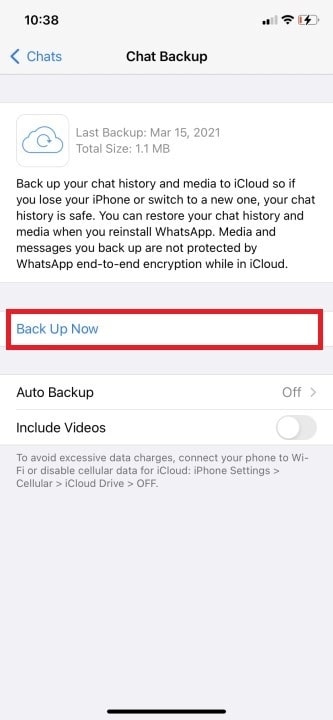
Step 2. Now, go to your new iPhone and install the WhatsApp application to restore the data successfully. Moving forward, set up your account using the same phone number and iCloud account as your previous device. Now, you will reach the “Restore from iCloud” screen on your new device from where you need to tap the “Restore Chat History” button for successful completion of this task.
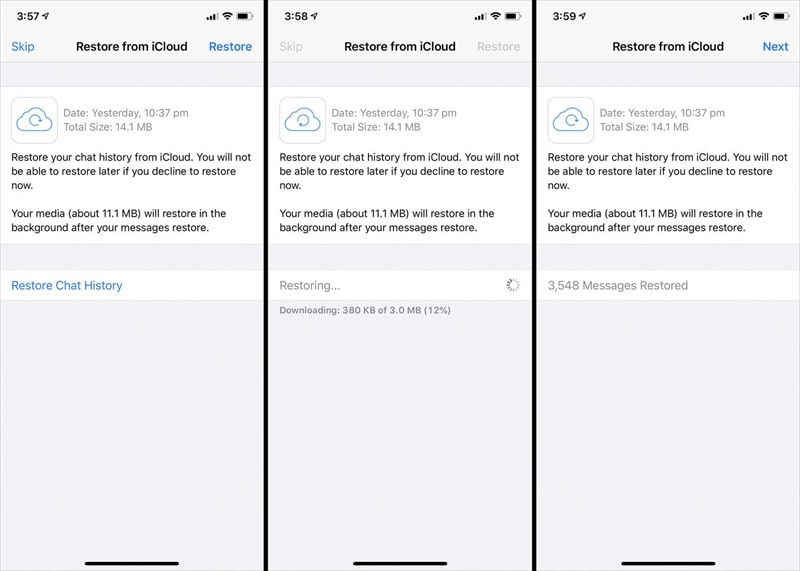
Part 3. How to Transfer WhatsApp to New Android?
After getting tired of the annoying security features of iOS devices, some users may want to shift to an Android device. Irrespective of the reason for the mobile shift, users can get help from these methods to move WhatsApp to new phone.
1. Android to Android: Google Drive
Users can utilize this direct method to transfer their WhatsApp data to the newly purchased device with a single tap. We can make use of the data backup services to restore chats on the newer Android devices. The following steps will help you learn how to migrate WhatsApp to new phone directly.
Step 1. After launching the WhatsApp application, tap on the “Three Dots” icon and choose the “Settings” option from the drop-down menu. Now, hit the “Chats” button on the next screen and then tap the “Chat backup” option to reveal new settings. From here, press the “BACK UP” button to store the WhatsApp chats in the Google account.
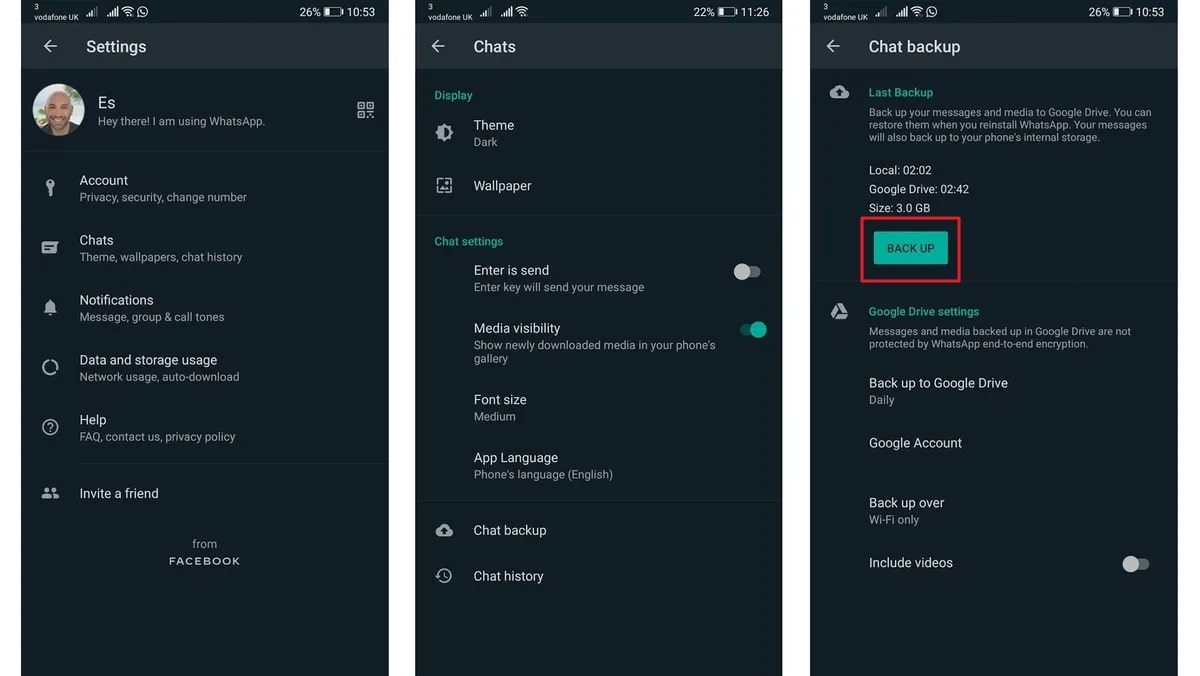
Step 2. On your new phone, install and launch WhatsApp on your new device to restore the data. Afterward, set up the application with the same phone number as in the previous phone. Next, you will reach the “Restore backup” screen from where you need to hit the “Restore” button to complete this data migration process.
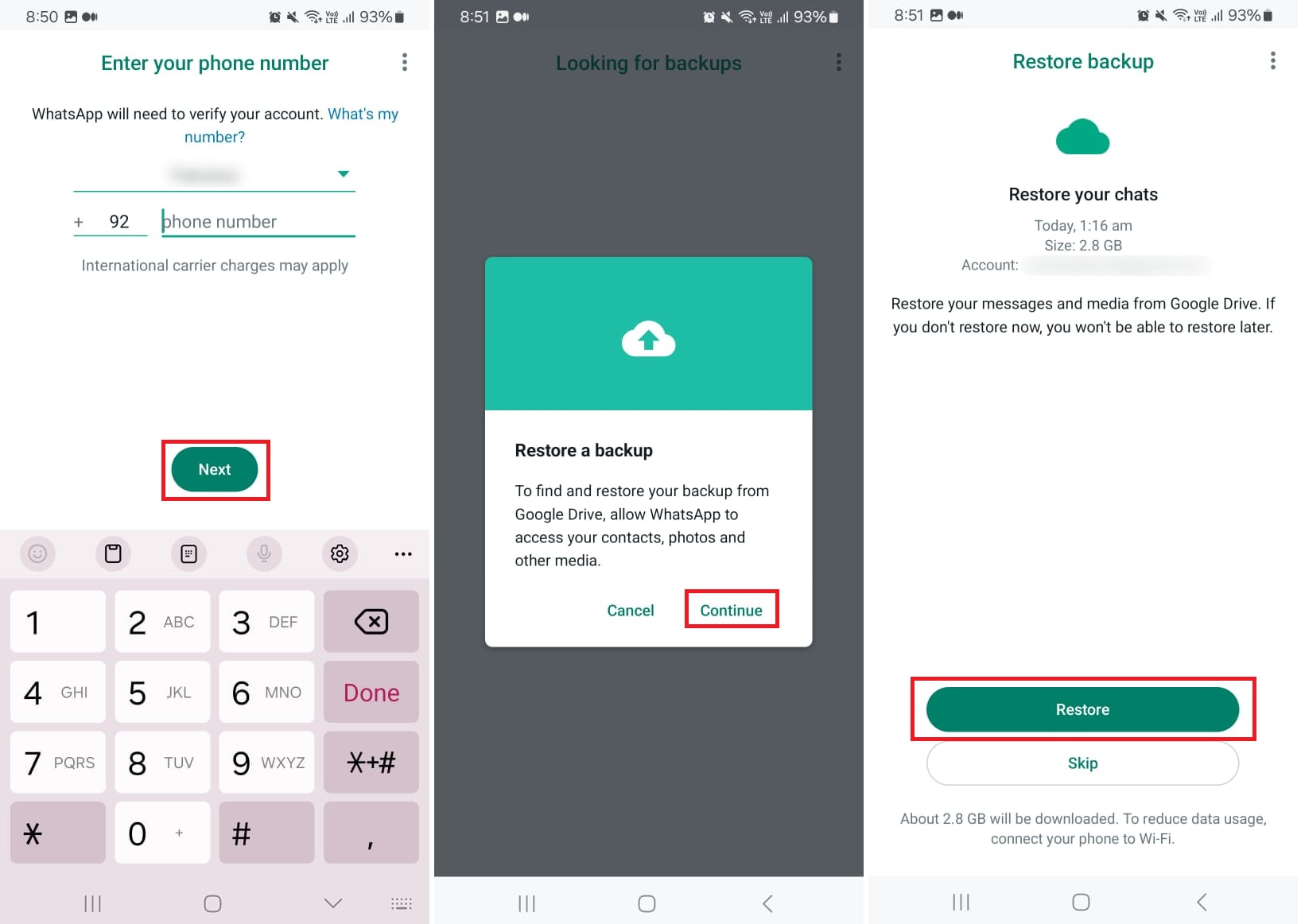
2. iPhone to Android: FonesGo WhatsApp Transfer
You even get the option to transfer your WhatsApp account from iPhone to Android with the help of FonesGo WhatsApp Transfer. While transferring data using this software, you don’t require an internet connection for fast processing. Moreover, this tool even allows you to transfer hundreds of GBs of WhatsApp data to your Android phone.
All in all, you can use this tool for every type of WhatsApp transfer task due to its multi-directional migration feature. After shifting from an iPhone to a new Android device, users can benefit from this software to carry out the transfer process using the following steps:
-
Step 1
Install FonesGo WhatsApp Transfer and Access the Data Transfer Feature
Start the process of transferring WhatsApp to a new phone by installing this tool and launching its main interface on your device. From here, shift to the “WhatsApp” tab and hit the “Start” button under the “WhatsApp Transfer” section to access this multi-directional data migration feature.
![start the whatsapp transfer process]()
-
Step 2
Connect Both Devices and Start the Transfer Process
Afterward, you need to connect your older iPhone and the new Android device to your PC with the help of the relevant cables. Once you establish the connection, select the iPhone as a source device and your new Android mobile as a destination for smooth data transfer. Moving forward, hit the “Transfer” button and press the “Continue” button on the warning dialog box to proceed with this WhatsApp transfer process.
![connect ios and android devices]()
-
Step 3
Select Data Type and Verify Your WhatsApp Account for Completion
On the next screen, you will be able to choose the desired data type to transfer WhatsApp to new phone. Upon checking the desired file types, hit the “Continue” button to let this software generate a backup of your data from the source device.
![confirm the whatsapp data]()
Afterward, you will be asked to enter your WhatsApp account number on the new Android device. Once you enter this number, hit the “Verify” button and disable the two-step verification on the Android mobile to proceed. Finally, you need to reinstall the WhatsApp application on your new Android device to successfully migrate data from your iPhone to the new device.
![add your whatsapp number]()
FAQs about Migrate WhatsApp to New Phone
Q1. How do I transfer my WhatsApp account to a new phone with the same number?
Users can make use of multiple methods to restore their WhatsApp account on a new phone. They can either use built-in transfer features in WhatsApp or utilize cloud backups for this purpose. However, FonesGo WhatsApp Transfer provides the best way to carry out this migration with its three times faster data transferring speed compared to other methods.
Q2. Will I lose my WhatsApp conversations if I change my phone?
Now, you will be able to retain your personal chats and conversations after switching to a new phone. To do so, you need to set up your WhatsApp account with the same number as in the previous device. When choosing to use a different number on your new device, you can get help from FonesGo WhatsApp transfer. Using this software, users can migrate WhatsApp to a new phone without any restrictions related to the phone number.
Q3. Can I use a Samsung Smart Switch to transfer WhatsApp to my new phone?
Yes, Smart Switch lets the users move their WhatsApp data from your older devices to a new Galaxy smartphone. However, you cannot make use of this feature to receive WhatsApp data on other new phones belonging to different mobile series.
Conclusion
After reading this article, you have now learned the best ways to transfer WhatsApp to a new phone within a few clicks. Users can make use of any of these methods to make life easier for themselves with better data accessibility.
Overall, FonesGo WhatsApp Transfer provides the best method to transfer data from and to Android/iPhone devices with its multi-directional approach. So, download this tool now to enjoy faster data migration speed when restoring WhatsApp on a new phone.

- How to Fix the “This Account Can No Longer Use WhatsApp” Error
- Top 7 Ways to Fix “This Accessory Uses Too Much Power” within iOS 18
- How to Fix Move to iOS Not Working: Step-by-Step Guide
- A Complete Guide to Transfer from Android to iPhone After Setup
- Ultimate Guide: How to Transfer WhatsApp Business from Android to iPhone






