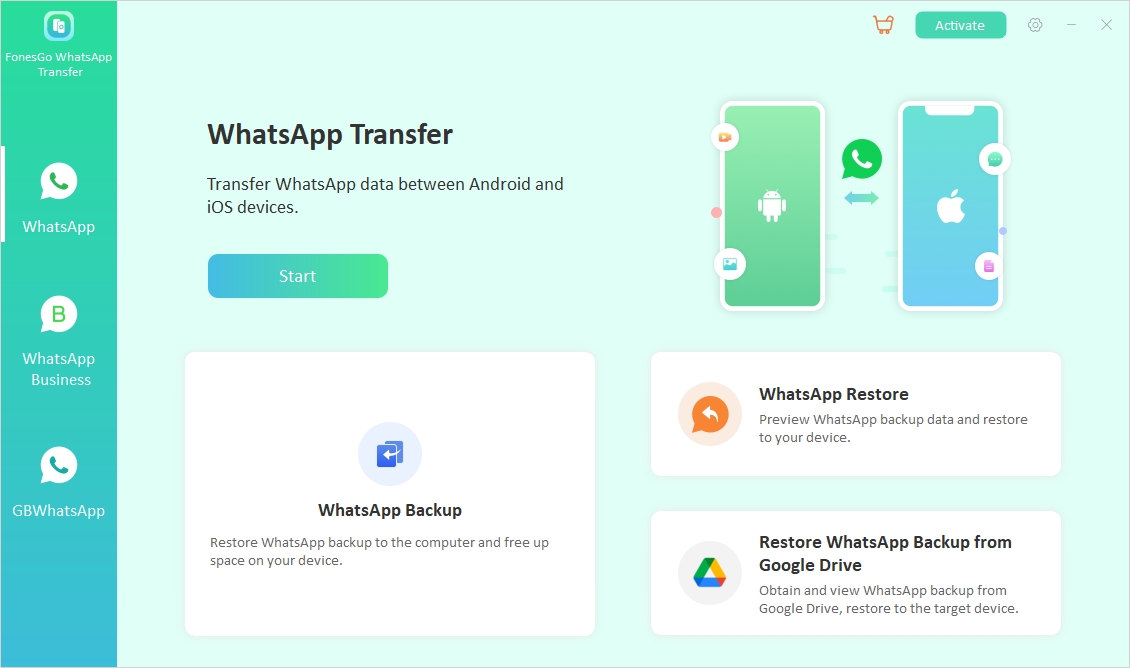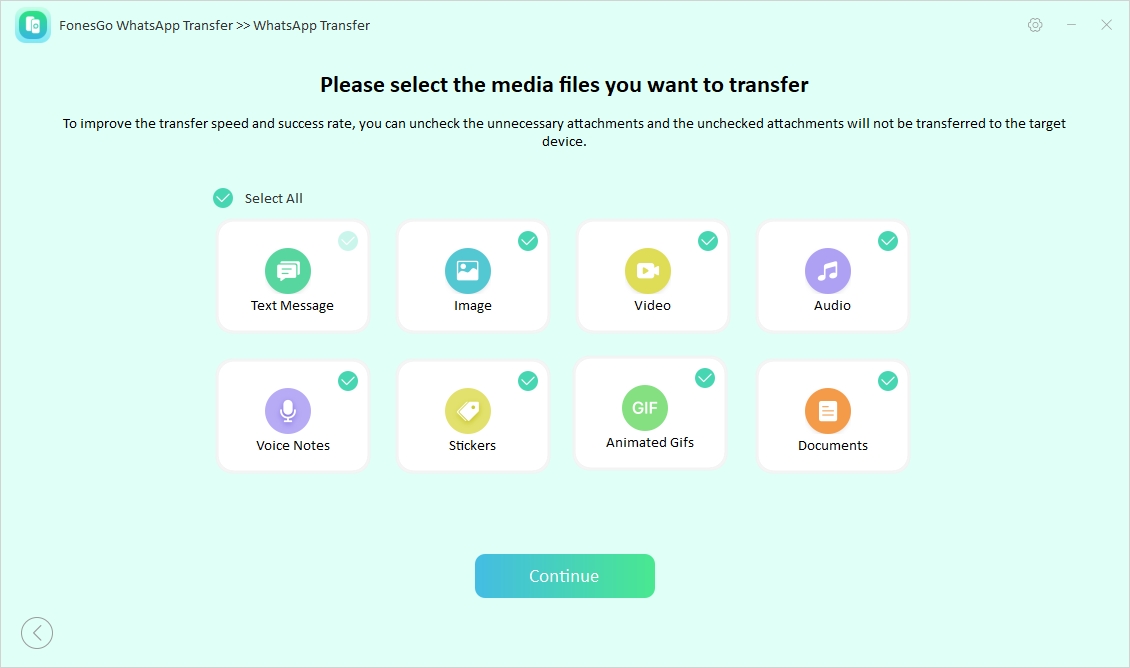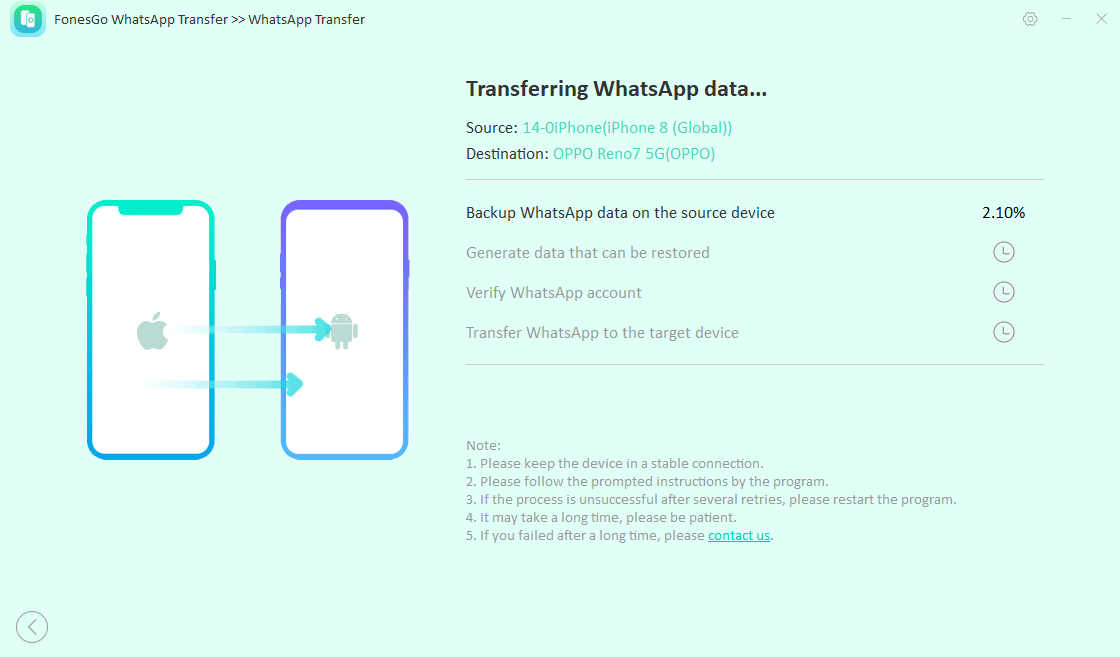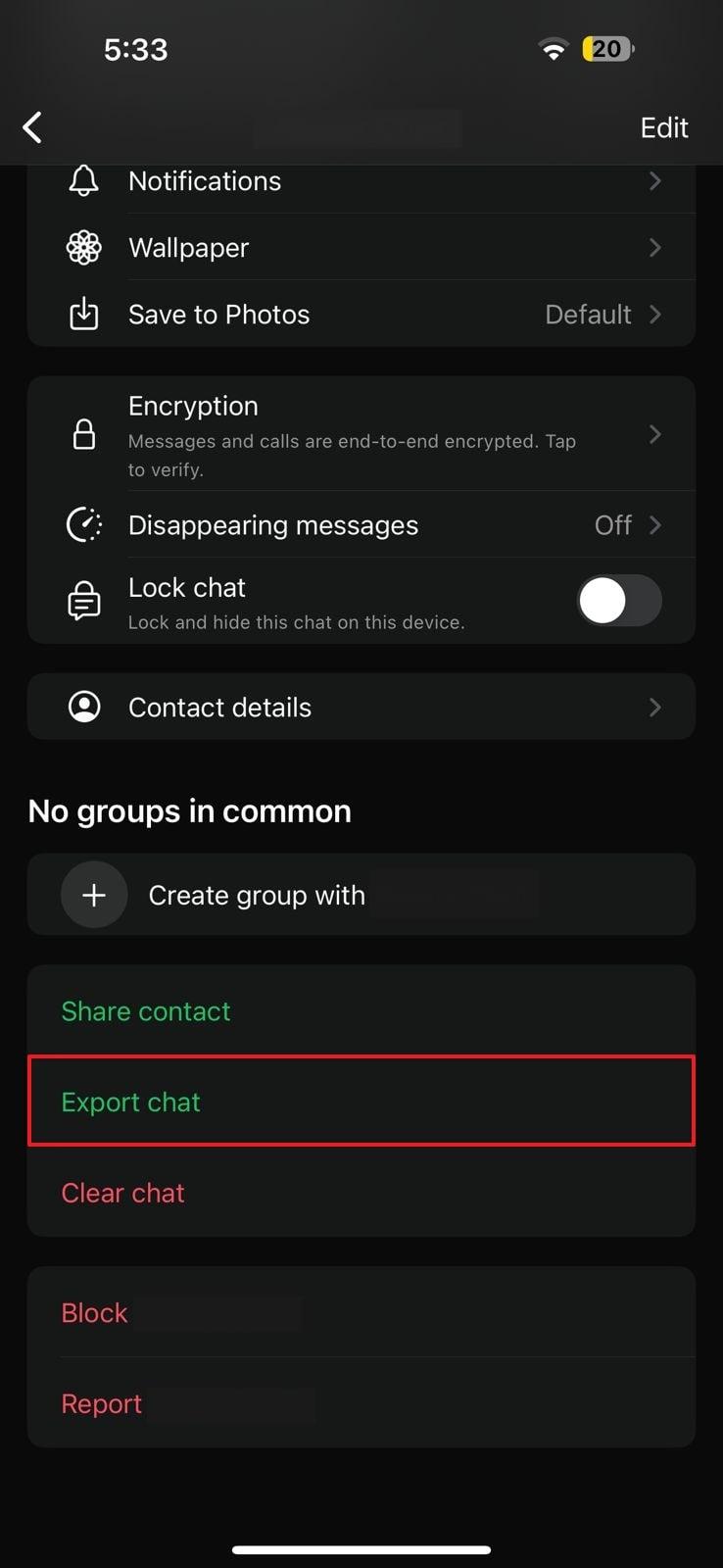When switching between devices, managing your chat history can seem daunting. Moving from an iOS device to a Pixel device opens up a world of new features and possibilities. As your WhatsApp chat history is the most crucial piece of information to migrate, you need a dedicated tool.
Straightforward methods are available to help you effortlessly move your messaging data between these platforms. This thorough review will provide the easiest and most effective ways to transfer WhatsApp from iPhone to Pixel. The aim is for you to enjoy a smooth transition with minimal hassle.
Part 1. Is It Possible to Transfer WhatsApp from iPhone to Pixel?
You can do that despite the process involving a few specific steps due to the different operating systems and backup methods. This messaging platform has made significant strides in facilitating cross-platform transfers when moving between iOS and Android devices. Moreover, this feature is crucial for users switching from one type of ecosystem to another to ensure that you can retain important data like conversations and media files.
You’ll need to follow a structured approach to successfully transfer WhatsApp from iPhone to Google Pixel. This typically involves using the official method and any additional tools or methods you need.
Part 2. How to Transfer WhatsApp from iPhone to Google Pixel?
With the possibility of data migration established, it is time to check the available methods you can utilize to achieve your goal. To help you prepare for any situation, we will go through two comprehensive ways to transfer WhatsApp chat from iPhone to Pixel. With these guidelines, you’ll be well-equipped to move all your data to the new mobile without any hassle.
Method 1. Transfer WhatsApp Chat from iPhone to Pixel without Backup
For users looking for a comprehensive option that can move all app content without a hitch, FonesGo WhatsApp Transfer emerges as a highly effective solution. This tool is specifically designed to facilitate the effortless transfer of your chats between different devices without the need for backups. With its robust capabilities, FonesGo Location Changer ensures that your chats, media, and other important information are migrated securely and efficiently.
To experience the convenience and efficiency of this advanced data mover software, download it today and follow the simple setup instructions. This powerful WhatsApp transfer tool will help you maintain your chat history intact as you transfer WhatsApp from iPhone to Android.
Key Features
● You are allowed to move your data from GBWhatsApp to the official app to ensure that all your chats and media are preserved.
● FonesGo Location Changer facilitates the restoration of Google Drive backups to your iOS phone, making it useful for users when switching to ensure their chat history remains intact.
● This tool supports multidirectional transfers, enabling you to move WhatsApp data between various devices and platforms with ease.
● Compared to Move to iOS and other official data migration tools, FonesGo Location Changer offers a more comprehensive solution for transferring chats and media across phones.
Simplified Step-by-Step Instructions to Transfer WhatsApp from iPhone to Pixel without Data Loss
Here’s how to employ this user-centric program to securely migrate your WhatsApp chat and other files from an old iOS phone to a Google Pixel:
-
Step 1
Choose WhatsApp Transfer and Assign Required Positions
With your iPhone and Pixel attached to the system where FonesGo Location Changer is running, move to the “WhatsApp” tab on the left side to kickstart the operation. Wait for the mobile devices to get recognized and grant the needed permissions to click “Start” in the “WhatsApp Transfer” section. Following this, define the iOS device as “Source” and Pixel as “Destination” to tap “Transfer.”
![start the whatsapp transfer process]()
-
Step 2
Agree to the Warning and Select Desired Data
Now, you will come across the prompt making you aware that proceeding with the process will result in app data loss on Pixel. As you tap “Continue” to move forward, you will be able to choose the content you want to move on the next screen. Once done, hit the “Continue” button and enter the details regarding your app account to move further.
![choose the desired whatsapp data]()
-
Step 3
Complete the Data Transfer and Reboot the Pixel Phone
After you have verified your account using the phone number, follow the on-screen prompt to disable two-step verification on your new mobile. When you are done, the program will restore the newly moved data to your Pixel. All that remains is to reboot your new Android to ensure the changes take effect before using the app.
![transfer whatsapp from iphone to pixel]()
Method 2. Transfer WhatsApp from iPhone to Pixel via Email
When you need to move only a few conversations, it doesn’t make sense to migrate the entire app content to the other phone. That’s where the iPhone-to-Pixel WhatsApp transfer using email comes in handy. Using this solution, you can export the desired chats and send them to the recipient via email. To ensure you don’t make any mistake, follow these instructions carefully to achieve the goal:
-
Step 1
On your iOS device, launch this social messaging app and locate the specific conversation you want to move. In the chat window, tap the person’s name to select the “Export chat” feature by going to the second last section.
![select the export chat option]()
-
Step 2
Next, choose between “Without media” or “Attach media” based on whether you want to include the media files. Once you make your selection, you can share the exported chat directly via email using your desired email client.
![decide attach media or without media]()
Advantages
● The method is straightforward and doesn’t require additional software or complex steps.
● All you need is access to the messaging platform and an email account, making it accessible even without third-party tools.
Disadvantages
● Chat histories are saved as .txt files, so you can view them but cannot restore them directly into the app on your Pixel.
● Media files are sent as separate attachments, which might not be as organized or accessible as within the platform.
Part 3. Tips for WhatsApp Transfer from iPhone to Pixel
Having covered the methods for migration of your chat history, it’s essential to ensure a smooth and successful transition. Explored below are some practical tips to help you navigate the WhatsApp transfer from iPhone to Pixel process more effectively.
● Before initiating any data movement, ensure you back up your chat data on your iOS device to ensure that you have a safety net.
● Verify that your Pixel device is running the latest version of Android and that the messaging app is updated to avoid compatibility issues during the transfer.
● When using third-party tools like FonesGo Location Changer, ensure they are from reputable sources and are compatible with your devices to prevent data loss.
● For methods involving direct connections, make sure that both your mobile phones are properly connected to your computer.
● Adhere to the step-by-step instructions provided by your chosen transfer method or tool, as missteps can result in incomplete transfers.
Conclusion
In conclusion, learning to transfer WhatsApp from iPhone to Pixel is entirely feasible with the right methods. While options like email provide a basic solution, FonesGo WhatsApp Transfer stands out as the most efficient and comprehensive choice for an effortless migration. Its robust features ensure that all your chats and media are transferred securely and effortlessly.
For a smooth transition and to keep your messages history intact, FonesGo WhatsApp Transfer is highly recommended. Download the software today to experience a hassle-free transfer and enjoy your new Pixel with all your important data fully restored.

- How to Fix the “This Account Can No Longer Use WhatsApp” Error
- Top 7 Ways to Fix “This Accessory Uses Too Much Power” within iOS 18
- How to Fix Move to iOS Not Working: Step-by-Step Guide
- A Complete Guide to Transfer from Android to iPhone After Setup
- Ultimate Guide: How to Transfer WhatsApp Business from Android to iPhone