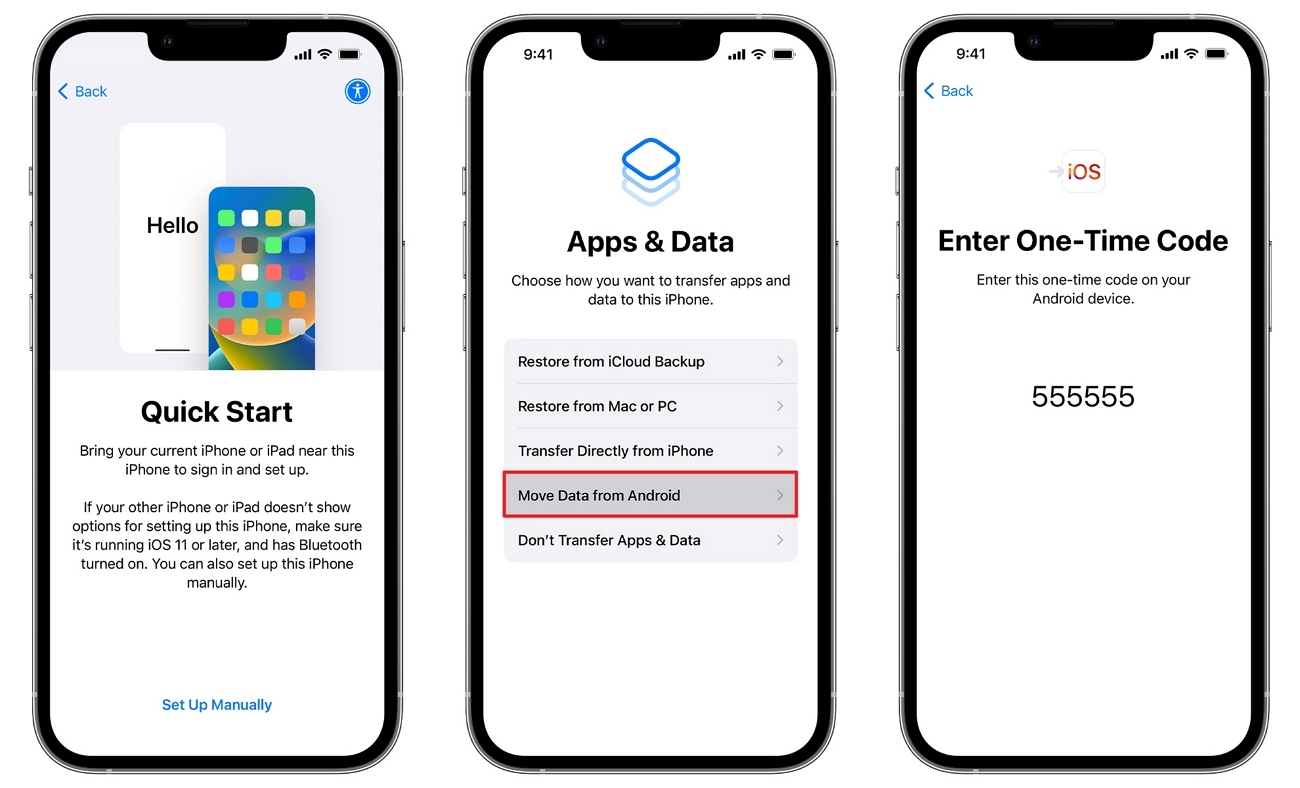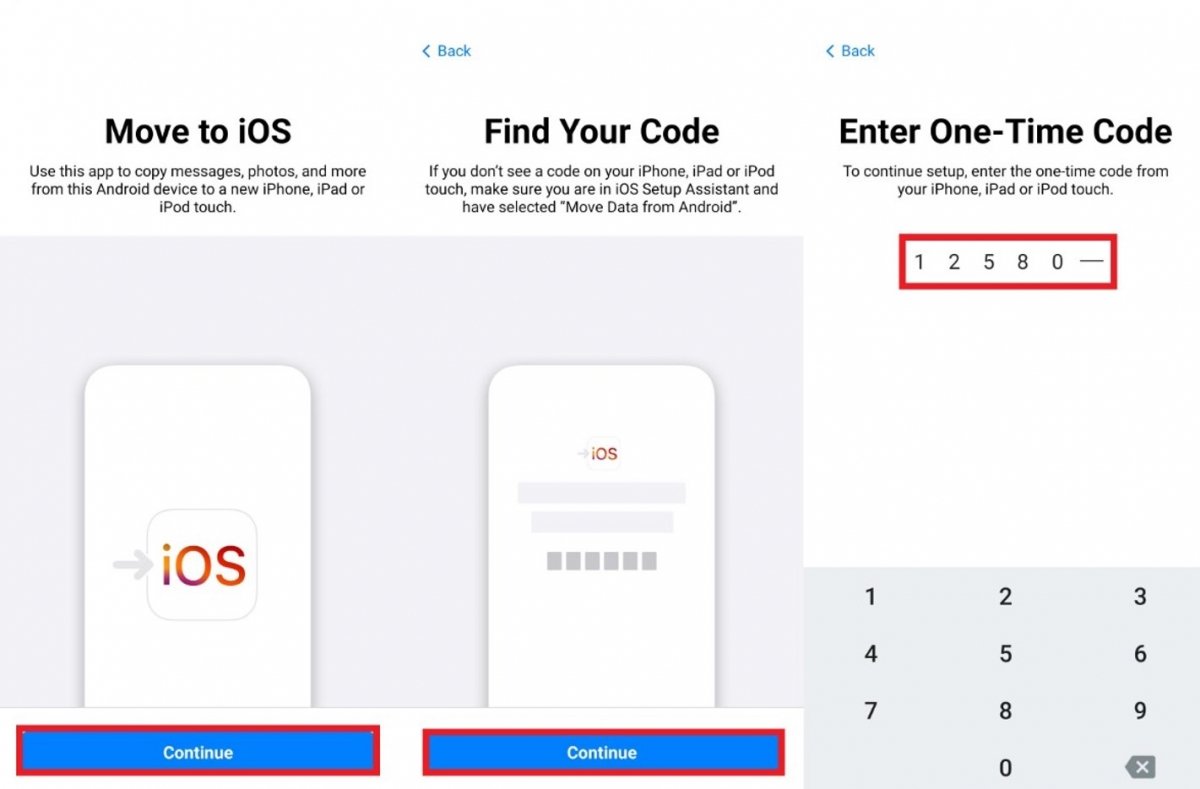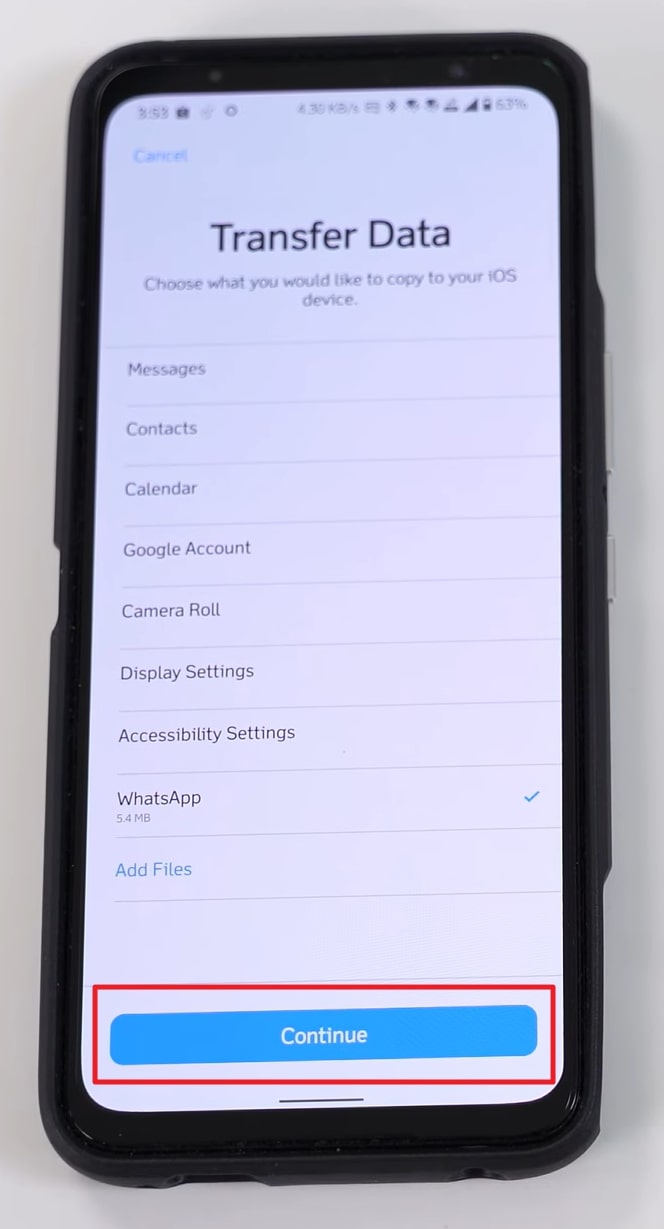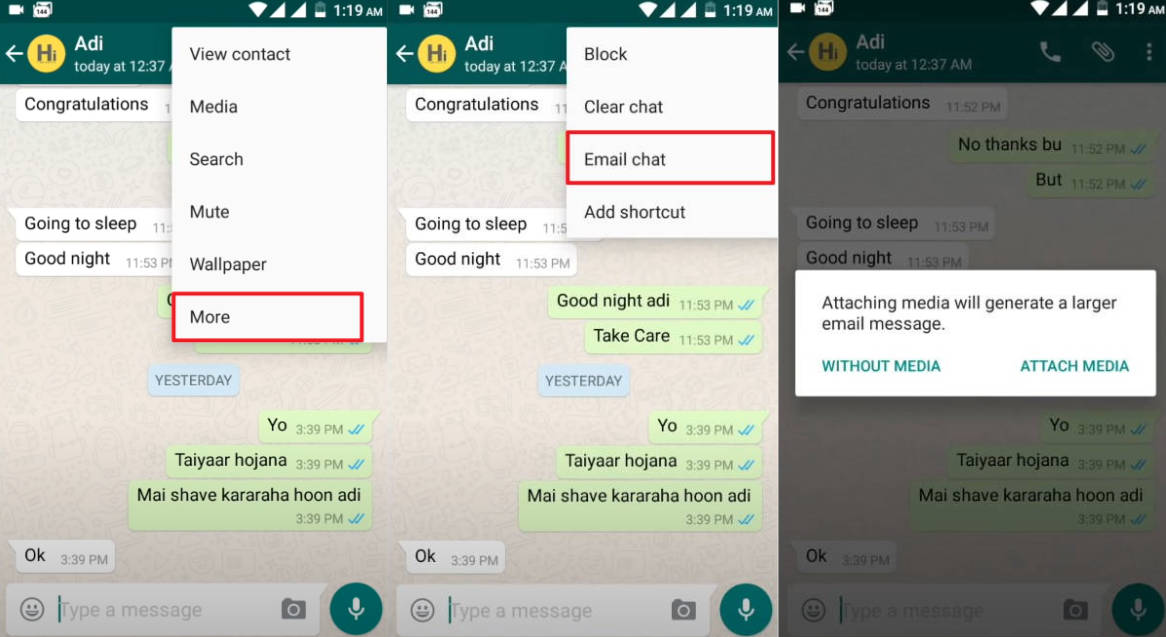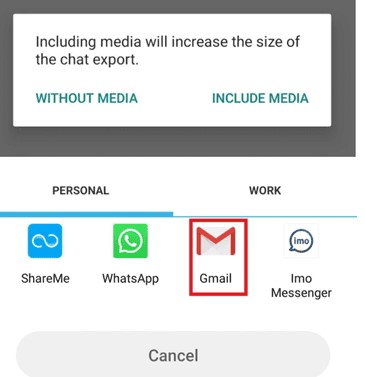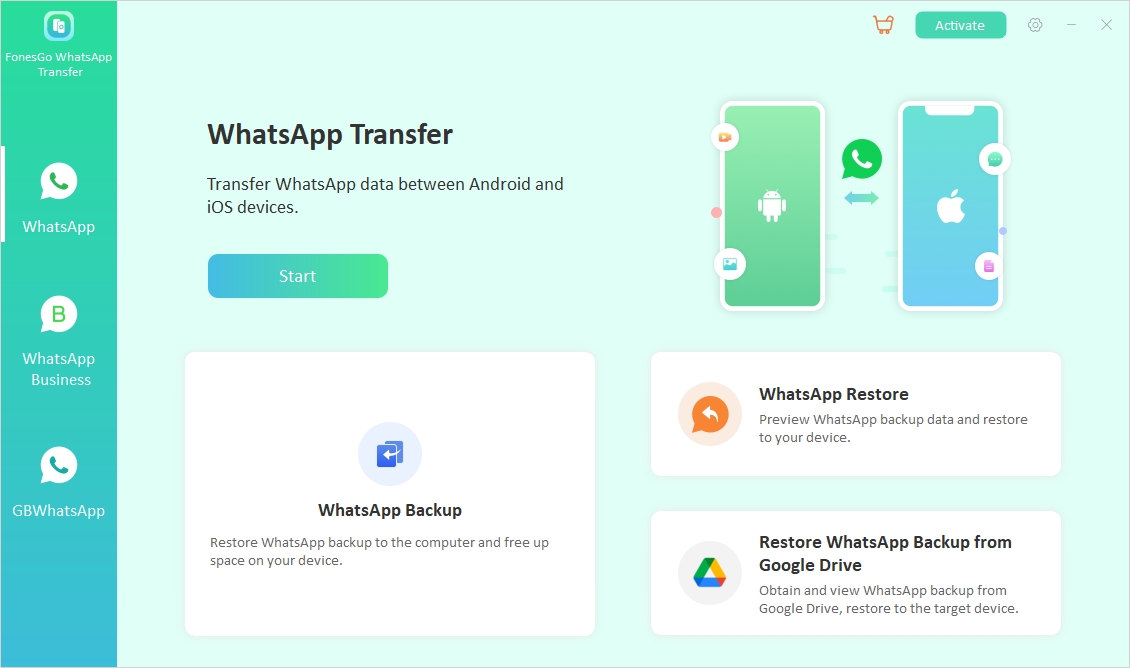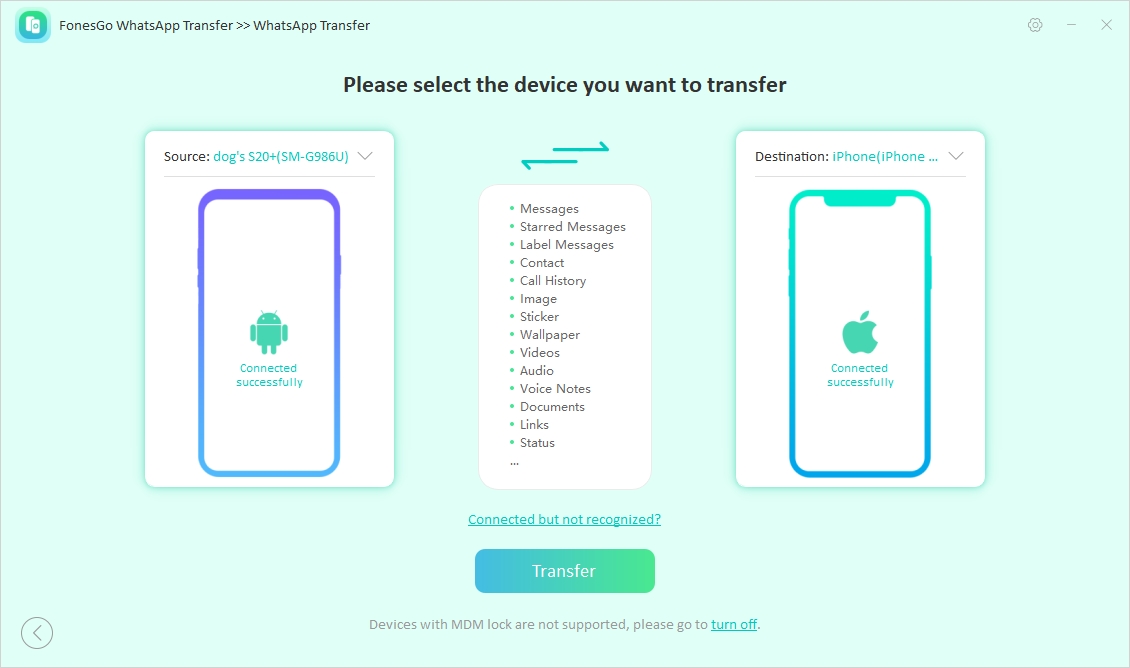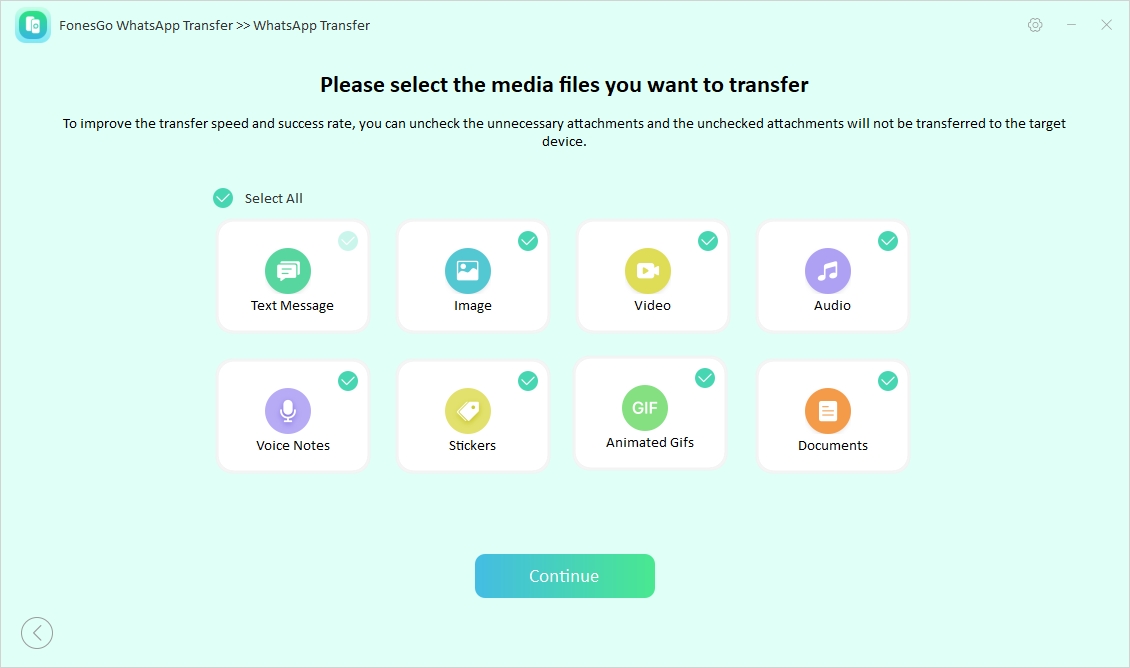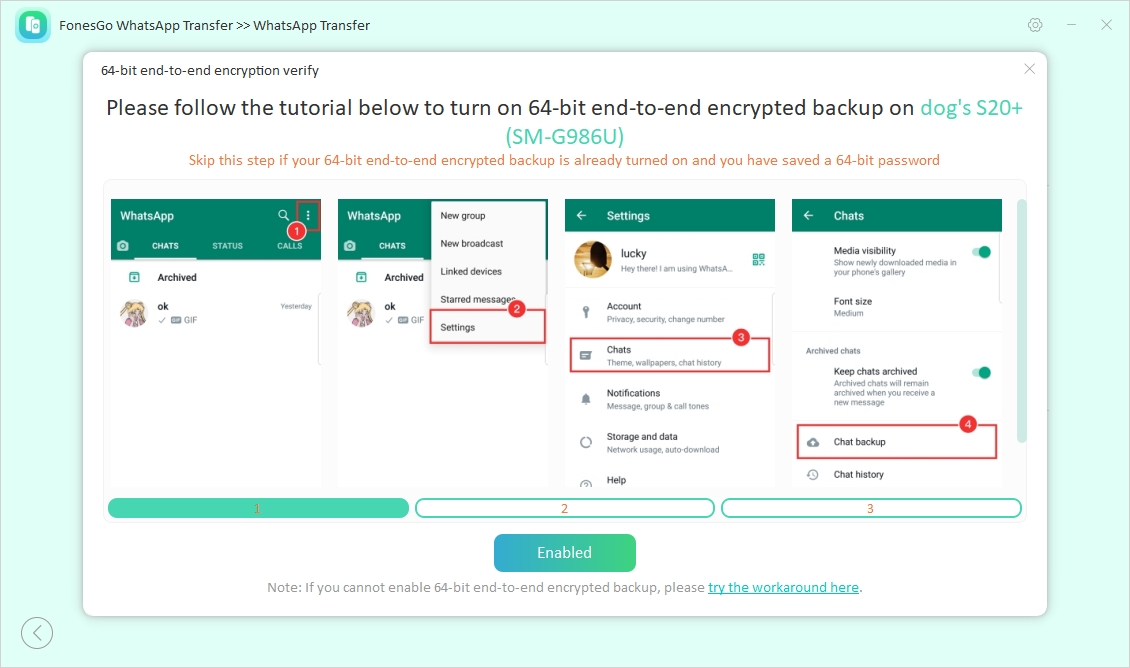Are you one of those people who’s constantly wondering how to transfer WhatsApp from Android to iPhone without PC? If so, you’re in the right place. Migrating your WhatsApp data when switching to a new device can be a daunting task, but fear not!
In this guide, we will walk you through the process step by step, ensuring that you can seamlessly transfer your WhatsApp chats, images, and videos to your new iPhone without the need for a computer. Stick around till the end to discover the best methods for making this transition hassle-free!
Part 1: Can You Transfer WhatsApp Chats from Android to iPhone Without PC?
Yes, it is possible to transfer WhatsApp chats from Android to iPhone without a PC. There are different methods to achieve this. Well, several third-party apps provide a direct way to transfer WhatsApp data from Android to iPhone without a PC.
Apart from that, certain applications offer built-in solutions with features specifically designed for transferring WhatsApp chats across different platforms without requiring a PC.
Part 2: 2 Methods to Transfer WhatsApp Messages from Android to iPhone Free without PC
When you search for methods to transfer WhatsApp messages from Android to iPhone online, you will come across several options and methods. However, is every method you come across reliable? Well, no! Hence, to save you from any hassle, we have concluded the two best methods that can help you transfer your WhatsApp messages hassle-free.
Method 1: Transfer WhatsApp Chats from Android to iPhone without Computer via Move to iOS
Transferring WhatsApp chats from Android to iPhone can be done without a computer using the Move to iOS app. This method is officially supported by WhatsApp and Apple, ensuring a smooth transfer process.
Here are some requirements that you must fulfill to use this method efficiently:
· Move to iOS App: Installed on your Android device.
· New or Reset iPhone: The iPhone must be in the initial setup phase.
· WhatsApp Updated: The latest version of WhatsApp is installed on both devices.
· Stable Wi-Fi Connection: Both devices need to be connected to the same network.
· Phone Numbers: Ensure the phone numbers on both devices are the same.
Steps to Transfer WhatsApp Chats from Android to iPhone Via Move to iOS:
-
Step 1:
Start setting up your new iPhone until you reach the “Apps & Data” screen.
![move data from android]()
-
Step 2:
Download and open the Move to iOS app on your Android device. Follow the on-screen instructions to connect your Android device to your iPhone using a code provided by the iPhone.
![enter the code]()
-
Step 3:
Select “WhatsApp” on the Transfer Data screen.
![tap the continue button]()
-
Step 4:
Continue setting up your iPhone after the transfer is complete. Install WhatsApp on your iPhone, log in with the same phone number, and follow the prompts to restore your chats.
Cons of this method:
· Requires resetting the iPhone to factory settings.
· The process can be time-consuming and may fail with unstable connections.
Method 2: Transfer WhatsApp from Android to iPhone Free without PC via Email Chats
Transferring WhatsApp chats from Android to iPhone without a computer can be done quickly via email. This method allows you to send individual chat histories to your email, which can then be accessed on your iPhone. Although this method does not integrate the chats directly into WhatsApp on the iPhone, it is a helpful way to keep a record of meaningful conversations.
Steps to Transfer WhatsApp from Android to iPhone via Email Chats:
-
Step 1:
Launch WhatsApp on your Android device and open the chat you want to transfer.
-
Step 2:
Tap the three vertical dots in the top-right corner to open the menu. On the Menu select “More” and then “Email chat” present on the end of the new window.
![export chats via email]()
-
Step 2:
Now, select the chat which you want to export and choose “WITHOUT MEDIA” or “ATTACH MEDIA”. Select “Gmail” and then send the attachment to your email address.
![select gamil]()
Cons of this method:
· Chats are not integrated into WhatsApp; they are viewable only via email.
· Cumbersome for transferring many chats, each must be exported individually.
Part 3: How to Transfer WhatsApp from Android to iPhone with PC
A PC allows you to use dedicated software like FonesGo WhatsApp Transfer, which offers a user-friendly interface and ensures that all your data, including chat history, photos, and videos, are transferred efficiently. This method eliminates the need for factory resetting your iPhone, preserving your current settings and data.
FonesGo WhatsApp Transfer is a reliable tool that allows you to seamlessly transfer WhatsApp chats and media from an Android device to an iPhone. Using a PC for this process has several advantages. It provides a stable and fast connection, reducing the risk of data transfer interruptions. Did this intrigue you, and do you want to know the steps to Transfer WhatsApp from Android to iPhone Using FonesGo WhatsApp Transfer? We have this covered for you as well.
Steps to Transfer WhatsApp from Android to iPhone Using FonesGo
Here are the steps you can follow to ensure a successful transfer:
-
Step 1:
Hit the Download button to begin downloading and installing FonesGo WhatsApp Transfer.
- Step 2:
Launch FonesGo WhatsApp Transfer on your PC and switch to WhatsApp tab. Now, click the “Start” button to initialize the WhatsApp migration process.
![fonesgo whatsapp transfer main interface]()
- Step 3:
Once done, connect your Android and iPhone to the PC using USB cables. Ensure the software recognizes both devices.
![fonesgo whatsapp transfer guide - connect android and iphone]()
- Step 4:
In the FonesGo WhatsApp Transfer interface, select the type of data you want to transfer and click on “Continue.”
![fonesgo whatsapp transfer guide - select whatsapp data to transfer]()
- Step 5:
Ensure to enable end-to-end encryption WhatsApp on your WhatsApp device.
![fonesgo whatsapp transfer guide - enbale whatsapp backup encryption]()
To confirm backup, enter the “64-bit encryption” password and proceed. After this, the FonesGo service will detect the backup file. The software will move your WhatsApp data from the Android device to the iPhone.
Wait for the transfer to complete. The time taken will depend on the size of your WhatsApp data. Once done, you will receive a notification. Disconnect your devices and check your iPhone to ensure all WhatsApp chats and media have been transferred successfully.
- Step 2:
Using FonesGo WhatsApp Transfer with a PC simplifies the process, providing a secure and efficient way to migrate your WhatsApp data between devices.
Frequently Asked Questions
Q1. How to transfer WhatsApp messages from Android to iPhone without backup?
To transfer WhatsApp messages from Android to iPhone without backup, you can use a PC and third-party software like FonesGo WhatsApp Transfer. Connect both devices to the PC, select the transfer option in the software, and follow the on-screen instructions to move your data directly from the Android device to the iPhone.
Q2. How to restore WhatsApp chats from Google Drive backup on an iPhone?
Currently, there is no direct method to restore WhatsApp chats from Google Drive backup on an iPhone. WhatsApp on iPhone only supports restoring from iCloud backups. You need to use third-party software first to extract the data from Google Drive and then transfer it to the iPhone.
Wrapping it Up!
Transfer WhatsApp from Android to iPhone without PC is indeed complex and unreliable. That’s why we recommend using FonesGo WhatsApp Transfer. With its user-friendly interface and seamless transfer process, FoneGo WhatsApp Transfer proves to be the go-to solution for anyone looking to switch devices without losing important data.
FoneGo WhatsApp Transfer’s convenience and reliability make it an essential tool for anyone transitioning between Android and iPhone. If you need a hassle-free transfer process, It’s definitely worth trying.

- How to Fix the “This Account Can No Longer Use WhatsApp” Error
- Top 7 Ways to Fix “This Accessory Uses Too Much Power” within iOS 18
- How to Fix Move to iOS Not Working: Step-by-Step Guide
- A Complete Guide to Transfer from Android to iPhone After Setup
- Ultimate Guide: How to Transfer WhatsApp Business from Android to iPhone