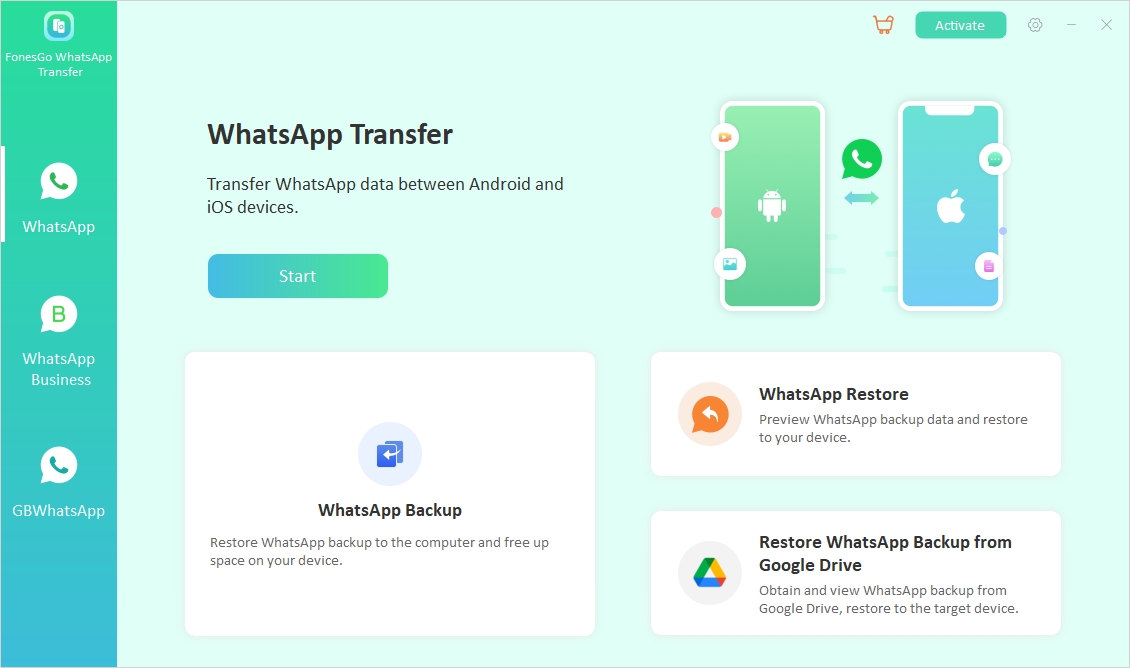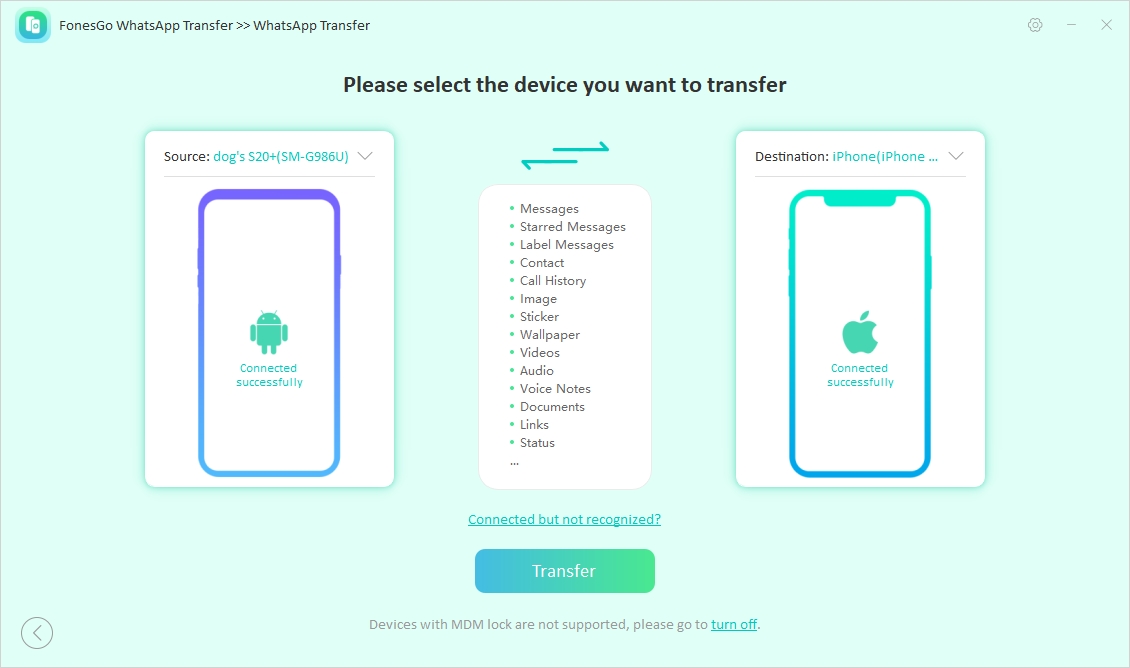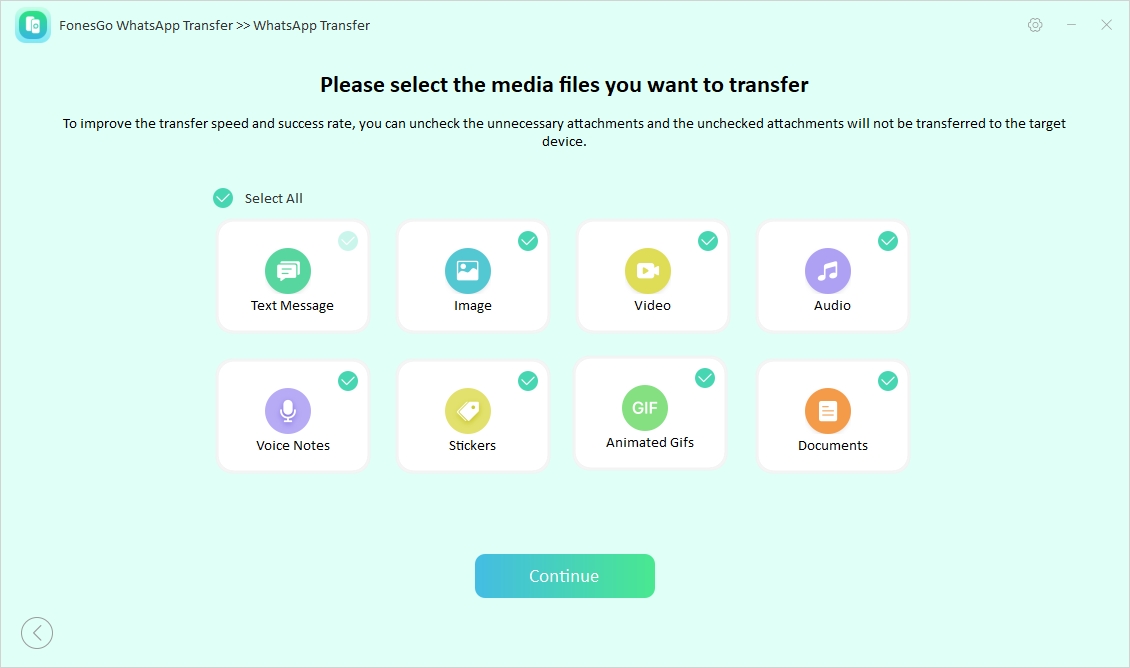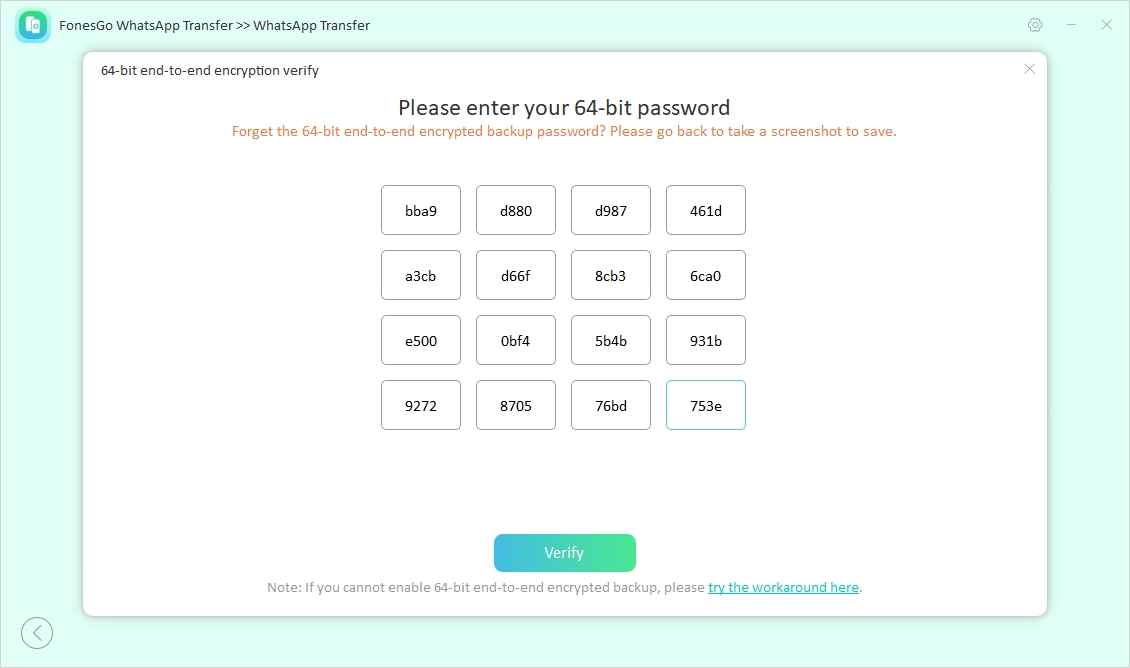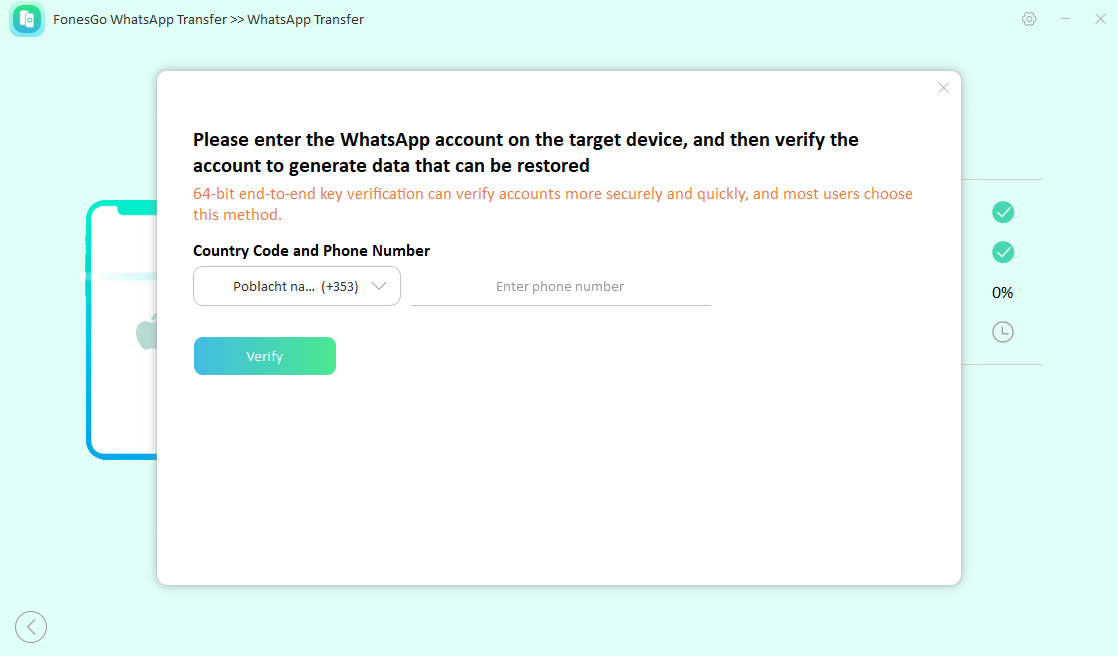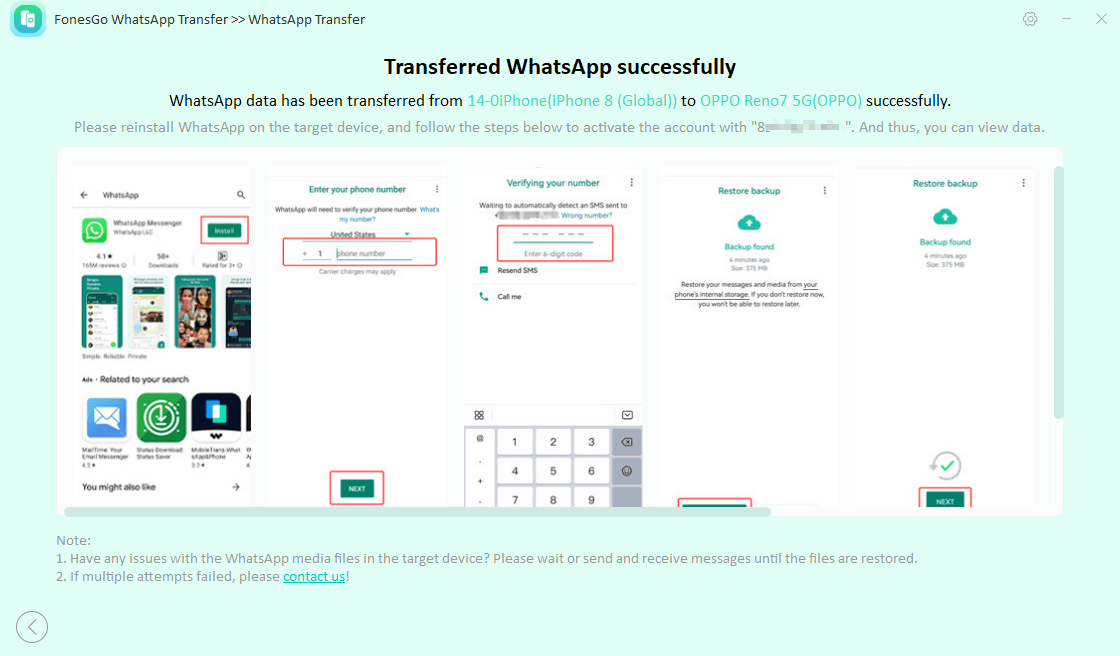Many options are available in the market when it comes to migrating personal data and conversations after a phone switch. However, none of these available data migration tools are reliable enough to carry out the WhatsApp transfer process.
To make sure your data securely reaches the destination device, you need the best chat transferring tool. Let’s go through this article to learn if Mobitrix WhatsApp Transfer is good enough to complete this task successfully.
Part 1: Mobitrix WhatsApp Transfer Review
Before you decide to utilize this data migration software for WhatsApp transfer, you should know everything related to this tool. Here, we will make the choice easier for you by providing a comprehensive Mobitrix WhatsApp Transfer review. Therefore, explore each point carefully to make an informed decision about the WhatsApp chat transferring tool.
A Brief Overview of Mobitrix WhatsApp Transfer
Before diving deep into the review, we will give a quick overview of this data transfer tool. Like other competitors, this software allows you to transfer chats between devices with a single click. The multi-directional data migration feature of Mobitrix WhatsApp Transfer makes it easier to access your old phone files on any new device.
Using this tool, you can transfer all types of WhatsApp data, including text and images. Other than transferring data to other mobiles, this tool allows you to backup and restore data from your PC. You also get the chance to restore backup conversations from cloud storage to mobile with the help of this tool.
Is Mobitrix WhatsApp Transfer Free?
You cannot fully utilize this data transfer for free, so you have to purchase the Pro version to enjoy its functionality. However, you can preview its features by downloading the application for a free trial. After you purchase and download Mobitrix WhatsApp Transfer, you even get the option of 30-day money back guarantee. Let’s analyze the pricing of this tool to get an idea about its affordability.
| Plan | Pricing | |
|---|---|---|
| Individuals | Yearly License | $25 for 5 devices, 1 PC |
| Monthly License | $17 for 5 devices, 1 PC | |
| Family License (One-Time) | $35 for 20 devices, 2 PC | |
| Business | 100-200 Devices, 1 PC | $136.50 per year |
| Unlimited Devices, 1 PC | $276.50 per year |
Is Mobitrix WhatsApp Transfer Reliable?
Yes, this data migration tool has been designed while keeping data privacy and security in mind. To win the trust of its users, this tool adheres to GDPR and other such data processing standards. All the WhatsApp data transferred through this software remains fully encrypted, so no one else can access the transferred files. However, you will face security concerns while using the Mobitrix WhatsApp Transfer crack version.
As these cracks are not regulated by official developers, hackers will try to get access to your personal data utilizing these unofficial tools. So, we recommend you download Mobitrix WhatsApp Transfer from the official sources to avoid any such privacy issues.
Pros and Cons of Mobitrix WhatsApp Transfer
We recommend you analyze these major pros and cons before you make the final decision regarding this tool. After going through these points, you will be able to decide whether to buy this WhatsApp transfer tool.
Advantages
● Mobitrix WhatsApp Transfer is compatible with the latest iOS and Android versions.
● During the transfer process, this tool ensures safety by processing data locally.
● Even beginners can carry out the data transfer process due to its one-click method.
● You don’t have to reinstall WhatsApp on your device for a successful data restoration process.
Disadvantages
● Users are not satisfied with the non-responsive customer support in emergency cases.
● There are cases of WhatsApp data loss while using this tool for the transfer process.
● Many users have complained about the non-functionality of its WhatsApp transfer feature.
● The pricing plans are on the higher side, limiting its use case for personal usage.
Part 2: How to Use Mobitrix WhatsApp Transfer?
After analyzing the Mobitrix WhatsApp Transfer review, let’s discuss how this tool works. As mentioned, you can carry out the multi-directional data transfer with the help of this tool. Explore the steps explained below to learn how to transfer WhatsApp data using this advanced software:
Step 1. Upon downloading this tool, launch Mobitrix WhatsApp Transfer on your PC to access its main interface. Now, click the “Transfer” tab on the top-left of your screen to access this advanced migration feature.
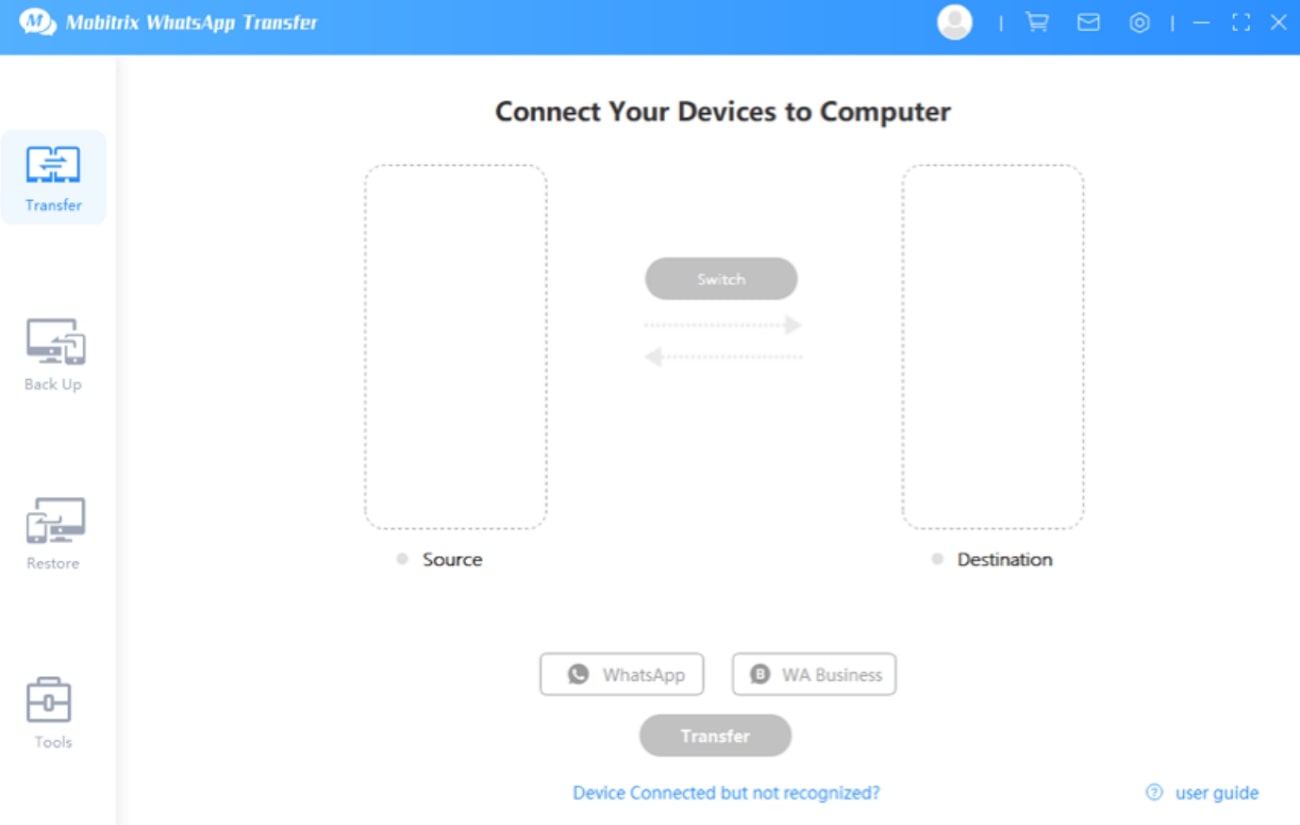
Step 2. Afterward, connect your iOS and Android device to the PC with the help of the original USB cable. To establish a connection, you have to trust the computer and allow USB debugging on the respective iPhone and Android devices. Moving forward, choose your desired device as “Source” and “Destination” before hitting the “Transfer” button.
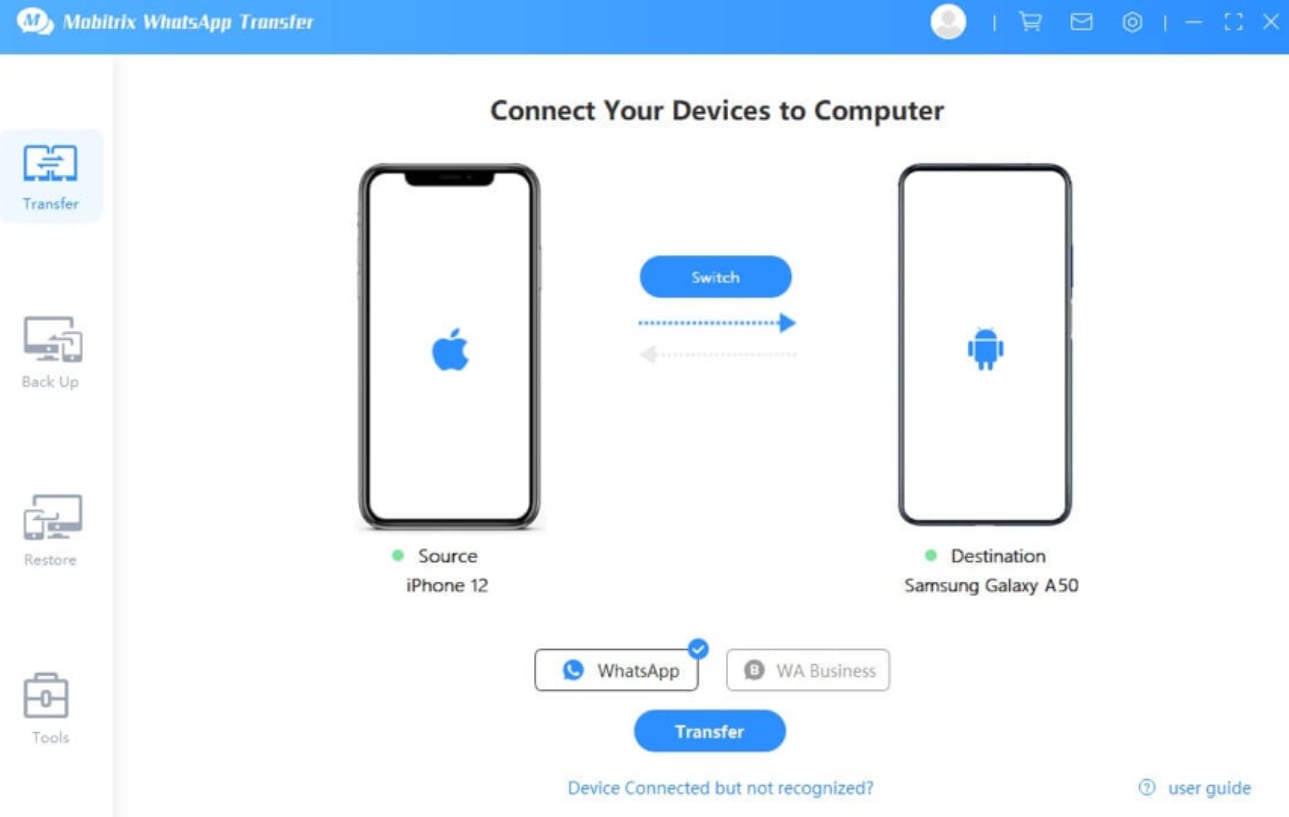
Step 3. Finally, follow the onscreen instructions to transfer WhatsApp data to the target device. To avoid any interference, you may have to turn off the “end-to-end encryption” option on your Android device. Once you have completed all the displayed steps, hit the “Done” button to complete this task.
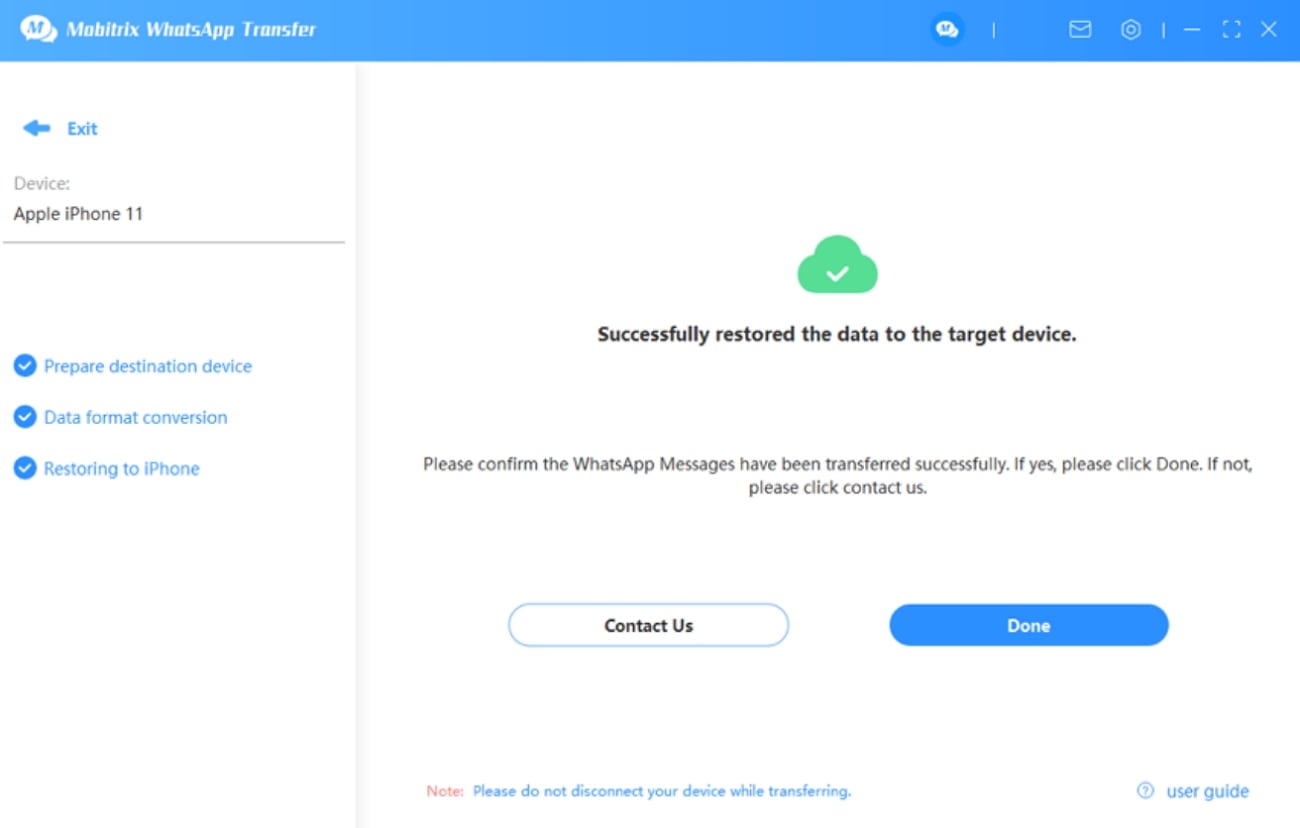
Part 3. Best Mobitrix WhatsApp Transfer Alternative to Transfer WhatsApp Data
There are chances that users might face data loss scenarios while using Mobitrix WhatsApp Transfer. So, there is a need for a better alternative to carry out a secure and fast WhatsApp transfer process. FonesGo WhatsApp Transfer can help you in this regard with its multi-directional data transferring capabilities.
Moreover, users get the ability to transfer over 20 data types, including chats and multimedia, to ensure complete file transfer. Most importantly, this tool provides a one-click method for WhatsApp data transfer to make things easier for everyone.
- This tool can migrate data to your computer without any cloud backup services.
- With this WhatsApp transfer tool, you can restore data directly from Google Drive.
- You also get the chance to migrate GBWhatsApp data to your device to free up some space.
Step-by-Step Guide to Transfer WhatsApp Using FonesGo WhatsApp Transfer
Once you have gone through the major features of this Mobitrix WhatsApp Transfer crack alternative, it is time to analyze how it works. Go through the steps given below to learn how to perform WhatsApp transfer with the help of this tool:
-
Step 1
Install FonesGo WhatsApp Transfer to Access its Features
Start this data transfer process by installing and launching FonesGo WhatsApp Transfer on your computer. Upon reaching its main interface, tap on the “WhatsApp” tab on the left to reveal several data transfer and restoration tools. From here, hit the “Start” button to access this WhatsApp migration feature successfully.
![start the whatsapp transfer]()
-
Step 2
Connect Your Old and New Mobile to PC
After entering this feature, establish a connection between your older and the newer mobile to your computer using the relevant USB cables. Afterward, pick the desired device as “Source” and “Destination” to set the direction of the data migration process. Finally, press the “Transfer” button to proceed with this file transfer operation.
![connect source and destination devices]()
-
Step 3
Choose Data You Want to Transfer with FonesGo WhatsApp Transfer
Upon reaching the next screen, select your desired WhatsApp file formats from the available data types. Afterward, hit the “Continue” button to proceed with the process, depending on the direction of the data transfer.
![choose the whatsapp data]()
For Android to iPhone
Moving forward, you have to disable the encryption settings on your Android device and write the 64-bit password to verify this transfer process. Next, click on the “Verify” button to convert your Android backup data into the iPhone-compatible format for easier data migration. Once the process is completed, this Mobitrix WhatsApp Transfer will display a message telling you about the complete transfer of files.
![enter the 64-bit password]()
For iPhone to Android
When carrying out data transfer in such a direction, users will be prompted to type their WhatsApp account number on the new Android device. Upon writing this number, press the “Verify” button and proceed to disable the two-step verification on the Android mobile to proceed.
![verify your whatsapp account]()
In the end, simply reinstall WhatsApp on your new Android smartphone to transfer data from your iPhone. You can follow the onscreen instructions to make the process even easier for you.
![complete the whatsapp transfer]()
Part 4: Mobitrix WhatsApp Transfer vs. FonesGo WhatsApp Transfer
Upon going through the features and workings of both these tools, you may have made the decision related to the data-transferring software of your choice. However, users who are still confused about which tool to use for WhatsApp transfer can go through the comparison table given below. Here, we will compare Mobitrix WhatsApp Transfer side by side with FonesGo to help you make an informed decision.
| Metrics | Mobitrix WhatsApp Transfer | FonesGo WhatsApp Transfer |
|---|---|---|
| Pricing | Yearly: $25 for 5 Devices Monthly: $17 for 5 Devices Family: $35 for 5 Devices |
Yearly: $29.95 for 5 devices, 1 PC Monthly: $16.95 for 5 devices, 1 PC Lifetime: $39.95 for 5 devices, 1 PC |
| WhatsApp Transfer | ✓ | ✓ |
| GBWhatsApp Transfer | X | ✓ |
| Backup WhatsApp to Computer | ✓ | ✓ |
| Restore WhatsApp from Google Drive | ✓ | ✓ |
| Multiple Data Types Supported | ✓ | ✓ |
| Secure Transfer | X | ✓ |
| Easy to Use | X | ✓ |
| Fast Processing | X | ✓ |
| Performance Ratings | 4.5 out of 5 | 4.9 out of 5 |
| Value for Money | Medium | Very High |
After analyzing all these comparison points, we can conclude that FonesGo WhatsApp Transfer is a way better tool compared to its competitor. On the other hand, Mobitrix WhatsApp Transfer cracks a lack of security features and processing speeds, which can affect the user experience. So, we recommend you make use of FonesGo to cater to your WhatsApp transfer needs.
Conclusion
Throughout this article, we have given you a perfect Mobitrix WhatsApp Transfer review to let you make an informed decision. As discussed, this tool allows you to transfer WhatsApp data in multiple formats from one device to another without any cloud backup storage. However, you may face data loss scenarios using this conversation migration tool.
To avoid such issues, we recommend you utilize FonesGo WhatsApp Transfer due to its multi-dimensional solutions. Other than that, this tool offers faster processing speed while transferring data to improve the user experience further.

- How to Fix the “This Account Can No Longer Use WhatsApp” Error
- Top 7 Ways to Fix “This Accessory Uses Too Much Power” within iOS 18
- How to Fix Move to iOS Not Working: Step-by-Step Guide
- A Complete Guide to Transfer from Android to iPhone After Setup
- Ultimate Guide: How to Transfer WhatsApp Business from Android to iPhone