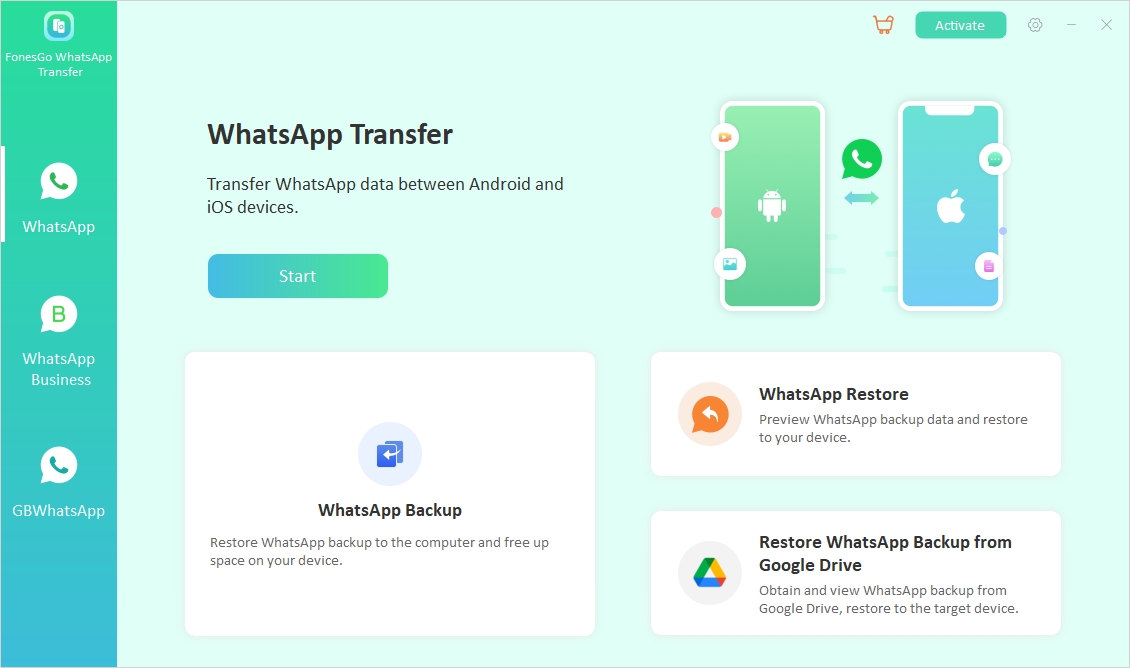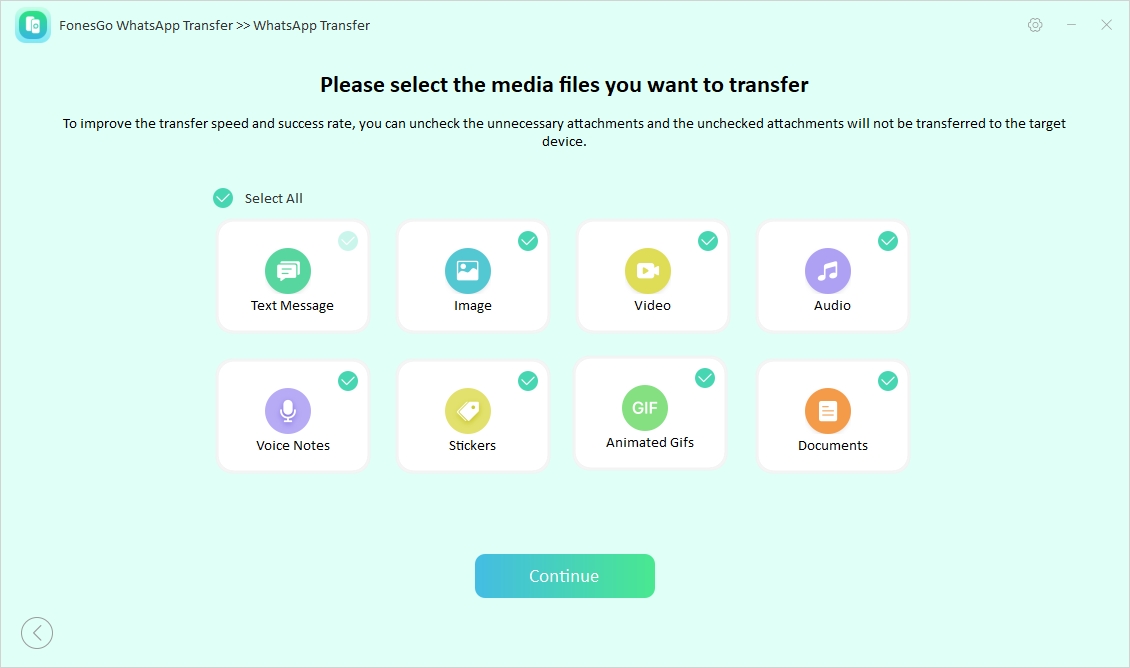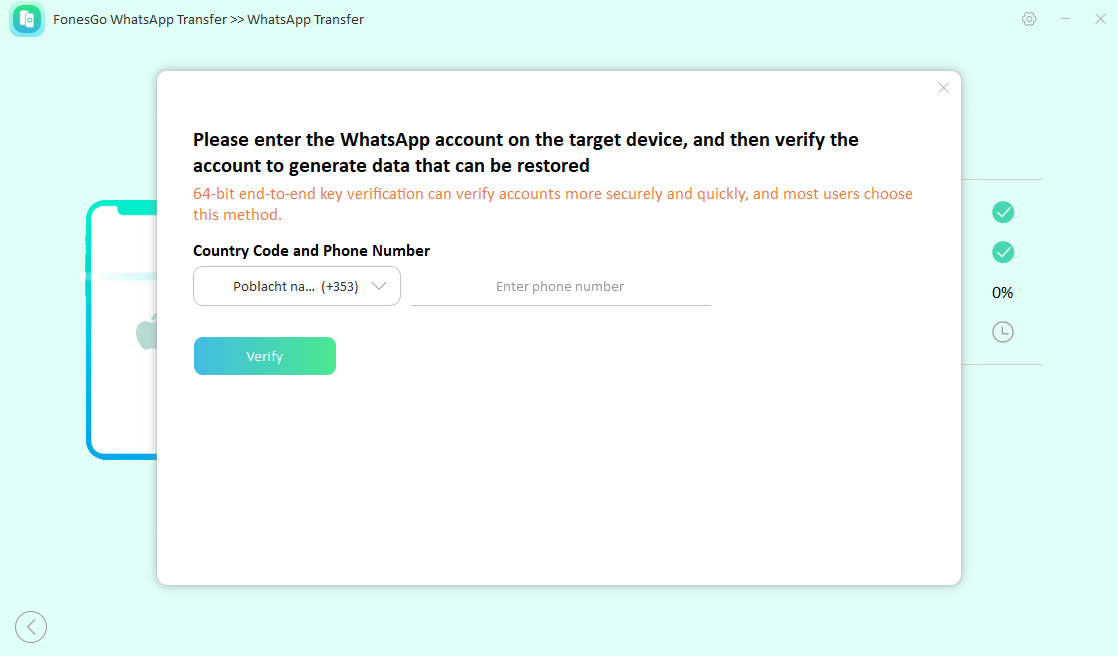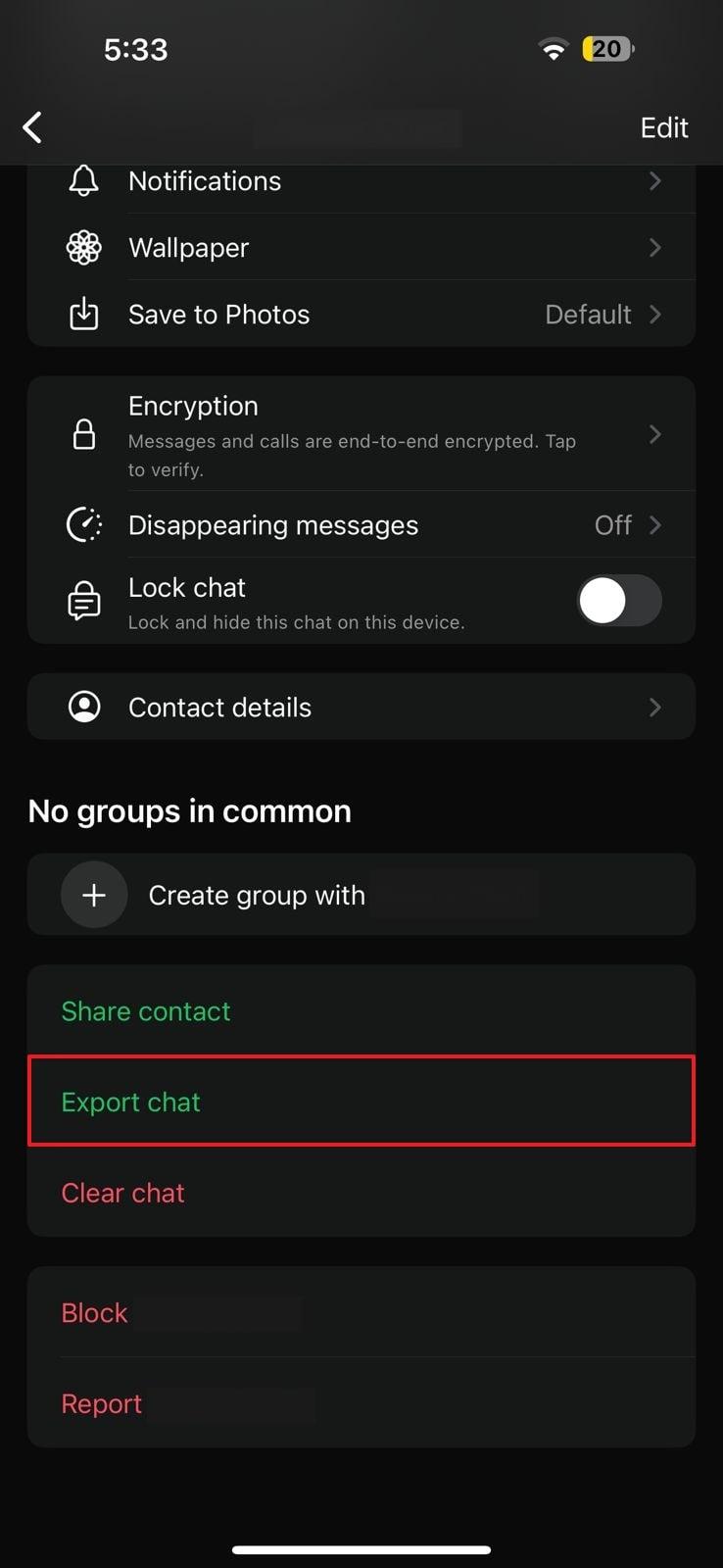Upgrading to a better mobile phone is everyone’s dream, but the hassle of data transfer stops many people from achieving it. The biggest challenge in this regard is trying to transfer the in-app data for essential applications like WhatsApp. This problem spirals down to a new hole when you need to move your app content across platforms.
This guide will take you through the iPhone to OnePlus WhatsApp transfer, an Android device known for its functionality. Read on to discover the ultimate method for successfully migrating your chats and media from iOS to Android.
Part 1. Can You Transfer WhatsApp from iPhone to OnePlus?
Although iOS and Android are two distinct platforms with different file systems, there are various methods available to facilitate this migration. Officially, the app offers you a solution to move your data but it has strict criteria. You will need to have a OnePlus mobile running on Android 12 or higher along with factory resetting it. Furthermore, a suitable cable to connect both devices will be required.
When you are unable to meet the requirements, you will most likely need a dedicated third-party tool to transfer WhatsApp from iPhone to Android. Using such a tool enables a smoother and more straightforward migration process without compromising your existing data on the new mobile.
Part 2. The Best Way to Transfer WhatsApp from iPhone to OnePlus in One Click
Efficiency and simplicity are key when sending your app content without a hitch. While several tools are available to sponsor WhatsApp data transfer from iPhone to OnePlus, not all of them offer a hassle-free experience. Many struggle with partial transfers, data loss, or complex procedures that can make the entire process frustrating.
FonesGo WhatsApp Transfer is your go-to tool for a reliable and straightforward solution. Because of its powerful features, it stands out as the best option for effortlessly moving app data between devices. Unlike the official method, you can move your entire content, including chats, media, attachments, documents, and others.
Download the tool today and follow the straightforward instructions to complete your transfer quickly and efficiently. Say goodbye to the stress of manually moving your data and enjoy a smooth transition to your new device.
Powerful Features
● This robust program supports the migration of WhatsApp Business data between iOS and Android devices while ensuring no data is lost during the transfer.
● From messages and voice notes to stickers and videos, FonesGo Location Changer can handle more than 20 different types of data to ensure that every piece of your content is moved.
● It speeds up the transfer process to complete it up to three times faster than traditional methods, and there’s no need to reset your device.
● With FonesGo WhatsApp Transfer, you can export entire chat histories with media in bulk to keep backups of meaningful conversations.
Steps to Transfer WhatsApp data from iPhone to OnePlus via FonesGo WhatsApp Transfer
Follow the detailed guidelines provided below to complete the migration of your chats and media files to the new smartphone:
-
Step 1
Attach iOS and OnePlus Phone to Initiate WhatsApp Transfer
When you have installed and launched the software, navigate to the “WhatsApp” tab on the left sidebar and click the “Start” button to begin the “WhatsApp Transfer.” Both of your mobiles should be linked to the system with all required permissions given and processes done. Then, configure the “Source” and “Destination” positions as needed using the double arrow button on the next window.
![start the whatsapp transfer process]()
-
Step 2
Provide WhatsApp Account Details After Data Selection
After you are done, tap “Transfer” to see a prompt pop up notifying you that the app data on the Android phone will be replaced. Agree to it by utilizing “Continue” to get to the next screen to select the data types you want to transfer on the next screen. Once you’ve made your choices, tap “Continue” again, and you will be asked to provide your WhatsApp account details.
![choose the desired whatsapp data]()
-
Step 3
Account Verification and Completion of Data TransferTransfer
To continue, verify your account using the phone number linked to the platform. After that, disable two-step verifications on OnePlus to allow the transferred data to be restored. Finally, restart your new Android device to access and utilize the restored app data.
![complete whatsapp verification process]()
Part 3. Another Alternative to Transfer WhatsApp Chat from iPhone to OnePlus
Other less conventional ways are also available if you don’t want to employ a third-party tool but don’t match the official method requirements. One effective alternative is using email to send specific conversations and transfer WhatsApp chat from iPhone to OnePlus. While this method may not be as comprehensive, using it via these steps is a simple way to keep individual conversations intact:
-
Step 1
Begin by launching the app on your iPhone and accessing the chat you want to transfer. Within the chat window, tap the “Profile” name of the users to choose “Export chat” from the second last section.
![select the export chat option]()
-
Step 2
Now, make a selection between “Attach media” or “Without media” when asked if you want the media files included. Afterward, you will be able to share the newly exported chat via email directly from the app.
![decide attach media or without media]()
Advantages & Disadvantages
This method is straightforward and doesn’t require any additional software. It’s a quick way to save and view specific conversations on your OnePlus device. On the other hand, it’s not suitable for transferring entire data, as you have to export chats one by one. Additionally, you won’t be able to import these chats directly into the messaging app on your new device.
Part 4. FAQs about iOS to OnePlus WhatsApp Transfer
1. Can I Transfer WhatsApp Message from iPhone to OnePlus via OnePlus Switch?
It is not possible to migrate your chats and media files using OnePlus’s official data mover. The app is designed to move the main content of your mobile but does not handle third-party app data. You’ll need to use specific tools like FonesGo WhatsApp Transfer or the official method to transfer your chats.
2. How to Transfer WhatsApp Backup from iPhone to OnePlus through iCloud?
Unfortunately, you cannot do that, as this cloud storage service is specific to Apple devices. It cannot be used to restore app backups on Android or any other mobile phone. While some third-party tools claim to extract data from an iCloud backup and restore it on your Android, you should be careful about them.
Conclusion
In summary, the iOS to OnePlus WhatsApp transfer can be challenging due to the differences between both platforms. However, moving your chat history and media without any hassle with the right tools and methods is possible. Among the options available, FonesGo WhatsApp Transfer stands out as the most efficient solution due to its one-click transfer and comprehensive data support.
Download this advanced data mover to utilize its fast processing and avoid losing valuable conversations. With its help, you can enjoy a smooth transition to your new OnePlus device to fully savor the experience.

- How to Fix the “This Account Can No Longer Use WhatsApp” Error
- Top 7 Ways to Fix “This Accessory Uses Too Much Power” within iOS 18
- How to Fix Move to iOS Not Working: Step-by-Step Guide
- A Complete Guide to Transfer from Android to iPhone After Setup
- Ultimate Guide: How to Transfer WhatsApp Business from Android to iPhone