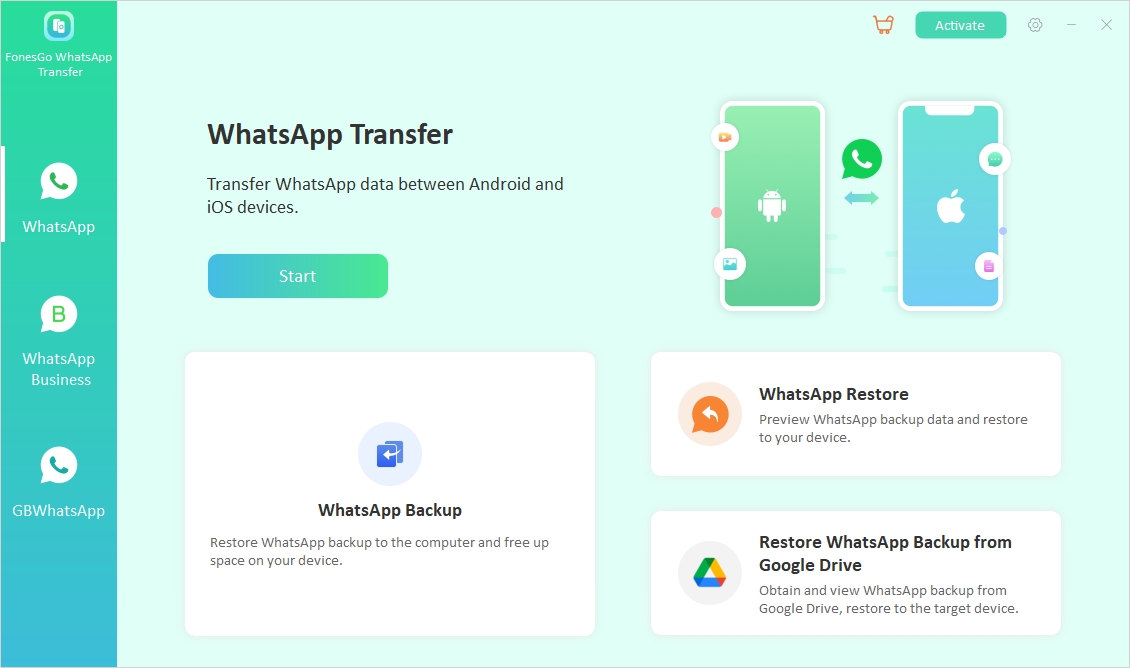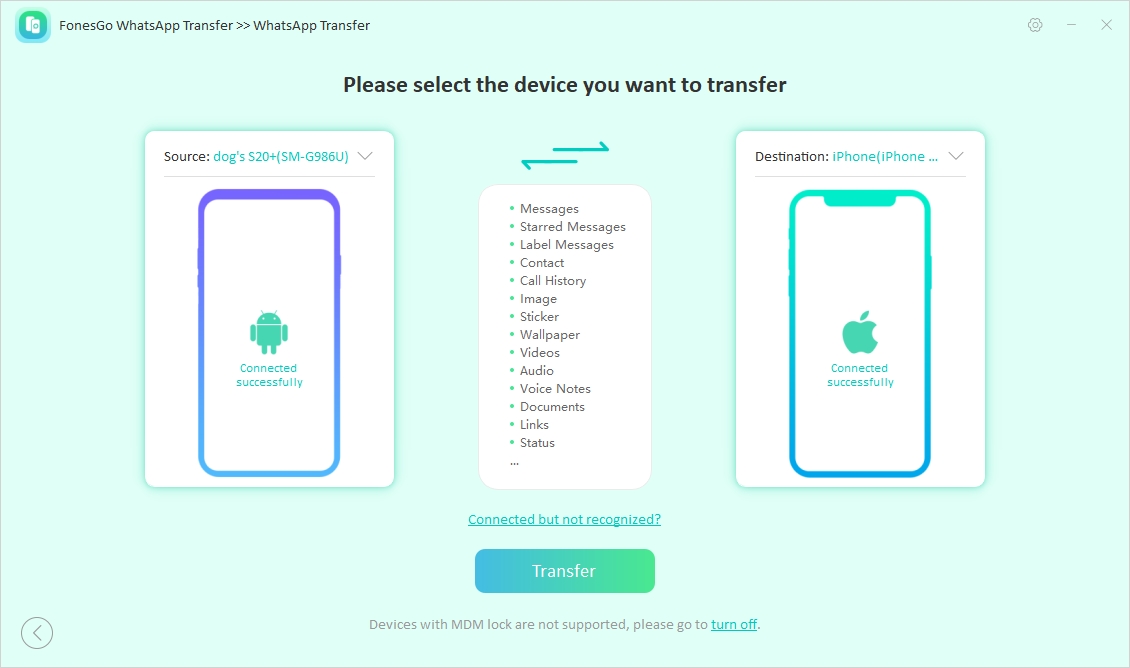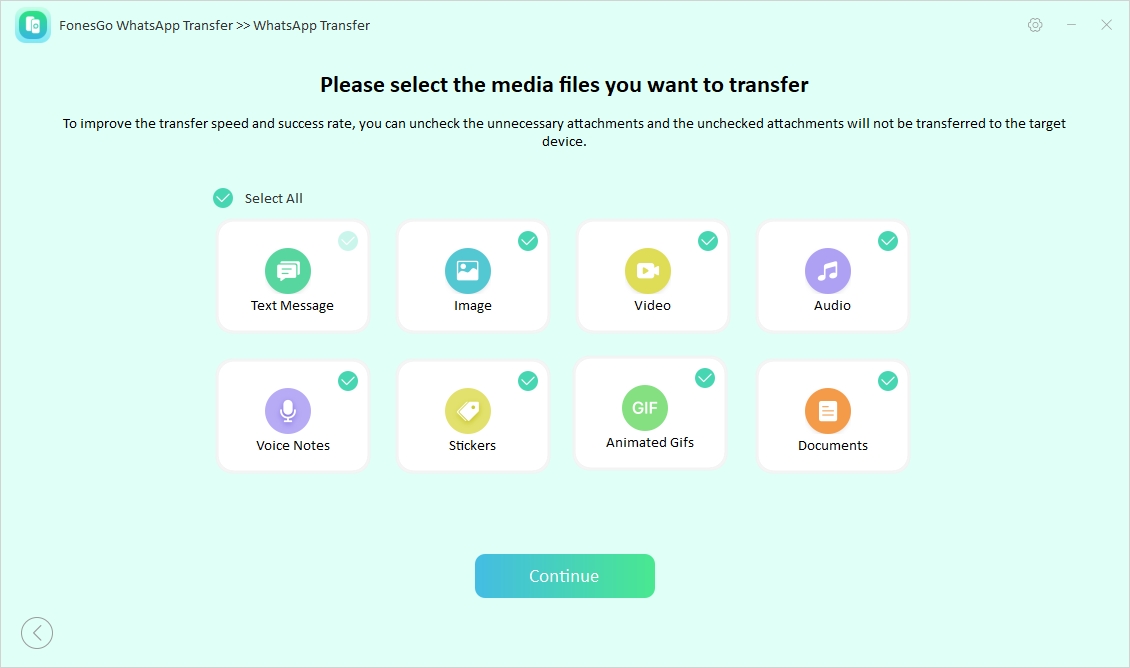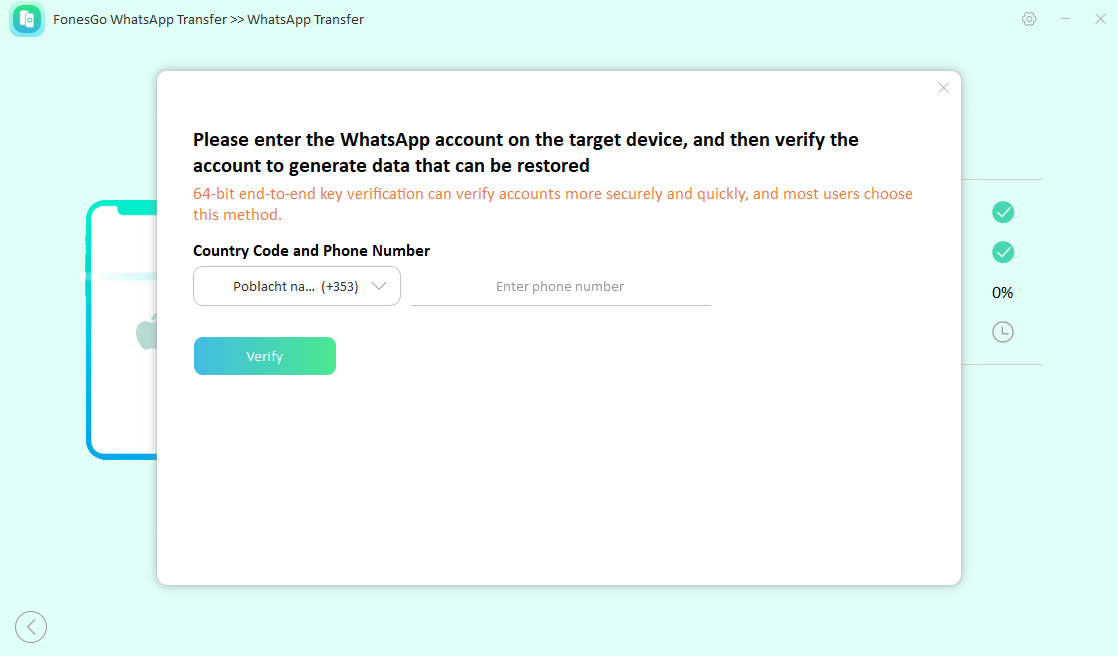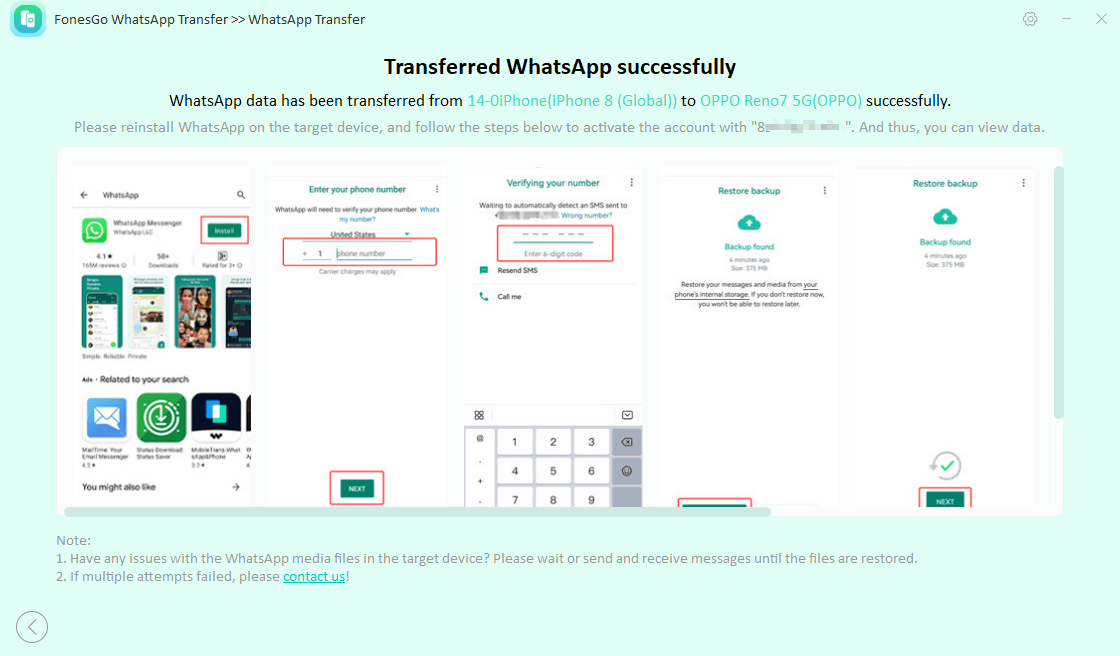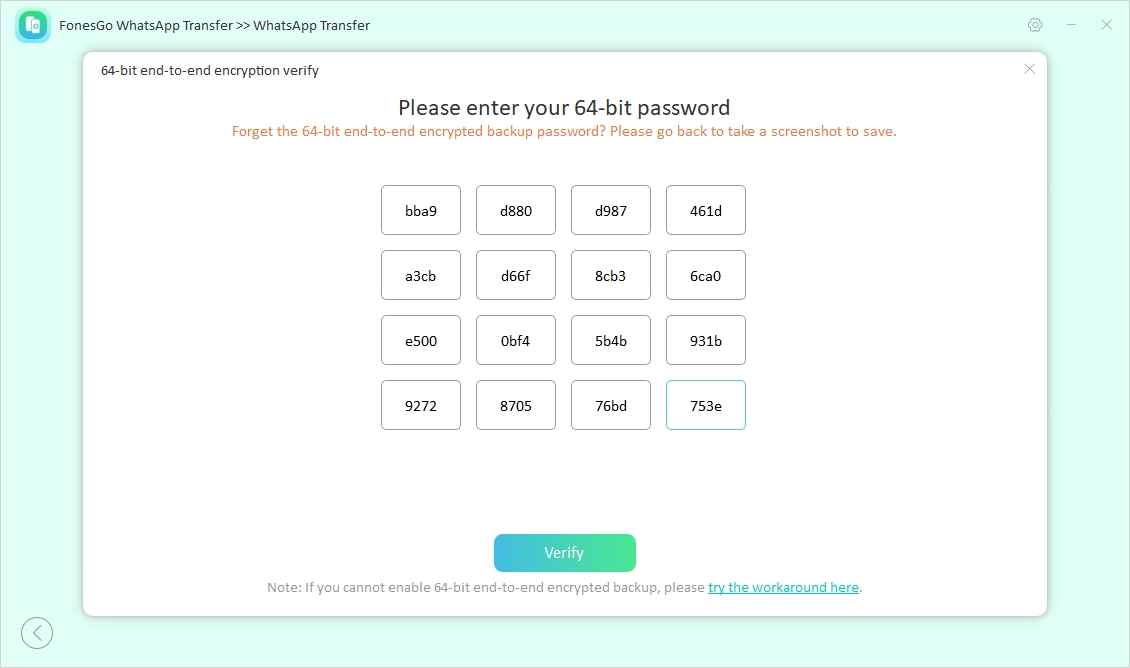As we know, many cloud storage services are available to help you backup and restore phone data when you choose to switch devices. Most people utilize services such as iCloud and Google Drive to back up iOS and Android data. Like other apps, WhatsApp also stores its chats and media in these cloud storages. However, you may forget to back up the data in these services before upgrading to the new device.
In such a situation, users will need to learn how to transfer WhatsApp messages to new phone without backup. So, this article aims to introduce you to the best methods to migrate WhatsApp data without backing up chats.
Part 1: Is There Any Way to Transfer WhatsApp Chats If They Weren’t Backed Up?
You don’t have to worry in case you forget to back up the WhatsApp data before setting up a new account. With the help of the built-in feature present in this social messaging app, you get the option to transfer your chats between old and new devices. However, this feature has limitations, such as the same phone number and stable Wi-Fi connection.
To avoid such issues, you can use third-party tools like FonesGo WhatsApp Transfer to perform multi-directional data migration. After analyzing how to transfer WhatsApp chat without backup using this tool, you will be able to understand its functionality. Read the following sections to learn about these data transfer processes if you haven’t backed up the WhatsApp chats.
Part 2: How to Transfer WhatsApp Messages from Android to Android without Backup?
Users who want to migrate their WhatsApp data can get help from the built-in chat transfer feature within this social media platform. With this method, you will be able to migrate your entire account, including messages and photos. However, this method is not capable of transferring call history between devices. To carry out this WhatsApp migration process, both your devices need to be Android 6 or above.
During the course of the transfer operation, make sure to maintain a stable internet connection. Take guidance from the instructions explained below to analyze how to transfer WhatsApp to new phone without backup:
Step 1. First, you must launch WhatsApp on your old device and tap the “Three Dots” icon to access a new drop-down menu. From here, enter “Settings” and press the “Chats” button to reach a new screen for the chat transfer process.
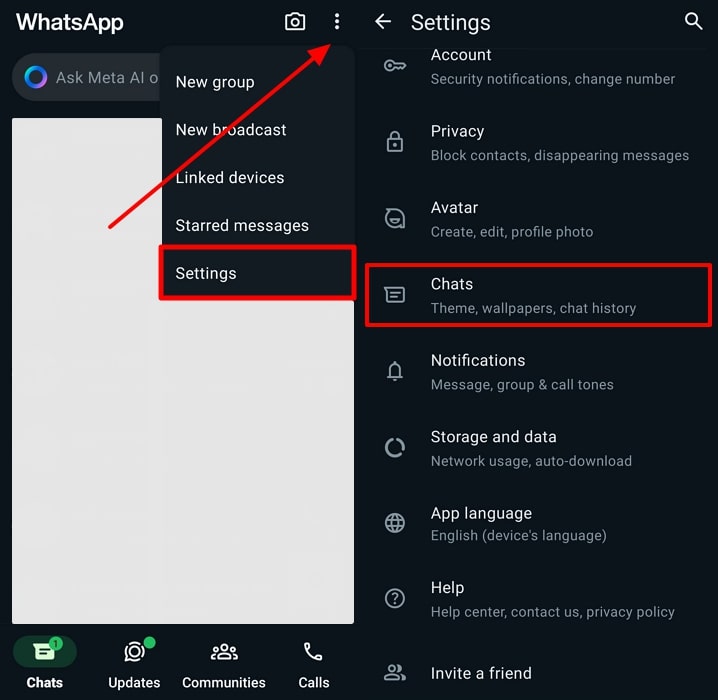
Step 2. Upon entering the “Chats” screen, hit the “Transfer chats” button. Moving forward, you need to press “Start” within the “Transfer chat history to Android phone” screen to scan the QR code. After following these steps, you will learn how to transfer WhatsApp chat without backup from your old phone.
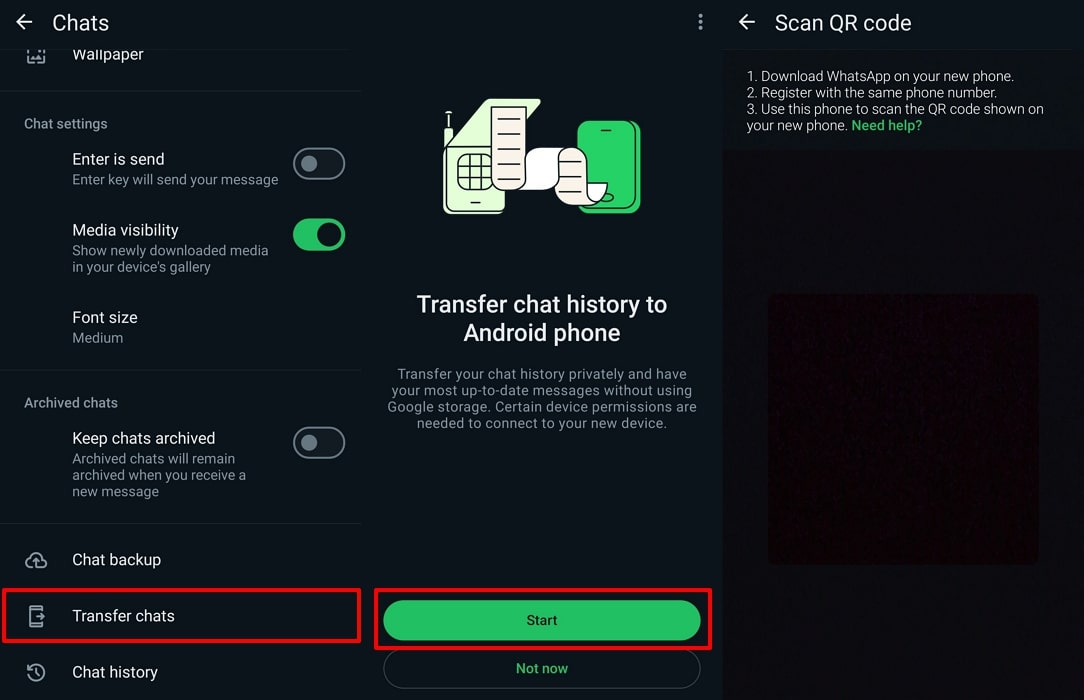
Step 3. Afterward, download and install WhatsApp on your new Android device and launch this social app. Next, hit the “Agree and continue” button and enter the phone number you were using on your old device. Then, provide the application with the necessary permissions to continue with this WhatsApp transfer process.
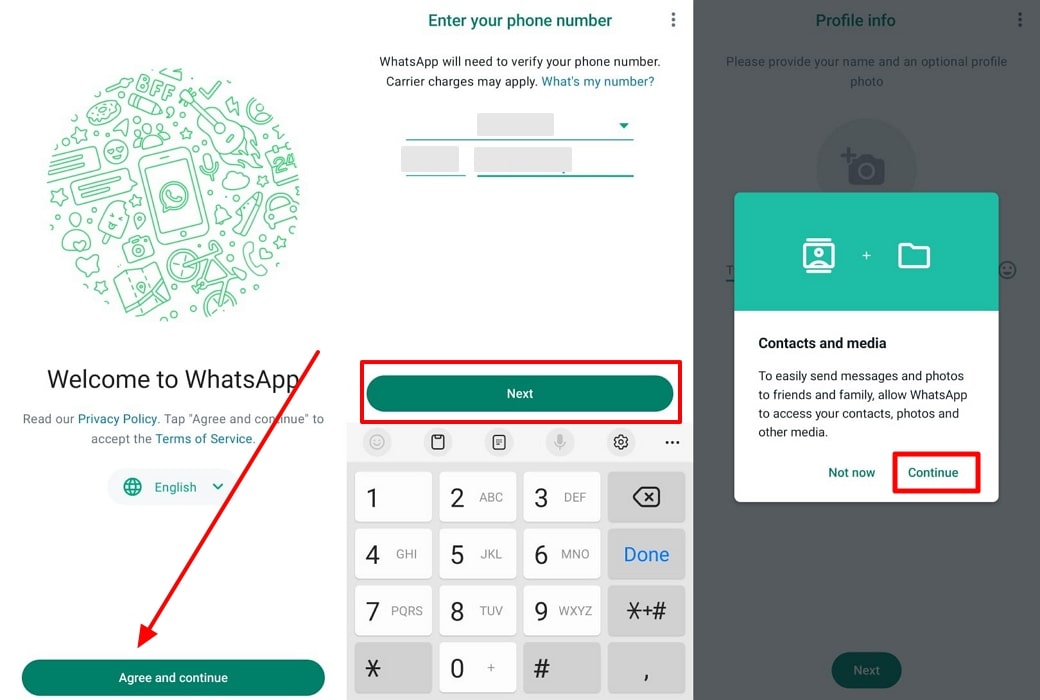
Step 4. In the end, you need to hit the “Continue” button on the “Transfer chat history from old phone” screen. Now, simply scan the QR code appearing on the new phone with the help of your old mobile to begin the chat transfer operation. Finally, you will reach the “Transfer completed” screen from where you can continue setting up your account.
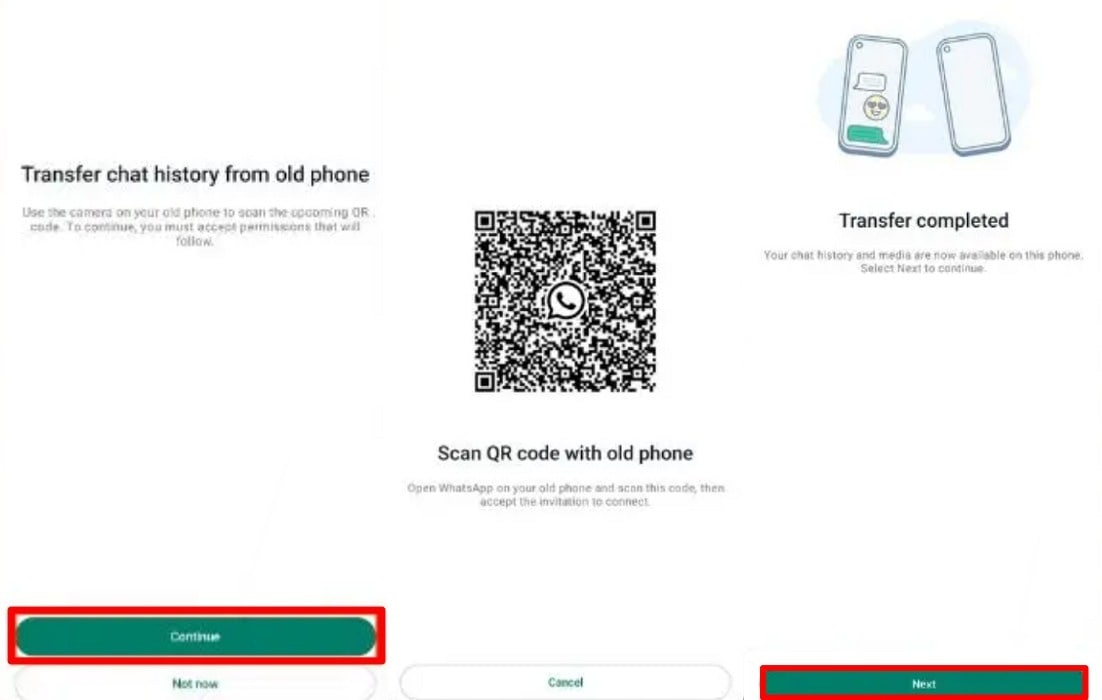
Part 3. How to Move WhatsApp Messages from iPhone to iPhone without Backup?
Like Android, users can also transfer their WhatsApp chat to the new iDevice while setting up their accounts. You need to use the same phone number on your new iOS device as your old one to utilize this method. While carrying out this transfer task, both your mobiles need to be connected to the internet. With this functionality, users can transfer chats and media from their old phones to the newer ones.
Upon completion of data migration, your old phone will still retain WhatsApp data. So, go through these steps to learn how to transfer WhatsApp data to new phone without backup between two iOS devices:
Step 1. Start the process by launching WhatsApp on your old iOS device and accessing the “Settings” tab. Now, scroll down and enter the “Chats” settings to reveal a new set of options. From here, hit the “Transfer chats to iPhone” button to proceed with the WhatsApp transfer process.
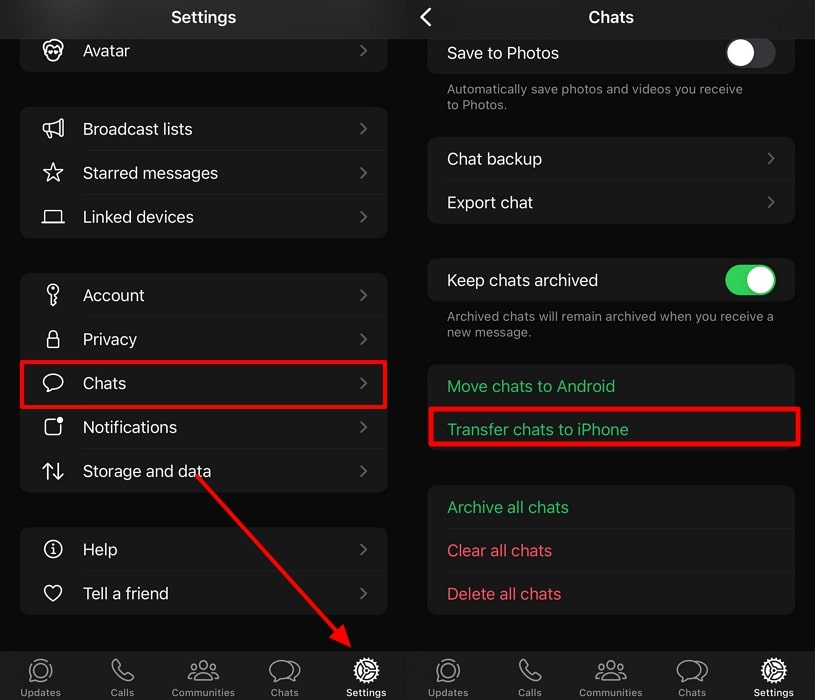
Within the next screen, hit the “Start” button and give necessary permission to your device to access the camera for scanning the QR code.
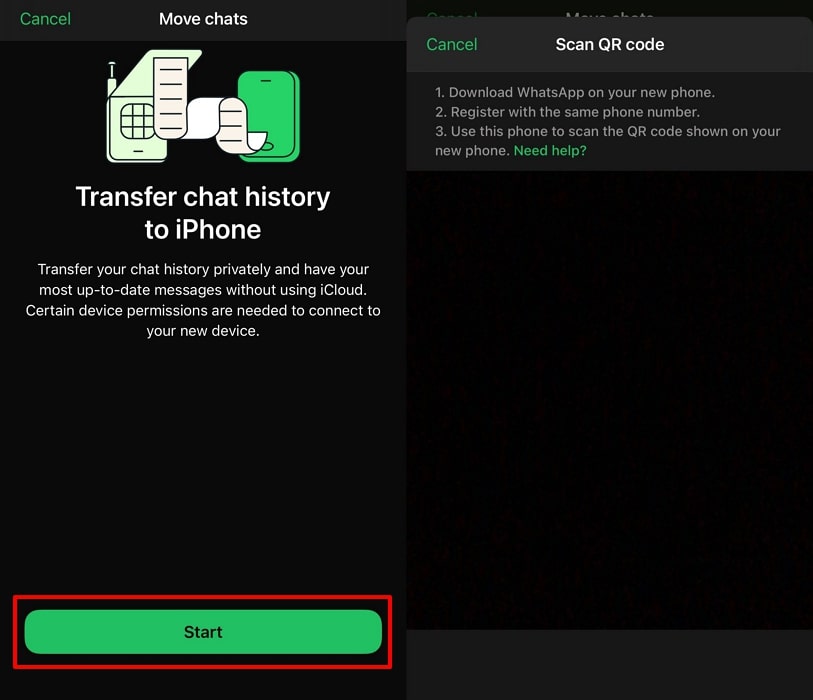
Step 2. Moving forward, install WhatsApp on your new phone and launch the application. Next, press the “Agree & continue” button and verify your phone number to set up the account on your new iOS device.
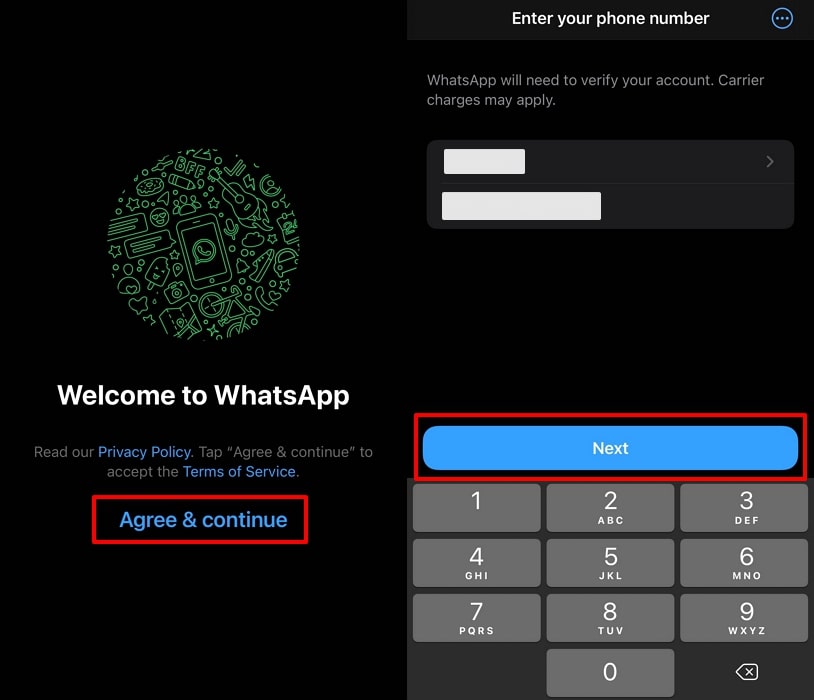
Step 3. Once you reach the “Transfer Chat history from old phone” screen, hit the “Continue” button and give the necessary permissions to continue the process. Finally, use your old iPhone to scan the QR card appearing on the screen to start the WhatsApp transfer process. Upon completion of the process, press the “Next” button to set up the WhatsApp account completely.
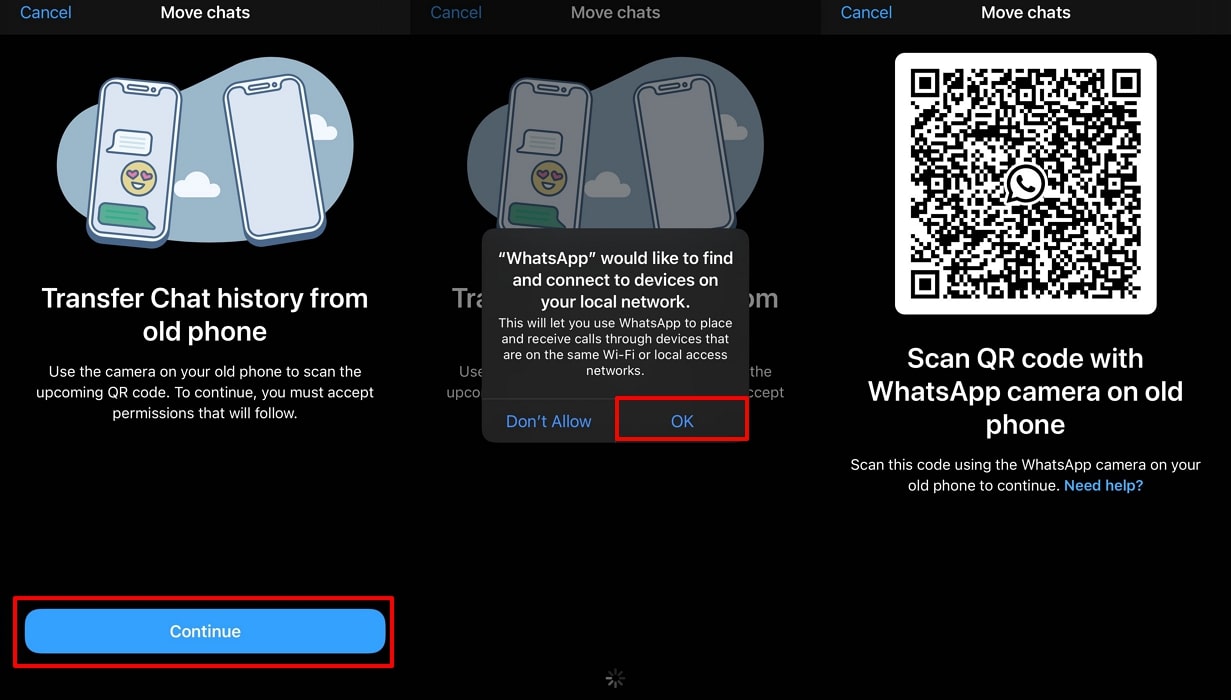
Part 4. How to Migrate WhatsApp from Android to iPhone/iPhone to Android without Backup?
As we have seen, there is a restriction on the same phone number while transferring WhatsApp data using the above-mentioned methods. In addition, these WhatsApp transfer methods will not allow you to migrate WhatsApp data from iPhone to Android or vice versa. Therefore, you need a better alternative to carry out the multi-directional WhatsApp transfer process.
FonesGo WhatsApp Transfer is one such tool that can assist you in this regard with its all-in-one data transferring capabilities. After learning how to transfer WhatsApp messages to new phone without backup using WhatsApp’s built-in features, you came to know about its limitations regarding alternate versions of this messaging app. However, this tool has no such restrictions, as it can transfer data freely to and from GBWhatsApp as well.
Other than that, FonesGo WhatsApp Transfer allows you to transfer over 20 different file formats, such as chats and multimedia. Thanks to its simple interface and one-click method, even individuals without technical knowledge can efficiently perform this task.
Steps to Transfer WhatsApp Chats Using FonesGo WhatsApp Transfer
After exploring the key features of this advanced transfer tool, let’s understand how it functions. Follow the steps below to analyze how to transfer WhatsApp chat without backup using this tool:
-
Step 1
Install FonesGo WhatsApp Transfer to Unlock Its Chat Migration Features
Begin the data transfer process by installing and launching FonesGo WhatsApp Transfer on your PC. Once you’re on the main interface, click the “WhatsApp” tab on the left side of your screen to display various data transfer and restoration tools. Moving forward, click the “Start” button to successfully access the WhatsApp transfer feature on this tool.
![click the start button]()
-
Step 2
Connect Old and New Devices to Computer for WhatsApp Transfer
Upon accessing this data migration feature, connect both your old and new phones to your computer using the appropriate cables. Next, you need to choose the “Source” and “Destination” devices to determine the direction of the WhatsApp transfer operation. Afterward, click the “Transfer” button to initiate this chat migration task.
![hit the transfer button]()
-
Step 3
Select Data to Migrate Using FonesGo WhatsApp Transfer
On the next screen, choose the WhatsApp file formats you wish to transfer from the available data types. Then, click the “Continue” button to proceed with the data transfer process based on the selected direction.
![choose the whatsapp data]()
For iPhone to Android
When transferring data, you will be prompted to enter your WhatsApp account number on your new Android phone. After typing this number, click “Verify” and disable two-step verification to continue with this process.
![enter your whatsapp account]()
Finally, reinstall WhatsApp on your new Android smartphone to complete the data transfer from your iOS device. Follow the on-screen instructions to complete the process.
![estore whatsapp data]()
For Android to iPhone
After selecting the WhatsApp data type, turn off the encryption settings on your Android phone and enter the 64-bit password to authenticate the migration process. Then, click the “Verify” button to convert your backup data into an iPhone-compatible format for a simpler data transfer. Once the process is complete, FonesGo WhatsApp Transfer will notify you that the file transfer is finished.
![input your 64-bit password]()
Conclusion
In summary, this article explored how to transfer WhatsApp messages to new phone without backup using different methods. However, WhatsApp’s in-built features have some limitations, which raises the need for third-party tools. FonesGo WhatsApp Transfer is one such tool that gives you an opportunity to migrate data freely without backing up data.
With its multi-directional chat transferring capabilities, this tool has come forward as a perfect tool for WhatsApp transfer. So, get your hands on this tool to optimize the way you share the social media app data within devices.

- How to Fix the “This Account Can No Longer Use WhatsApp” Error
- Top 7 Ways to Fix “This Accessory Uses Too Much Power” within iOS 18
- How to Fix Move to iOS Not Working: Step-by-Step Guide
- A Complete Guide to Transfer from Android to iPhone After Setup
- Ultimate Guide: How to Transfer WhatsApp Business from Android to iPhone