If you are switching from Huawei to iPhone and want to Transfer WhatsApp from Huawei to iPhone, we got you covered! Transferring WhatsApp data from Huawei to an iPhone can be a hassle and many people reported that the Move to iOS app does not work. In this article, we will show you a way to transfer WhatsApp from Huawei to iPhone free.
Can I Transfer WhatsApp from Huawei to iPhone?
Yes, you can move WhatsApp from Huawei to iPhone. Most of the people switching from Huawei to iPhone use the Move to iOS app. While “Move to iOS” is a useful app, it fails to do the job properly in case of transferring data from Huawei to iPhone. It has a low success rate and many users complained about not being able to transfer WhatsApp messages from Huawei to iPhone at all.
A post from the Reddit community says “For more than two weeks, I have been trying to transfer my WhatsApp data from my Huawei P30 Lite, running Android 10 to my new iPhone 13 with the Move to iOS app, to no avail. The experience has been frustrating, to say the least, and WhatsApp support is practically non-existent. I have reset and erased all the settings of my iPhone 5 times now to attempt it.
According to our test, the success rate of transferring WhatsApp from Huawei to iPhone is no more than 50%. It fails to import most of the chats and often gets stuck in the process.
So, you must be thinking, how can I transfer WhatsApp from Huawei to iPhone then? If Move to iOS does not work, what else will? Don’t worry. We have a proven solution that works 100% and it’s better than Move to iOS! It’s a third-party program named FonesGo WhatsApp Transfer. It’s a very powerful tool that outperforms every other tool out there.
How to Transfer WhatsApp from Huawei to iPhone without Erasing Data?
You can transfer WhatsApp from Huawei to iPhone without losing any data using FonesGo WhatsApp Transfer tool. It’s the best tool out there and it can seamlessly move WhatsApp from Huawei to iPhone. FonesGo WhatsApp Transfer is a user-friendly app. Let me show you how to transfer WhatsApp from Huawei to iPhone step by step.
1. To start the transfer, launch the FonesGo WhatsApp transfer app and choose the WhatsApp option.
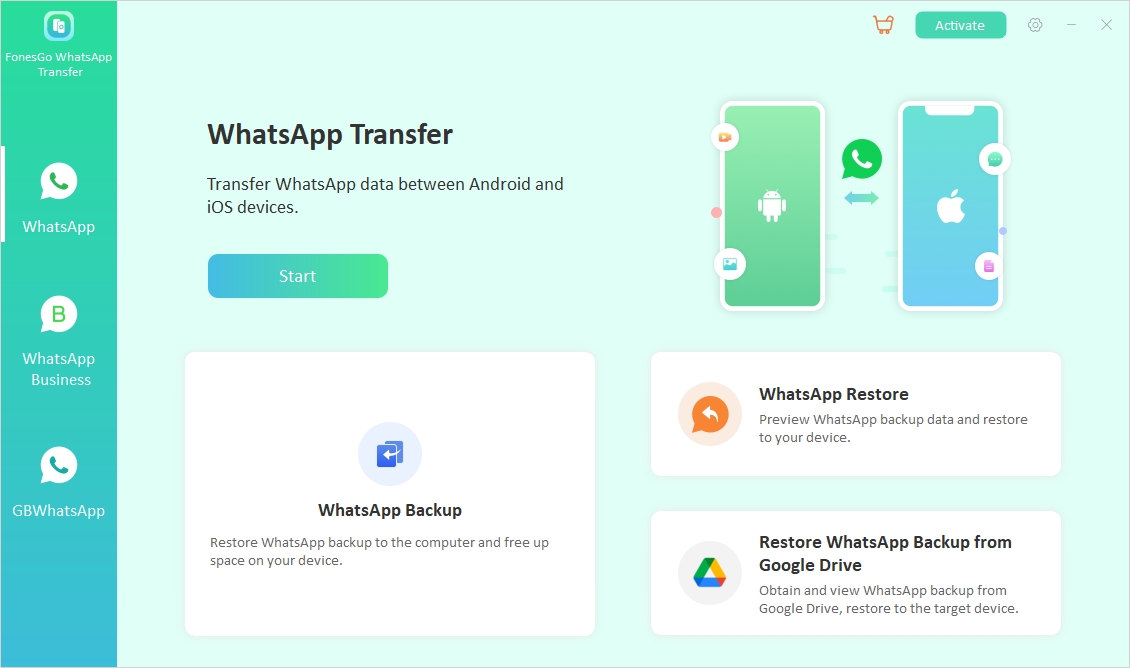
2. Now, you have to connect both your Huawei and iPhone to the computer using a USB cable.
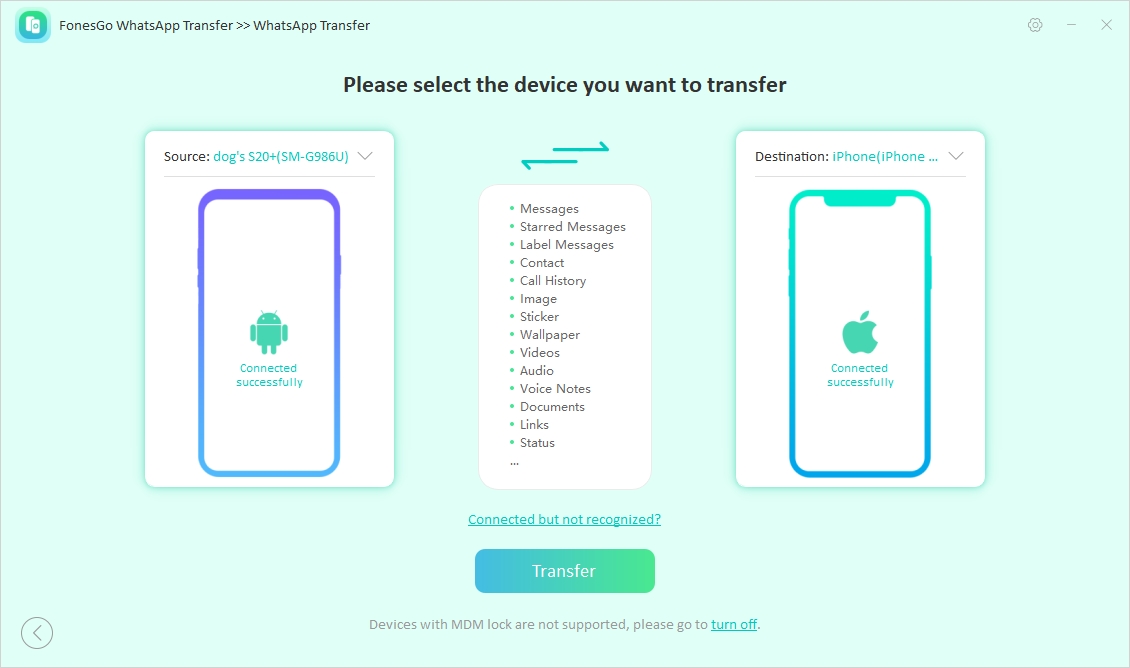
3. Select the specific data types you want to transfer to your new device.
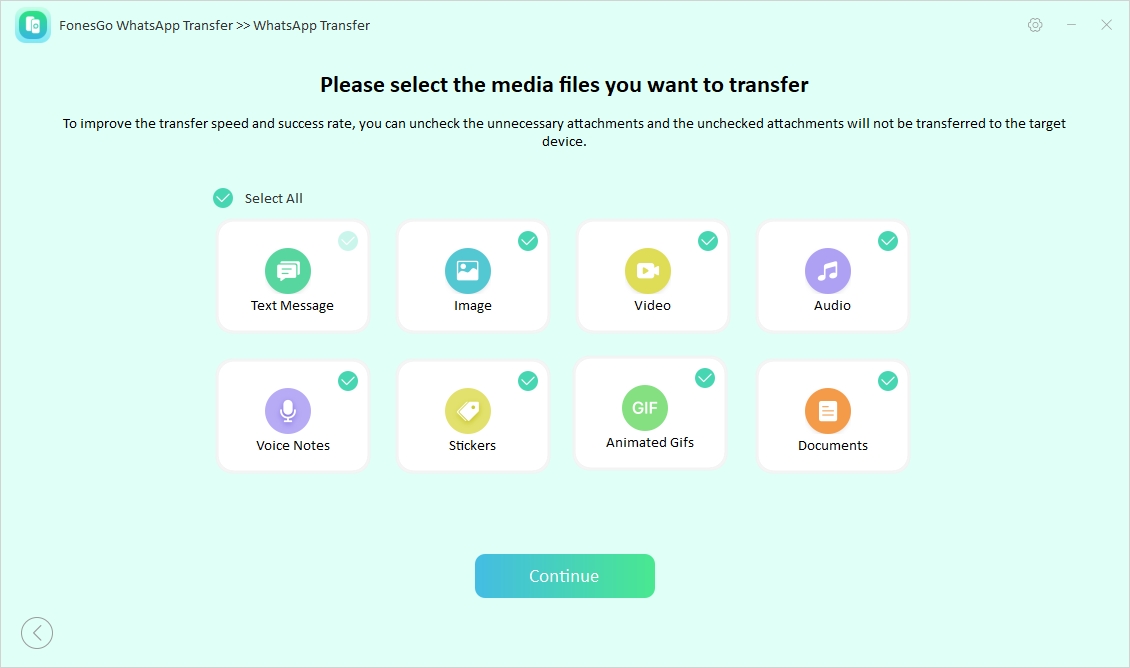
4. Turn on the end-to-end encrypted WhatsApp backup on your Huawei device. Be sure to take a screenshot to secure the password for the encrypted backup.
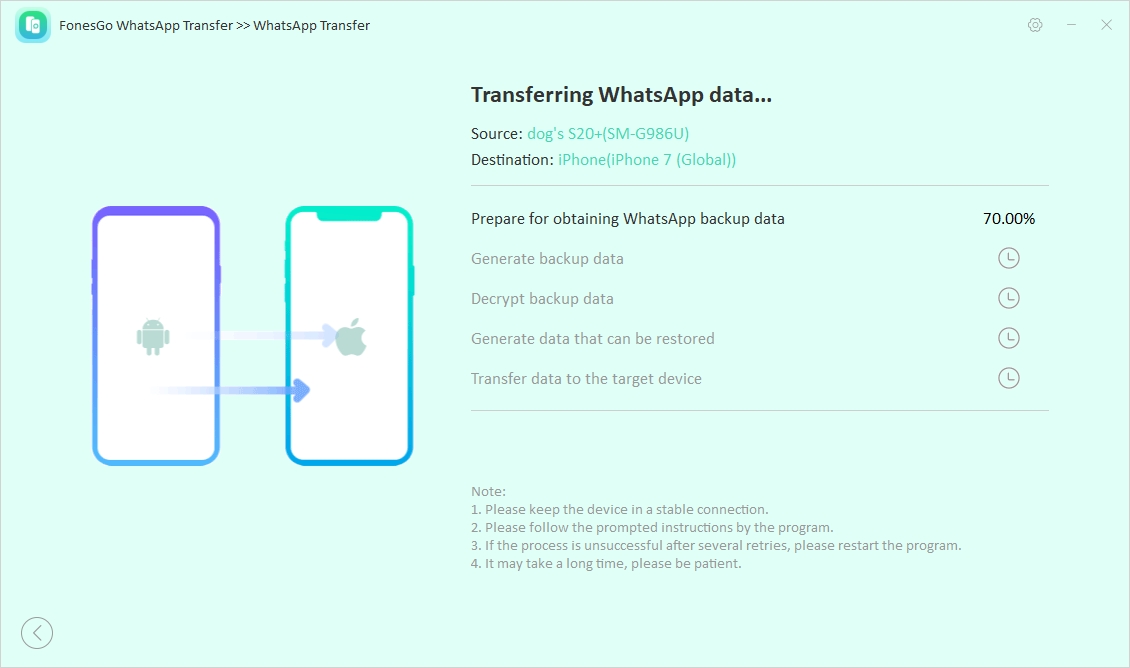
5. Your Huawei backup will now be transformed into a format that is compatible with your iPhone. Once the conversion is complete, your backup will be promptly restored to your iPhone.
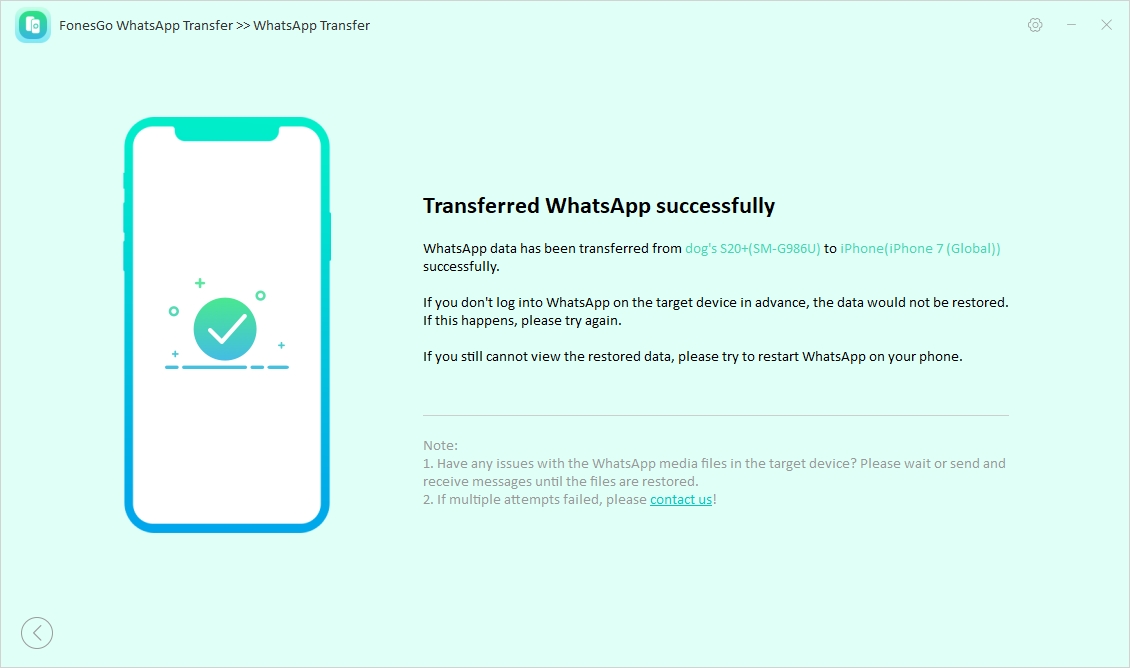
After this stage, all of the data you selected will be successfully transferred from Huawei to your iPhone.
FAQs About Huawei WhatsApp Transfer
Q. Does Phone Clone Transfer WhatsApp Data?
A: Phone Clone is the official app of Huawei. It is used to transfer WhatsApp data from one phone to another. Phone Clone is a powerful data transfer application. You can transfer your contacts, SMS, Call logs, Notes, Recordings, Calendars, Photos, Music, Videos, Documents, and Applications of your old phones to a new Huawei smartphone.
Phone Clone tool can be used to transfer WhatsApp data to another device. Follow the steps below to transfer your data to a different device.
Step 1: First you have to download the Phone Clone app on both phones and choose your type of phone.
Step 2: Now, a QR code will be shown on your new Samsung phone. You have to use the Phone Clone app of your old Huawei phone to scan the code. The two phones will be connected.
Step 3: Then select the things you want to transfer. Then go to Apps and Data> WhatsApp, On your old Huawei phone. Now select the things you want to transfer. You can transfer everything or just some selective things like only chat and images if you want.
Step 4: After that, click the Transfer button. Wait until the transfer process finishes and all your WhatsApp data will be transferred to your new phone. Enjoy!
Q. How do I transfer WhatsApp messages to my new Huawei phone?
A: You can transfer your WhatsApp messages through various ways. You can use Huawei’s own app, Phone clone or you can use a third-party tool like FonesGo WhatsApp Transfer that can transfer your WhatsApp messages from one phone to another. But if you want to use a different method, you should try the Local Backup method.
To transfer your WhatsApp messages with local backup, you have to go to the WhatsApp folder of your device is located in the internal storage or SD card. Now, copy the folder named Backup and paste it to the WhatsApp folder of the new phone. When you start the installation of WhatsApp on your new phone, it will automatically detect the local backup.
Q. How to transfer WhatsApp from Huawei without Google to Samsung?
A: If you want to transfer WhatsApp from Huawei to Samsung without Google, do it with the FonesGo WhatsApp Transfer program. Or you can do it with the Local Backup Method.
Conclusion
If you read the article, I believe you know how you can transfer WhatsApp from Huawei to iPhone. To experience a secure and fast WhatsApp transfer experience, use FonesGo WhatsApp Transfer.

- How to Fix the “This Account Can No Longer Use WhatsApp” Error
- Top 7 Ways to Fix “This Accessory Uses Too Much Power” within iOS 18
- How to Fix Move to iOS Not Working: Step-by-Step Guide
- A Complete Guide to Transfer from Android to iPhone After Setup
- Ultimate Guide: How to Transfer WhatsApp Business from Android to iPhone
