Looking for a way to transfer WhatsApp to a new phone without verification? If you lost your phone or simply changed it and you want to transfer your data to a new phone, follow this guide. In this article, we will show you how to move WhatsApp to another phone without verification in simple steps.
Part 1. Is It Possible to Transfer WhatsApp to a New Phone without Verification?
Normally, it’s not possible to move WhatsApp to a new phone without verification. Because phone number verification is a security measure to protect your information on WhatsApp. But there are some other ways to make it work. For example, you can use a fake text app to transfer your WhatsApp account to a new phone.
Part 2. How to Transfer WhatsApp to New Phone Without Verification Code?
If you buy a new phone, you can transfer your WhatsApp to your new device without a verification code. If your phone number is eligible, you can receive a code in your old phone and verify it. But if you lost your old phone and want to move your WhatsApp account to the new phone, it won’t be possible without a verification code normally but here’s a trick to make it work.
When it asks for a code, insert some random code and proceed. It will say the code is wrong and you will see the option to get help by SMS or a Call. If you don’t see the option after the first try, repeat the process. It will surely work.
Part 3. How to Transfer WhatsApp to New Phone without SIM Card?
If you have the same number, it will be easier to transfer WhatsApp to a new phone without a SIM card. Here are some methods that you can try to transfer your WhatsApp to a new phone without a SIM card.
Method 1. Transfer WhatsApp Data from Google Drive Backup
In this method, you have to save a copy of your WhatsApp chat backup in Google Drive. There is also an automatic backup feature that you can enable to avoid data loss. Just follow the below steps to transfer WhatsApp to a new Phone without a SIM Card.
- Step 1: Open WhatsApp settings, go to chats > chat backup, and then back up to Google Drive.
- Step 2: Now, go to the accounts, select the account you want to store the backup, and tap backup.
- Step 3: After the backup is created, uninstall WhatsApp from your old phone and install it on the new phone. Remember to log in to your Google Account on your new phone too.
- Step 4: After you start WhatsApp on your new phone, it will automatically detect the backup. You just have to click restore and you are done.
Method 2. Transfer WhatsApp from the Local Backup
People also look for information on, how to transfer WhatsApp from Android to Android without SIM through local backup. There is a way to transfer your WhatsApp data through local backup. WhatsApp automatically backs up your data on the local storage each day. This will help you restore your WhatsApp data from local backup and export them to your new phone. Follow the below steps to transfer WhatsApp to new phone without verification.
- Step 1: You should create a backup on Google Drive before starting this method to be extra cautious.
- Step 2: Then uninstall WhatsApp and find the WhatsApp folder in the local files of your mobile. Now, copy the folder.
- Step 3: Now Install WhatsApp on your new device. After the installation is done, paste the WhatsApp folder you copied into the WhatsApp>Database folder on your new phone.
- Step 4: After you are done pasting the folder, initialize WhatsApp with the same number. Now WhatsApp will automatically locate the backup and ask you to restore it. Click restore and you are done!
Method 3. Transfer WhatsApp Data with Email Chat
I am sure you are surprised to know about transferring your WhatsApp data without SIM by email chat. It can be done but there are some limitations in this way. For example, you will have to backup chats with different people one by one. Follow these simple steps to learn how to do this.
1. First, you have to open the chat you want a backup of. Then click on the three dots, select “More” and tap on “Export Chat”. You will be able to choose if you want to include “Media” or not. Now, tap on Gmail, and send it to another email address.
2. Now to restore this chat, you simply have to download the file you emailed and copy it. Then paste it in The WhatsApp>Databases folder in your phone’s local file. In this way, you will be able to create and restore backups of specific chats.
Method 4. How to Transfer WhatsApp to New Phone without Verification with FonesGo
Another method of transferring your WhatsApp account to a new phone without verification is to use a third-party app like FonesGo WhatsApp Transfer. FonesGo WhatsApp Tansfer is a very powerful tool that offers easy solutions to recover your lost WhatsApp data on Android and iOS. Here’s a step-by-step guide to transferring WhatsApp from Android to iPhone.
1. To start the process, launch the FonesGo WhatsApp transfer app and choose the WhatsApp option. Then click the start button to proceed.
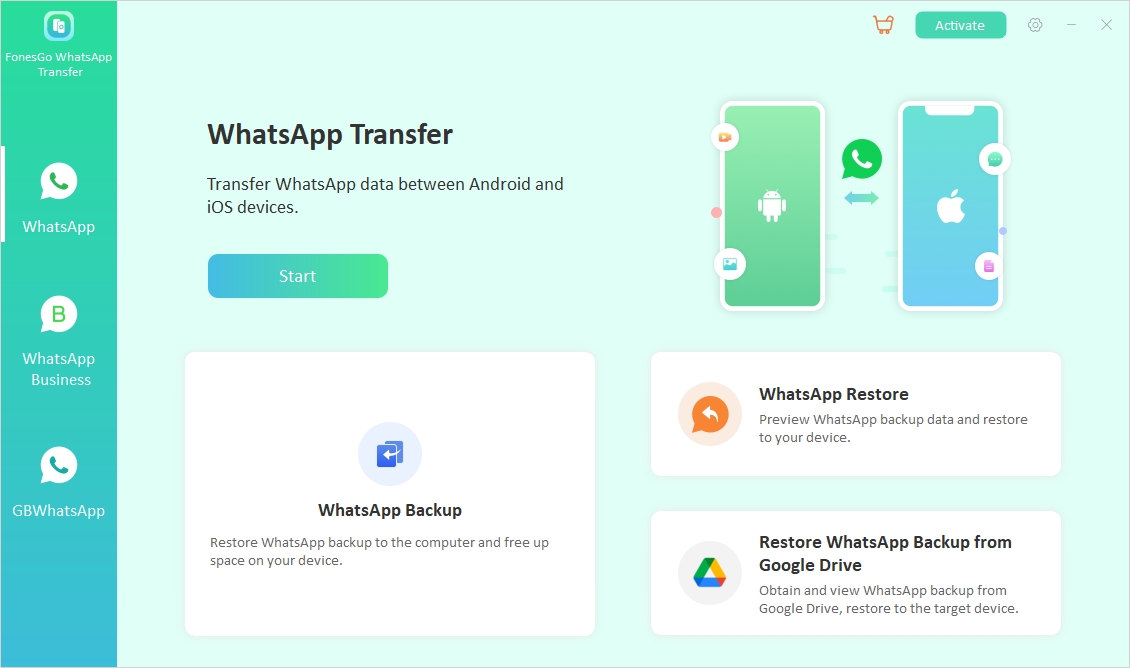
2. Now, you have to connect both your Android and iPhone to the computer using a USB cable.
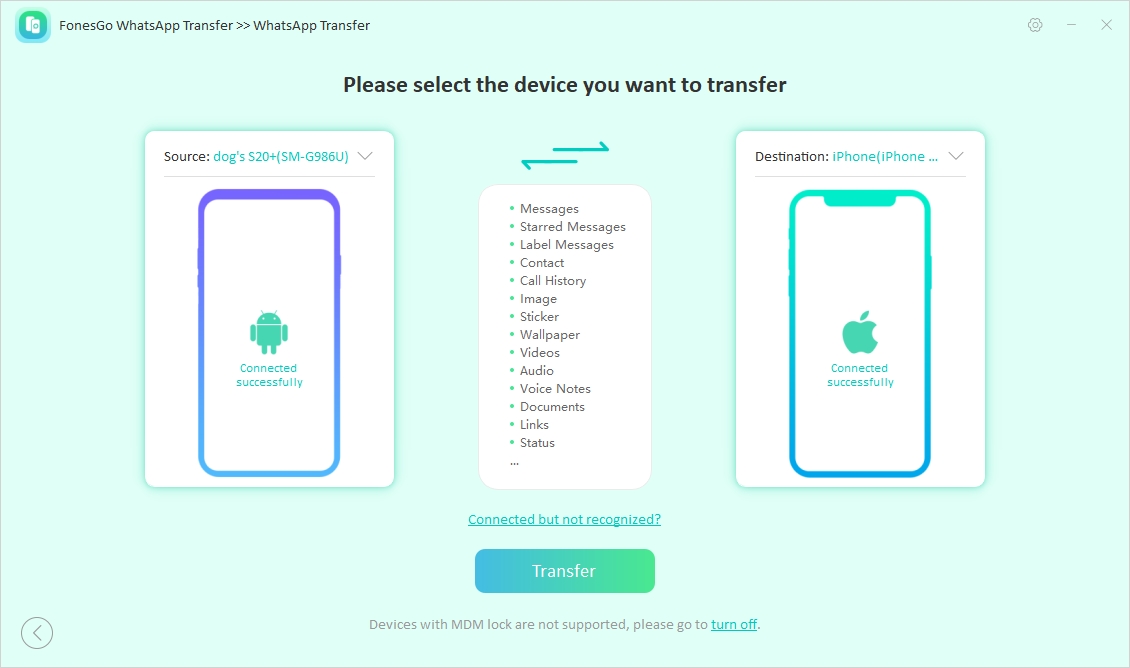
3. Then select the types of data you want to transfer to your new device. Text messages will be selected and moved by default.
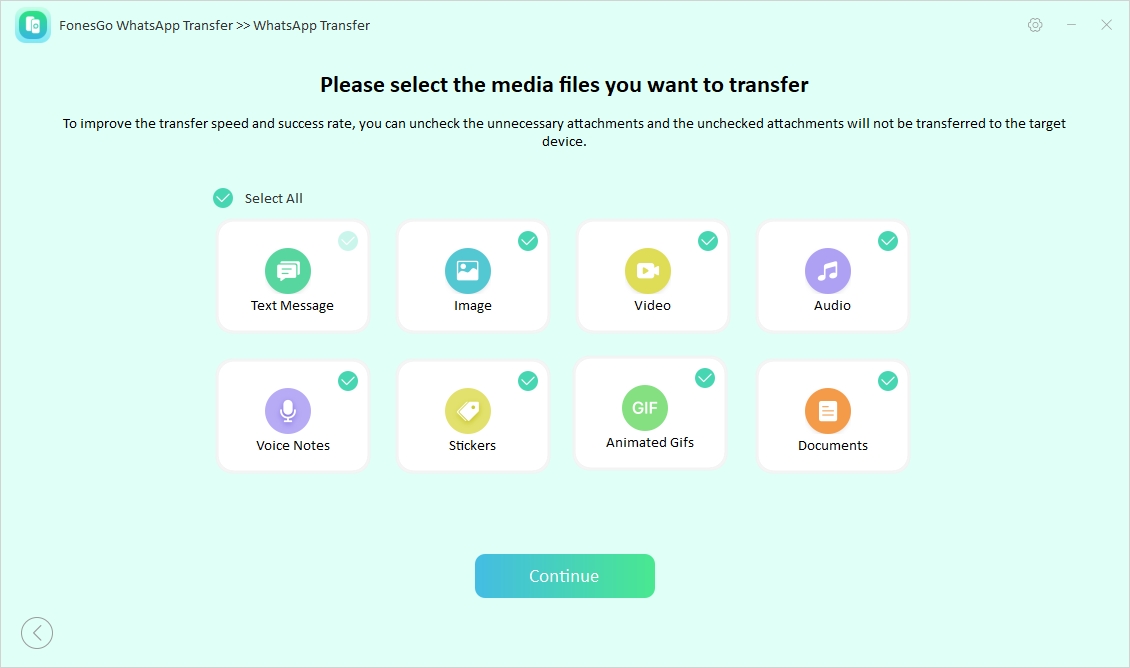
4. Enable end-to-end encrypted WhatsApp backup on your Android device. And remember to capture a screenshot to store the password of the encrypted WhatsApp backup.
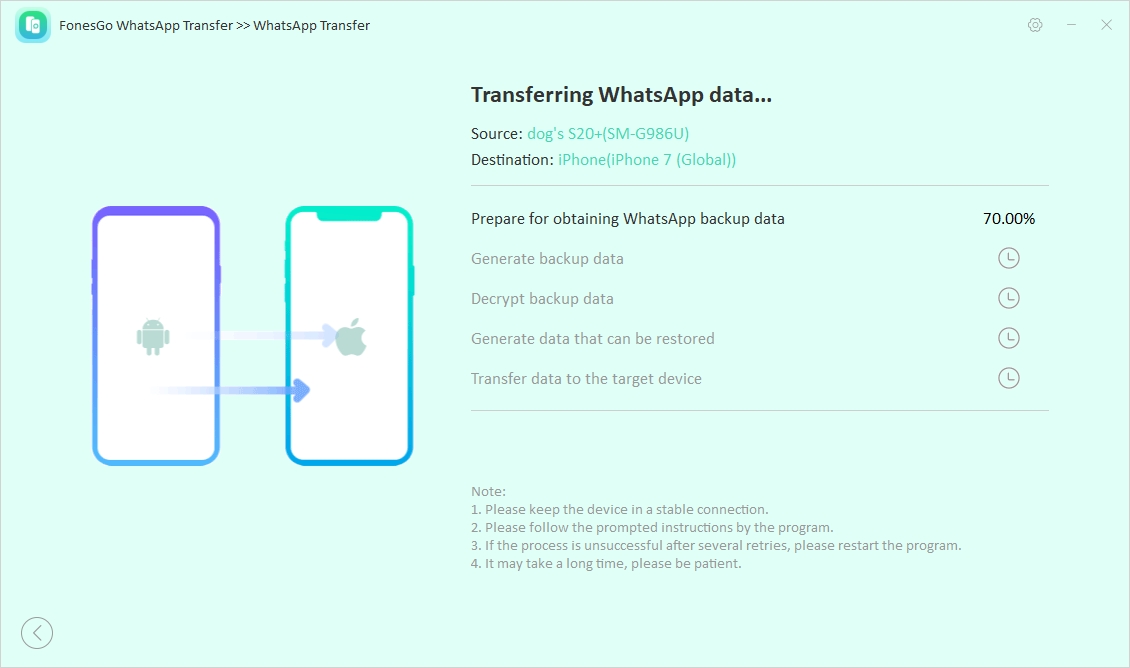
5. The program will be ready to obtain a WhatsApp backup. Now, confirm the backup that is encrypted with 64-bit encryption and protected by a password.
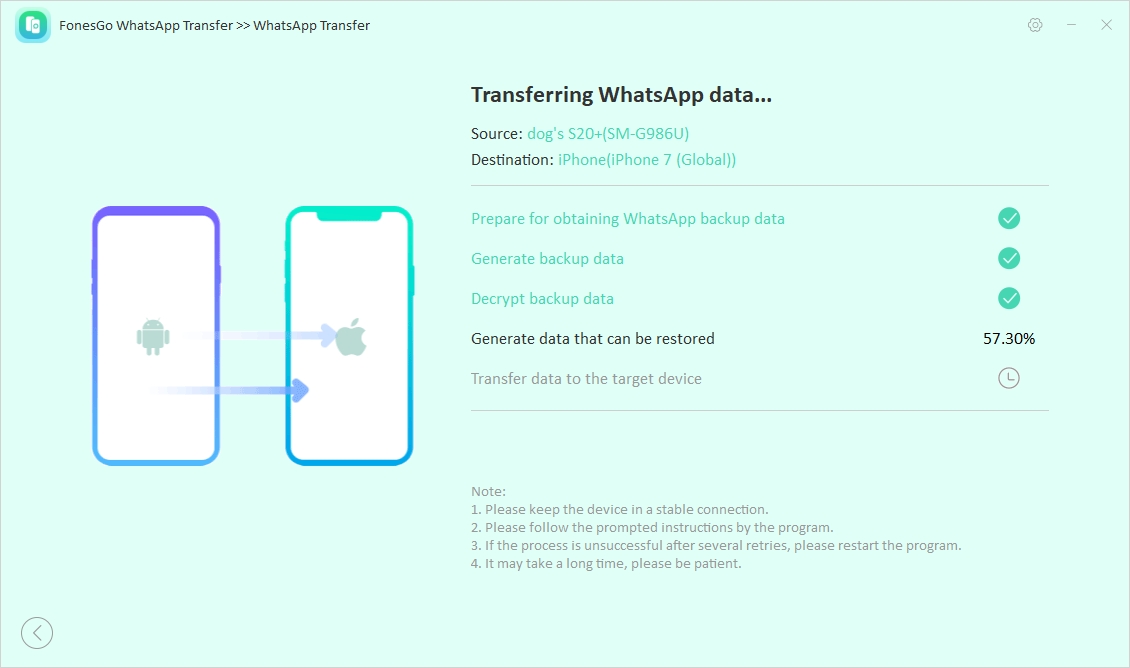
6. Now the Android backup will be converted to iPhone-compatible format. And as soon as it’s done, the backup will be restored to your iPhone.
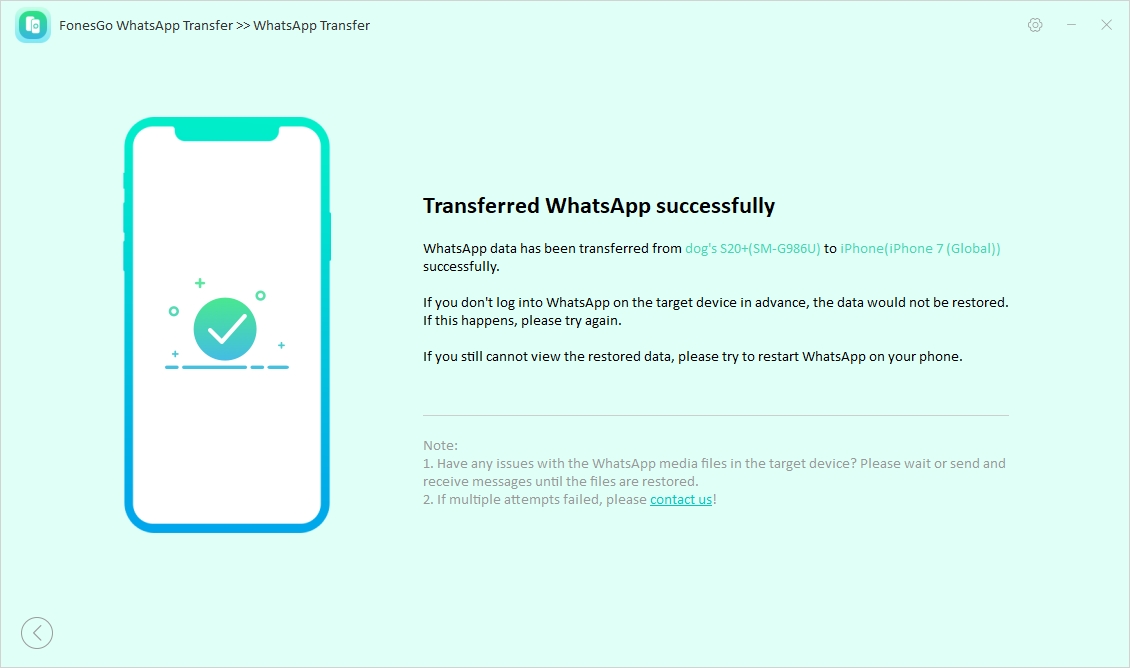
After this stage, your data will be successfully transferred to your iPhone.
Conclusion
The methods shown in this article are simple and very easy to implement. If you had questions like “how to move WhatsApp to another phone without verification”, I am sure we were able to solve it!

- How to Fix the “This Account Can No Longer Use WhatsApp” Error
- Top 7 Ways to Fix “This Accessory Uses Too Much Power” within iOS 18
- How to Fix Move to iOS Not Working: Step-by-Step Guide
- A Complete Guide to Transfer from Android to iPhone After Setup
- Ultimate Guide: How to Transfer WhatsApp Business from Android to iPhone
