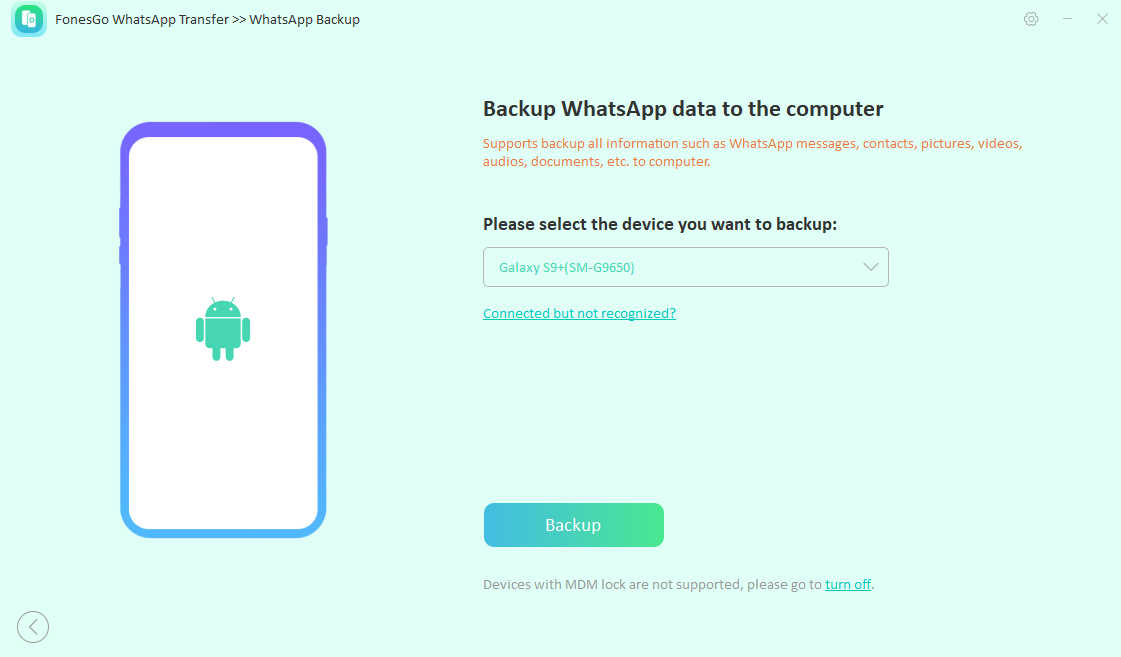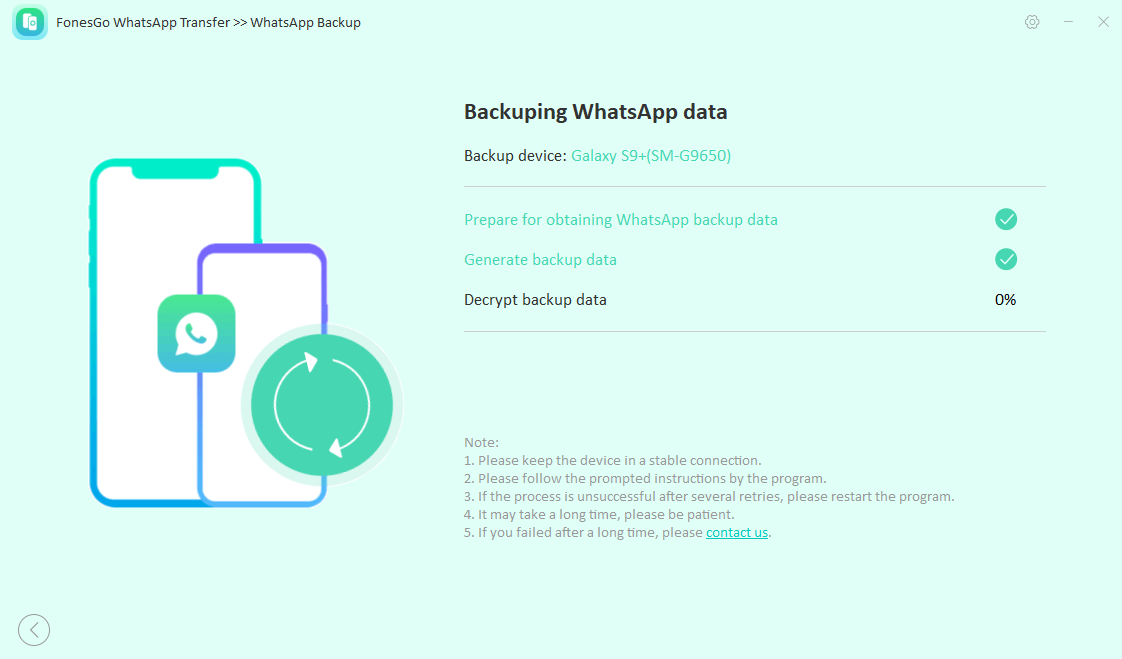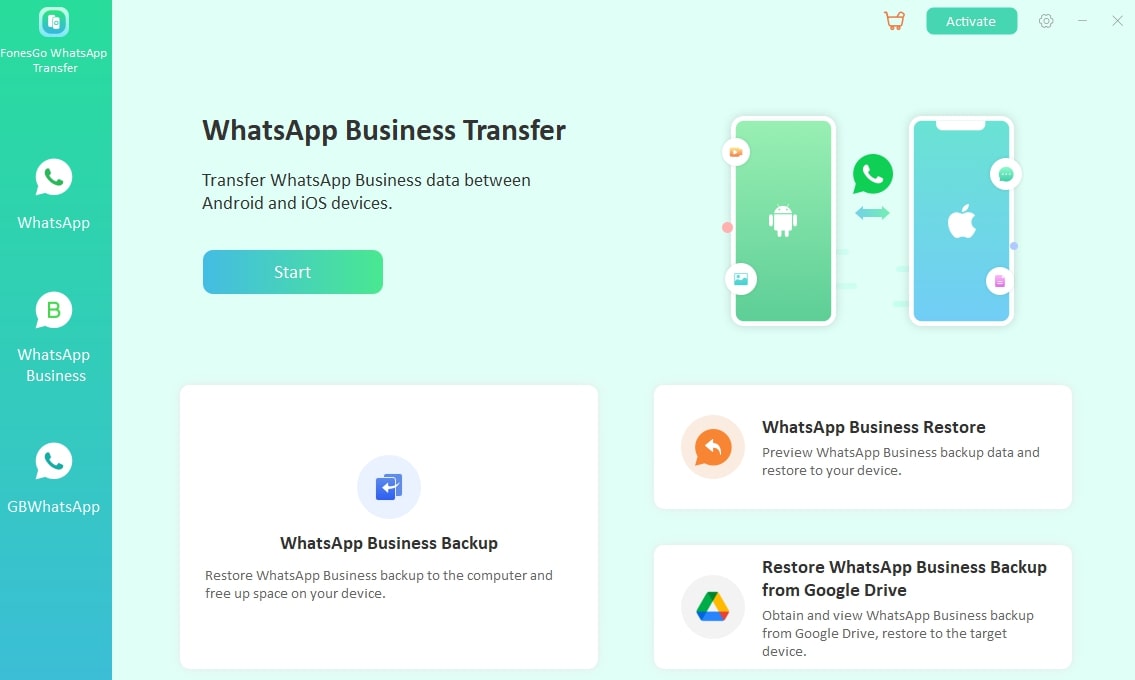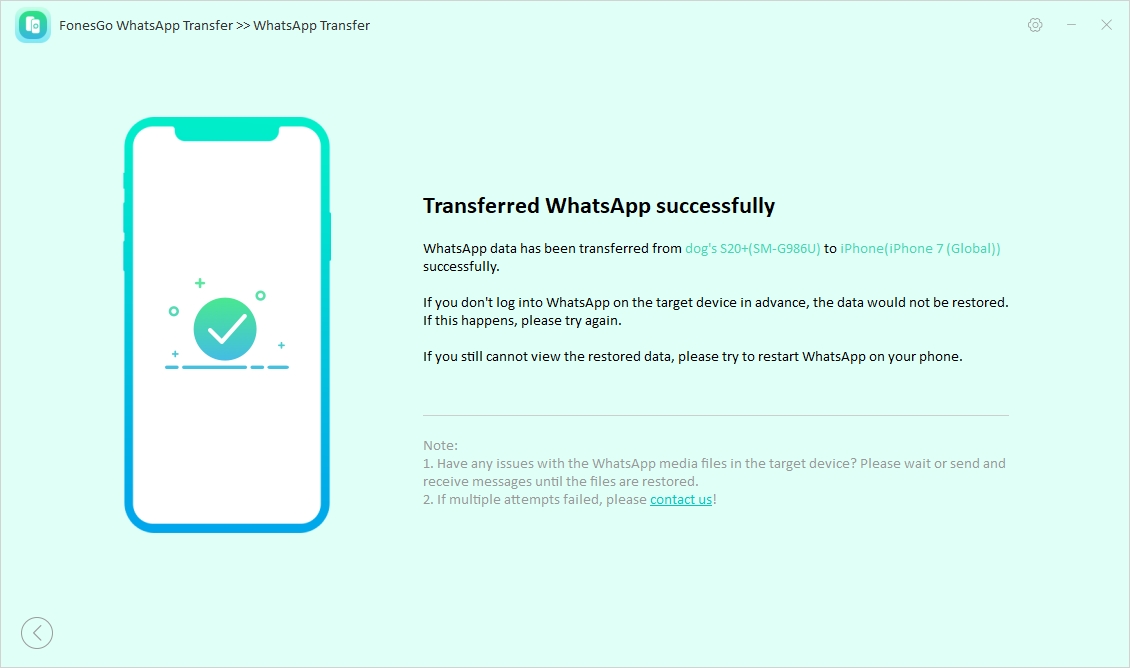Seeing an unexpected restriction on your WhatsApp account can be both confusing and frustrating. One such issue is the message “This account can no longer use WhatsApp,” leaving you to wonder what went wrong. This notification can be alarming, as it often indicates a restriction or ban on your account. The platform enforces strict policies to maintain a safe and reliable environment for its users.
Violations of these policies can lead to this account restriction, disrupting your communication and daily routines. This guide will explore the possible causes of this restriction, steps to troubleshoot and regain access, and tips to avoid such situations.
Section 1. Why is WhatsApp Telling Me, “This account can no longer use WhatsApp?”
When encountering this frustrating issue, you’re not the only one wondering what happened. Many users have shared similar experiences, each uncovering different insights into why the restriction occurs. One anecdotal example comes from a Reddit user who shared:
![quotation marks]()
This problem just happened to me six days ago, and I was using the official WhatsApp app at the time. There were no issues on my side, so I contacted WhatsApp through emails. They kept insisting I was using an unofficial app and advised me to switch to the official version. However, I could log in and use WhatsApp seamlessly on other devices. Clearly, the problem wasn’t with the app I downloaded from the Play Store or the official WhatsApp page but rather with my specific device.
—From Reddit
This example underscores the issue’s inherent complexity, which can differ between users. To help you understand better, let’s look at some common reasons why you might get the message “This account can no longer use WhatsApp.”
1. Violation of WhatsApp Policies
WhatsApp enforces strict terms of service for users to ensure security and privacy. Actions like sending spam messages or violating community guidelines can result in account restrictions.
2. Using Unauthorized Third-Party Apps
Many apps are available that modify the original app’s functionality and violate its terms. Even if you’ve switched back to the official app, residual traces of these third-party apps might trigger restrictions.
3. Suspicious Device or Network Activity
Unusual login attempts, unauthorized access, or using WhatsApp on a rooted or jailbroken device can raise red flags, leading to temporary or permanent account bans.
4. Flagged Behavior by Other Users
Reports from other users about spam or inappropriate behavior can lead WhatsApp to review and potentially suspend your account.
5. Technical Errors or Misidentification
Occasionally, the app’s automated systems may incorrectly flag an account. That usually happens due to technical glitches or unusual patterns that appear suspicious but are legitimate.
Section 2. Methods to Recover Your Blocked WhatsApp Account
While the situation may seem hopeless, a few ways are still available to help you fix the problem. By understanding the process and taking proactive measures, you can address the issue efficiently and minimize downtime. Detailed below are the top 5 solutions to resolve this issue and understand what “this account can no longer use WhatsApp” means.
Way 1. Request a Review
You can ask WhatsApp to recheck their suspension if you haven’t done anything against the terms. The platform allows users to appeal directly from the app, giving you a chance to explain your situation.
This process ensures that your account is thoroughly reviewed and access is restored if no violations are found. Follow the steps below to request a review for the “WhatsApp can no longer use account” issue:
Step 1. Open the app to see the notification on the screen and press the “Request a review” button from under the prompt. Now, input any required details or clarifications about your account usage to help the platform assess the issue.
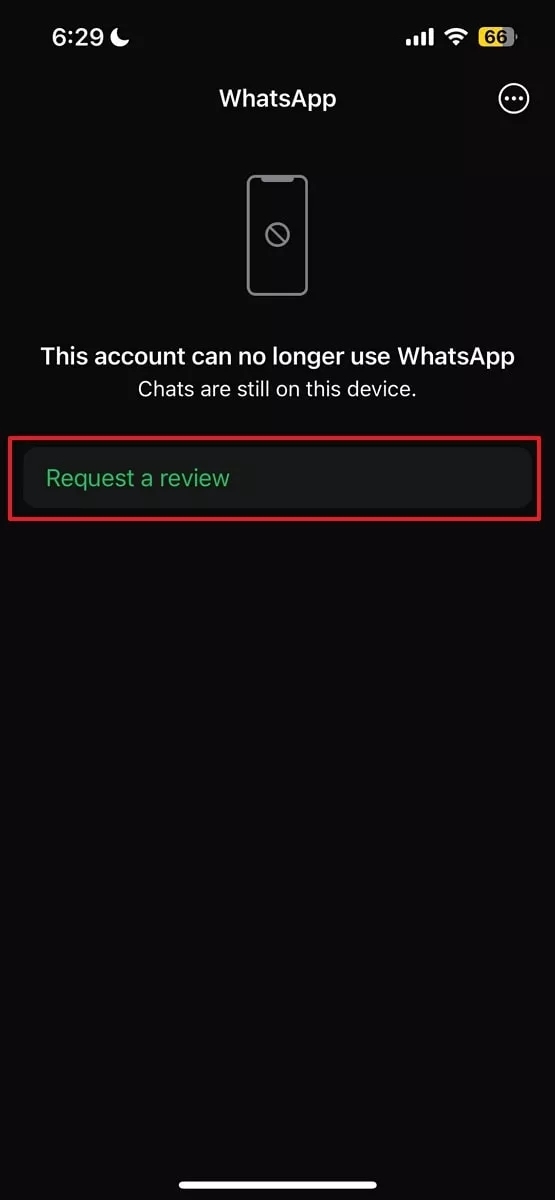
Step 2. Afterward, press the “Submit” to forward your request and wait for the response. You will receive the update about the appeal in 24-48 hours on the app or your registered email.
Way 2. Use the Official Version of WhatsApp
A major reason behind the account ban is using an unofficial or modified app version. These include GBWhatsApp, WhatsApp Plus, and FM WhatsApp, to name a few. They violate the platform’s terms of service and can cause issues with your account.
Hence, you need to shift to the original app if you use a modified one. This shift will help you fix the “This account can no longer use WhatsApp” problem.
Way 3. Re-install WhatsApp
Sometimes, the problem could lie with the app itself due to a glitch or bug forcing it to behave this way. Thus, it is a good idea to remove and re-install the platform to check if it works. Re-installing clears any corrupted data or files affecting your account to give it a fresh start. Utilize the following guide to deal with the “WhatsApp this account can no longer use WhatsApp” problem:
For Android
Step 1. Access the device settings and find the option called “Apps” or similar. Now, find the app here and choose “Uninstall” to delete it from your phone to proceed. It is recommended that you reboot your mobile to remove any lingering issues.
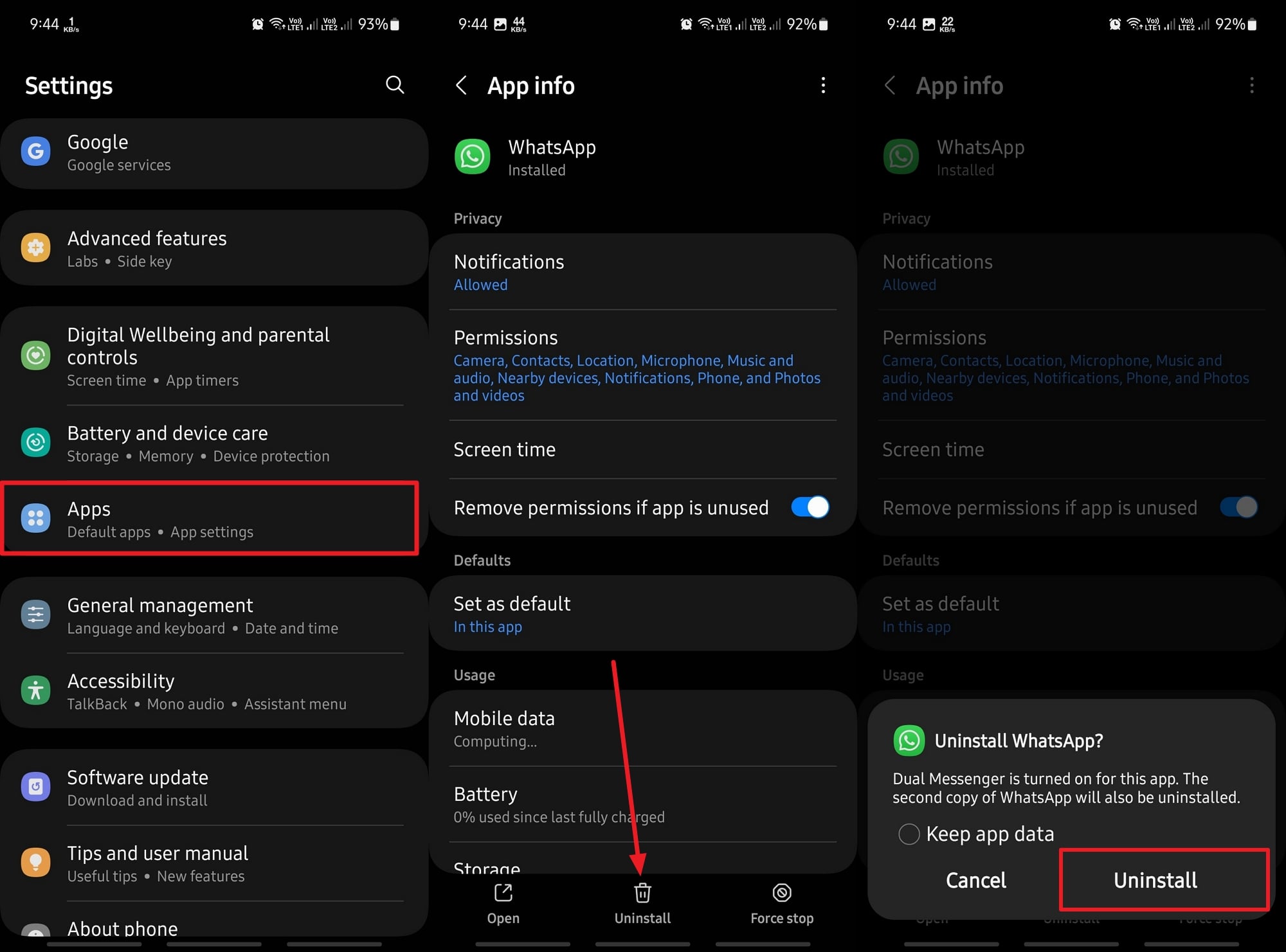
Step 2. Once done with that, move to the Play Store to find and install the original app. Afterward, launch the platform to log in and restore your backup to resume your daily activities.
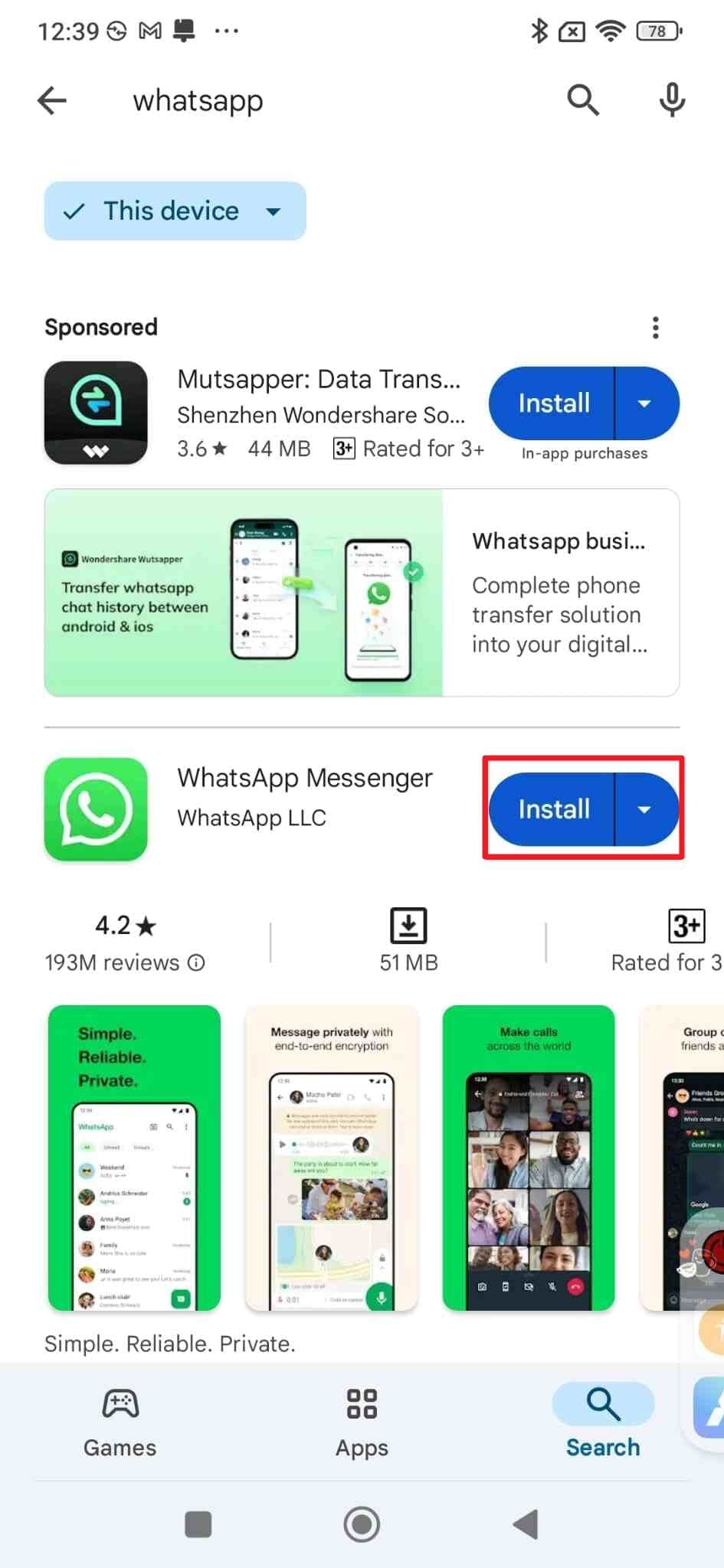
For iOS
Step 1. Find the app icon on the home screen of your iDevice and long-press it to bring up a small menu. Now, choose “Remove App” and confirm it with “Delete App” before pressing “Delete” to remove it.
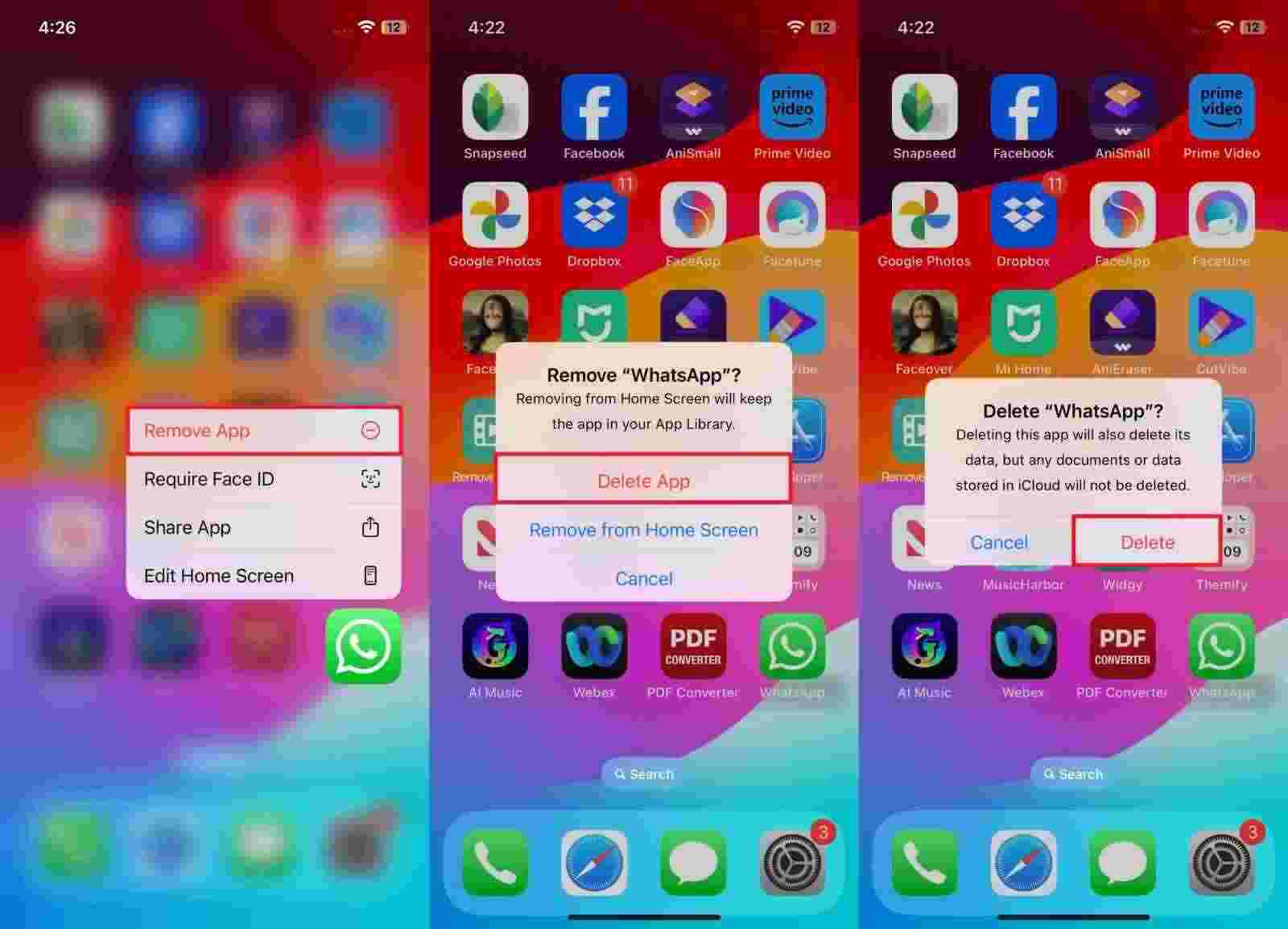
Step 2. Next, use the App Store to get WhatsApp on your phone and log in using your account. If you face no problems, it is likely a bug or glitch caused the error.
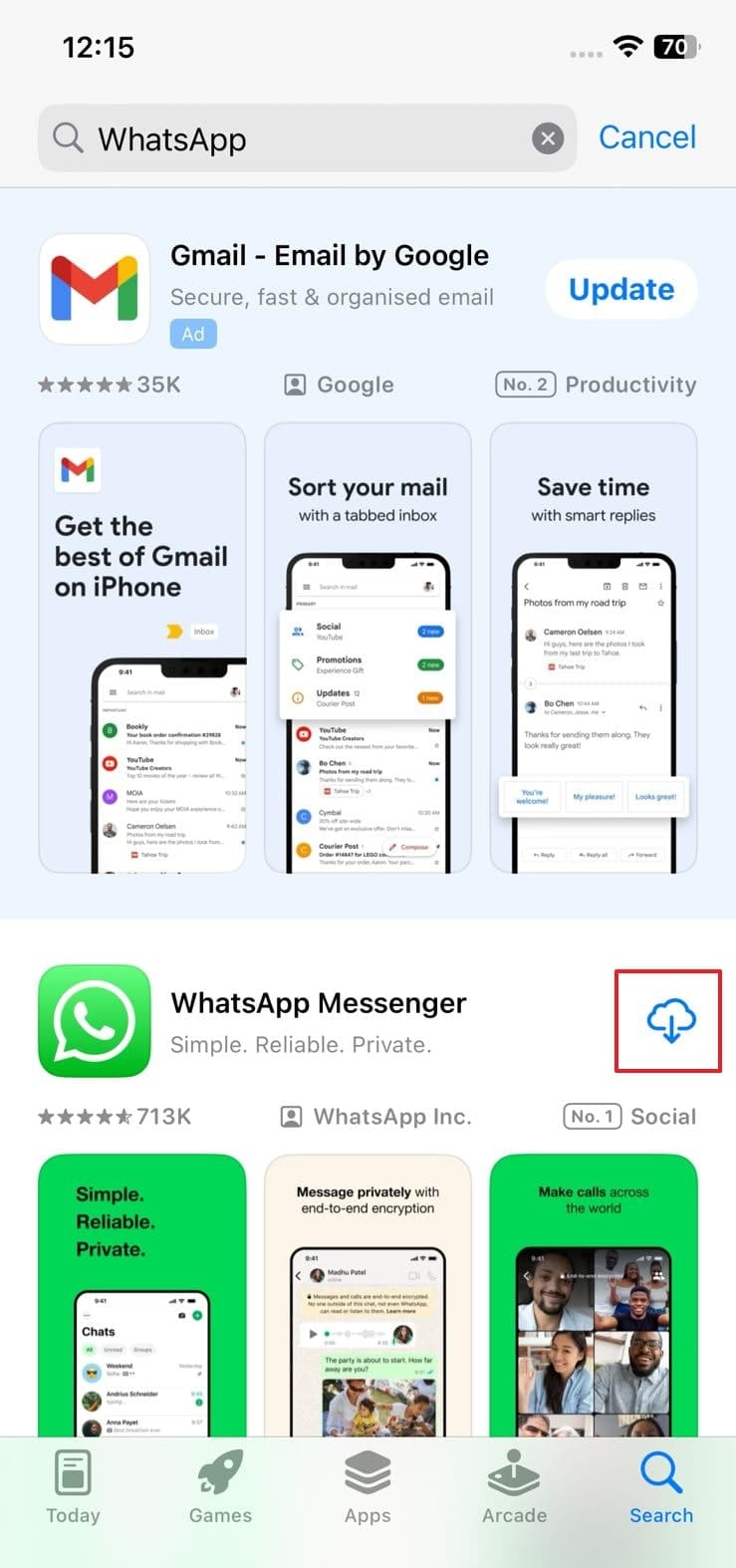
Way 4. Change Your IP Address
It is not just the suspicious activity on your app that can lead to a ban; unusual traffic on your internet connection can also cause the issue. Examples can include logging in from multiple locations or using an unsecured network. Changing your IP address can help bypass temporary restrictions in this scenario. This can be done quickly via a VPN to change your virtual location using the following guide:
Instructions. Proceed by installing a reputable VPN on your phone and launching it to choose a location. Now, tap “Connect/Turn on VPN” to mask your current IP address and open WhatsApp to check if the prompt has disappeared.
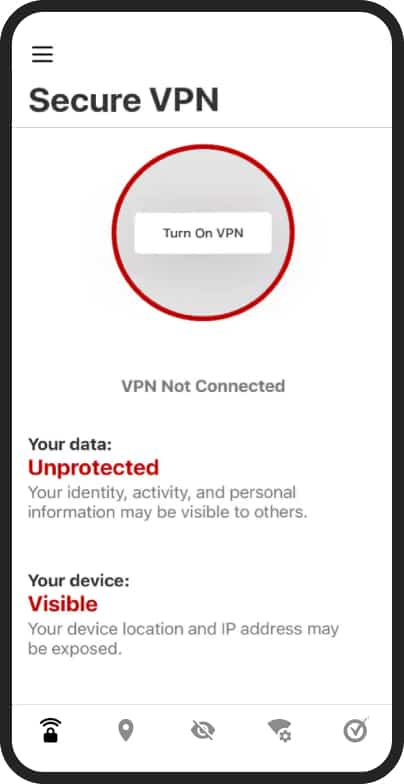
Way 5. Contact WhatsApp Support Team
When none of the previous methods work to remove the account ban, you can try contacting the platform support. It allows users to report issues directly and request more detailed assistance regarding account restrictions.
The support team can explain why the restriction occurred and help you restore your account. These instructions can guide you in making your can case for fixing the “WhatsApp can no longer use this account” issue:
Step 1. Since app settings are inaccessible, proceed to use the support email account or the “WhatsApp Contact” website. When mentioning the issue, include your phone number in the international format and a detailed explanation of the problem.
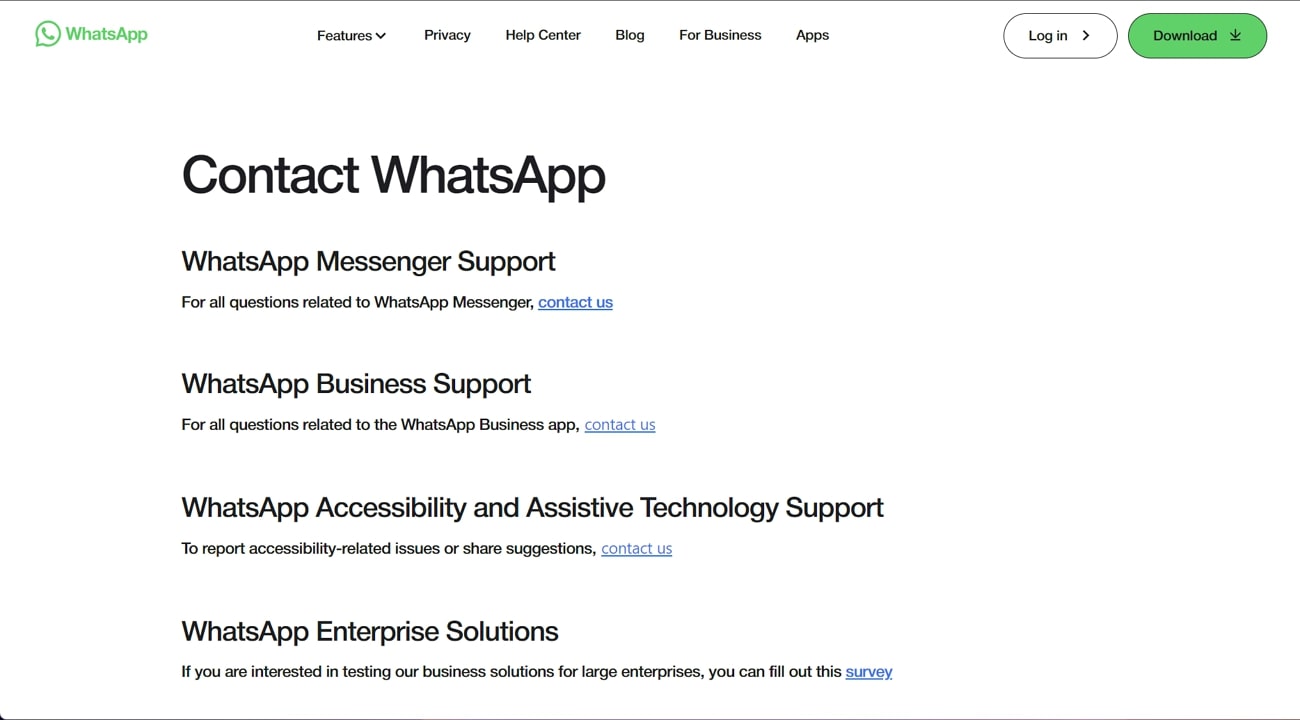
Step 2. Moreover, screenshots of the restriction message should be attached to provide more context where possible. Once you receive a reply, follow any instructions provided by the support team to resolve the issue.
Section 3. Backup or Transfer Your WhatsApp Data Just in Case
In scenarios where your account is restricted with the message “This account can no longer use WhatsApp,” safeguarding your data becomes important. Whether you are attempting to recover your account or switch to a new one, securing your chats and media ensures that your communication history remains intact.
Before implementing any solutions like requesting a review or reinstalling the app, creating a backup, or transferring your WhatsApp data can prevent unexpected losses. To make this process seamless and efficient, we recommend you use FonesGo WhatsApp Transfer.
This tool offers a reliable way to transfer your WhatsApp data between devices or back up your conversations without hassle. Furthermore, its advanced technology ensures a safe and smooth data transfer experience without losing any data.
Key Features
· Secure Data Handling: This tool ensures end-to-end encryption during transfers to keep your personal and professional data safe and private.
· Data Integrity Preservation: It ensures all your data, including messages and videos, remains unaltered during the process, which makes it easy to move large amounts of data quickly.
· Multi-Device Support: FonesGo WhatsApp Transfer supports data transfer between Android and iOS devices or even between two devices on the same platform to ensure seamless transition of data.
Want to transfer or back up your WhatsApp data right now? Try FonesGo WhatsApp Transfer and experience hassle-free migration today.
Simple Step-by-Step Manual to Use FonesGo WhatsApp Transfer to Take WhatsApp Backup
Follow the comprehensive instructions below to understand how to use this advanced tool to take a backup of your precious data:
-
Step 1
Access the FonesGo WhatsApp Transfer Tool
To back up, start by installing and launching this WhatsApp dedicated software on your desktop. Upon accessing its main interface, select the “WhatsApp Backup” option. After that, you need to connect your iPhone to your system to move further. In case multiple devices are connected to your desktop, use the drop-down menu to choose the iOS device you want to back up.
![select your ios device]()
-
Step 2
Migrate Your WhatsApp Data to the Computer
Following this, FonesGo WhatsApp Transfer will analyze your device’s status and initiate the backup process. After that, you will see a confirmation screen that ensures your WhatsApp data is successfully saved to your computer.
![backing up iphone whatsapp]()
Straightforward Guide to Use FonesGo WhatsApp Transfer to Transfer Your WhatsApp Data
Go through the guidelines below to learn how to migrate your data from one device to another without leaving anything behind:
-
Step 1
Initiate the WhatsApp Transfer Process
To get started, launch the program and go to the section labeled “WhatsApp Transfer.” Once that is done, you have to select the “Start” button to proceed with the process. Next, link your desktop with two phones by utilizing the required USB cables.
![press the start button]()
-
Step 2
Start the Transfer Process to Your Destination Phone
Moving forward, the software starts the data migrating process from the source device to the destination mobile. Then, you will see a confirmation window that means your data has been successfully transferred. Upon restoring your data, you need to log in to your targeted phone’s WhatsApp in order to access the newly received data.
![whatsapp transfer completed]()
Section 4. Key Strategies to Avoid Future WhatsApp Bans
After recovering your account, it’s crucial to take preventive measures to avoid facing similar restrictions in the future. Adhering to the platform’s policies and practicing safe usage habits can protect your account from bans and ensure uninterrupted access. Below are a few key practices to safeguard against the “This account can no longer use WhatsApp due to spam” error:
1. Use the Official App Only
Using unauthorized third-party versions or clones is against the platform’s rules and may lead to negative consequences. The famous modified apps include GBWhatsApp, WhatsApp Plus, and many others.
2. Follow the Terms of Service
Familiarize yourself with the app’s community guidelines and ensure your usage aligns with their rules. You can check out the detailed guides on the web to prevent account violations.
3. Avoid Sending Bulk or Spam Messages
Refrain from sending unsolicited messages or participating in bulk messaging activities. These are flagged as spam behavior by the platform and can easily result in a ban.
4. Be Cautious with Groups and Broadcast
Only add users to groups or broadcast lists with their consent and avoid risky/adult groups. Overusing these features or being a part of groups with unauthorized content can lead to reports and account reviews.
5. Keep Your App Updated
Regularly update your app to the latest version through the Play Store or App Store. It will ensure compliance with the latest security features and policies.
6. Avoid Suspicious Activities
Don’t use the platform on jailbroken or rooted devices; steer clear of tools that alter the app’s functionality in unauthorized ways. Your account can get easily banned if the app suspects your device to be unsafe.
Conclusion
In summary, encountering the message “This account can no longer use WhatsApp” can be panic-inducing for many. However, understanding the causes and implementing the right recovery steps can help you regain access swiftly. While trying different solutions is important, protecting your data is equally vital.
Tools like FonesGo WhatsApp Transfer offer an excellent way to back up your WhatsApp data on your computer. With it, you can ensure you do not lose your critical chats even if your account ban is not removed. To maintain uninterrupted access and safeguard your valuable information, stay proactive, adhere to the app’s policies, and leverage reliable tools.

- How to Fix the “This Account Can No Longer Use WhatsApp” Error
- Top 7 Ways to Fix “This Accessory Uses Too Much Power” within iOS 18
- How to Fix Move to iOS Not Working: Step-by-Step Guide
- A Complete Guide to Transfer from Android to iPhone After Setup
- Ultimate Guide: How to Transfer WhatsApp Business from Android to iPhone